How to fix 'AnyDVD is disabled for Drive D:!/E:!/F:!...'
Summary: 6 tips for troubleshooting AnyDVD is disabled for Drive xxx Error
AnyDVD HD works in the background helping us to remove region codes and copy protections from DVDs, CDs, and Blu-rays automatically for later ripping, copying or burning. However, some users get "AnyDVD is disabled for Drive D:! (or E:!, F:!...)" error in the Status when they insert a original DVD or a copy of a DVD in the drive. There're 6 ways to solve this problem. Read on and get details.
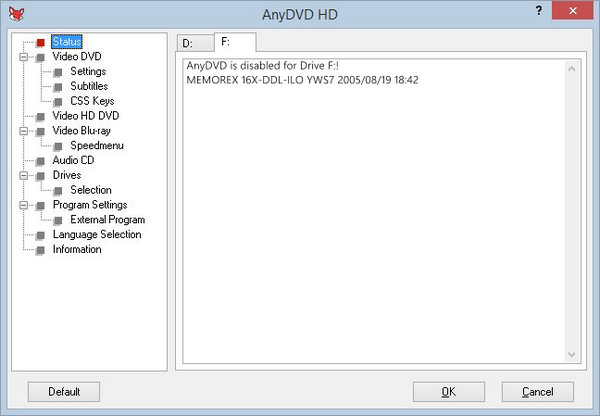
How to solve AnyDVD is disabled for Drive D:! or other drive?
The following solutions may fix AnyDVD disabled on drive error:
1. Go to Program Settings of AnyDVD HD and check the box of Enable AnyDVD.
2. Go to Drives of AnyDVD HD, click Selection, and check your drive.
3. Exit AnyDVD and then restart it.
4. Reinstall AnyDVD. Make sure you're using the latest version.
5. Some software like Musicmatch Jukebox, Pinnacle software, and Arcsoft Photo impressions could cause this problem. If you have those programs, uninstall them and see if AnyDVD can work normally.
6. If you're using IDE burner, you can reinstall the Microsoft IDE busmaster drivers to see if it works. Steps to reinstall Microsoft IDE busmaster drives: open device manager -> locate PCI IDE Bus Master controller and right click on it -> uninstall it -> remove CD/DVD ROM driver -> restart your PC -> now you will see new hardware detected message. Just let your system install drivers automatically. Once done, restart your computer again.
Check if your DVD drive is damaged. If so, resort to another one. You can click here to find more external DVD drives for laptop >>
Hope one of above fixes can help you to solve AnyDVD is disabled for drive issue.
Get Rid of AnyDVD is Disabled for Drive Error with WinX DVD Ripper Platinum
If 'AnyDVD is disabled for Drive xxx' error persists, or disappears but gives another error message 'No Disc is presented in Drive xxx', or AnyDVD becomes unable to take copy protection off movie: You can try WinX DVD Ripper Platinum to decrypt, rip, and copy DVD.
WinX DVD Ripper Platinum is a great alternative to AnyDVD/CloneDVD/CloneDVD Mobile. It can clone DVD main title or the complete DVD to MPEG, ISO image or VIDEO_TS folder and can rip DVD to MP4, AVI, DivX, XviD, MOV, and other formats for playback on computers, TVs, portable devices, game consoles, and so on. It has never been reported to give CRC error while ripping or copying DVDs.
- Compatible media include: movie/TV series/workout/music/other DVDs, ISO, and VIDEO_TS folder.
- Remove region codes, CSS, UOPs, APS, Sony ARccOS, Disney X-project, & other copy preventions.
- Rip DVD to a format (MP4, AVI, etc.) for playing on portable device, PC, Mac, TV, game console, etc.
- 1:1 clone DVD to ISO image or VIDEO_TS folder; backup main/full title as a single MPEG file.
- Capitalize on hardware acceleration and other techs to rip a DVD within 5 minutes.
- Deliver original video/audio quality, and deinterlace videos when necessary.
Below are the steps to decrypt/rip/copy a DVD with WinX DVD Ripper - the best alternative to AnyDVD HD / CloneDVD Mobile.
Step 1. Insert the DVD that AnyDVD doesn't recognize into the DVD drive. Open WinX and click DVD Disc to load the DVD. It will scan and display all DVD information without errors.
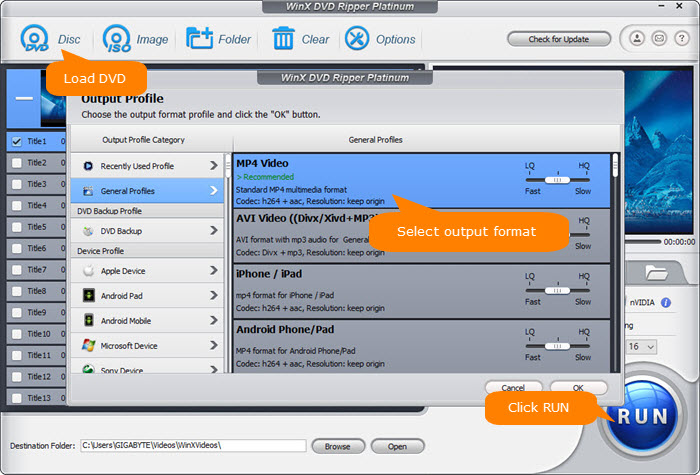
Step 2. Choose an output profile from the auto pop-up Output Profile panel. There're totally 350+ presets ready for you.
Step 3. Click RUN if you get ready for DVD ripping.
Disclaimer: Digiarty Software does not advocate ripping commercial DVDs for any illegal purpose. You're suggested to refer to the DVD copyright laws in your country before doing so.

















