Troubleshooting - How to Fix DVD Player Says 'Wrong Disc' Error
How do I remedy the situation of a Coby DVD player that says wrong disc in player for every disc placed in the player?
DVD players always put obstacles in our way of playing DVD discs. It makes loud noises, says no disc, wrong disc, etc. But don't worry. We will help you fix those common DVD player problems one by one. In this article, we will focus on troubleshooting 'wrong disc' error.
When you insert a DVD, why does the DVD player display "wrong disc error"? There are various reasons for this problem: the disc is dirty or scratched; the disc is region-coded for another area; the lens is dusty. As such, we can take the following measures to fix the DVD player's wrong disc error:

How to Fix DVD Player Wrong Disc Error
Fix 1. Clean, repair/replace DVD disc
Every time we encounter a DVD not playing issue, the first thing we should do is check if the disc has fingerprints, smudges, or scratches. For a dirty disc, use a soft cloth to clean it carefully. As for a scratched disc, you can go to a local used DVD shop to refinish the DVD's coating or go to the store where you bought the DVD to request a replacement.
Fix 2. Clean the laser lens in the DVD player
If the laser lens of your DVD player is covered with dust, the DVD player will not read discs. Then, what you can do is use a cotton bud dipped in a little alcohol to clean the laser lens gently. Alternatively, you can use a disc cleaner. After cleaning, the disc error message may disappear.
Fix 3. Check the DVD format
Sometimes certain DVD players will not play burned disks. A DVD player won't play Blu-ray discs either. Inserting an unsupported disc into the DVD player will result in the wrong disc error on the DVD player. So check the manual of your DVD player to determine if the DVD is in a format supported by the player.
Fix 4. Change the region code of the disc
If your DVD player isn't an all-region or multi-region player, it will not be able to read a disc encoded for a different region. When an unmatched region leads to a wrong disc error in a DVD player, you can remove the DVD's region code by ripping it with WinX DVD Ripper Platinum and then burn a new DVD without region restriction. Now, let's show you how to perform this task.
To begin, free download WinX DVD Ripper Platinum
- It can rip DVDs encoded in any region: 1, 2, 3, 4, 5, 6.
- It can also rip DVDs encrypted by CSS, RCE, UOPs, Sony ARccOS, Disney DRM, etc.
- It can rip DVDs to ISO image or VIDEO_TS folder at 1:1 ratio for later burning a new DVD.
- It also allows you to rip DVD to MP4, AVI, WMV, MOV and more mainstream formats.
- It works at No.1 fast DVD ripping speed and keeps the original quality.
Then, follow the steps to rip DVD to region-free digital copy for later burning.
Step 1. Insert DVD into DVD drive and launch WinX DVD Ripper. Then click the DVD Disc button and select the DVD drive to load it.
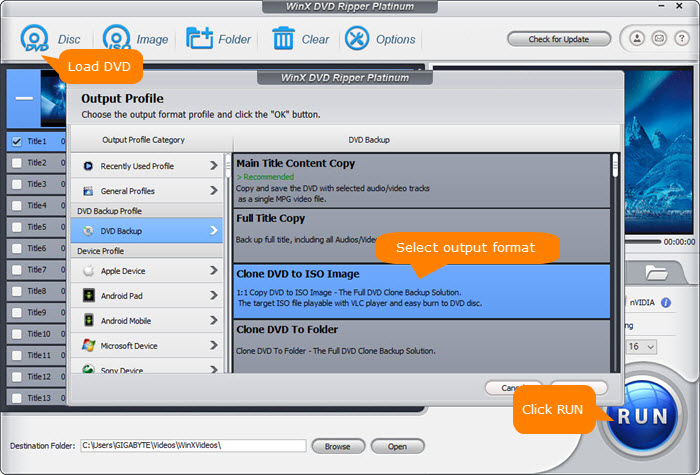
Step 2. In the Output Profile panel, go to DVD Backup and choose Clone DVD to ISO Image or Clone DVD to Folder to process a full DVD backup.
Step 3. Hit RUN to begin ripping the DVD.
Once done, you can burn the region-free ISO file or DVD folder to a new blank disc. [Check guide: how to burn DVD]
Next, put the newly burned DVD into the tray of the DVD player, and you should not see wrong disc error message.
Disclaimer: Digiarty Software does not advocate ripping commercial DVDs for any illegal purpose. It's suggested that you refer to the DVD copyright laws in your country before doing so.

















