[Reason & Fix] DVD Jerky Playback on Standalone DVD Player
"I have burned a DVD that works well on my computer as well as a portable DVD player. The problem is when the DVD is played on my standalone DVD player, I am getting jitter in motion scenes or when the camera pans. There is so much jerkiness and freezes and even the audio is corrupted!"
Users are getting confused if the DVD is fine on other devices but result in jerky playback on standalone DVD player. There are many reasons for choppy/jumpy DVD playback, including an improperly burned DVD, wrong field order, interlaced DVD, high bit rate, etc. Anyway, if you don't know how to fix choppy DVD playback on a DVD player, check this post.
According to user reports on various forums, jerky DVD playback often happens with DVDs created by users. So check the settings below:
- Burned DVD choppy playback is usually caused by wrong field order. DVDs are usually TFF. If the DVD is jumpy or jittery on a standalone DVD player connected to an interlaced TV, it may be displaying TFF video as BFF or vice versa.
- Check the bitrate of the DVD, it can also make problems. DVDs are VBR instead of CBR. Certain portions of the DVD use higher bitrate, such as some CGI scenes. If the DVD player is software-based instead of hardware-based, the DVD playback may keep pausing. Generally, make sure it doesn't exceed 9000 kbps.
- See the complete fixes to DVD player not reading disc >>
Solution: How to Fix Choppy DVD Playback on Standalone DVD Player
Re-burn the DVD using the correct settings. For DVDs that you can't re-burn and other bought commercial discs, convert the DVD to digital files to make it playable without jerky playback on standalone DVD player. For this task, try WinX DVD Ripper Platinum.
WinX DVD Ripper Platinum - Convert DVD for Playback on DVD Player without Error
- Convert homemade & commercial DVDs to MP4, MOV, AVI, HEVC, etc, for players, TVs, iPhone, etc.
- Deinterlace any interlaced DVD data, adjust bit rate, resolution, frame rates, aspect ratio, etc.
- Convert DVD with super-fast speed - about 5x faster than others.
 Download WinX DVD Ripper Platinum for Windows
Download WinX DVD Ripper Platinum for Windows  to convert DVD on PC
to convert DVD on PC
 Download WinX DVD Ripper for Mac
Download WinX DVD Ripper for Mac  to convert DVD on Mac
to convert DVD on Mac
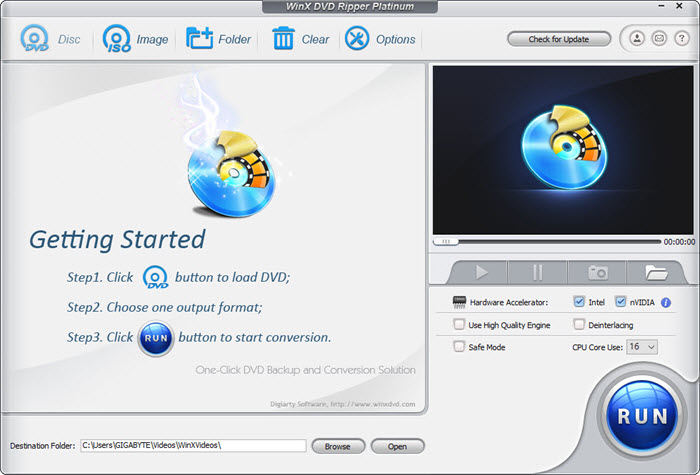
Step 1. Download and install WinX DVD Ripper Platinum, insert the jerky DVD to the drive and click Disc.
Step 2. Select an output format from the window that comes up - MP4 will be the best choice if you don't know which. Then:
* On the video info tab, find and click the editing button with a gear icon > find the bit rate setting and adjust it to a level below.
* Back to the interface, click Deinterlacing box. It will convert any interlaced DVD to common video.
* One the interface, also click Use High Quality Engine to
make up for any quality loss in the deinterlacing.
Step 3. Click the big blue Run button. Then you can watch the DVD video without jerky playback on standalone dvd player.
If you encounter any problems using WinX DVD Ripper Platinum or have questions to ask, please email its tech support team.

















