Windows 10: How to Free Upgrade from Windows 7 to Windows 10
Should you upgrade to Windows 10 from Windows 7/8/8.1/XP? How to download and install Windows 10 on Windows 7?
By the time when Windows 7 reached its end on Jan 14, 2020, there are still one third of all Windows PCs running Windows 7. However, Microsoft has discontinue the support to Windows 7, stopping issuing software updates, security pitches, technical assistances, etc. Diehard Windows 7 fans may want to stick with the old system, but if you are not tech-savvy, you'd better follow the trend and upgrade Windows 7 to Windows 10 to keep your computer safe. Here are all the methods to update Windows 7 to 10 for free.
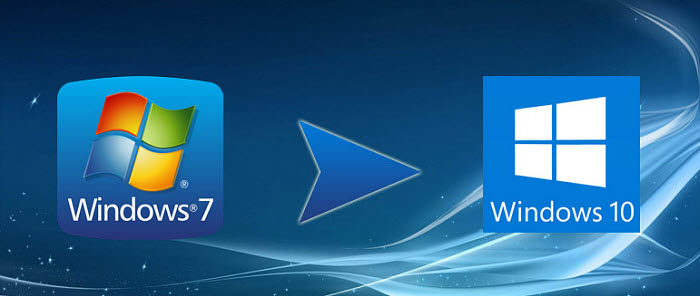
Before upgrading Win 7 to Win 10, you should know::
After you upgrade from Windows 7 to Windows 10, the Windows Media Center is removed, and therefore you can't play DVDs on Windows 10 directly. However, you can pay $14.99 for the 3.3-rated Windows DVD player or play DVDs with 3rd-party Windows 10 DVD rippers. Or, there is another way - use a DVD ripper for Windows 10 to decrypt any protected, region-coded, new movies, homemade DVDs to MP4, AVI, WMV, MPEG for WMP, Android, Windows Phone, iDevices, PS, Xbox, etc. with high quality in a few clicks. [100% clean & secure]
How to Prepare Windows 7 for Windows 10 update?
First, to avoid any Windows 10 compatibility errors, make sure your Windows 7 meets the minimum hardware requirements to upgrade to Windows 10:
• Processor: 1 gigahertz (GHz) or faster processor or SoC.
• RAM: 1 gigabyte (GB) for 32-bit or 2 GB for 64-bit.
• Hard disk space: 16 GB for 32-bit OS 20 GB for 64-bit OS.
• Graphics card: DirectX 9 or later with WDDM 1.0 driver.
• Display: 800 x 600 resolution
Second, before you upgrade Windows 7 to Windows 10, you'd better:
1. Update the drivers to the latest version to avoid any incompatibility problems.
2. Make sure your computer has enough space for Windows 10 update.
3. Make sure your computer is connected to the power source.
4. Create backup of your important data.
Having any problems with Windows 7 to Windows 10 update, see here >>
How to Upgrade from Windows 7 to Windows 10?
1. Free upgrade Windows 7 to Windows 10 via the Media Creation Tool
1. Go to the Windows 10 Download page where you can still upgrade to Windows 10 for free.
2. Click the big blue button 'Download Tool now' to download the Windows 10 Media Creation Tool and run it.
3. Accept all the license terms and select 'Upgrade this PC now' and then Next.
4. The tool will ask you to keep all your personal files and apps or start from the fresh. Select 'keep personal files and apps'.
5. Click Install and it will start to upgrade from Windows 7 to Windows 10. The process will take some time.
6. Once Windows 10 downloaded and installed, go to Settings > Windows Update > Activation and activate the PC with the digital license.
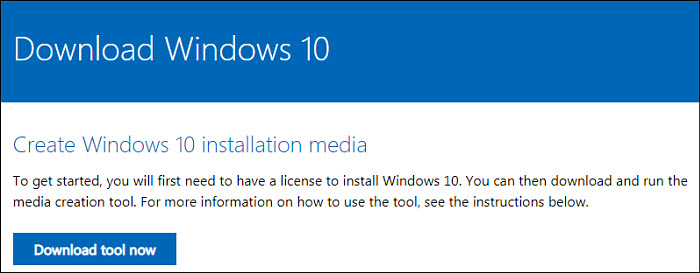
Note: this free Windows 10 update method applies to licensed copies of Windows 7 and Windows Enterprise is not included. Also note that the updated Windows 10 version will be the same as the original Windows 7 version. Namely, the Windows 7 Home can update to Windows 10 Home only. If you can't free upgrade Windows 7 to Windows 10, you need to buy a Windows 10 license first at:
Windows 10 Home: $139.00
Windows 10 Pro: $199.99
Windows 10 Pro for Workstations: $309.00
2. Free upgrade Windows 7 to Windows 10 from USB or DVD
1. Download and open the Windows 10 Media Creation Tool and select 'Create installation media' on the 'What do you want to do?' page. Before that, you need to make sure:
* To update Windows 10 via USB: make sure it has at least 8GB of free space and all data on the USB will be deleted.
* To update Windows 10 via DVD: to allow enough space, you'd better use a Dual Layer DVD.
* Make sure you have a good internet connection.
2. Select the language, edition, and architecture (64-bit or 32-bit) for Windows 10 and the tool will download the USB or ISO update. If you want to update Windows 7 to 10 via DVD, you will need to burn the Windows 10 ISO image file to DVD via a DVD burner or writer.
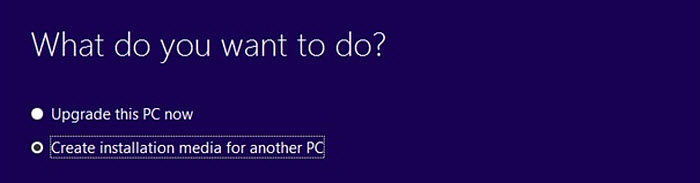
3. Insert the USB to the computer or DVD to the drive. Then start the computer.
4. The system will detect the installer automatically and boot from it. If not, tweak the BIOS settings using ESC, DEL, and F1 to change the boot priority and let the computer boot from the installer.
5. Or you can the setup.exe file from DVD/USB -> accept the license terms -> select language, date, settings and click Next -> press button Install to upgrade from Windows 7 to Windows 10 (Your Windows settings, personal files and apps will be reserved). You can also upgrade Window 7 to Windows 10 from ISO file by opening the Setup.exe file.
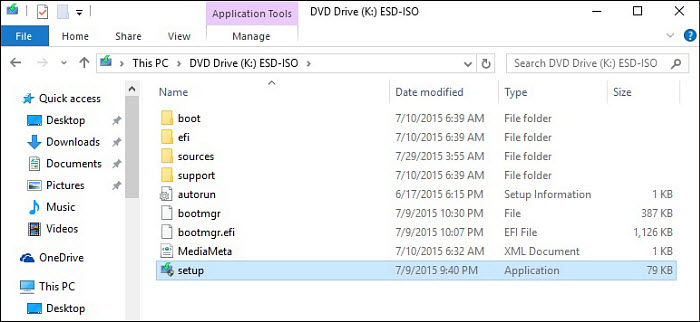
More related:
Windows 10 Install/Upgrade Problems
How to upgrade Windows XP to Windows 10
How to upgrade Windows 8 to Windows 10
3. How to upgrade Windows 7 to Windows 10 using VirtualBox?
1. Download Windows 10 ISO file from Microsoft official download page;
2. Download & install VirtualBox (latest version 4.3.26 for Windows/Mac) -> tap the New button, fill in Name/Type/Version and click Continue -> allocate RAM (2GB is needed for x64 version);
3. Create a virtual drive (16 GB is recommended);
4. Go to Settings -> Storage -> choose Controller: IDE -> click Add CD/DVD button -> Choose disk, click to add the Windows 10 ISO and start the installation;
5. Click Install now and you'll be able to install Windows 10 on Windows 7 from VirtualBox.
You can get step-by-step guide from post "How to Install Windows 10 in a Virtual Machine on Windows/Mac/Linux".





















