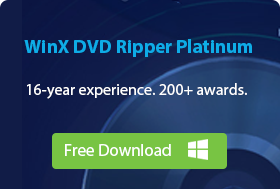Best Free DVD Players for Windows 10/11 [Expert Picks & Downloads]
"What is a good DVD player for Windows 10..." -- Reddit
Since Microsoft dropped Windows Media Center in Windows 10[1] and 11 , watching DVDs requires additional DVD player for Windows 10/11. While streaming services have gained popularity, many users still have extensive DVD collections. What's the best free DVD player for Windows 10/11? This guide explores 13 best free DVD player software Windows 10 and addresses DVD not playing issues on Windows 10/Windows 11.
To identify the best free Windows 10 DVD player, we considered factors such as OS compatibility, media playback capabilities, user interface, download popularity, and user reviews from reputable sources like CNET and Softonic. Read on for our reviews and find the best one to play your DVDs on Windows computer.

DVD not Playing on Windows 10/11? Try Converting DVD to MP4
Sometimes, even if you have a Windows 10 DVD player, you probably can't play DVDs as there are region code restriction and copy protection issues. To play DVDs on Windows 10/11 without limits, you can try converting DVD to digital files with WinX DVD Ripper.
- Play and rip both home-made DVDs and copy-protected DVDs, workout DVDs and more to digital files.
- Save your DVDs to computer hard drive, USB, NAS, Cloud, Plex, iPhone, Android, etc.
- Convert DVD to MP4, MPEG2, AVI, WMV, MOV, MP3, ISO, VIDEO_TS and other popular formats.
- Rip a DVD within a few minutes and keeps original quality. GPU-accelerated speed.
Part 1. Best 13 DVD Player Software for Windows 10/11 64bit/32bit
Whether you're looking to enjoy classic DVDs or enhance your media experience, here's a curated list of the 13 best DVD player software options compatible with both Windows 10 and 11, 64-bit and 32-bit systems.
No.1: Windows DVD Player
- Capable of playing any DVD disc that is in DVD-Video format.
This Windows 10 DVD player software is Microsoft's official app - Windows DVD Player. This program was released on July 20, 2015, and is capable of reading any DVD disc that is in DVD-Video format. It's no problem to play a protected store-purchased DVD or a user-made disc. But the Blu-ray discs are out of luck.
Windows DVD Player is priced at $14.99 in the Microsoft Store. But if you upgraded to Windows 10/11 from Windows 7(Home Premium, Professional, Ultimate)/8/8.1 with Windows Media Center, you can download Windows DVD Player from the Windows Store for free[2]. However, it's not free for those who have a new PC. It offers a 7-day free trial, however, the free trial won't let you play any DVD. You can only use it to verify the compatibility of your system.
Key Features:
- Plays commercial and home-made DVDs, including both DVD-Video and DVD-ROM formats..
- Compatible with DVDs from different regions (based on your device’s region setting).
- Remembers where you left off so you can continue watching without starting over.
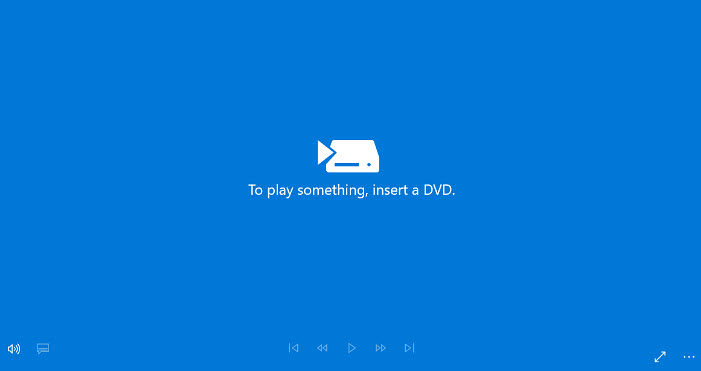
Pros:
- Easy to use;
- Provide free trial.
Cons:
- Doesn't support Blu-ray.
- Don't support playing DVDs from a file backup.
- Some users need to pay for it.
- Have only basic playback function.
- Lack regular updates or improvements.
Windows DVD Player Q&As
Q: Does the Windows DVD Player app support playing DVDs from a file backup?
A: No, the Windows DVD Player app currently can only play DVD movies on optical discs.
Q: If I buy the Windows DVD Player app in the Microsoft Store, will it also be available on my other PCs?
A: Yes. If you buy the Windows DVD Player app from the Microsoft Store, you are entitled to install this app on your other Windows 10 PCs.
No.2: VLC Media Player
- Capable of playing home-made DVD discs, DVD folders, and ISO files.
- Rating: 4.7 out of 5 (from G2).
VLC Media Player is the most famous one among these DVD players for Windows 10/11. It has been supporting DVD playback since 2000. It's compatible with Windows 10 and 11 and the VLC Win32 has been published to Microsoft Store on Windows 11 with DVD support[3]. Recent updates to VLC, such as version 3.0, have enhanced DVD playback capabilities, notably with support for HD-DVD .evo files and improved handling of MKV files, including DVD-menus and FFv1 codec. The ensures this DVD player for Windows 10/11 smoother playback and a more complete DVD experience.
VLC can play DVD discs, DVD folders, and ISO files. You can set it to automatically play a DVD when it is inserted by choosing the "Play DVD movie VideoLAN VLC media player" option. When play a DVD with VLC, you can select title, chapter, audio and subtitle track, jump forward, jump backword, jump to specific time, set playback speed from 0.02x to 32x, deinterlace, and more. There are quite a lot of options. However, some users have reported issues with VLC DVD playback on Windows 10/11/8/7, such as showing green screen during DVD playback.
Key Features:
- Play videos audios in mainstream file formats on other platforms (Mac OS X, Linux, Unix...);
- In addition to playing DVD, it can also play CD/VCD/SVCD;
- Perform media conversion and streaming.
- Rip DVD to MP4 and other formats.
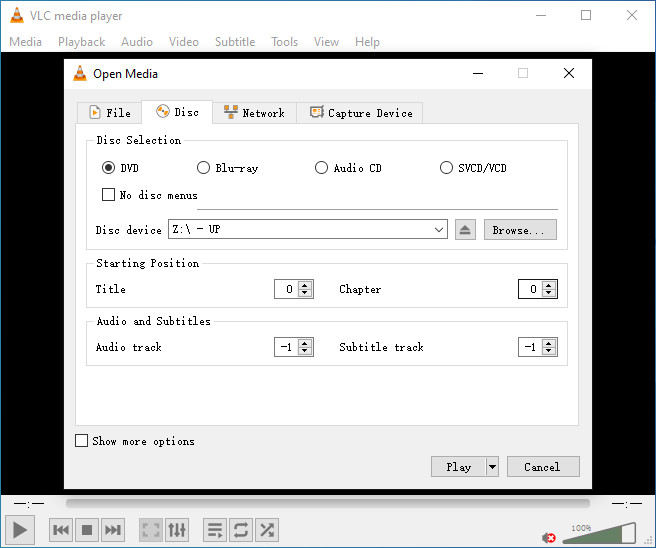
Pros
- Free and open-source.
- Supports Windows, Mac, Linux.
- Supports playing DVD discs and sources, Bluray, and so much more.
- Rich features and options.
Cons
- Less user-friendly interface.
- Performance issues, such as stuttering or lag.
- Region coding restrictions.
VLC media player Q&A
Q: Can VLC play any region DVD?
A: It mostly depends on your DVD drive. If your DVD drive is RPC1 drive, VLC should work regardless of the region code. But if your DVD drive is RPC2 drive, it's hard to say. Nowadays a lot of newer DVD drives are RPC2 drives. Some of these drives don't allow raw access to the drive untill the drive firmware has done a regioncheck. VLC uses libdvdcss and it needs raw access to the DVD drive to crack the encryption key. So with those drives VLC is unlikely to bypass the region protection. As for other RPC2 drives that allow raw access, VLC may need a long time to crack the key.[4]. Or you can resort to professional DVD ripper to rip copy protected DVD before playing it.
No.3: 5KPlayer
- Capable of playing encrypted DVDs and DVDs of any region without the need for additional software.
- Rating: 4.7 out of 5 (from CNET).
5KPlayer is a widely acclaimed free media player capable of playing DVDs on Windows 11, 10 (64 bit & 32 bit), 8.1, 8, and 7. Since released, it has been quickly adopted by users around the world, always being one of the top 10 downloads of Multimedia for Windows in Softonic.
With this free Windows 10 DVD player, users can play any regular DVDs and also commercially copy-protected and region code locked DVDs, DVD folders, and ISO files with one-button operation without needing any DVD codec installed on Windows 10/11. 5KPlayer, coming with a modern design, enables users to master its features, functions and operation skills in a little while.
Key Features:
- Play videos music in all popular formats like MP4, AVI, MKV, HEVC, MOV, WMV, MP3, FLAC, AAC, WMA, WAV, etc;
- Free download videos/movies/music from 1000+ online video sites;
- Stream videos audios for iPhone, iPad, Apple TV, etc;
- Convert videos to MP3, AAC, MP4 for free.
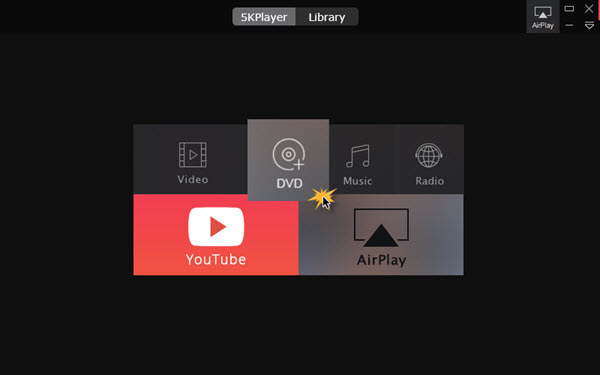
Pros:
- 100% free and safe. Easy to use.
- Supports Windows and Mac.
- Supports playing DVD discs and sources, Bluray, and so much more.
- An all-in-one tool.
Cons:
- It associates itself with all types of media files without asking.
No.4: DVD Player
- Capable of playing DVD video discs, including VCD, DVD, and Blu-ray.
- Rating: 3.5 out of 5 (from CNET).
DVD Player, released in 2020, is a relatively new free DVD player that might not be widely known. While it sounds like free DVD player software, it offers in-app purchases. DVD Player - FREE, with a simple and clean interface, is available to play DVDs and also popular videos on Windows 10 version 17134.0 or higher. Besides playing DVD discs, it can also open DVD folders and DVD ISO files.
Some users have praised it as the best free DVD player for Windows 10/11 for its smooth playback and accurate menu navigation, especially when compared to VLC. A user named Nick says: "In VLC, sometimes, the selection on the DVD menu is out of sync. That didn't happen here."
Key Features:
- Open disc, video file, or video disc folder;
- Play video files of virtually any format: .mp4, .wmv, .mkv, .m4v, .mov, .avi, .mpg, .mpeg, .mts, .m2ts, .ts, .tp, .asf, .flv, .f4v, .3gp, .rm, .rmvb, .ts, .tp, .asf...
- Open disc, video file, or video disc folder;
- Open ISO disc image file;
- Select video tracks, sound tracks, subtitles that are contained in media source.
- Select subtitles from file.
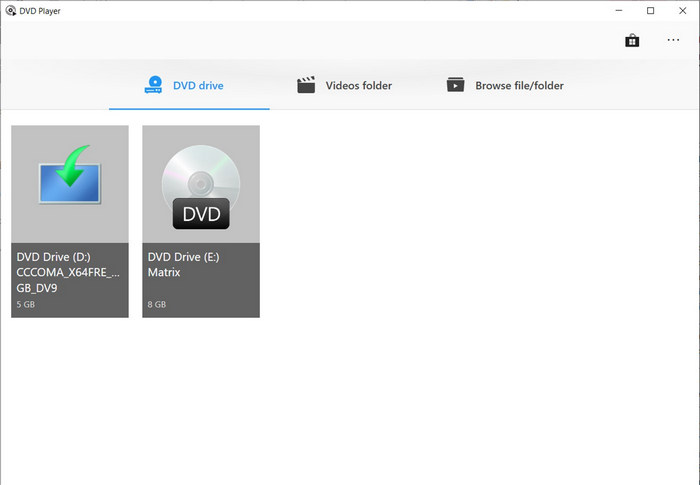
Pros:
- Support DVD, VCD, Blu-ray, and videos of different formats.
- Clean and simple to use interface.
Cons:
- Offers in-app purchase.
- Available in 1 language only.
No.5: MPC-HC
- Capable of playing old VHS tapes, DVDs and Blu rays.
- Rating: 4.7 out of 5 (from SourceForge).
MPC-HC (Media Player Classic Home Cinema) is another good choice when you find your Windows 10's Windows Media Player won't play DVD. MPC-HC provides the ability to play DVDs with menus, chapter navigation, and subtitle. This Windows 10/11 DVD player freeware is very good at playing old VHS tapes, DVDs and Blu rays. It includes native playback of dozens of formats, with embedded video decoder for x.264, H.264, VC-1 for better playback experience. Unfortunately, MPC-HC 1.7.13 is the final version and there is no update as of July 16, 2017. But you can still download it and use it on modern Windows versions, including Windows 10/11.
Key Features:
- Lightweight and free, available for Windows 10/11 and earlier
- Support a wide range of formats like WMV, AVI, MP4, MOV, QT, MPEG, VOB, SWF, etc., along with GPU decoding.

Pros:
- Free and open-source.
- Lightweight.
- Supports DVDs, Blu-rays, VHS, videos, and audios.
Cons:
- Its development has been discontinued since 2017.
No.6: Kodi
- Capable of playing DVDs, Blu-rays, and audio CDs.
- Rating: 4.2 out of 5 (from G2).
Kodi® media center (previously XBMC™ Media Center) is a free and open-source app that is used to manage your local digital media. You can free download it in the Microsoft Store. The app has been used by millions of users worldwide across systems, including Windows 10/11. It's a versatile media center that doubles as a free DVD player for Windows 10/11, capable of playing DVDs, Blu-rays, and audio CDs. It's also region-free DVD software as you can set the DVD player region free, and also the auto playback, play mode, etc. In addition, you can also play music, radio, and TV shows.
Kodi's extensive ecosystem of add-ons provides additional features and functionality, including DVD playback enhancements and support for different DVD regions. Kodi's newer update ensures that Kodi can correctly recognize and access unmounted DVD drives, eliminating a common source of playback errors. This fix improves the overall reliability of DVD playback within Kodi, reducing the likelihood of unexpected interruptions or failures.
Key Features:
- Support Windows 10/11, Android, iOS, Mac, Amazon, etc.
- Have add-ons to get access to sports events, shows, movies, etc.
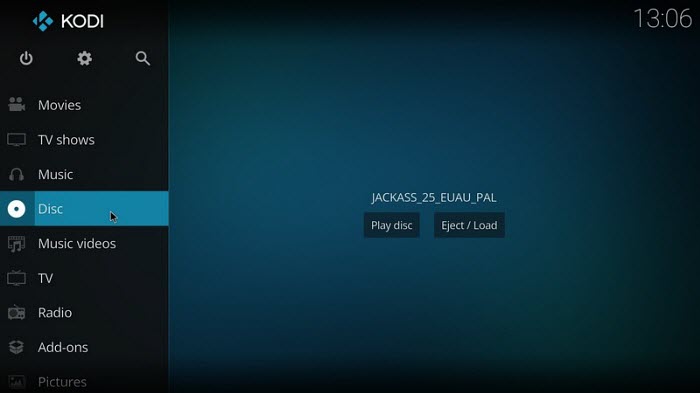
Pros:
- Supports multiple platforms.
- Plays DVDs, Blu-rays, CDs, etc.
- Can work with Kodi add-ons to expand more features.
Cons:
- Adding an add-on is difficult.
- Occasional crashes and freezes.
- Doesn't support encrypted media.
Also read: Can Kodi Play ISO Files? How to Fix ISO Files Not Playing on Kodi?
No.7: GOM Media Player
- Capable of playing audio CD, DVD, Video CD, SVCD, etc.
- Rating: 4.7 out of 5 (from Capterra).
GOM Media Player is another good option to play DVD on Windows 10/11 for free. This free DVD player software has a wide range of embedded codecs, including Vorbis, FLAC, ADPCM, XVID, MP41, MP42, MP43, H263, H264, H265, etc. This allows you to play AVI, MP4, MOV, MKV, WMV, audio CD, DVD, Video CD, SVCD, etc. But if you want to play some 4K content, you need to upgrade at $25.
GOM Media Player has fixed an issue that caused embedded subtitles to sometimes be invisible. This ensures a more complete and enjoyable DVD viewing experience. The player has addressed a problem where the search function was not working properly when playing certain TS files. This improvement enhances the user's ability to navigate and find specific content within DVDs. The player now includes a Lyrics Sync Recommendation feature that automatically syncs lyrics that match the video. This is a great addition for users who enjoy watching movies or TV shows with lyrics displayed.
Key Features:
- Offer VR and 360° video playback.
- Have an extensive subtitle database.
- Play damaged and corrupted videos.
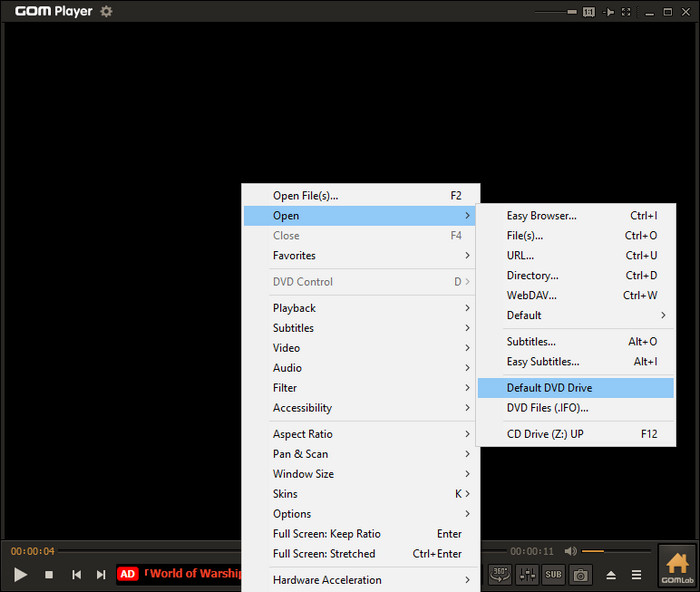
Pros:
- Supports various file formats.
- Provides subtitle library.
- Allows finding codecs.
- Lots of options.
Cons:
- It is bloated with ads.
- Doesn't support 4K files.
- Recommends installing additional software.
No.8: KMPlayer
- Capable of playing DVDs, CD, VCD.
- Rating: 3.6 out of 5 (from Trustpilot).
KMPlayer is another good DVD player compatible with Windows 11, 10, 8, 7, and earlier operating systems in 32 bit and 64 bit. It will let you watch DVDs, CD, VCD, and most common media file types in high quality without additional codecs. You can also play Blu-ray discs with it. More than that, the newer versions support high resolutions such as 4K, 8K, 60FPS, and UHD on high-end PCs with smooth playback and high quality.
Key Features:
- Support 3G2, 3GP, AVI, FLV, MKV, MOV, MPEG, MP3, MP4, OGM, RM, TS, WEBM, and WMV, etc.
- Support subtitles in SMI, ASS, SRT, PSB, S2K, SUB, TXT and LRC formats.
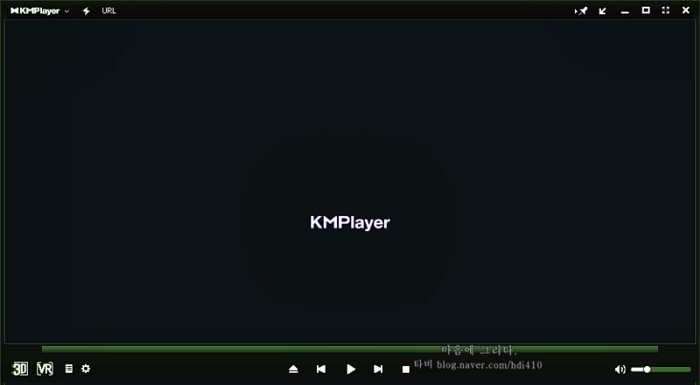
Pros:
- Supports DVD, CD, VCD, Blu-ray, and diverse multimedia formats.
- Supports different subtitle formats.
Cons:
- Missing Equalizer option.
No.9: PotPlayer
- Capable of playing DVDs and Blu-rays.
- Rating: 4.7 out of 5 (from G2).
PotPlayer is a good alternative as a free Windows 10 DVD player. It supports video, audio, DVDs, and Blu-rays, among other formats. In fact, you can add the OpenCodec plugin to let it play whatever codecs you need. The best part is it applies hardware acceleration using DXVA, CUDA, QuickSync to offer the best playback and minimum CPU usage. It comes with audio equalizer. It allows you to adjust your video's brightness, contrast, saturation, and color. It provides the options to change the font and position of the subtitles, sync video and audio, adjust the playback speed, create playlist, and so on.
PotPlayer has resolved an issue that previously prevented the title screen from displaying during DVD playback on Windows 10/11. This ensures a more complete and immersive DVD viewing experience. The player has improved the speed at which subtitles are displayed, reducing lag and enhancing the viewing experience, especially for users with fast-paced content.
Key Features:
- Full 3D glasses support with various output formats – Side by Side, Top and Bottom, Page Flipping.
- Text subtitles (SMI & SRT), DVD (Vobsub) and Blu-ray subtitles, ASS/SSA animation and SMI Ruby tags, etc. are supported.
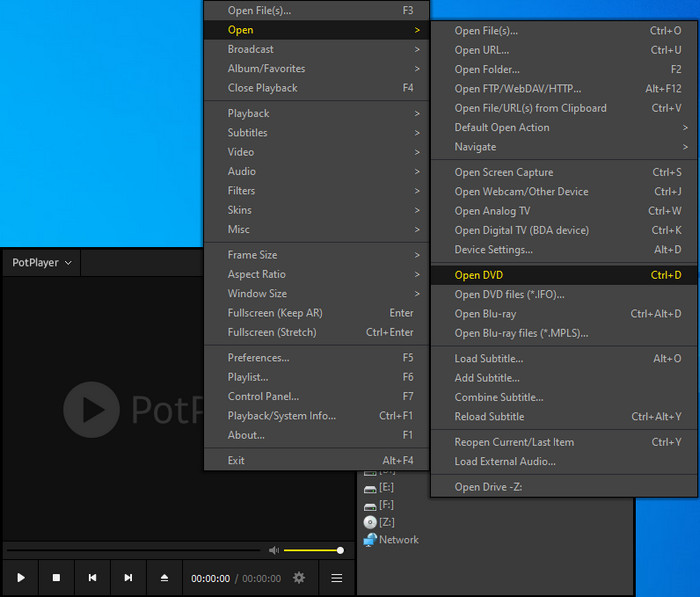
Pros:
- It supports DVDs, Blu-rays, and every type of video and audio formats.
- It supports open codecs.
- It has inbuild audio equilizer.
- Lots of options.
Cons:
- It's difficult to find simple features.
- The setting and customization is cumbersome.
- It has a slow DVD loading speed.
No.10: PowerDVD
- Capable of playing Blu-ray & DVD.
- Rating: 4.0 out of 5 (from PCMag).
If you really care about the experience of DVD playback on Windows 10/11, try PowerDVD. This player comes with many advanced features. For example, it offers free option to not only play Blu-ray & DVD, but also support audio, MKV, H.264, 3D, 4K, VR 360˚ content, YouTube or Vimeo, and videos in most formats and codecs. PowerDVD is updated with Ultra HD 4K, HDR & now 8K as well as audio in Dolby and DTS, so you can enjoy the superior video and audio quality. But it's hard to pay for a media player with the lowest price of $59.99.
Key Features:
- True full screen for Blu-ray disc playback
- TrueTheater HDR & GPU support for HDR video playback
- It will switch between different region codes
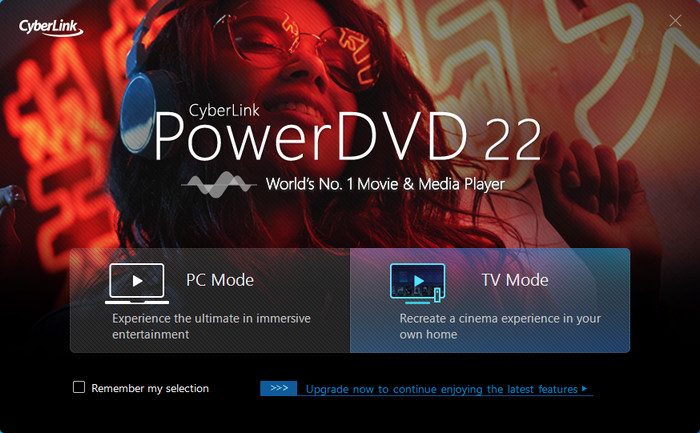
Pros:
- Supports DVD, Blu-ray, and more media.
- Great audio experience with support for DTS HD Audio and Dolby True HD Audio.
Cons:
- No free version. It only offers a short free trial.
- Big installation file. Installation takes quite long time.
No.11: Leawo Blu-ray Player
- Capable of playing Blu-ray discs, DVD discs, DVD folders, DVD ISO files, IFO files.
- Rating: 4.2 out of 5 (from Cnet).
Leawo Blu-ray Player is a versatile media player that supports not only Blu-ray discs but also DVD discs, DVD folders, DVD ISO files, IFO files, and other formats. It offers a high-quality and customizable playback experience. One of its standout features is its support for a wide range of advanced audio decoding technologies like Dolby, DTS, AAC, TrueHD, and DTS-HD, which deliver exceptional audio quality and fidelity. The player also provides detailed navigation and full playback control, allowing users to adjust subtitles, audio tracks, and videos during playback.
Leawo Blu-ray Player is a popular choice for those who are looking for a reliable and feature-rich free DVD player for Windows 10/11. However, the inclusion of ads in the free version may be a drawback for some users.
Key Features:
- Play Blu-ray discs, Blu-ray folders and Blu-ray ISO files.
- Play videos in MP4, AVI, MOV, WMV, and other files up to 1080p.
- Play audios, such as MP3, AAC, AC3, and M4A.
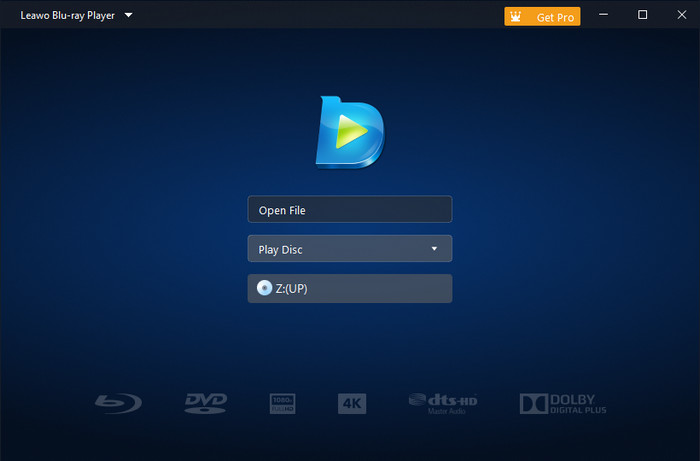
Pros:
- Plays all regions and region-free discs.
- Smooth and high-quality playback experience.
- Customized background settings.
- Supports multiple languages.
- Light-weight and consume little resources.
Cons:
- The free version includes ads.
- The free version has limitations with Blu-ray playback options.
No.12: BlazeDVD Free
- Capable of playing DVD discs, folders, and ISO files.
BlazeDVD Free is another free DVD player for Windows 10/11 that offers users the ability to play DVD discs, folders, and ISO files. The software boasts a smooth playback experience with a superior audio effect, thanks to its ability to adjust various preferences, including an equalizer. It is an excellent choice for users who seek a wonderful audio-visual experience.
The software offers a wide range of playback controls, including play/pause, full-screen, fast-forward/fast-backward, volume control, next/last chapter, select subtitle, video setting, audio setting, main menu button, playlist, add bookmark, and more.
One of the most notable features of BlazeDVD Free is its ability to add bookmarks, allowing users to record the exact frame or time where they stopped watching the DVD. The software remembers the location and resumes playing from that spot the next time they open the DVD player, saving users the trouble of having to fast-forward or rewind to find the spot where they left off.
Key Features:
- Play CD, VCD, SVCD, video, and audio files.
- Play pictures as slideshow.
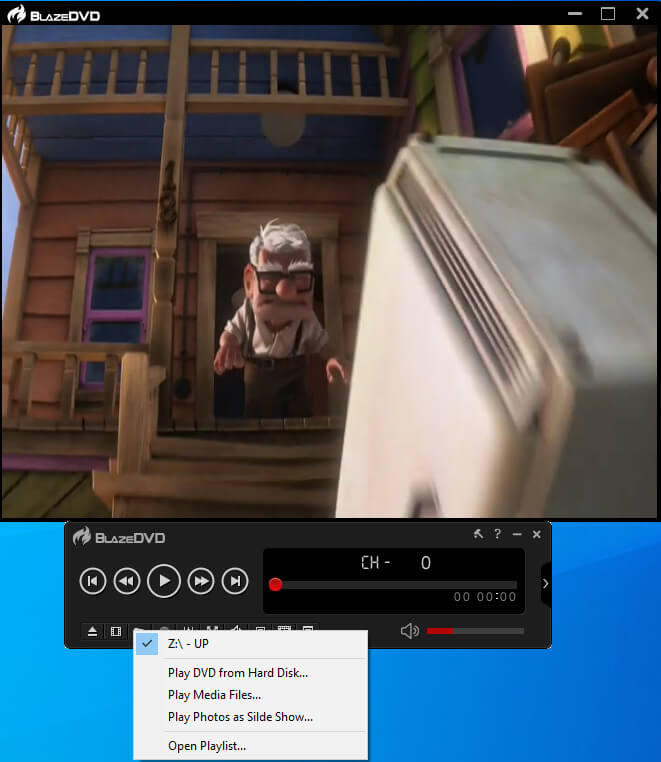
Pros:
- Supports Equalizer.
- Has a Parental Control feature.
Pros:
- The free version of the software supports ads.
- It may not be compatible with Windows 11.
- Free version doesn't support DTS 5.1 and 7.1 audio channels output.
- Outdated interface.
No.13: AnyMP4 Blu-ray Player
- Capable of playing Blu-ray discs, DVD discs, DVD folders, and DVD ISO image files.
- Rating: 4.1 out of 5 (from G2).
AnyMP4 Blu-ray Player not only handles Blu-ray discs and content on your Windows 10/11 PC but also gracefully tackles DVD discs, DVD folders, and DVD ISO image files. It's got you covered for playing DVDs and Blu-rays from various regions, and it supports an array of disc formats, including DVD-ROM, DVD-R, DVD+R, DVD-RW, DVD+RW, DVD-RAM, DVD-DL, BD-5, BD-9, BD-25, BD-50, BD-R, BD-XL, and BD-RE, among others.
This Blu-ray and DVD player puts you in the driver's seat when it comes to playback, allowing you to fine-tune your viewing experience. You can tweak playback progress, choose your preferred audio track and channel, and adjust video settings such as hue, saturation, brightness, contrast, and gamma.
However, it's essential to note that this isn't a completely free Blu-ray and DVD player for Windows 10/11. The free trial version does come with some limitations: it plays Blu-ray discs with a watermark and allows you to play Blu-ray discs, ISO files, or folders for only 30 days.
Key Features:
- Play a wide range of video formats, including MP4, MOV, WMV, AVI, MKV, M2TS, MTS, VOB, RMVB, WebM, FLV, 3GP, M4V, MXF, DV, and XviD.
- Support various audio formats like MP3, AAC, M4A, WMA, OGG, AIFF, MKA, OGG, AU, M4R, M4A, and even lossless options like FLAC, WAV, and ALAC.
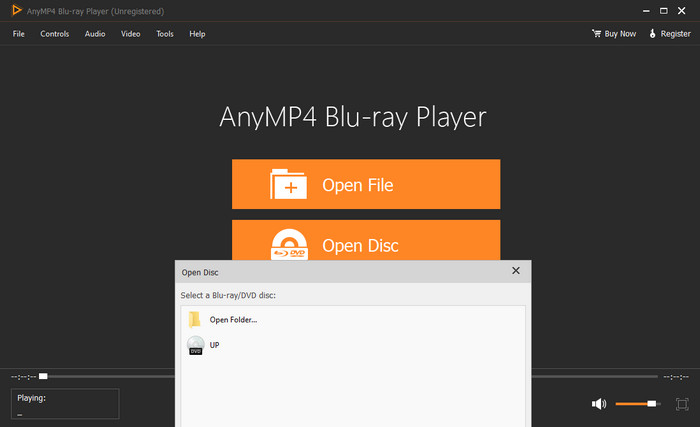
Pros:
- Supports DVDs, Blu-rays, and other media formats.
- Supports adding external subtitles.
- Supports adjusting visual experience.
- Supports multiple languages.
Cons:
- The free version has limitations with Blu-ray playback.
Part 2. Comparison Table of the 13 DVD Players for Windows 10/11
The following table is a simple comparison of top pick of Windows 10/11 DVD players, including supported DVD disc types and price to help you quickly choose the one that best suits your need:
Price |
Disc type supported |
|
Windows DVD Player |
$14.99 |
DVD-Video, DVD-ROM, DVD-R/RW |
VLC Media Player |
Free |
Home-made DVD discs, DVD folders, ISO files, CSS-encrypted DVDs |
5KPlayer |
Free |
DVD-Video, DVD-ROM, DVD-R/RW, Blu-ray videos, home-made DVDs, region code locked DVDs, DVD folders, ISO files |
DVD Player |
Free (in-app purchase) |
DVD-Video, DVD-ROM, DVD-R/RW, DVD folders, DVD ISO files |
MPC-HC |
Free |
Old VHS tapes, DVDs, Blu rays |
Kodi |
Free |
DVDs, Blu-rays, audio CDs, region DVDs |
GOM Media Player |
Free (Pro: $25) |
Audio CD, DVD, Video CD, SVCD |
KMPlayer |
Free |
DVDs, CD, VCD |
PotPlayer |
Free |
DVDs, Blu-rays |
PowerDVD |
$59.99 |
Blu-ray, DVD |
Leawo Blu-ray Player |
Free (Pro: $44.95/1 year, $99.95/lifetime) |
Blu-ray discs, DVD discs, DVD folders, DVD ISO files, IFO files |
BlazeDVD Free |
Free (Pro: $49.95) |
DVD discs, folders, ISO files |
AnyMP4 Blu-ray Player |
Free (Pro: $15.60/1 month, $45.96/lifetime) |
Blu-ray discs, DVD discs, DVD folders, DVD ISO image files |
So above are our picks for the top 13 best DVD player for Windows 10/11. Among these players, 5KPlayer and VLC are the most recommended programs. They are 100% free, clean, and powerful. Both homemade and commercial DVDs can be played on Windows 10/11 without issues. And, they have many bonus features. Other options are also great. If you’re still encountering DVD not playing issue, you can try WinX DVD Ripper - a fast, reliable, and easy DVD ripper to back up or digitize your DVDs for easier playback on Windows 10/11. Hope you can find a desired DVD player and get a good experience with Windows 10 and 11. Lastly, don't forget to share your choice or this article with your friends!
Download WinX DVD Ripper to Back up and Convert Any DVD to MP4 to Play on Windows 10/11
Part 3. FAQs
1. Does Windows 10 have a DVD player?
Windows 10 doesn't have a default DVD player. If you upgrade to Windows 10/11 from Windows 7/8 with Windows Media Center, a free copy of Windows DVD Player will be automatically downloaded through Windows Update. If you have Windows 7 or Windows 8 's Media Center version, but run a Windows 10 clean install, you will not be able to get Windows DVD Player for free. And, new PC users are also out of luck for this freebie. They have to go to Microsoft Store and pay it for $14.99.
2. How can I watch DVD on Windows 10?
You can download Windows DVD Player or other Windows 10 compatible DVD players we listed above to play DVD.
As today's ultrathin laptops and tablets don't even have DVD drives, a new trend is emerging in DVD playback, that is, watching DVD with digital copies rather than physical discs. All you need is to rip or make a digital copy of DVD with an optical drive for once, then you'll never need it and you can play the ripped DVDs on Windows 10 laptops, Chromebook, Xbox, or HDTV without DVD drive.
3. What is the best DVD player for Windows 10?
We have listed the best 13 free DVD players for Windows 10/11, such as 5KPlayer and VLC. Read the details in this article and choose one you like.
4. Why can't I play DVDs on Windows 10?
DVD won't play on Windows 10 owing to various causes, from Microsoft's official move to DVD codec support, DVD driver comaptibility to disc or DVD drive condition, region code to other DVD encryptions.
- DVD playback feature was removed in Windows Media Player officially by Microsoft on Windows 10.
- No compatible DVD codec installed. For that, you can download DVD codec for Windows 10 like K-Lite Codec Pack to fix it.
- DVD driver goes out of date. An outdated DVD driver will result in stuttering DVD playback and even make DVD unplayable since the heavy DVD decoding task would be turned over to CPU from GPU.
- DVD drive/disc is corrupted. This could be the culprits of DVD read errors, such as DVD drive not reading discs, Xbox won't recognizing discs.
- The region code is different among DVD drive, disc and DVD player. This region lock may bring troubles when playing DVDs in other geographical regions, for example, region 2 discs won't play in region 1 drives, and PAL discs can't be played on a NTSC standard player.
5. How to make a DVD play automatically on Windows 10?
To play DVD automatically on Windows 10/11, you should adjust the AutoPlay settings. Now let me show you how to do this.
1. Move your mouse to the search bar on the taskbar and then type "DVD". Now, you should see "Play CDs or other media auomatically" option. Just click on it.
2. On the AutoPlay window, scroll down to "DVDs", click the drop-down menu of "DVD movie", and then choose which DVD player you want to use to play DVD automatically when a DVD is inserted. For example, if you want to use 5KPlayer, you should choose "Play DVD movie (5KPlayer)". If you want to use VLC, you should select "Play DVD movie (VideoLAN VLC media player)".
3. Click the Save button at the bottom to save your settings. Now insert a DVD into your computer's DVD drive, and then the selected DVD player will begin playing it in no time.