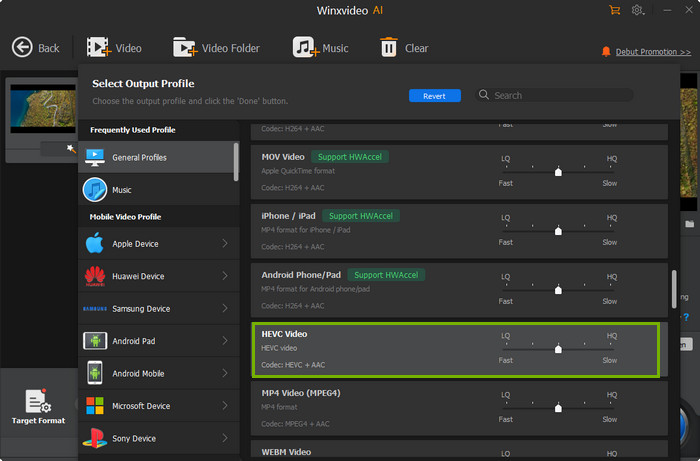Windows 10/11 AVI Codec Free Download, Play & Transcode
Windows 10/11 should play AVI videos. But missing AVI codec problems are no strange to Windows 10/11 users. For example, when someone tries to open an AVI file, an error message pops up saying "This item was encoded in a format that's not supported. 0x00d5212." If you're looking for Windows 10/11 AVI codec pack free download, why you can't play AVI on Windows 10/11, what's AVI, etc., this post will show you all.
Similar Windows 10/11 AVI codec problems you may have met:
- The AVI audio is fine on Windows 10, but it won't display any video with blank screen.
- The AVI files are played with a broken or very bad audio on Windows 10.
- Invalid File Format Error=8004022F
- Unable to download appropriate decompressor.
- One or more codecs required to open this content could not be found.
- The source filter for this file could not be loaded.
How to Play AVI on Windows 10/11 without Third-party Codec Pack?
Winxvideo AI - Convert AVI videos in DivX, Xvid, H.264, VP9, MPEG-4, Motion JPEG, any other codecs to Windows 10/11 supported video formats like WMV, MP4, H.264, etc., and fix AVI won't play problems with Windows Media Player on Windows 10/8/7. Easy, fast, and safe. No complicated codec pack required.
Table of Contents
Part 1. What are AVI Codecs?
AVI, also known as Audio Video Interleave, is a container format widely used under Microsoft Windows. Some security cameras, Nikong and Olympus cameras, and most DV camcorders use the AVI format. AVI files often contain both audio and video data, allowing less compression with large file size than other video file formats, such as the MPEG and MOV file formats. (Click to see more about AVI>>)
Within AVI file, the video and audio can be encoded in different codecs. For example, AVI video codecs include DivX, Xvid, H.264, VP9, MPEG-2, MP4G-4, Cinepak, Indeo, DV and Motion JPEG, as well as uncompressed RGB, YUV2, and FFV1 while the AVI compression methods include compressed MP3, AC3, DTS, AAC, and Microsoft's ADPCM (MS ADPCM), as well as uncompressed PCM. To play AVI files on Windows 10/11 or other computers, you must have the appropriate AVI codecs installed on Windows 10/11.
Part 2. Check if Your Windows 10/11 PC Supports the AVI Codsecs
Before you download and install AVI codec for Windows 10/11, you may also check and find which codec is missing. This will help you choose the right AVI codec pack to download. You need to make clear two things, the particular codec used in AVI file, and what you already got.
1. How to check what codecs are used in the AVI videos?
On Windows, right-click the AVI file and select "Properties". Under the "Details" tab it will display the codecs used in the AVI files. On Mac, right-click the AVI file and select "Get Info". Under "More Info" you can see both the video and audio codec.
2. How to check if Windows 10 has AVI codecs installed?
Open Windows Media Player and click the Help menu, then find the About Windows Media Player (if you haven't installed WMV, see how to get Windows Media Player on Windows 10/11). In the About Windows Media Player dialog box, select Technical Support Information. Your web browser will bring you to the specs page where you will find detailed info about the related binary files, codecs, filters, plug-ins, and services installed on your PC.
Note: Aside from codecs, to play AVI on Windows 10/11 or other systems, it requires more CPU usage. That is a fact that explains why some AVI videos shared online are of poor quality, as it needs to reduce both the traffic and server's CPU usage. Some specific types of variable bitrate are not officially supported in AVI, for example, MP3 audio at sample rates below 32 kHz can lead to AVI playback issues.
Part 3. Free Download the Best AVI Codec Pack for Windows 10/11
No.1. K-Lite Codec Pack
K-Lite Codec Pack is a free library that contains a wide range of video codecs for playing a variety of video formats on Windows 10/11, including AVI files. It supports most For example, it supports DivX, Xvid, MPEG-4, H.264/AVC, MPEG-2, VC-1, H.263, FLV1, FLV4, VP3, VP6, Theora, SVQ1, SVQ3 and MJPEG. There are Basic, Standard, Full, and Mega versions and the higher the version is, the more codecs it will support. It's easy to download & install and totally virus-free. Safe download K-Lite Codec Pack here >>
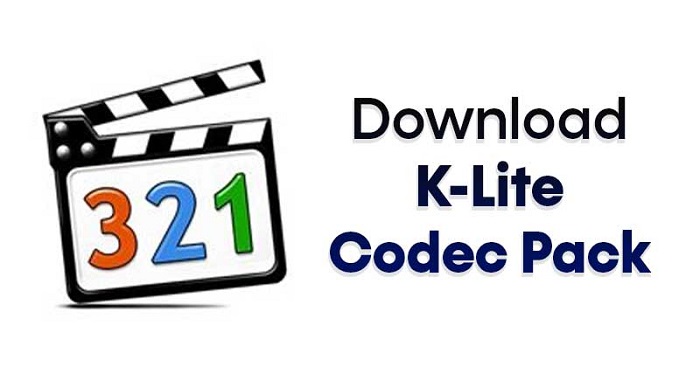
No.2. Media Player Codec Pack
Media Player Codec Pack is not a standard codec pack as the other two recommended here. But it can be installed into the media player directly on Windows 10/11 and let your player open more files. It also supports most major codecs such as x264, x265, HEVC, DivX, XviD, MPEG4, MPEG2, etc. It also supports video playback in 4K resolution. Only thing to note is to find the right place to get the Windows 10/11 AVI codec pack download, or you may get malware or adware. Free dowload Media Player Codec Pack >>
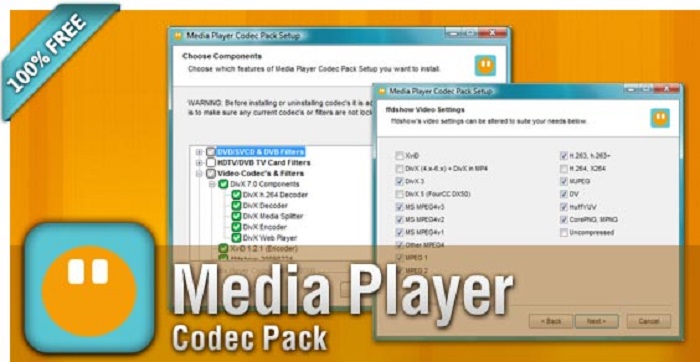
No.3. X Codec Pack
X Codec Pack is another complete AVI codec pack for Windows 10/11 that includes the major video and video codecs, splitters, and filters. However, compared to K-Lite, it doesn't upgrade often, nor will it offer any support. If you want wider support for codecs that covers almost all the videos you need to play, you may also download K-Lite Codec Packs instead. Free download X Codec Pack here >>
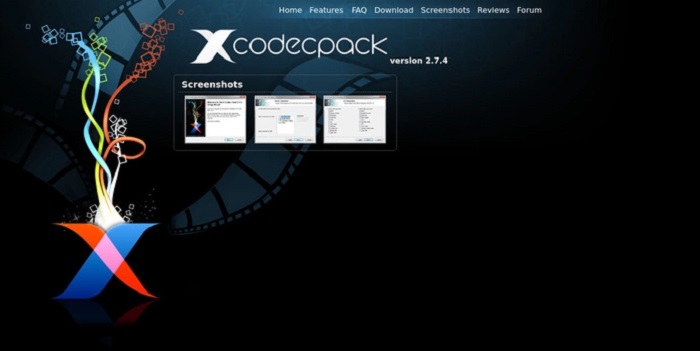
Part 4. How to Play AVI Files on Windows 10/11 without Downloading AVI Codecs?
AVI codec pack download and install on Windows 10/11 can sometimes bring malware, or at the very least, some plug-ins that you don't want. To let incompatible AVI play on Windows, you can also change AVI codec to let AVI files play on Windows 10/11 without any third-party codec packs. Winxvideo AI will help with this.
It has a huge library of codecs to decode any type of AVI files and transcode the AVI videos into H.264, MP4, AVI, WMV, MPEG, HEVC, MOV, FLV, 420+ other formats and devices. It can smoothly and quickly convert SD, HD, 4K resolutions with large size.
To convert the codec, you simply need to:
- Import the AVI files into the converter.
- Select an output format that is supported by Windows, like MP4.
- Click Run and wait for a few seconds or minutes based on your AVI videos.