HEVC Codec Free Download for Windows 10/11 | How to Play H.265 Videos Easily
Quick Guide: Want HEVC codec free on Windows 10/11? The Microsoft Store link no longer works, but you can still get HEVC video extensions free download from trusted sources, install them in minutes, and fix the 'missing codec' error.
"Does anyone know how to get the HEVC codec for free? I'm using win 11 and i know i can just use VLC or something but i need the HEVC video extension that's built in the windows media player." -- Reddit
Ever tried to play a 4K video on Windows 10/11 and been hit with a “Missing HEVC codec” error? You're not alone. HEVC (H.265) has become the gold standard for high-efficiency, high-quality video, powering everything from iPhone and GoPro footage to DJI drone shots, DSLR recordings, Blu-ray discs, and ultra-HD streaming. It delivers stunning visuals at half the file size of older formats makes it indispensable in today’s video world.
But here’s the catch: Windows 10/11 doesn’t include native HEVC support. Without the right extension, your 4K or 8K videos won’t play smoothly — or at all. In this guide, you’ll learn how to free download HEVC video extensions, play HEVC files without installing bulky codec packs, understand exactly what the HEVC codec is, and troubleshoot common playback errors. We’ll also answer the most-searched FAQs so you can get your videos running in minutes.
Looking for the Best Solution to Play 4K/8K Videos Encoded with HEVC/H.265?
Try Winxvideo AI - Transcode HEVC video extensions to fix the incompatible problems on PC/Mac or devices. Easily and efficiently convert 4K/8K videos encoded with HEVC/H.265 to 1080P HD in formats MP4, H.264, AVI, MOV, etc, for smooth playback on incompatible PCs/Macs, TVs, and portable devices. GPU-accelerated (Intel/Nvidia/AMD) for 5x faster HEVC transcoding speed.
Get Winxvideo AI to convert your HEVC codec files to MP4 format and enjoy them on any device or platform!
Table of Contents
Summary: You can open "ms-windows-store://pdp/?ProductId=9n4wgh0z6vhq" to download free HEVC Video Extensions from Device Manufacturer. But if this doesn't work, you can always buy and download the official HEVC extensions from the Microsoft Store. Meanwhile, there are various free HEVC codec packs and VLC to help open HEVC H.265 videos.
Best Free HEVC Codec Download Options (2025 Updated) |
|||||
HEVC Codec Solution |
Free or Paid |
Supported OS |
Pros |
Cons |
More |
Paid ($0.99) |
Windows 10/11 |
Official, safe, clean, easy to install |
Not free, only works with MS apps like Movies & TV |
||
Free |
Windows 10/11 |
Same as official version, free if available |
Hard to find, unofficial links, not always available |
||
Free |
Windows |
Full codec support, plays nearly all video formats |
Includes extra tools, may have optional bloat |
||
Free |
Windows/Mac/Linux |
No extra codec needed, lightweight, reliable |
Only a player, doesn't add system-wide codec |
||
Free Trial |
Windows/Mac |
Convert HEVC to MP4/H.264 for smooth playback on any device |
Not a codec, requires conversion step |
||
Part 1. HEVC Video Codec Extensions Free Download for Windows 10/ 11
Codec packs make video playing easier by installing a number of different codecs at once. But they are likely to pose software conflict and are full of adware or spyware. That's exactly why Windows 10 introduces HEVC codec extensions officially. Microsoft charges for its official HEVC codec $0.99. Before you free download the HEVC video extensions and make a purchase, continue to read to make a well-informed decision.
1. HEVC Codec Extension
- Size: N/A
- System: Windows 10/Windows 11
The official HEVC (High Efficiency Video Coding) video extension from Microsoft offers several advantages. Firstly, it is guaranteed to be 100% safe and clean, providing users with confidence in its reliability. Additionally, it is highly compatible, allowing for the seamless opening of HEVC videos on all Windows applications and smart TVs. Moreover, it has straightforward installation process, making it easy to get started.
However, there are some notable drawbacks to consider. Firstly, it's arguable that HEVC support should be a standard, built-in feature in Microsoft products, rather than requiring a separate extension. This may be seen as a limitation for users who expect basic video format support to be included by default. Users may encounter occasional issues with Microsoft's HEVC video extensions. In cases where errors occur, troubleshooting can be challenging, and there is no option for a refund, potentially leaving users frustrated. It's worth noting that the HEVC codec demands specific hardware capabilities, such as an Intel 7th Generation Core processor and a newer GPU, in order to play HEVC videos in 4K and higher resolutions. This requirement may limit accessibility for users with older or less powerful systems.
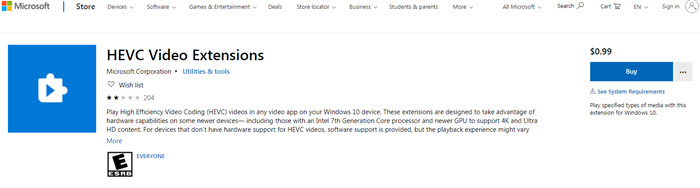
How to get HEVC Video Extensions download and installed on Windows 10/11
Step 1. Click the Start menu and open the Microsoft Store. Or go to the Microsoft store page. Search for the HEVC codec and you will see the $0.99 HEVC Video Extensions package. Enter in the details page and click the "Buy" button to get the code that will be sent to your email.
Step 2. Enter the code you received, then click the "Install" button to download and install HEVC Video Extensions on your Windows 10/11 PC.
Step 3. Click the "Launch" button once installed. And you're able to play 4K HEVC H.265 videos on the Movies & TV app.
By the way, Microsoft automatically installs security updates for these codecs for security purposes. So make sure to enable "Update Apps Automatically" in "Settings". Still, some unlucky users are encountering errors with the HEVC Video Extensions from Microsoft on Windows 10. For example, there are errors like the HEVC extension is not launching, can't download/install the HEVC extensions after purchase, won't open MKV videos with HEVC codec, etc.
2. HEVC Video Extensions from Device Manufacturer [FREE]
- Size: 7.0MB
- System: Windows 10 or higher
There was a package "HEVC Video Extensions from Device Manufacturer" which was free to download on Windows 10/11 from the Microsoft Store. The free HEVC codec extension for Windows 10/Windows 11 is exactly the same as the $0.99 official HEVC Video Extensions from Microsoft but is free. However, you can't get the free version of the HEVC Video Extensions from Device Manufacturer via the link ms-windows-store://pdp/?ProductId=9n4wgh0z6vhq or other links.
Luckily, you can still find the HEVC Video Extension available for free download for Windows 10 and Windows 11 on other sites, like free-codecs.com and codecguide. Below are the download links of the HEVC video extensions:
- To download the HEVC video codec free on Windows 10 from free-codecs.com, it requires devices new than an Intel 7th Generation Core processor and newer GPU to support 4K and Ultra HD content.: https://www.free-codecs.com/hevc_video_extension_download.htm
- To download the HEVC video extensions from a graphics card (GPU) that is capable of hardware accelerated decoding of HEVC: https://www.codecguide.com/media_foundation_codecs.htm
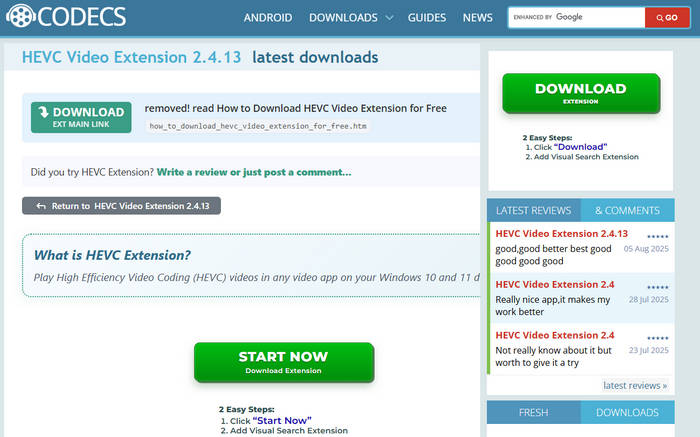
Simply enter the links into your browser, then you can select and download the 32-bit or 64-bit version of HEVC codec on your Windows. With the HEVC Video Extension downloaded and installed, you can also view .HEIC photos without further codecs.
 What if the HEVC Video Extensions won't work?
What if the HEVC Video Extensions won't work?
1. Sign-out your Microsoft Account from the Microsoft Store, then search for HEVC Video Extensions and click Install. It will ask you to log in your account and re-install the HEVC codec extensions.
2. Reset the Microsoft Store cache: Press the Windows Logo Key + R to open the Run dialog box, type wsreset.exe, and select OK.
3. Reset the Microsoft Store app on Windows 10: Open Settings > Apps> Apps & features. Select Microsoft Store and choose advanced options. Click the Reset button.
4. The HEVC codec extensions are compatible with Windows built-in apps. But it may not work with other players and editors. So you may see Premiere Pro or Filmora asking you to install HEVC codec after you download the Microsoft HEVC video extensions. Try other free HEVC codec packs below.
Part 2. Top Free HEVC Codec Packs to Download
As Windows 10/11 doesn't contain a built-in HEVC codec, it will give you an error asking you to download the HEVC Video Extensions for $0.99 when you try to play an HEVC video using Microsoft's programs. How to download HEVC codec extensions for Windows 10 Media player or other video player software? What if you don't want to spend $0.99 on Microsoft's HEVC codec extensions?
Beginners may search HEVC codec extensions on Google or software download sites to get a direct download link. But the random results are quite confusing. So, we list the following reliable HEVC (H.265) codecs for you to download on Windows 10/11.
1. K-Lite Mega Codec Pack
- Size: 59.7 MB
- System: Windows XP and later
- Best for: those who need more than just HEVC codec support
K-Lite Codec Pack[2] is a collection of video and audio codecs with DirectShow filters and VFW codecs built into its system. It enables software and operating system to play many popular video and audio formats. Since version 10.10, the K-Lite Codec Pack Mega added support for decoding HEVC. So if with the K-Lite Mega Codec Pack installed on your Windows, you can play HEVC video extensions free on Windows 10/8/7/XP (64 & 32 bit) without trouble. Download K-Lite Codec Pack to almost any format including HEVC.
K-Lite is for end-users who want a convenient solution for playing various media files. x265 is for content creators and professionals who need to compress video files efficiently. You can use x265 to encode videos and then use K-Lite to play them.
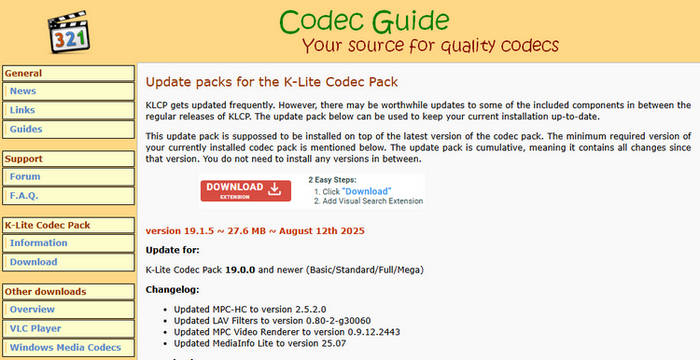
2. x265
- Size: N/A
- System: Windows, macOS, Linux
- Best for: Open-source HEVC encoder, perfect for video creators needing compression control.
x265 is an open-source HEVC encoder application library that helps users encode video/images into an HEVC bitstream. It's available under either GNU GPL 2 license or a commercial license. This codec aims to provide the best HEVC/H.265 encoder and deliver the highest encoding speed and visual quality. It has been adopted by many open-source programs, incl. FFMPEG, Handbrake, AviDemux, Openshot, etc. The latest version is v3.6 at 1.6MB in size, you can download x265 v3.5 here. This HEVC video extension offers a range of encoding parameters that allow users to fine-tune compression settings to suit their specific needs. This level of configurability is valuable for professional video encoding.
Using x265 to its full potential may require some knowledge of video encoding principles and settings. This might be a barrier for novice users. Real-time encoding of extremely high-resolution videos (8K and above) may be impractical for most consumer-grade hardware due to the immense computational requirements.
3. Media Player Codec Pack
- Size: 45.3 MB
- System: Windows 11/10/8/7
- Best for: Easy HEVC playback in Windows Media Player and other DirectShow players.
Media Player Codec Pack Plus is a free HEVC/H.265 codec pack that will work in Microsoft Windows Media Player as well as any other DirectShow compatible player. With the free HEVC codec downloaded on Windows 11/10, you can play videos in HEVC, H.265, 10bit x265, MP4, MKV, AVI, WebM, M4V, and more. HEVC videos in 4K and higher resolutions are supported. It supports GPU hardware acceleration from Nvidia, AMD, ATI, and Intel for smooth HEVC playback.
There are three different builds of the HEVC codec pack,including Standard, Plus, and Lite. The Media Player Codec Pack Plus stands out from the standard Media Player Codec Pack by offering a broader selection of encoder codecs, including extra 64-bit variants. It provides comprehensive support for all file formats and compression types commonly employed in modern video and audio files.
4. DivX 10.8.10
- Size: 3.89 MB
- System: Windows 10|8|7|Mac
- Best for: Supports HEVC up to 4K UHD, plus other mainstream codecs.
DivX is one of the most popular video codecs with the implementation of several mainstream video and audio standards, including DivX, MKV, HEVC/H.265 up to 4K, H.264, MPE4, AVI, MPEG-2, AAC, AC3, DLNA, DTS-HD, etc. The most recent version of the DivX codec itself is v10.8.10. It is built-in DivX HEVC Ultra HD codec extension, meant to help users create and play HEVC videos up to 4K UHD. You can download the DivX codec here. (Note that the DivX 10 HEVC codec pack for Windows may contain ads)
DivX is primarily used for video compression and playback, with a focus on maintaining high quality at reduced file sizes. The Media Player Codec Pack is more generalized, providing a wide range of codecs and tools for enhancing multimedia playback.
Download DivX codec on Windows >>
Download DivX codec on Mac >>
Except for the above free HEVC video codec packs and extensions, you can also download Windows 10 Codec Pack or Media Player Codec Pack Plus to have a try. They also support a wealth of compression and file types used by modern video and audio files, from x265 to H.265/HEVC, 10bit x264, H.264, AVCHD, DivX, XviD, MP4, MPEG2, etc.
Video Tutorial: Download HEVC Codec to Play HEVC Files on Windows 10/Windows 11
Part 3. What Is HEVC/H.265 Codec and Why You Need It?
Once you have a free HEVC (H.265) codec extension installed, you should be able to open and play HEVC videos without error. Why is the HEVC codec extension so important? Let's have a brief knowledge about the HEVC codec.
What is HEVC codec?
HEVC (High-Efficiency Video Coding)[1], also known as H.265, is a modern video compression standard that delivers the same video quality at half the bitrate of H.264. It is targeted at next-generation HDTV displays and content capture systems, supporting 4K and 8K UHD resolutions.
HEVC codec software can compress (encode) or decompress (decode) HEVC video. With an H.265 codec, users can create 4K/8K videos or convert HEVC content to more compatible formats for smooth playback. Essentially, the HEVC codec is a cornerstone of modern video production and distribution, enabling high-quality visuals, efficient storage, and seamless playback across multiple platforms.
How does HEVC work?
HEVC works by using advanced compression techniques like motion compensation, intra-frame coding, coding tree units, and entropy coding to reduce file size while maintaining high video quality, enabling efficient 4K and 8K playback at lower bitrates.
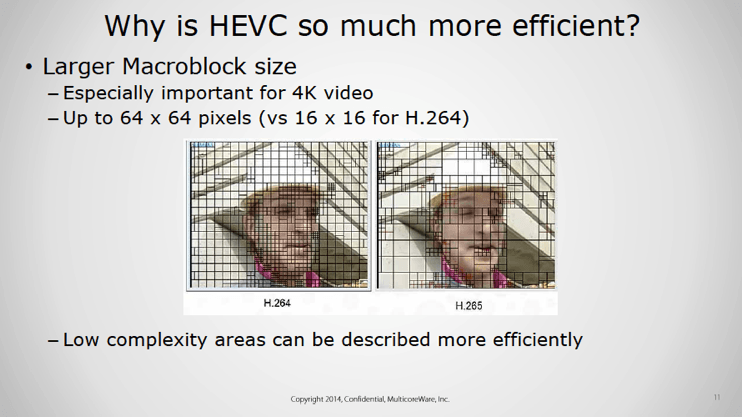
What are the benefits and disadvantages of HEVC?
Benefits
- Better compression: Reduces file sizes by up to 50% compared to H.264 without losing quality.
- Higher video quality: Preserves more detail, colors, and clarity.
- Supports higher resolutions: Ideal for 4K, 8K, and HDR content.
- Efficient streaming: Requires less bandwidth for online video platforms.
- Flexible for modern workflows: Compatible with 4K/8K capture systems, UHD displays, and professional editing pipelines.
Disadvantages
- Compatibility issues: Older devices or software may not support HEVC natively.
- Higher processing demands: Encoding and decoding require more CPU/GPU power.
- Licensing fees: Commercial use may involve royalty payments.
- Editing limitations: Some video editors and conversion tools may struggle with HEVC files.
What is the difference between HEVC and MP4?
- HEVC (H.265): A video compression codec that defines how video data is encoded.
- MP4: A container format that stores video, audio, subtitles, and metadata.
Key difference: HEVC is about compression, while MP4 is about packaging. An MP4 file can contain HEVC, H.264, or other codecs.>> What you may be interested in: H.265 vs H.264, HEVC vs VVC
Part 4. Best Free Alternative to HEVC Codec – Use VLC Player
If you don’t want to pay for Microsoft’s HEVC video extensions or deal with codec packs, VLC Media Player is by far the best free alternative. VLC comes with built-in HEVC/H.265 support, meaning you can play HEVC videos right away without installing any extra codecs.
Simply download VLC on Windows 10 or 11, go to Settings > Apps > Default Apps, and set VLC as your default video player. From then on, all HEVC video files will open smoothly in VLC — no codec errors, no extra downloads, no payments.
VLC is lightweight, free, open-source, and highly reliable for HEVC playback. If VLC doesn’t suit your needs, other free HEVC-compatible players include 5KPlayer, DivX Player, Cyberlink PowerDVD, PotPlayer, and more — but VLC remains the top recommended choice for hassle-free HEVC playback.
Part 5. Why HEVC Videos won't Play with Codec Pack Installed? How to fix?
Despite installing an HEVC codec or extension, playback may still fail due to insufficient hardware support. Common issues include videos freezing after a few seconds, black screens with audio playing, or high CPU usage causing overheating. This is especially true for 4K UHD HEVC videos, which require more processing power. How to fix it? The initial comes to make clear what devices support HEVC.
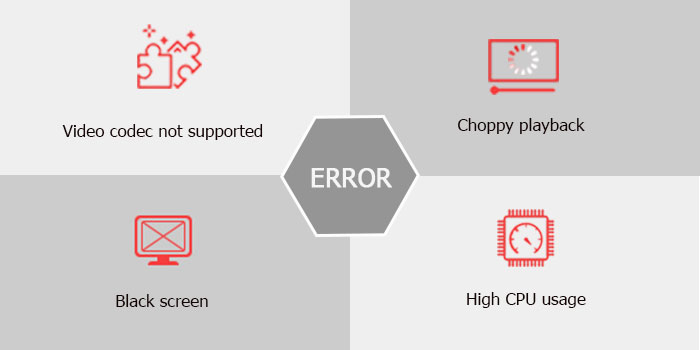
What devices support HEVC?
HEVC is widely supported on modern devices, but playback depends heavily on hardware capabilities. Most mobile devices and computers manufactured after 2016—such as iPhone 6 or later, iPad Air 2, Samsung Galaxy S7 or equivalent, and recent PCs with adequate CPUs and GPUs—can handle HEVC video. For PCs, minimum hardware for smooth 4K HEVC playback includes:
- Intel 6th generation "Skylake" or newer CPUs
- AMD 6th generation "Carizzo" or newer APUs
- NVIDIA GeForce GTX 950, 960, or newer graphics cards
- AMD Radeon R9 Fury, R9 Fury X, R9 Nano, or newer graphics cards
Solution 1. Upgrade Your Hardware
Ensure your device meets or exceeds the minimum requirements above to handle HEVC decoding efficiently, especially for high-bitrate or 4K/8K videos. Adequate CPU and GPU power not only prevents stuttering and freezing but also enables smoother playback, lower CPU usage, and better overall viewing performance.
Solution 2. Convert 4K HEVC to H.264
4K HEVC requires more processing power. If your hardware is not powerful enough to handle HEVC video extensions, it's wise to downscale 4K to 1080p and convert HEVC to a more friendly format with a video converter. Check the full list of best video converters >>
Looking for the best tool to play 4K/8K videos encoded with HEVC/H.265? Try Winxvideo AI. Transcode HEVC video extensions to fix the incompatible problems on PC/Mac or devices. Easily and efficiently convert 4K/8K videos encoded with HEVC/H.265 to 1080P HD in formats MP4, H.264, AVI, MOV, etc, for smooth playback on incompatible PCs/Macs, TVs, and portable devices. GPU-accelerated (Intel/Nvidia/AMD) for 5x faster HEVC transcoding speed.
Below are the simple steps to convert 4K HEVC H.265 to H.264.
- Download an HEVC converter such as Winxvideo AI. Open Winxvideo AI, select Video Converter, and then click the +Video button to load the HEVC video source.
- Choose MP4 H.264 as the output format by going to Target Format --> Video --> MP4 (H.264).
- Check the box Hardware Acceleration Engine to make sure the HEVC transcoding is processed based on GPU for a fast conversion.
- Click the RUN button to begin the HEVC conversion.
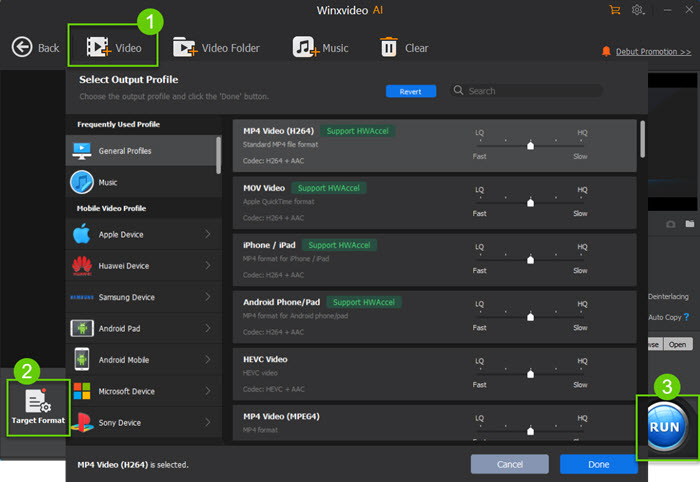
Follow the detailed tutorial to convert HEVC to H.264 for smooth 8k/4k/HD video playback.
Part 6. FAQ about HEVC Codec
1. How do I get HEVC codec on Windows 10/Windows 11?
In Part 2, we have listed the best free HEVC video extensions you can download for your PC. However, how to install and have HEVC codecs work on Windows 10? Here are the steps: download the HEVC codec from the link below them > once downloaded, double-click the downloaded pack and follow the instructions to install it > you may be asked to set the player you use (such as Windows Media Player) as the Preferred video/audio player. Then the video player will take advantage of the H.265 codec and open HEVC videos without error.
2. Does VLC support HEVC codec?
Yes, experimental decoding of HEVC extensions is allowed in VLC V2.1.1 with RinceWind. And in version 3.0.0, VLC supports playing HEVC video on Windows with hardware acceleration enabled, using DxVA2 & D3D11. If you cannot play HEVC video in VLC, simply update VLC media player.
Note: VLC users sometimes complain about failures while viewing HEVC H.265 video, this is because the hvc1 codec is encoded in some HEVC videos and there is no suitable decoder module. In this situation, you can convert hvc1 video to MP4 for VLC. Here is the detailed solution to fix the VLC HEVC video playing error.
3. Is HEVC codec free for Windows 10/11?
No. The official HEVC Video Extension from Microsoft costs $0.99. However, the 'Device Manufacturer' version is free if available. VLC and K-Lite are free alternatives.
4. What are HEVC video extensions?
HEVC video extensions are software components that enable a device or application to play video content encoded in the HEVC format. For example, Microsoft offers an HEVC Video Extension for Windows, which allows users to play HEVC-encoded videos on Windows 10/Windows 11. HEVC video extensions are particularly important for playing high-resolution and 4K videos.
5. How do I add HEVC codec to Premiere and import HEVC successfully?
Adobe Premiere Pro users might be familiar with the error message "Codec missing or unavailable" when trying to import HEVC videos taken by GoPro, DJI, Canon, or iPhone. They were asked to install HEVC codec to use the feature. How to add HEVC codec to Premiere Pro?
For users who haven't updated to Premiere Pro 12.0.1 or newer version, just click OK button if you are informed of a message "HEVC Codec must be installed to use this feature. Clicking OK will kick off simple installation and enable the H.265 codec for immediate use." Then you can restart the computer to see if the HEVC video extension is imported successfully.
For users who have the latest version and Premiere Pro is still glitchy when using videos in HEVC codec, you have to know the culprit is either Dlog-M or the variable frame rate that Adobe Premiere Pro cannot recognize. In this situation, you transcode the HEVC VIDEOS using an HEVC video converter.
6. Will HEVC be the next mainstream codec? - HEVC vs VVC vs AV1
More videos are now encoded in HEVC, which runs on 17.17% of browsers, 78% of iOS, and 57% of Android devices. AV1, backed by Google and Mozilla, reaches 32.02% of browsers and is royalty-free, driving its growth. VVC[3], as HEVC’s successor, offers 30% better compression. While AV1 and VVC gain momentum, HEVC still plays a key role in high-efficiency video compression today. AV1 vs HEVC - Which is the Codec of the Future?
External Source Links:
1. High Efficiency Video Coding (HEVC) [wiki]: also known as H.265 and MPEG-H Part 2, is a video compression standard, designed as a successor to the widely used Advanced Video Coding (AVC, H.264, or MPEG-4 Part 10).
2. K-Lite Codec Pack[wiki] is a collection of audio and video codecs for Microsoft Windows that enables an operating system and its software to play various audio and video formats generally not supported by the operating system itself. The K-Lite Codec Pack also includes several related tools, including Media Player Classic Home Cinema (MPC-HC), Media Info Lite, and Codec Tweak Tool.
3. Versatile Video Coding (VVC) [wiki] is a future video compression standard being developed for finalization around mid-2020 by the Joint Video Experts Team (JVET), a united video expert team of the MPEG working group of ISO/IEC JTC 1 and the VCEG working group of ITU-T. At times, it has also been referred to as Future Video Coding (FVC) and as ITU-T H.266. It will be the successor to High Efficiency Video Coding (HEVC, also known as ITU-T H.265 and MPEG-H Part 2).




















