How to Make a Deepfake Video Using AI
 Mike Rule
Mike Rule
Updated on
Generative AI goes viral in recent years, from chatbots chatgpt, gemini, deepseek to image generator Midjourney, DALL-3. Now it brings even more fascinating generative AI tool - deepfake video generator to you mainly for humor and personal entertainment purpose.
The capability is here now and it requires no specialized skill. Creating deepfake videos using AI involves using machine learning models to swap faces or manipulate facial expressions in videos. To create a personalized avatar, you just need a powerful computer (high-end hardware configurations), and meanwhile deepfake software. Here we'll show you the detailed guides of using top 3 deepfake video creators - DeepFaceLab, FaceSwap, Reface to deepfake a face on a video.
Quick summary: Both DeepFaceLab and FaceSwap are open source freeware, but it requires some basic knowledge of programming. In other words, they're best for advanced users running on Windows or Mac computer. As for beginners, Reface is your silver bullet, designed for mobile phone usage or online web use, no skill level required. Meanwhile, it's not 100% free. Single out your desired deepfake video maker grounded on your specific demands.
1. DeepFaceLab
Most popular for advanced users
DeepFaceLab is a graphics and design tool that allows you to seamlessly replace faces in images or videos. Created by sf-editor1, this open-source deepfake software dominates the market, accounting for over 95% of all deepfake videos. Its user-friendly pipeline is accessible even to those without extensive knowledge of deep learning frameworks. The tool offers a flexible and loosely integrated structure, making it easier for users to enhance their workflows.
In addition to swapping faces in videos, DeepFaceLab allows you to alter the entire head, de-age faces, and even modify lip movements for speech. However, using the lip-sync feature requires proficiency in video editing software like Adobe After Effects or DaVinci Resolve. Unfortunately, if you're hoping for a one-click solution, that's not the case. You'll need to invest time in learning the workflow and refining your skills.
Certainly, this deepfake swapping software won't exclude your green hands. You can resort to community groups like Reddit, Quora, Discord, etc. for any question you have. Though it doesn't go as far as serving a "make everything ok" button, it's still your second-to-none choice for deepfake video creation in free, open source field.
How to Create a Deepfake Video Using DeepFaceLab
Step 1. Download DeepFaceLab from GitHub or en.softonic.com, install and run it on your PC.

Step 2. Gather Source Videos.
- Source Video (Target Video): The video where you want to place the new face.
- Destination Face (Source Face): The face you want to superimpose (e.g., celebrity, friend).
Step 3. Extract Frames. Open DeepFaceLab and run: extract images from video data_src.bat
Step 4. Extract Faces from Source & Target. Run: extract faces from images data_src.bat
This detects and extracts faces from each frame. Repeat for the target video (if needed).
Step 5. Train the Model. Run: train Quick96.bat
This trains the AI to map the source face onto the target. Training may take hours or days depending on GPU power.
Step 6. Apply the Deepfake. After training, run: merge Quick96.bat. This applies the face swap to all frames.
Step 7. Convert Frames Back to Video. Run: convert to mp4.bat. Combines frames into the final deepfake video.
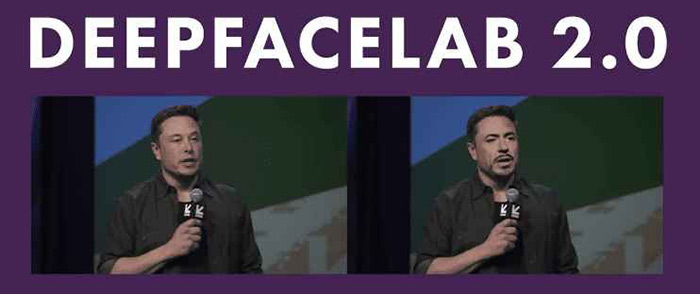
2. FaceSwap
Open-source alternative
FaceSwap is an AI-based application that allows users to swap faces in images and videos. It uses deep learning and computer vision technologies to replace one person's face with another, creating realistic and often humorous results. The app has gained attention for its ability to blend faces seamlessly, making it popular for both casual use and creative projects.
FaceSwap's AI models for deepfake video creation are built on advanced deep learning techniques, primarily using Generative Adversarial Networks (GANs) and other neural networks to generate hyper-realistic face swaps in videos. These AI models are what enable the swapping of faces in a way that looks seamless and often indistinguishable from reality, including Lightweight, Original, Dfaker, Unbalanced, DFL-H128, Realface, etc. It is worth noting that the larger the model, the longer it will take to train. Choose the AI model to train based on your spare time and your GPU configurations.
How to Make a FaceSwap Deepfake Video
Step 1. Visit the official FaceSwap GitHub repository or website to download the software. FaceSwap is open-source, so you can install it for free, but it requires setting up Python and dependencies.
Warm prompt: if you don't have the basis for Python, Tensorflow, or Keras, feel free to visit its official forum for any help you need. There it has guides and tutorials for learning how to use the software.
Step 2. Collect Your Data. To create a deepfake video, you need:
- Source video: The video that will have its face replaced.
- Target video: The face that you want to swap onto the source video.
- Training Data (optional): If you want to get high-quality results, you might need a large dataset of images of both the source and target faces to train the model.
You can extract images from a video using FaceSwap's built-in tools, or you can manually gather images from various sources (like a YouTube video or movie clips).
Step 3. Apply the "Extract" tool to extract frames from both the source and target videos. This is done by loading the videos into FaceSwap and selecting the frames you want to process.
Step 4. Preprocess the Data. Preprocessing involves preparing the images or frames so that the AI can work with them effectively. This includes tasks like aligning the faces, cropping the images to focus on the face, and ensuring proper scaling.
- Align Faces: FaceSwap can automatically align the faces using face detection algorithms.
- Mask Faces: Some deepfake tools also allow you to apply masks around the faces to help the model understand the boundaries of the face better. This step ensures the AI knows which parts of the frame to swap.
Optionally: This free AI avatar generator provides a Preview Tool where you can preview the results of the swap and adjust settings to better blend the face with the frame. Enable Preview feature before generating if necessary.
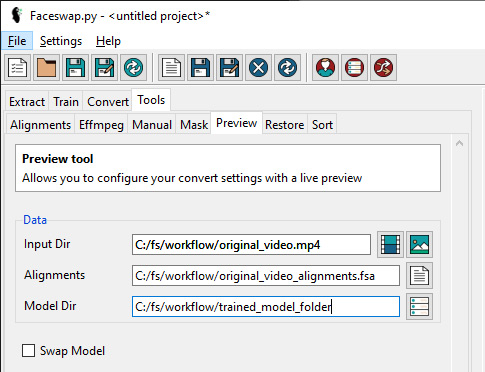
Step 5. Train the Model. The model will need to learn how to map the source face onto the target face, which requires training. FaceSwap provides different models to choose from, such as: GANs, Autoencoders. Pick up one.
During training, the software will update its model weights to minimize the difference between the generated face and the real target face.
Step 6. Swap Faces in the Video. Load your video (source) and select the trained model. Then, use the "Convert" function to swap the faces. This will replace the face in each frame of the video with the target face you trained.
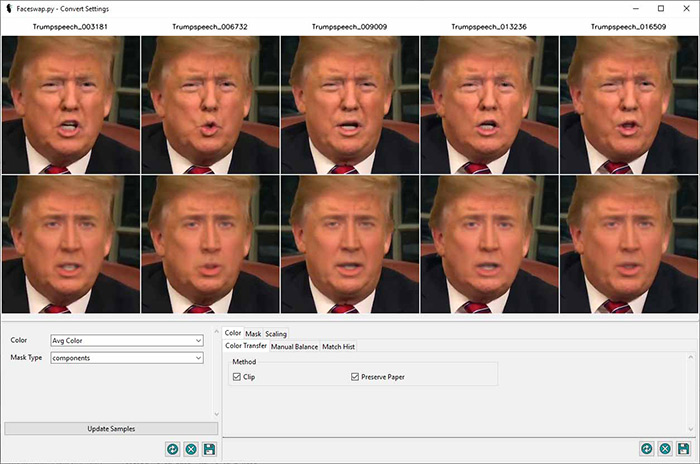
Optionally: you may have options for fine-tuning the swap like color transfer, manual balance, adjust contrast/brightness, correct lighting, smooth the face transition, transfer expression.
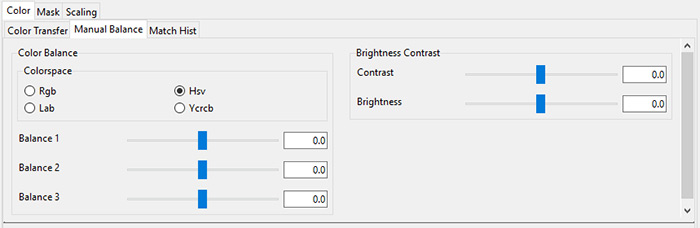
Step 7. After the face swap is complete, review the video for any artifacts or errors. If necessary, you can tweak the training or fine-tune certain frames to make the face swap more convincing.
Step 8. Once you're satisfied with the results, you can render the final deepfake video. This will output a video file with the swapped faces and saved as MP4 or AVI format.
3. Reface
Mobile app for quick face swaps
Reface is a popular app and platform that specializes in creating face-swapping deepfakes for photos and videos. Unlike more complex open-source solutions like FaceSwap, Reface is designed to be user-friendly, making it accessible to a broader audience without needing advanced technical skills. It leverages deep learning models to create realistic face swaps in media, and it's primarily known for how it allows users to swap faces in video clips, GIFs, and even meme-style images with just a few taps.
One of Reface's standout features is "Reface Camera", which allows for real-time face-swapping. You can hold up your phone's camera, and the app will live-swap your face with someone else's face (such as a famous actor) in real time, adding the face to video clips as you record.
While Reface is free to use, it offers a premium subscription plan that unlocks additional features, including more videos, higher quality, ad-free, exclusive content (more exclusive clips, GIFs, stickers for faces swapping). It's worth a consideration if your budget is sufficient.
How to AI Swap Face in Video using Reface
Step 1. Download and install reface application on your iPhone or Android. If you have no space for app installation, you can just head over to its online deepfake video creator web version .

Step 2. Click "Choose File" to load your resource video. Or directly drag and drop your video to the box. It will then pop up a window to get your permission for gathering your video data. Tap Contine to proceed.
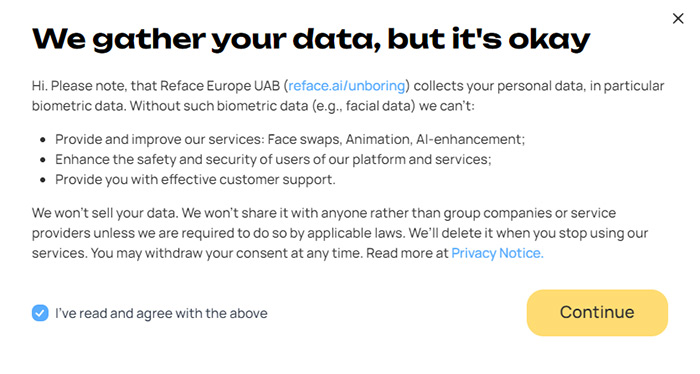
Step 3. Choose a new face you want to swap.
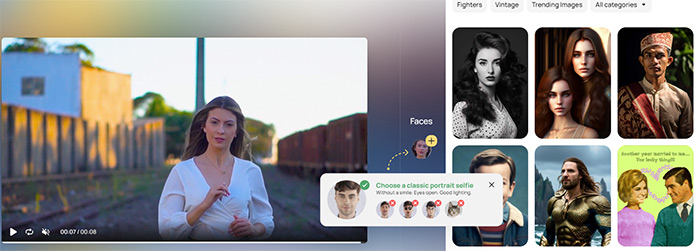
There are a wide selection of face categories for you to choose from, be it vintage, rehair salon, cringe photoshop, star force, business, etc. Choose one to have a preview.
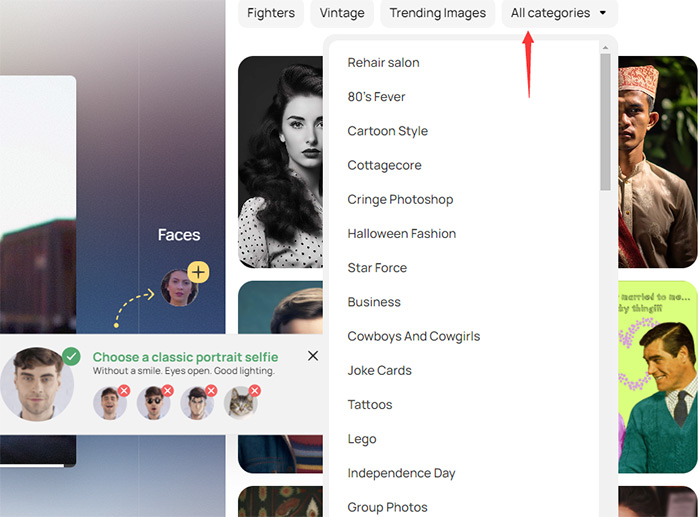
Step 4. After selecting the video or GIF, simply press the "Swap faces" button. The app will automatically replace the face in the chosen clip with the face you uploaded earlier.
This typically takes just a few seconds. The AI will analyze your face and seamlessly integrate it into the chosen video or GIF.
Optionally: Some minor adjustments can be made to refine the result, such as improving the swap's quality or aligning facial expressions better. And when the fine-tune is done, enable Preview feature to have a look before exporting.
Step 5. Tap the "Save" or "Download" button to save the deepsake video to your local drive.
If you make a face swap video on reface app, it also allows you to directly share your deepfake directly to social media platforms like Instagram, Facebook, Twitter, or TikTok. There's also an option to share the video privately with friends.
Ethical Considerations
While the above-mentioned AI avatar generators are primarily intended for fun, humor, entertainment, creative expression and social media marketing, always be aware of the ethical implications of face-swapping technology. according to NortonLifeLock they can be used for a number of malicious purposes, including phishing scams, daata breaches, hoaxes, celebrity pornography, reputation smearing, election manipulation, financial fraud, blackmail, etc. Thus, keep the below things in mind before you create a face swap video or use your deepfake video in the reality life:
- Data Usage: One thing to consider with deepfake video generator is privacy. The app processes your facial data to create the deepfake, and depending on the app's privacy policy, this data may be stored or used for further model training.
- Consent: While deepfake video maker primarily uses deepfake technology for fun and entertainment, it's still important to use it ethically. Consent is crucial, especially when creating content involving other people's likeness or public figures.
- Misuse Concerns: Deepfake technology in general has been associated with issues like misinformation and malicious content. While face swap video creator tool provides a platform for harmless, creative content, it's important to be aware of how face-swapping technology can be misused.
- Detection: As deepfakes become more common, there's increasing pressure for tools and techniques to detect them. Always be aware of the implications of sharing deepfake content, especially if it involves public figures or sensitive contexts.
















