Top 6 Best 4K Monitors for Video Editing in 2024
When considering 4K video editing, computer performance is generally a priority. But color accuracy is also very important. For better color reproduction, more crisp details, and a larger workspace, you need a professional video editing monitor that can ensure the best image quality. But there are too many products on the market to choose from, if you are struggling with it, here we picked top 8 best 4k video editing monitors for your reference.
Part 1. Quick Summary of Top 6 4K Monitors for Video Editing
4K monitors |
Best for |
Today's Best Deal |
The best 4K monitor for video editing overall |
||
A good 4K video editing monitor for those on a tight budget |
||
The best 4k video editing monitor for beginner to start editing |
||
The best 4k monitor for professoinals to edit 4k |
||
The best 4k video editing monitor for Apple users |
||
The best ultrawide 4k monitor for video editing |
Free Download Best 4K Video Editor
Winxvideo AI - An all-in-one 4K video editor, enhancer, compressor, downloader, and recorder. It offers tools to enhance HD/4K videos, remove shake, increase frame rates to 60/120/240fps, remove video noise, blur, add effects, correct color, cut, merge, split, compress, download, record 4K videos, and more. All features are accelerated by GPU acceleration to ensure fast and smooth process on any computer or monitor.
Top 6 Best 4K Video Editing Monitors
#1. BenQ PD2725U
- Screen Size: 27 inches
- Resolution: 3840x2160 pixels
- Refresh Rate: 60 Hz
- Color coverage: 95% P3, 100% sRGB, 100%Rec. 709
The BenQ PD2725U is a 27-inch 4K monitor designed for professional video editors in mind, boastings a stunning IPS panel that provides outstanding 100% sRGB color accuracy, a stunningresolution of 3840x2160 pixels for sharp and detailed visuals, and a slim bezel designs.
With this 4K monitor for video editing, you can easily organize screen space and therefore show various contents on both side. Additionally, the PD2725U offers an impressive range of ports, including HDMI, DisplayPort, and USB-C, which simplifies cable management and therefore makes it an excellent choice for modern setups.
With excellent color accuracy, great connectivity option, multitasking option, abd hardware calibration support, this monitor is definitely one of the best choice for 4k video editing.
Pros:
- Excellent color accuracy and image quality.
- 4K UHD resolution for sharp visuals.
- USB-C connectivity for easy laptop or device connection.
- Adjustable stand for versatile positioning.
Cons:
- May not be as bright as some other models.
- Not as feature-rich as high-end professional monitors.
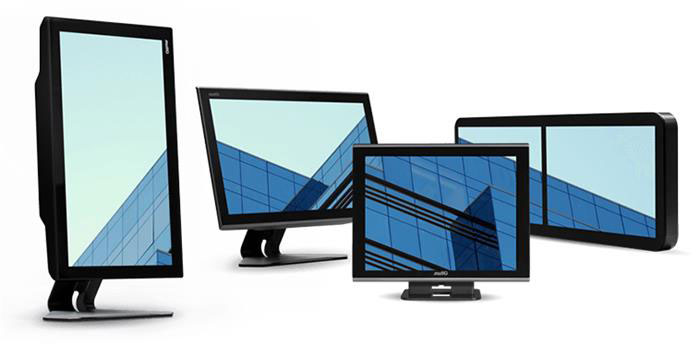
#2. Dell S2722QC
- Screen Size: 27 inches
- Resolution: 3840x2160 pixels
- Refresh Rate: 60 Hz
- Color coverage: 350 cd/m2, 99% sRGB
The Dell S2722QC strikes a good balance between visual quality and affordability, which features a sleek design. Despite of medium colour coverage and unimpresssive 270:1 contrast, the monitor offers 3840x2160 resolution for under $400, so it is still the best 4k monitor for video editing if you are on a tight budget. However, it's worth noting that performance may be not as good as other monitors in scenes with stark contrasts since there is no dynamic backlight dimming, and the monitor's refresh rate is limited to 60Hz, making it less suitable for fast-paced gaming. Still, for content creators on a budget, the Dell S2722QC is still a fantastic value screen.
Pros:
- 4K UHD resolution for clear visuals.
- USB-C connectivity for versatile device compatibility.
- Good color accuracy and image quality.
- Affordable for a 4K monitor.
Cons:
- Limited color gamut compared to high-end professional monitors.
- Build quality may not be as robust.
#3. LG 27UL500
- Screen Size: 27 inches
- Resolution: 3840x2160 pixels
- Refresh Rate: 60 Hz
- Color coverage: 98% sRGB
LG 27UL500 is a cost-effective 4K monitor designed for those seeking an entry-level 4K video editing but don't want to invest too much. Its IPS panel from LG is known for great quality, and this one still offers 98% sRGB color coverage and a decent 178 degrees of viewing angles, which therefore makes good compensation to its clunky appearance. Connectivity options include two HDMI 2.0 ports, DisplayPort 1.2, and a headphone jack, but it lacks USB-C support. While this monitor may not cater to professional work, the 4k monitor is still a good choice for beginners to daily editing tasks.
Pros:
- Affordable 4K UHD monitor.
- Good image quality for the price.
- Decent color accuracy.
Cons:
- Limited connectivity options.
- May not be as color-accurate as higher-end models.
- Basic stand with limited adjustability.
#4. Eizo ColorEdge CG319X
- Screen Size: 31.1 inches
- Resolution: 4096x2160 pixels
- Refresh Rate: 60Hz
- Color coverage: 350 cd/m2, 99% AdobeRGB, 100% sRGB, 98% DCI P3
If you are searching for the best 4k monitor for professional video editing, Eizo ColorEdge CG319X is absolutely the optimal choice. Crafted specifically for professional photographers and graphic designers, this monitor features a premium 31-inch screen size, 178 degree viewing angles, an exceptional 4096x2160 resolution, a range of broadcast and cinema presets with Rec.2020 and DCI-p3 , and comprehensive self-calibration options.
In our test, the colour accuracy of the 4k monitor tops other monitors. Its 99% AdobeRGB, 100% sRGB, and 98% DCI P3 ensure a near-flawless color reproduction, which is essential for demanding color-critical work. Above all, it is the most comprehensive 4k montior for video editing, despite of its premium price. For the highest color adn destail standards, you can give it a try.
Pros:
- Exceptional color accuracy and image quality.
- Wide color gamut, suitable for professional photo and video work.
- Extensive calibration options.
- Robust build quality.
Cons:
- High cost, not budget-friendly.
- Heavy and large, requiring significant desk space.
- May be overkill for casual users.
#5. Apple Pro Display XDR
- Screen Size: 32 inches
- Resolution: 6016 x 3384 pixels
- Refresh Rate: 60 Hz
- Color coverage: 100% DCI P3, 10-bit colour
Apple Pro Display XDR uses mini-LED backlighting iwth 576 zones of local dimming rather than the use of a dual-LCD solutoin forcontrolling light at a per-pixel level and delivers up to 1600 nits of peak HDR brightness, though offering an imprecise backlighting sometimes even with the 576 zones. In addition, the monitor features an extraordinary 6016x3384 resolution, which makes viewing 4k at full resolution simultanuously as toolbars and menus.
On the connectivity side, there is Thunderbolt 3 support for seamless integration as a move to complement the Macbooks and Mac Pro, in addition to a brace of USB-C ports. It also supports HDR10, Dolby Vision, and HLG. Apple Pro Display XDR is priced at almost $5000, this can be expensive at first glance. But considering its strong feature set and performance, it is the best 4k video editing monitors for Apple fans.
Pros:
- Stunning image quality and color accuracy.
- High peak brightness and wide color gamut.
- Exceptional build quality and design.
- Offers unique technologies like ProMotion.
Cons:
- Extremely high price point.
- Limited compatibility with non-Apple devices.
- Additional cost for stand and VESA mount.
#6. LG 40WP95C
- Screen Size: 40 inches
- Resolution: 5120x2160 pixels
- Refresh Rate: 72 Hz
- Color coverage: 98% DCI-P3
The LG 40WP95C-W stands out from the 4k monitor crowd as it features a unique 5k display and therefore advantages over others with an ultrawide 21:9 aspect ratio. It also features a Nano IPS panel that manages to cove impressive 98% DCI-P3 color gamut. This makes it a capable monitor for web content creation. As for the HDR support, the monitorcan handle HDR10 signals with a maxium brightness of 300 nits and no local dimming. the 40WP95C includes thunderbolt 4 with 96w of power delivery, DisplayPort and HDMI ports, which allows for connectivity to laptops and macbooks. While it's not specifically tailor-made for professionalsk, its large screen and multitasking capabilities make it one of the best ultrawide 4k monitor for video editing.
Pros:
- Large, ultra-wide screen for enhanced productivity.
- Good color accuracy and image quality.
- USB-C connectivity for versatile device compatibility.
- Robust build quality.
Cons:
- Higher price due to the large size and features.
- May require a spacious desk setup.
- Limited compatibility with some graphics-intensive applications.
Part 2. How to Choose the Best Monitor for 4K Video Editing?
1. Size & Aspect Ratio
Besides worry about space to set the monitor, the bigger is always the better. Popular monitor sizes include 19", 24", 27", 32" or even larger to 40" ultra-wide models are available. But aspect ratio is also important for providing a comfortable image ratio. The most popularly used aspect ratios include 16:9 (for watching videos and gaming), 21:9 (gaming special and video editing), 16:10 (suits better for work upon numbers of images and documents) and so on. Of course, for watching the video, you can change the video ratio to fit the monitor's aspect ratio.
2. Resolution
If you do not want to downscale 4K footage to 1080p for editing on 1080p-compatible monitor, or compromise in detailed color accuracy, upgrade your monitor to at least 4K is necessary. Look for a monitor with a native 4K resolution (3840 x 2160 pixels) to ensure maximum detail and clarity when editing 4K video footage.
3. Color Accuracy
Color range (Color gamut) support standards include sRGB(Rec.709), Rec.2020, Adobe RGB, and DCI-P3. Rec.2020, Adobe RGB, and DCI-P3 provide exponentially finer color detail than older sRGB standards sRGB. They have different color range positioning, for example, Rec.2020 have the widest range, Adobe RGB improved mainly in cyan-green, but sRGB is more widely used. When editing 4K videos, you need a monitor with high color gamut coverage, especially if you work with wide color spaces like Adobe RGB or DCI-P3.
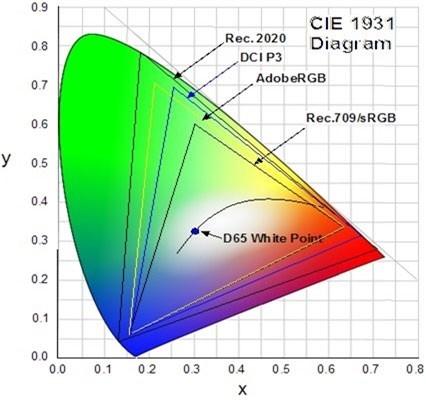
4. Contrast Ratio
Contrast Ratio shows the difference between the brightest and darkest reflection on your screen. Monitors offer a higher contrast ratio means it can maintain more image details between brighter and darker scenes. Consider 4K video monitors with high brightness levels and contrast ratios for better visibility of details, especially in bright environments.
5. Connectivity
Monitor input ports include HDMI, Thunderbolt, DisplayPort, USB, and optical variations. Multiple connection ports can meet your various device connection needs, such as HDMI connections are more commonly used with TVs, and DisplayPort is the best type to connect the monitor to a computer system. You need to make sure the monitor is able to connect with the device that store the 4K videos for editing. But don't need to worry too much about ports issues, the adapters are an alternative way to help.
6. Response Time and Refresh Rate
While not as critical for video editing as it is for gaming, consider monitors with fast response times (typically <5ms) to minimize motion blur. A higher refresh rate (e.g., 60Hz, 120Hz, or higher) can provide smoother motion, but it's not essential for video editing.
7. Hardware Calibration
Calibrating your 4K video monitor is a must if you have a color-managed workflow. Hardware calibration is the method of adjusting color directly by adjusting the settings inside the monitor. As for professionals who always want to be assured of best color accuracy, Hardware Calibration can minimize the loss of color depth if you want to edit or store videos across different devices.
Part 3. One-station AI-powered 4K Video Editor for Beginners
Winxvideo AI lets you edit 4K videos without steep learning curve. It's specially designed for 4K 30/60/120fps, HEVC/H264, and higher-quality videos on both Windows and Mac. It accepts any 4K video from GoPro, DJI, iPhone, and professional Panasonic/Canon cameras, etc. It allows you to enhance, split, merge, add subtitles, adjust speed, apply effects, adjust colors, add watermarks, denoise, create slow-mo, fix shaky videos, and more.
It takes advantage of the GPU to handle the huge amount of the visual elements in the 4K videos. So you can edit 4K videos on any 4K monitor without stutters or freezes.
How to Edit 4K Videos on a 4K Monitor?
Step 1. Download and install Winxvideo AI, then launch to load video by click on " +video" button.
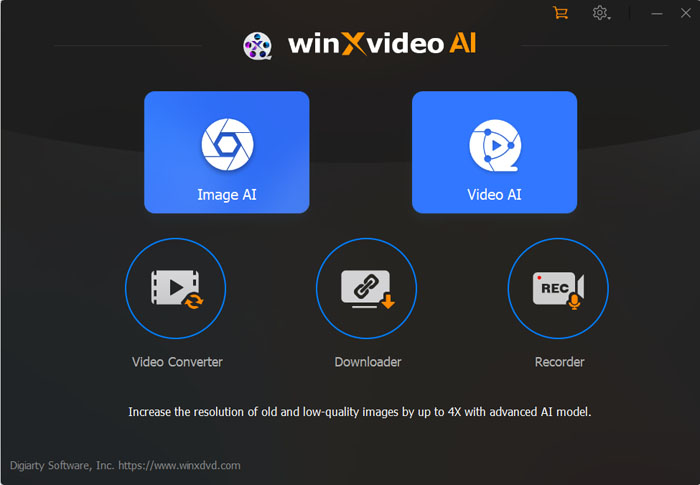
Step 2. Choose output video format, and click on "OK". Click on setting icon to go to the video option box, choose Resolution 1920x1080 or others as you want, then click on "OK" to apply.
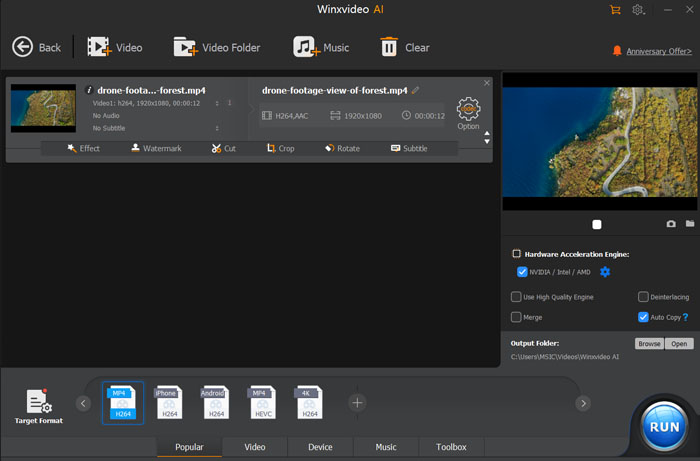
Step 3. Click On Edit to cut, split, crop, expand, rotate, flip the video, add effect, watermark, external subtitles to the video, adjust the audio volume, etc., and then click on "Done" to save.
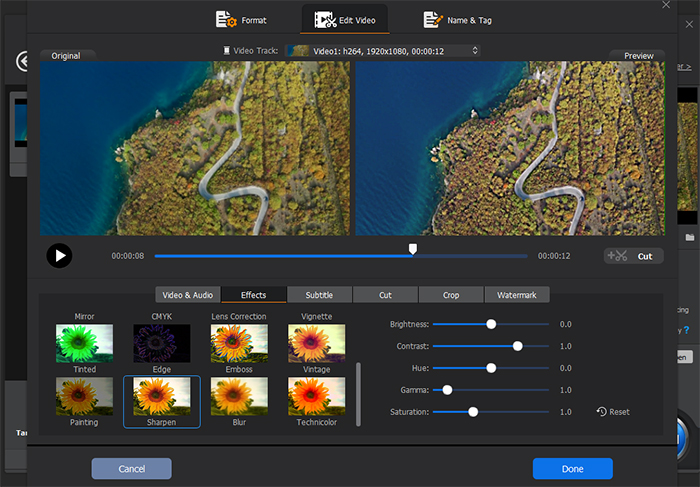
Step 4. Click on Toolbox and you will find 4K video editing options to denoise, merge, cut, split, compress, fix fisheye, and more. Double-click on the feature you need, then adjust the detailed settings as you need.
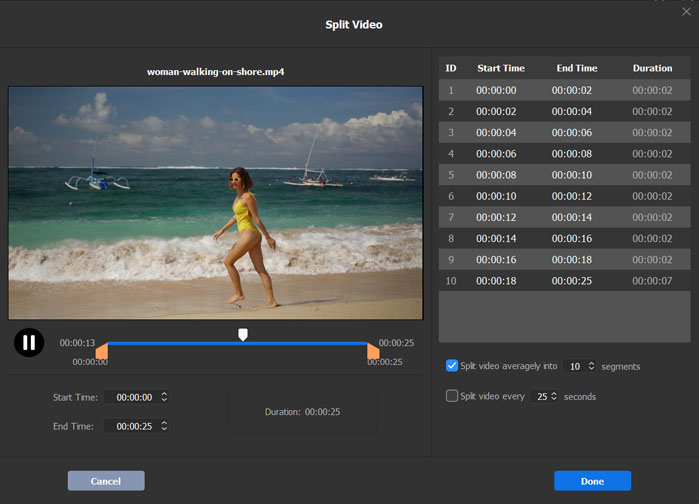
Step 5. To add more video and select "Merge" if you want to mix clips. Then click on "RUN" to output video.
Winxvideo AI not only allows you to edit video, as one of the best video converters, but it also supports convert video to any format such as MP4, AVI, MPEG, WMV, MOV, etc. Or if you want to get more video resources and clips online to enrich your video creation, it helps you download videos from 1000+ sites by only a few clicks. Download and free to try Winxvideo AI, the one-station video processor to terminate your video editing troubles!





















