Top 5 MKV to GIF Converters to Make GIFs from MKV Videos
MKV should be as of now the best file format for HD TV shows and movies for its container property letting it be able to carry multiple video, audio, image and subtitles into a single file. So, it is also the best video format to convert to GIF. As GIF can contain all the viewable elements of a video but with smaller file size, you can make a GIF from a funny clip or special moment of a movie to share with others. Accordingly, you are suggested to convert MKV to GIF to get the best pictures without degrading the visual quality.
Table of Contents
- Part 1. Top 5 MKV to GIF Converters
- Part 2. How to Convert MKV to GIF?
- Part 3. About MKV and GIF Formats
- Part 4. MKV to GIF FAQs
Part 1. Top 5 MKV to GIF Converters
Over tens of video to GIF converters are available out the market, but not all of them allow you to convert MKV videos to animated GIFs especially from the large size MKV files. So to make things much easier, below are tried-and-true MKV to GIF converters you can choose from.
No.1: Winxvideo AI
An MKV to GIF converter software available for Mac and Windows.
Winxvideo AI is a one-stop video processing software that you can use to convert between formats (370+ inputs and 420+ outputs) and compress large 4K videos at a full GPU-accelerated speed. It is designed to be a versatile tool so the MKV to GIF conversion function is only a small bonus. But it is good enough for you to create a GIF from a video or movie. With it, you can start at any frame and choose a 2, 3, 4 or more second long segment to create a GIF. The image size is depended on your needs and you can keep the loop time forever.
Video editing is a new trend. This MKV to GIF converter never falls behind so that simple editing including cut, crop, merge, rotate, effects, and subtitles are available for its users. So, it is realizable to polish your MKV video and add subtitles to MKV before turning a clip into GIF.
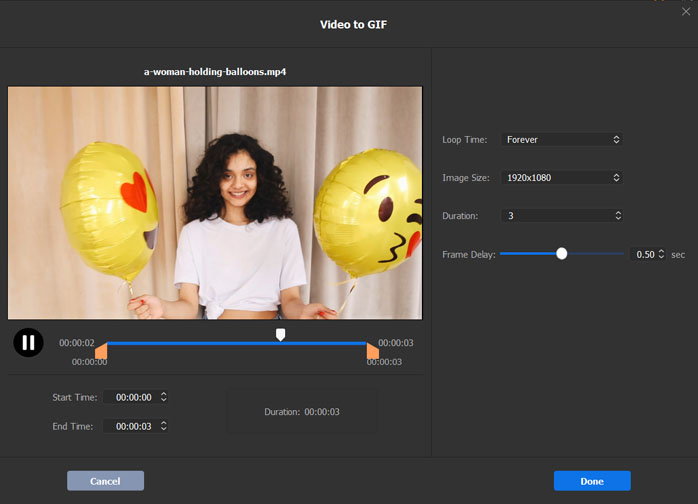
No.2: CloudConvert
An online video converter to convert MKV to GIF without installation.
CloudConvert converts your videos to other formats like GIF online without asking for an installation. If you have any MKV files stored on computer, Google Drive, Dropbox, One Drive or you just find a video URL, you can throw it at this online video converter to make a GIF. It allows you to convert MKV to GIF in different resolution, aspect ratio or fps based on different needs.
The online platforms including this one are very convenient, irrespective of the slow converting speed. But honestly online converters are more suitable for video conversion like MKV to MP4 as the video parameters they prepares are more suitable for video uploading to streaming sites like YouTube. What’s worse, you have to cut the video first and then upload to this service to make a GIF.
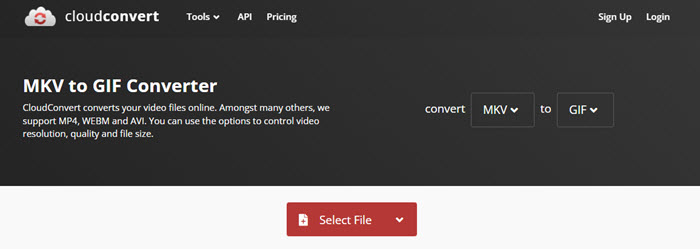
No.3: MiniTool Movie Maker
A handy video editor for people who have no video design experience, allowing for GIF DIY.
Born to be a simple-to-operate video editor, MiniTool Movie Maker lets users create interesting videos and then turn them into GIFs in case needed. The intuitive user interface shows the functions directly that you can easily use them to your video at hand. To create funny GIFs from MKV videos with it, you can first add cartoon animated elements, Hollywood-style effects, transitions, texts, etc. to your video.

No.4: Movie To GIF
A GIF maker that can create GIFs from MKV, MP4, MOV, AVI, VOB, WMV, etc. videos.
Movie To GIF is absorbed in GIF making that you can turn virtually all videos and movies to animated GIFs including MKV. Besides MKV to GIF, you can also convert videos in popular video formats including AVI, MPEG, MP4, WMV, MOV, VOB, RMVB, etc. to GIF. You can set more fps to keep the resolution to make the GIF perform as the original video, or set fewer fps form smaller files. Also, you can crop the GIF, change the GIF colors and add watermark to it as you please. After finishing the conversion, you can directly play the GIF files in this tool to preview them. But please note, Movie To GIF only supports Windows platforms.
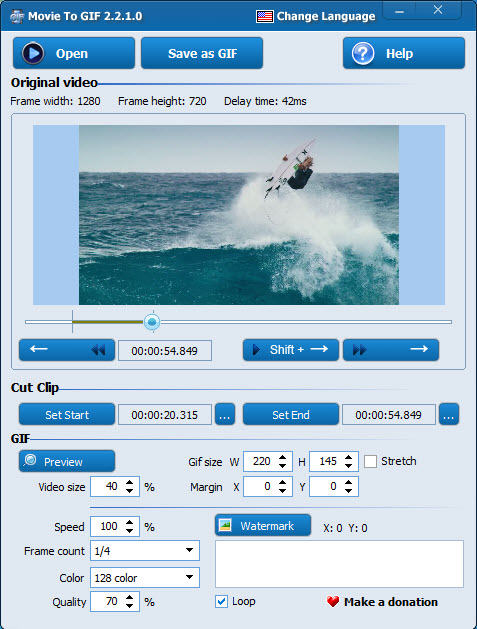
No.5: Wondershare Uniconverter
A popular video converter people choose to convert videos and turn them into GIF.
Wondershare is a well-known software developing brand and products from it are often comprehensive. Uniconverter (previously Video Converter Ultimate) is one of them and it is a complete video toolbox you can use to convert, compress, edit videos, burn DVDs, etc. To convert MKV to GIF with it, you can simply activate the built-in GIF Maker and drag an MKV video it. Then, set the start time, end time, output size and frame rate freely at will for your final GIF file. Also, you can add photos to it create a GIF.
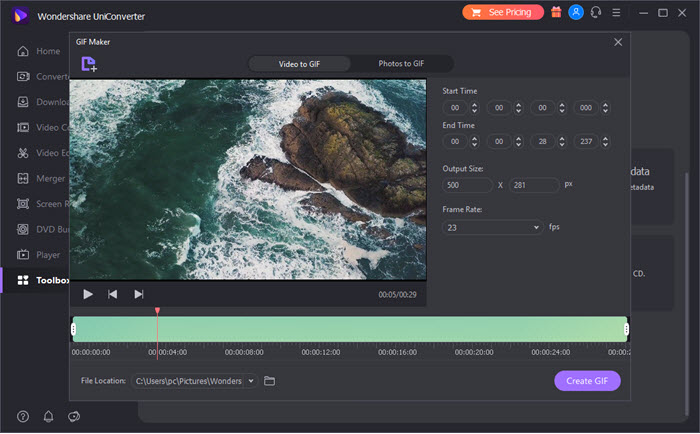
Part 2. How to Convert MKV to GIF?
To know the detailed steps, we take Winxvideo AI as an example to show you how to convert MKV to GIF step by step.
Step 1. Free download Winxvideo AI from its official site, install and launch it.
Step 2. On the main UI, click Video button and then click + Video icon to add your MKV video.
Step 3. After importing, simply navigate to Toolbox at the bottom, hover your mouse to the GIF icon and click on the Settings icon at the top right corner of the icon.
Step 4. In the new pop up window, set the start time, end time, loop time, image size, duration and frame delay parameters.
Step 5. When everything is OK, simply click Done and then hit RUN button start converting MKV to GIF with Winxvideo AI.

Part 3. About MKV and GIF Formats
MKV (the Matroska Multimedia Container) is a free and open container format which can hold an unlimited number of video, audio, picture or subtitles in one single file. So, it is a universal format especially ideal for HD movies and TV shows.
GIF (the Graphics Interchange Format) is a bitmap image format that can support animated images. It adapts 256 colors and uses lossless compression technique to contain images and texts.
MKV |
GIF |
|
File Extension |
.mkv |
.gif |
Creator |
Matroska Video |
CompuServe |
Type |
Container format |
A lossless bitmap image format |
Supported Media Player |
VLC, 5KPlayer, PotPlayer, etc. |
Works on all browsers, including Chrome, Firefox, Opera, Internet Explorer, Safari, etc. |
Part 4. MKV to GIF FAQs
1. What is the best MKV to GIF converter?
Desktop software like Winxvideo AI and Uniconverter should be the best MKV to GIF converter if you need customizable settings, fast conversion speed and high output quality. Also, there are many other choices you can choose from the top 10 MKV to MP4 converters out the market.
- #1. Winxvideo AI
- #2. CloudConvert
- #3. MiniTool Movie Maker
- #4. Movie To GIF
- #5. Wondershare Uniconverter
- #6. Ezgif
- #7. Gfycat
- #8. Imgflip
- #9. Flixier
- #10. Fconvert
2. How do I make a GIF from an MKV file?
To create a GIF from an MKV file, you need first find a GIF to MKV converter. To give you an example, we show you how to turn an MKV video into a GIF file with Winxvideo AI – a video converter that you can convert between formats and turn them into GIF files.
Step 1. Download Winxvideo AI, install and launch it.
Step 2. Drag and drop an MKV video to it.
Step 3. Navigate to the Toolbox at the bottom, choose GIF icon and then click on the Settings icon at the top right corner.
Step 4. Now, set the start time, end time, loop time, image size, duration and frame delay parameters. Then, click Done.
Step 5. Choose a destination folder to save the converted file, and hit RUN button to start MKV to GIF conversion.
3. How to convert MKV to GIF online?
There are various online MKV to GIF converters you can use to make the conversion. Flixier MKV to GIF converter is one of the best examples.
Step 1. Go to https://flixier.com/tools/video-to-gif/mkv-to-gif webpage, and click Import button to import an MKV file to it. BTW, you can upload a video file from computer, Google Drive, Google Photos, Dropbox, OneDrive, Zoom, Webex, Twitch, Link, etc.
Step 2. After importing, choose the segment you need and set the parameters.
Step 3. Now, click on Export button to start the conversion and save the GIF to your computer.
However, you should note that not all so-called MKV to GIF converters are ideal choices as you have to cut out the part your need and then upload it to the online services for turning into GIF. Besides, some even can’t upload an MKV file to convert to GIF. Examples including CloudConvert, Convertio, Online-convert, Zamzar, OnlineConvertFree, Aconvert, Easy Online Converter, etc.
4. Can you make GIFs with VLC?
No. VLC can’t directly create GIFs from videos. It can only extract frames from a video, and you need a GIF maker to turn these frames into a GIF file if you want to use VLC.
Step 1. Open VLC and go to Tools > Preferences.
Step 2. Click Input/Codecs and choose a record directory. Then, click All under the Show settings in the lower-left corner.
Step 3. Go to Video > expand Filter option and select the Scene filter from the list.
Step 4. Set the image format, image width, image height, etc. and click Save.
Step 5. Close your VLC, and reopen it. Then, repeat step 1 to step 2. Find Video and choose Filters. Then check the Scene video filter option in the right panel. Click Save.
Step 6. Open the video you want to convert to GIF and it will be converted into frames immediately.
Step 7. Now, find these frames on your computer and use Photoshop to convert them into GIF.
5. How do I convert an MKV file to MP4?
As MKV is not as acceptable as MP4 file format to be played by various media players or uploaded to online services, MKV to MP4 conversion is imperative. To that end, you can use HD Video Converter Deluxe to convert MKV to MP4 in a few steps.




















