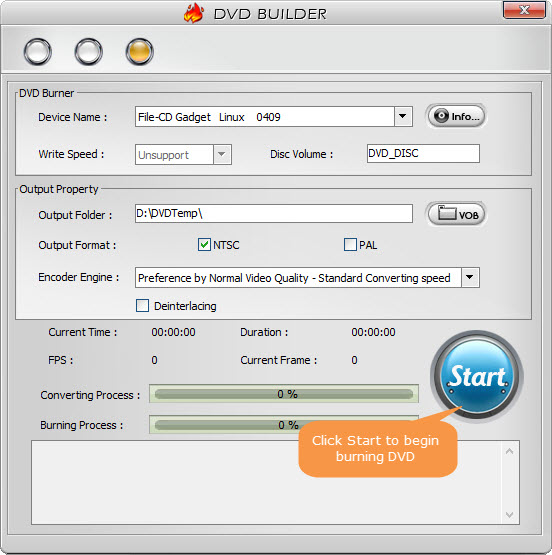Can VLC Burn DVD? How to Burn a DVD with VLC Media Player?
As we all know, VLC media player is a versatile tool. VLC can rip DVD to MP4 and other format, play media of different formats, transcode video, and do so much more. Then some people are wondering whether VLC can burn DVD. In this article, we'll discuss this.
Can VLC Burn Video to DVD?
According to VideoLAN wiki page, VLC doesn't fully support DVD burning. VLC can only help transcode video to DVD format. For video to DVD burning, you need the help of extra software or plugins.
Firstly, let's show you how to encode video to DVD format with VLC.
DVD format is MPEG 2. And, it should be 720x480 resolution for NTSC (North America) or 720x576 resolution for PAL (Europe). It should use 29.97 fps for NTSC and 25 fps for PAL. If you don't know which DVD format to choose, check NTSC vs PAL.
So, what you need to do with VLC include:
- Format a file into a .mpg, mpeg ps encapsulation, mp2v video (a good bitrate is 4 Mbps).
- For audio, mp2a 2-channel 192K works well. If you need more channels, use a52 and increase the bitrate; budget 64 or 96K/channel (2 channels 192K, 6 channel 384K,...
- Use 720x480 for NTSC, or 720x576 resolution for PAL.
- Set the --sout-transcode-fps to match your target, using 29.97 for NTSC, 25 for PAL.
- Set the --sout-ffmpeg-keyint to 16 (sout-ffmpeg-keyint means number of keyframes. possibly not needed, but I use this and it works)
- Set the --sout-ffmpeg-strict-rc (ffmpeg by default uses a variable bit rate. This flag keeps the max rate of the VBR closer to the average rate. Without this flag, ffmpeg may produce a file with a max rate that will be incompatible for DVD.)
- Use the --aspect-ratio switch to control things. It is used to avoid stretching to image. Set this to the ratio of your source file.
Here is an example of converting an MP4 video to DVD format with VLC:
C:\Program Files\VideoLAN\VLC\vlc "D:\Movies\Your File.mp4" :sout=#transcode{vcodec=mp2v,vb=4096,acodec=mp2a,ab=192,scale=1,channels=2}:std{access=file,mux=ps,dst="C:\Movies\Your File Output.ps.mpg"} --aspect-ratio="4:3" --sout-transcode-width=720 --sout-transcode-height=480 --sout-transcode-fps=29.97 --sout-ffmpeg-keyint=16 --sout-ffmpeg-strict-rc

Secondly, convert the DVD format file to an ISO image
Here you need a third-party plugin - DVDHive.
- Install DVDHive plugin and run it.
- Click Options and enter a name you want for the video.
- Click Add, browse and select the .mpg file that you export from VLC.
- Click Hive to create ISO image file.
Thirdly, burn ISO image to DVD
Then, you need to download another third-party tool, such as CDBurnerXP.
- Install and launch CDBurner.
- Hit New Compilation and choose Burn an ISO Image.
- Choose Write Disc From ISO File.
- Select the write speed.
- Insert a blank writable DVD and hit Write Disc to start burning DVD.
Yes, the steps to burn DVD with VLC are actually quite trivial. Obviously, VLC isn't a good choice for DVD burning. So why not use an alternative to convert video to DVD?
Best VLC Alternative for Burning DVD
If you are a Windows user, WinX DVD Author is a great tool to choose. You don't need to transcode video to DVD format in advance. You don't need to install a few third-party tools to assist. It can burn videos of almost all formats to DVD quickly and easily.
Free download WinX DVD Author and read the guide below to check how to burn video including VLC media file to DVD.
Step 1. Insert a blank DVD into your computer's DVD tray. Install and launch WinX DVD Author.
Step 2. Click Video DVD Author option if you want to burn regular video to DVD.
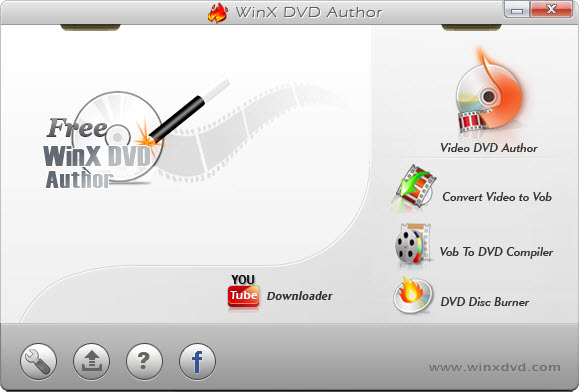
Step 3. Click the plus button to import the video you want to burn to DVD. Choose desired aspect ratio and subtitle.
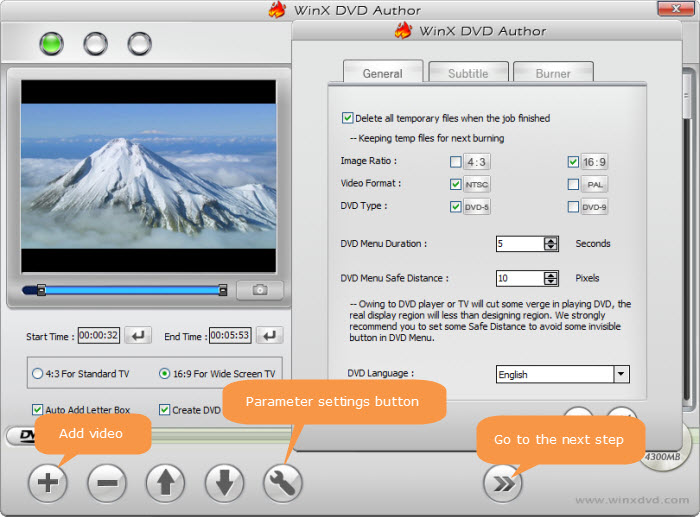
Step 4. Hit the next button and you will come to menu creating window if you have checked the box of Create DVD Menu. In this step, you can create title menu, chapter menu, and customize background picture and background music.
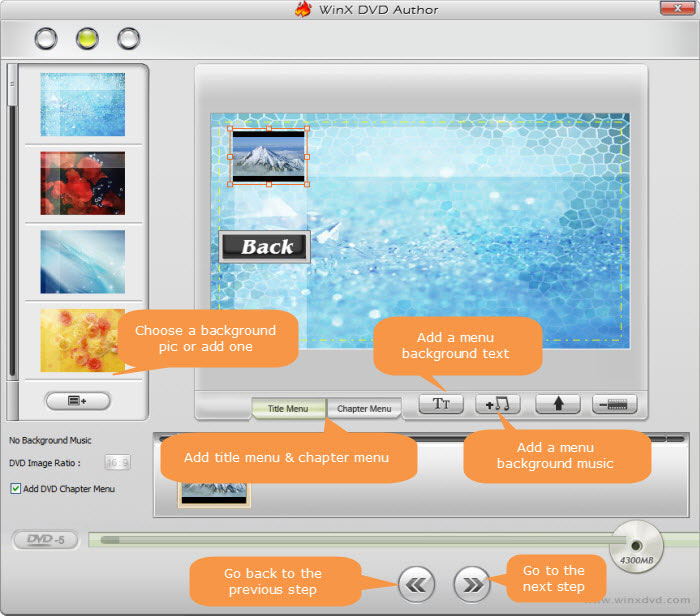
Step 5. Specify device, write speed, output folder, output format (NTSC or PAL), and encoder engine. Once done, hit Start to begin burning DVD with this VLC alternative.