[Reasons & Solutions] Why You Cannot Rip DVD on macOS [Ventura]
Recently, many users complained DVD ripper software that used to work well on Macbook or iMac now failed to read DVD info, gave error messages such as "read DVD structure failed", and even crashed after upgrading to macOS. If you failed to rip DVD on Mac, check the troubleshooting steps and learn why did this happen?
[Reason] Why DVD Rippers Fails to Read DVD Structure on macOS?
It's known to all that modern macOS computer or laptop is more stringent on security, which includes Gatekeeper, data protections and more techs to better safeguard your data. It asks for providing access to files on Documents, external drives, removable media, etc. Similarly, your DVD ripper won't read the disc infomation unless you manually grant access to it.

If you accidentally click the "Don't Allow" button to refuse the permission when the prompt "app would like to access files on a removable volume" pops up at the very begining, you won't rip DVD as usual. The "Read DVD Structure Failed" error will occur each time you load DVD.
[Solution] How to Rip DVD on macOS Successfully with WinX DVD Ripper for Mac
On the heel of users' feedback of glitchy DVD rippers on the new macOS, the development team of WinX DVD Ripper for Mac timely explores and eradicates the problem at the first time. Now the DVD Ripper for Mac successfully reads movie data and makes perfect compatibility with even the latest macOS ventura. It's confirmed that WinXDVD conquers all types of DVD, be it hot blockbuster, new title, rare film, classic, much-loved series, or workout DVD.
Here're troubleshooting steps: Go to System Preferences -> Security & Privacy -> Check Removable Volumes under Files and Folders to grant the software to access your data. Once you fix the error, the program will automatically scan the DVD and choose the right one from the multiple titles. Just follow the steps below to rip DVD on Mac.
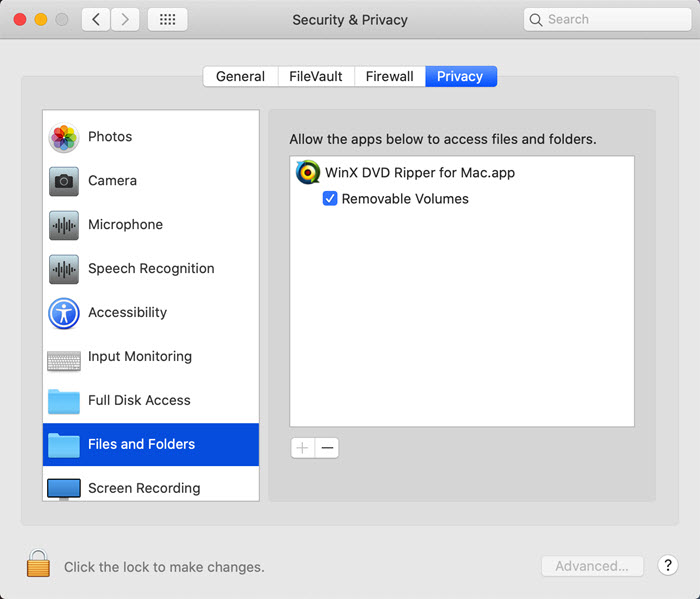
Note: For the first time use of WinX DVD Ripper for Mac, feel free to click "OK" if asked to access files on a removable volume. Please note that the software permission process is secure for every user of WinXDVD software, just meant to access and read the DVD information and ensure a smooth DVD conversion. WinXDVD won't and never do anything bad to user's privacy.
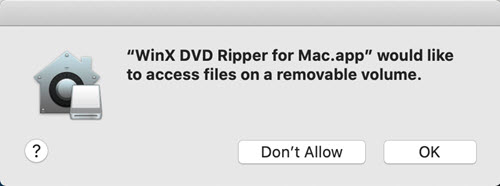
Step 1: Load DVD, ISO image or DVD folder. WinX DVD Ripper for Mac will automatically read the DVD structure and choose the right title.
Step 2: Choose the output format as per your needs. The optimal choice is to convert DVD to MP4 H.264, a widely used format that is friendly with iMac, Macbook Pro/Air, iPhone, iPad, Apple TV, Android, Surface and more.
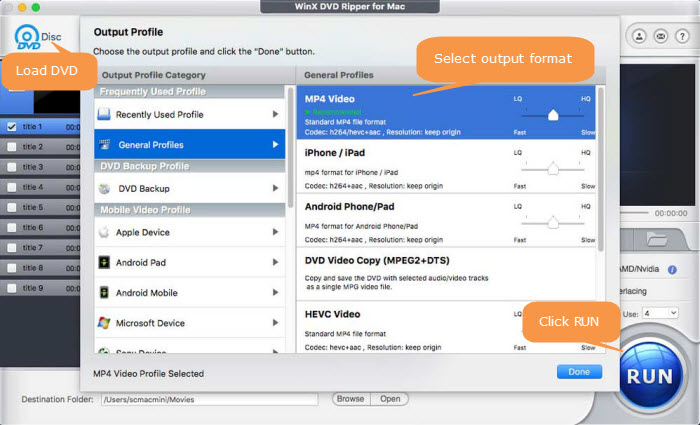
Step 3: Start conversion. Click Browse button to save the output file and tap RUN to begin ripping DVD on macOS. Due to the level-3 hardware acceleration, WinXDVD will finish the whole DVD ripping process in around 5 minutes, depending on your computer hardware.
Disclaimer: Digiarty Software does not advocate ripping commercial DVDs for any illegal purpose. You're suggested to refer to the DVD copyright laws in your country before doing so.
WinX DVD Ripper for Mac - the 1st DVD Ripper for macOS [Ventura included]
- Rip any DVD (incl. 99-title, workout, old, damaged, new DVDs) to MP4, HEVC, H.264, MOV, AVI, etc.
- Convert DVD to a format playable on Macbook, iPhone, iPad, Apple TV, Android without tweaking parameters.
- World's 1st to make seamless compatibility with macOS Ventura.
- Copy DVD to ISO/DVD folder/MPEG2 with selectable audio/subtitle tracks. GPU accelerated and no quality loss.
Please DO Not use WinX DVD Ripper for Mac to rip rental DVDs.

















