7 Ways to Improve DVD Quality - Make DVD Quality Better
 Donna Peng
Donna Peng
Updated on
Nowadays we usually watch HD and even 4K UHD content when we have a fast and stable internet connection. Once we have watched so many HD and ultra HD videos, we'll be no longer satisfied with the standard-definition quality that DVD disc provides. The intrinsic resolution of a NTSC DVD is 720x480 pixels and that of a PAL DVD is 720x576 pixels. Well, is there any way to improve DVD quality? How to make DVD look good on HDTV or 4KTV? We've figured out a few ways.
Part 1. Why Do DVDs Look Bad in HD/4K TV?
Have you even encountered that DVDs are almost unwatchable on 4k tv/blu ray player? It just looks so artificial and plastic. Why? The most typical one is the low DVD resolution itself. Of course, there are other reasons,let's check the details.
1. Low Resolution
DVDs typically have a resolution of 480p, which is significantly lower than the native resolution of modern HD or 4K TVs. When displayed on these high-resolution screens, the limitations of DVD resolution become more noticeable, resulting in pixelation and reduced image clarity.
2. Limited Color Depth
DVDs have a limited color depth compared to high-definition formats. This limitation becomes more apparent when viewed on TVs capable of displaying a wider range of colors and gradients. As a result, colors may appear less vibrant and accurate.
3. Compression Artifacts
DVDs use compression techniques to fit video content onto the disc. This compression can lead to visible artifacts such as blockiness, pixelation, and loss of detail, especially when viewed on larger screens where imperfections become more pronounced.
4. Scaling Issues
When DVDs are upscaled to fit the higher resolution of HD or 4K TVs, the interpolation process can introduce additional image distortions and softness. Upscaling cannot create detail that wasn't present in the original DVD content, resulting in a less sharp and detailed image.
Part 2. How to Improve DVD Pictute Quality?
Transforming your DVD viewing experience is simpler than you might think. Enhancing DVD picture quality is crucial, especially with today's high-definition and 4K TVs. Here, we'd like to show you 7 different ways to enhance DVD video quality.
1. Use a DVD Ripper
DVD rippers allow users to rip and upscale DVD to 720p or 1080p with high quality. WinX DVD Ripper Platinum is such a software, allowing you to input old, scratched, newly-released movie and other video DVDs for later converting to MP4, H.264, AVI, WMV, MKV, VOB, MPEG-2, etc. Meanwhile, you can choose to upscale a SD DVD to 1080p or 720p video. Interlaced DVD can be converted to progressive thanks to the support for "Yadif Double Frames" De-interlacing Engine. Meanwhile, there's also a High Quality Engine to enhance output quality of DVD ripping file.
Now, let's check how to improve DVD quality by ripping and upscaling DVD. First of all, download and install WinX DVD Ripper Platinum. This runs well on all popular Windows operating systems. If you're using a Mac, download WinX DVD Ripper for Mac. When you have done installation, follow the steps below.
Step 1. Open WinX DVD Ripper and click DVD Disc button to import the DVD you want to improve quality. If you cannot find a DVD to open, make sure you have inserted target DVD into DVD drive properly.
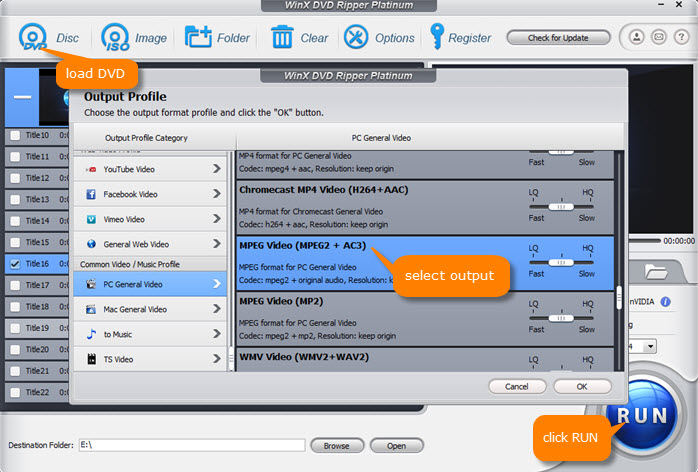
Copy protection schemes cannot defeat WinX DVD Ripper. This program can bypass them, scan all titles, and detect the main movie automatically.
Step 2. What you need to do after DVD loading is to choose a desired output format. There're totally more than 350 output profiles. Here, we choose MPEG2 Video for more details saved.
Step 3. Click gear button, and then click the drop-down arrow of Resolution to specify a resolution, such as 1920x1080.
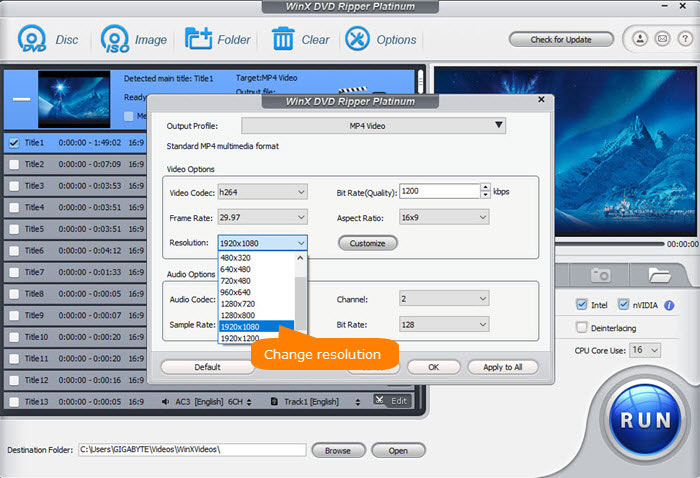
Step 4. Check the box of Use High Quality Engine and check Deinterlacing if your DVD is interlaced.
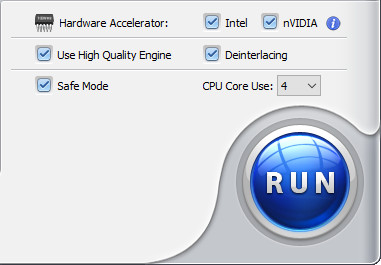
Step 5. Hit RUN to start ripping and upscaling DVD, and you will soon get a digital file with improved image quality.
Disclaimer: Digiarty Software does not advocate ripping and burning commercial DVDs for any illegal purpose. You're suggested to refer to the DVD copyright laws in your country before doing so.
2. Use a Professional Video Upscaler
Some of you may not be satisfied with the DVD quality after DVD ripping, as it just physically enlarges the DVD resolution. But if you use a professional DVD video enhancer, such as Winxvideo AI, after digitizing DVD, you can really upscale DVD to HD/4K to enhance DVD video quality.
It could enhance the resolution of vintage or self-produced DVD footage, upscaling it from 480p/720p to 1080p and even 4K with advanced AI Super Resolution technology. Meanwhile, this feature also helps to remove video blurring and detail loss, guaranteeing an enhanced viewing journey on high-definition televisions, smartphones, laptops, and beyond. Moreover, Winxvideo AI also enables users to increase the FPS of DVD video to make it smoother.
Let's walk through the tutorial on how to improve dvd quality using Winxvideo AI.
Step 1. Free download, install and launch this video upscaler software. Then click the "Video AI" button on the main UI.
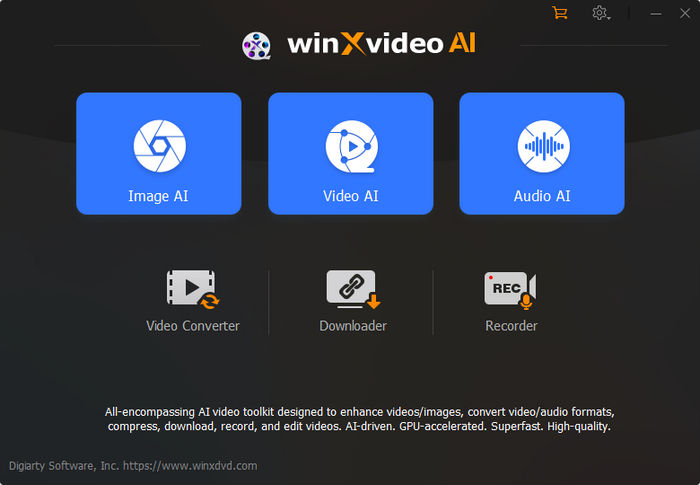
Step 2. Next, click the Add Video button and select the ripped DVD video from the local computer. You can add multiple videos and enhance them in batch.
Step 3. Enable the Super Resolution box at the top right. Then according to DVD resolution you want to upscale to, choose upscale by 2x, 3x, or 4x, for example, choose 2X, you can upscale the 480p DVD to 960p, 3x up to 1440p and 4x almost to 4K.
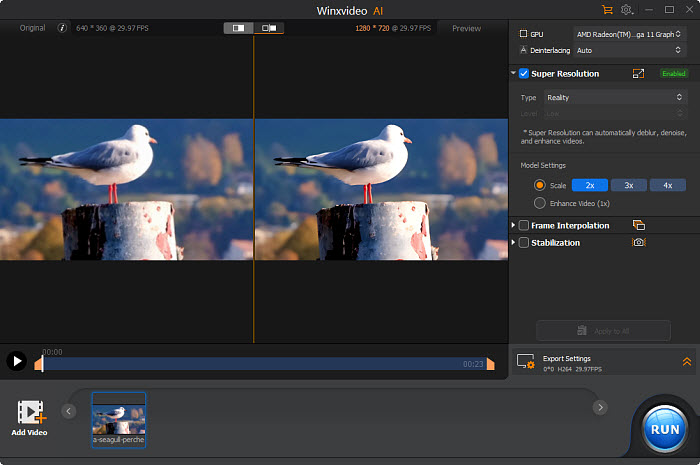
Step 4. Expand the Export Settings. Here you're able to select video format, codec, and more.
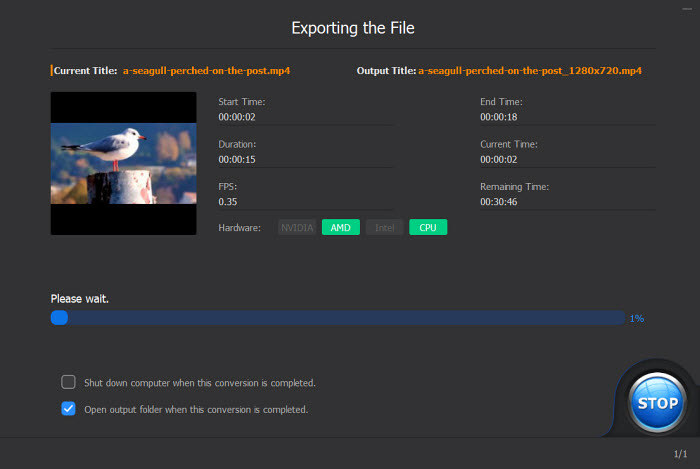
Step 5. After you've done, click the RUN icon to start improving DVD video quality.
3. Use a DVD Player with Advanced Picture Enhancing Technology
If you want to watch DVD disc, not digital copy, with enhanced video quality, you can buy a DVD upscaling player with advanced image enhancing technology. Many new DVD or Blu-ray players are manufactured with upscaling abilities, thus standard DVD can be upconverted to fit for large-screen HDTV and 4KTV. Put your DVD into an upscaling DVD player, connect the DVD player and television with a HDMI cable, and then your DVD will look and sound better with image and audio closer to high definition.
Here're some Blu-ray/DVD players with upscaling algorithms: Sony DVPSR510H, Sony DVP-SR760H, Sony BDPS32000, Samsung DVD-C500, Sylvania SDVD1096, Panasonic DVD S700, Sony BDPS5500, LG DP132H.

Related article: Why DVD still looks bad with an upscaling DVD player and how to fix
4. Use the TV Upscaling
Besides DVD or Blu-ray player, you can also get your TV to do DVD upscaling. However, not all TV sets come with advanced scaling algorithm. They might do a poor job. Instead of adding more picture detail, more sharpness, and more color, they add lots of picture noise and distortion. Your DVD may look blury, grainy with artifacts, muddy image and ghosting. Therefore, you need to check if there's a brilliant scaling algorithm when selecting a TV.
When both DVD player and TV set have upscaling algorithms, you need to decide which of the player or TV will upscale better. Conduct some tests and check which gives better results. If your TV works worse than DVD player at upscaling, you can bypass the algorithm in the TV set by providing a signal that your DVD has already been scaled up to TV's native resolution by a better algorithm. When TV receives the signal, it will not perform upscaling. If TV upscales better, circumvent the player's upscaling process.
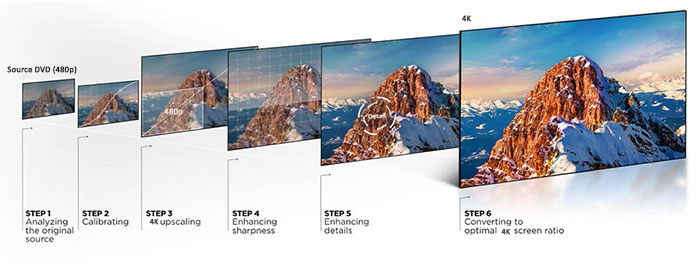
5. Through HDMI Connection
Compared with other connections, HDMI provides the highest quality. If both your DVD player and TV have HDMI jackes, just use an HDMI cable to connect them.
Plug the one end of your HDMI cable to the HDMI OUT jack on your DVD player and then plug the other end into one of the HDMI jacks on the side or back of your TV. Do not insert the cable too tight or too loose, otherwise you may not get a good signal.
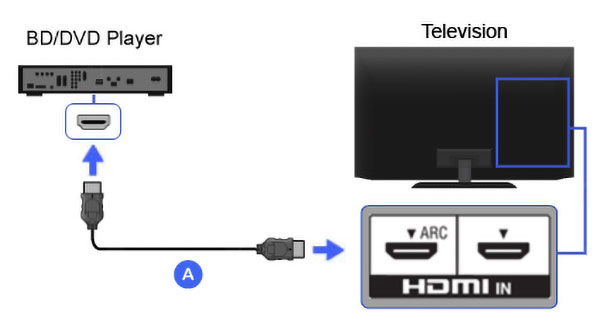
6. Enable Progressive Scan on DVD Player
Besides upscaling DVDs, there are also other tips to improve DVD picture quality. you can adjust the contrast, color, brightness,or sharpness through the TV's on-screen menu. If this method does not do much to improve the image quality, you can try pressing the P.Scan or Progressive Scan button on your DVD player.
If the Progressive scan function isn't set properly, it will affect the quality of DVD. You should be able to find the Progressive scan button on the front panels of most DVD players or find a P.Scan button on the remote controls. Try press the Progressive scan or the P.Scan button when the DVD movie starts and see if the DVD quality has been enhanced.
7. Split Screen on TV
People don't rememember that they were all watching DVDs on 38 inch TVs. They all look better on a smaller screen.Thus if you find DVD looks bad on 4K TV, you can split screen to make DVD clear on smaller screens. To do that, you'll typically need a TV that supports this feature. Here are the general steps to set up split-screen viewing:
Step 1. Check TV Compatibility. Ensure that your 4K TV supports split-screen or picture-in-picture (PIP) functionality. Refer to your TV's user manual or specifications to verify this feature.
Step 2. Connect your DVD player to one of the HDMI ports on your 4K TV. Make sure the DVD player is powered on and functioning properly.
Step 3. Access Split-Screen Mode. Using your TV remote control, navigate to the settings or menu options where you can access the split-screen or PIP feature. The specific steps may vary depending on your TV brand and model.
Step 4. Select Input Sources: Once in the split-screen menu, you should see options to select input sources. Choose the HDMI input connected to your DVD player as one of the sources.
Step 5. Adjust Screen Layout: Depending on your TV's capabilities, you may have options to adjust the layout of the split-screen display. You can usually select between side-by-side, picture-in-picture, or other configurations. After you've done, you can enjoy split-screen viewing of DVD on 4K TV.
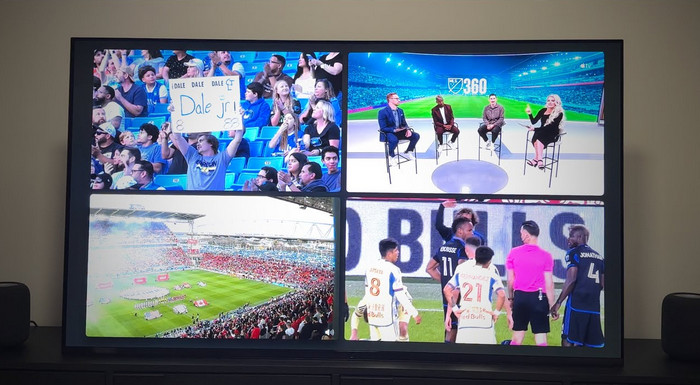
In Conclusion
Enhancing DVD quality involves a combination of strategic adjustments and technological advancements to breathe new life into older video formats. By implementing effective upscaling techniques, optimizing playback settings, and leveraging advanced AI-driven enhancements, viewers can significantly improve the visual fidelity of their DVD collections. Whether it's reducing compression artifacts, sharpening details, or upgrading resolution to higher standards like 1080p or 4K, the possibilities for enhancing DVD quality are vast.










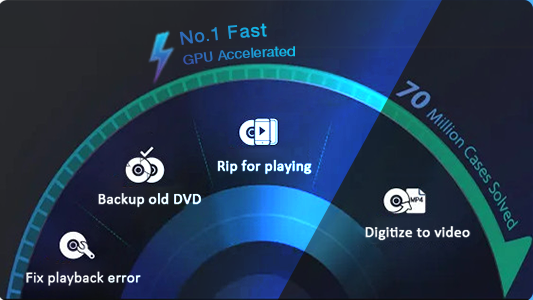
 Free Download
Free Download Free Download
Free Download
