Solutions to Handbrake No Audio/Sound Problems
Handbrake Audio Passthrough results in no audio
I'm converting a TV show to x265 for a smaller file size with Handbrake. When I extract the audio from the converted file, the audio track has no size. The original file has audio. What causes the issue?
Handbrake converting MKV to MP4 no sound
I'm trying to convert an MKV video file to MP4 format but the output video file comes without sound. How do I solve the no audio issue after video conversion in Handbrake?
Handbrake doesn't detect the audio track
I have a video recorded by a camera. I used Handbrake to transcode the video but it showed no audio track. The file is .mp4 with one video stream (H.264) and one audio stream.
If you are experiencing the same annoying Handbrake no audio problem and don't know where the issue lies, check for all the possible solutions to resolve Handbrake no audio issue, such as no audio after video conversion using Handbrake, Handbrake not showing audio track, Handbrake passthrough no sound.
4 Easy Fixes to Handbrake No Audio Issue
1. Check the original audio track
Before you try any further method to fix Handbrake no sound issue, make sure the original video file has an audio track. Play the video file using any video player on your device and check if the source audio file works fine. Try the solutions below when the source audio is good.
2. Update Handbrake to the latest version
Check for a new version of Handbrake and update Handbrake to fix some bugs automatically. Some users reported a simple Handbrake version update that resolved no audio issue. The current version is 1.3.3. When a newer version is available, Handbrake can inform users to update. Before updating, make sure there are no pending encoding files in the Queue. Custom Presets you made before may not be compatible with the new version of Handbrake.
3. Modify Handbrake audio settings
Select an audio codec format that is widely used, such s AAC, MP3. Try another Presets and check the result. If you are confused with audio settings, read best Handbrake audio settings.
4. Use WinX HD Video Converter Deluxe to convert your videos
All the above fixes fail to work? The most straightforward solution to the Handbrake no audio/no sound issues is to try a more powerful alternative. WinX HD Video Converter Deluxe is a top-rated GPU accelerated video converter. The video converter supports 370+ inputs & 420+ outputs. It's 5x faster than Handbrake with great video and audio quality output thanks to its High Quality Engine. Use steps below to transcode video without audio problem.
Step 1: Free download WinX HD Video Converter Deluxe and open the program on your computer
Step 2: Click the +Video button at the top menu bar on the main interface and select a video to load. Batch video conversion is supported.
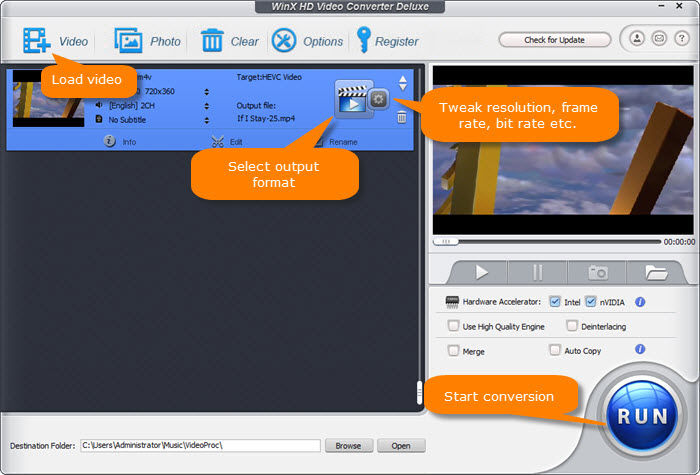
Step 3: Choose an output format. On the poppin gup output profile window, choose MP4 Video format or other formats as the output format. Then click the OK button to save the format setting.
Step 4: Click the RUN button to start the video transcoding.
















