How to Set Any Song as iPhone Ringtone without iTunes
Custom and add ringtones to iPhone in simple steps.
To dear readers:
Instead of outlining top 3 or top 5 methods to add ringtone to iPhone, we decide to cover the whole waterfront on a simple one way - how to custom or create iPhone ringtone without iTunes in this article. If you would prefer to stick with iTunes, which you think is more official and safer, please refer to the wikihow link within for detailed steps and guide.
How do you get new ringtones for iPhone iPad without iTunes?
We use WinX MediaTrans on Windows/Mac
- Make custom any song in your local library into M4R iPhone ringtone.
- Transfer music, ringtones, video, photo between iPhone and PC easily
- Remove DRM and make iTunes puchases editable and playable.
Background Info About Getting Ringtones for iPhone
1. People who ever used both iPhone and Android mobiles would know that iPhone accepts only M4R as ringtone while Android adopts MP3, AAC and WAV. Moreover, any of your preferred downloaded songs can be easily set as ringtone on an Android phone with two to three clicks right away, which is impossible on iPhone. Yes, iPhone ringtone setting can be pretty complicated.
2. There are several ways to add ringtones to iPhone 16/Pro/Max . For example, purchase iPhone ringtones from iTunes Store, which however cannot be shared to your family, unless you sync them to Tones of iTunes Library on your computer and then copy and add to another iTunes account. Or you can custom a ringtone for iPhone by trimming your downloaded song MP3 to M4R via iTunes, which takes at least 20 steps and can be full of twists. So this time we will focus on creating iPhone ringtone with a third-party app - WinX MediaTrans to set any song as iPhone ringtone with a couple of clicks.
WinX MediaTrans ★★★★★
Easily cumtom any song as ringtone for iPhone 16/Pro/Max
Being an all-in-one iPhone file manager, WinX MediaTrans makes it possible to create and transfer ringtone to iPhone 16/Pro/Max at one go without iTunes, all of which can be done within several seconds. Fresh interface, unique ringtone making function block, fast management of photo, video, e-Books, etc, plus smart settings for video/audio auto conversion and rotation, all of which make it the easiest iPhone transfer software.
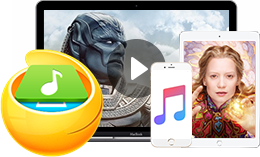
Steps to Custom Ringtones for iPhone iPad without iTunes
Step 1. Download WinX MediaTrans free
Download this iPhone ringtone maker transfer software, double click the .exe file and finish the installment by following the wizards. Then launch the program. You don't have to download or open iTunes at all.
Step 2. Connect iPhone with computer
Click "Voice & Ringtone" and you will see an interface carrying the message "Please plug in iPhone/iPad". Follow the instruction and then move on.
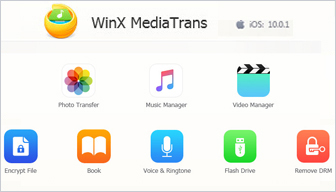
Step 3. Custom M4R ringtone for iPhone
- Find "Add Ringtone" in the top taskbar and click in.
- Load a downloaded song from your local music library for making ringtone. Supported music file types: .m4r, .m4a, .mp3, .aac, .flac, .wav, .wma.
- Click "Make Ringtone" right beside the scissor icon.
- Slide the audio track to select your preferred episode, which is limited to 40 seconds by Apple. And click OK.
- Press the blue "Sync" button on the bottom right and the conversion and transfer will be completed all at once in seconds. Trial version permits iPhone ringtone making 30 times per day. Upgrade to full version to enjoy unrestricted ringtone making, photo/video/e-books transferring, etc.
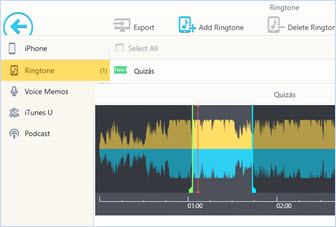
Still have some trouble about how to create and custom iPhone 8 ringtone using WinX MediaTrans? Please feel free to Mail Us >>
















