How to Encrypt MP4, MOV, HEVC, MKV, H.264 Video in iPhone/PC
For security and privacy reasons, it is strongly necessary to encrypt our important or private files. In this way, we can protect our files or works from hackers, prying eyes, unauthorized copy and distribution. In our last article, we've introduced how to encrypt photos. Here, we're going to focus on explaining how to encrypt videos in your iPhone and Windows computer.
Those videos could be captured and edited by yourself, or downloaded online, or from others. And they could be encoded with H.264, HEVC, MPEG4, Xvid, DivX, VP9, and wrapped in MP4, MOV, AVI, MKV, WMV, FLV, M4V, etc. But anyway, you can lock them firmly. All you need is WinX MediaTrans!
Best Video Encryption Software - WinX MediaTrans
Create unbreakable encrypted videos in a professional yet simple way.
- Military-grade encryption techs, 256-bit AES, 1024-bit RSA, PBKDF2, Argon2.
- Support virtually all video formats, such as, H.264, H.265, MP4, MOV, MKV.
- Fast encryption speed. No video conversion/compression. No quality loss.
Part 1. How to Encrypt Videos in iPhone with WinX MediaTrans?
Before you start encrypting iPhone videos, you have a couple of things to do.
1. Download and install WinX MediaTrans on your computer powered by Windows 10, 8, 7 or other Windows OS.
2. Connect your iPhone with PC via a USB cable, so that WinX MediaTrans can access the videos in your iPhone. Fix iPhone not connecting to computer >>
Step-by-step Guide
Step 1. Launch WinX MediaTrans and click "Video Manager" button in the main screen. Then you will be directed to a new window where all videos - including hidden videos - in your iPhone will be displayed for further operations.
Step 2. Select the video(s) you want to encrypt and then check "Export with Encryption". Then, Encryption Password Setting screen will pop up. Please read the tips there carefully and specify a password for your videos. When we finish setting, simply click OK.
Note: You must remember the password you set, otherwise you will be never able to decrypt the files.
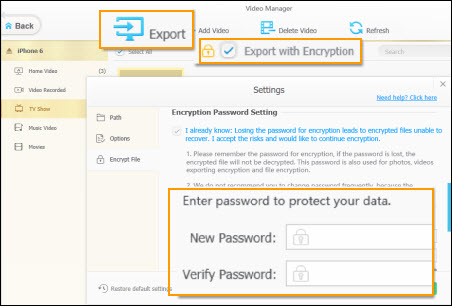
Step 3. Click "Export" button on the top bar. WinX MediaTrans will begin exporting and encrypting your video files immediately. Encrypted video files with an extension of .DEARMOB will be saved in your customized folder or in default save path (C:\Users\admin\Videos\MediaTrans).
Now none can view your encrypted videos unless you decrypt them with the password you set.
Part 2. How to Encrypt Videos in PC with WinX MediaTrans?
If you have some videos stored on your PC hard drive, you should use the following way to encrypt them.
Step 1. Click "Encrypt File" button in the main screen.
Step 2. Choose "File Encryption" tab and then click "Add files" or "Add folder" to import the videos your need to lock.
Step 3. Click "Encrypt Now" at the bottom. If you have set password before, it will start video encryption instantly. If you haven't, it will ask you to set a password before any further.
Tips: Android and other device users can also encrypt their videos with WinX MediaTrans. Import the files into computer, and then simply do as what we told you above.
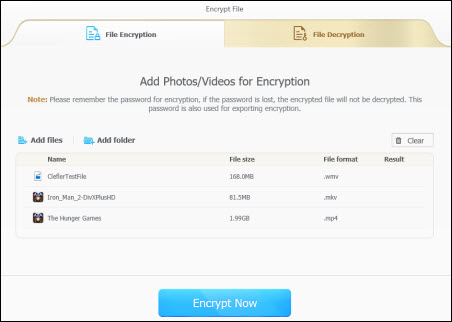
Why don't we use Windows' built-in encryption to encrypt our videos?
Windows allows users to encrypt file/folder in this way: right-click on the file/folder -> choose Properties -> Advanced -> check Encrypt contents to secure data...
However, there're drawbacks. If you encrypt a single video file, your computer will store an unencrypted version of that file in its temporary memory, which means that it is still easily accessible for savvy snoop. And breaking the Windows encryption and guessing passwords aren't difficult things for attackers.
Part 3. What else can WinX MediaTrans do?
- Encrypt and decrypt photos in your iOS device and PC
- Remove DRM from iTunes movies, TV shows, music and audio books.
- Transfer photos, music, videos, e-books and more between iDevice and PC.
- Make any favorite music as your iPhone ringtone.
- Turn your iPhone into a flash drive to save various kinds of files.
















