Posted by Donna Peng - |
Contact Author
Video Audio Format Supported by iPhone 16/Pro/Max
 File format is not accepted by your iPhone: The solution most recommended by us [85%]
File format is not accepted by your iPhone: The solution most recommended by us [85%]
The high-end iPhone 16 comes with Apple intelligence, an upgraded camera, faster performance, and other stunning features. Plus, Apple adds spatial audio support through Dolby Atmos in iPhone, making sound clearer. Will video audio formats the new iPhone can play change? Here's a full list of video audio formats compatible with all iPhone models, including iPhone 16/Pro/Max. If you have any video, music format that iPhone 16/Pro/Max doesn't accept, follow our guide to converting it to iPhone friendly format.
List of Video Audio Formats Supported by iPhone
Video formats supported: HEVC, H.264, MPEG‑4 Part 2, and Motion JPEG. HDR with Dolby Vision and HDR10 content. Video mirroring and video out support: Up to 1080p through Lightning Digital AV Adapter and Lightning to VGA Adapter (adapters sold separately)6.
Note: iPhone models running iOS 11 or later support HEVC format (learn what to do if HEVC won't play on iPhone). iOS 11 is compatible with iPhone SE and later.
iPhone video recording format: HEVC and H.264 codec format. 4K video at 24fps, 30fps, or 60fps. 1080p video at 30fps or 60fps. 720p at 30fps. Optical image stabilization for video (Wide and Telephoto),
2x optical zoom out; digital zoom up to 3x, digital zoom up to 6x (iPhone 16/Pro/Max), Audio zoom.
Note: iPhone 7/7 Plus later can capture video in HEVC.
Audio formats supported: AAC, Protected AAC, MP3, FLAC, Linear PCM, Apple Lossless, Dolby Digital (AC‑3), Dolby Digital Plus (E‑AC‑3), and Audible (formats 2, 3, 4, Audible Enhanced Audio, AAX, and AAX+), Dolby Atmos, Spatial audio playback.
Note: AIFF and WAV audio files are not compatible with iPhone 8/8 Plus and later. FLAC is supported by iPhone 7/7 Plus or later.
If Your iPhone Doesn't Accept An Audio or Video
iPhone works with many audio and video formats. But some media formats, such as AVI, WMV, WAV files, and other older media formats, Windows file formats won't work in iPhone Your iPhone doesn't open or doesn't play back such files. If this happens, you need an additional program to fix the format compatibility issue.
Free download WinX MediaTrans to
- Automatically convert any iPhone unsupported video audio format to MP4/MP3, AAC when transferring to iPhone.
- Transfer videos, movies, music, photos and many other types of media file between computer and iPhone. Backup iPhone data easily.
- Easily manage iPhone files, delete data, create ringtone/playlists, edit song tag, etc.
- Superfast data sync speed, no quality loss.
 Download WinX MediaTrans for Mac
Download WinX MediaTrans for Mac  to convert iPhone unsupported video audio formats
to convert iPhone unsupported video audio formats
 Download WinX MediaTrans for Windows
Download WinX MediaTrans for Windows  to convert iPhone unsupported video audio formats
to convert iPhone unsupported video audio formats
How to Convert iPhone Unsupported Video Audio Formats
Step 1. Connect your iPhone to your computer via USB cable. Launch WinX MediaTrans, go to settings, and select Hardware acceleration, and then choose the audio music format you'd like to convert to. Click the "Video Manager" button, and the Video Manager screen appears.
Step 2. Click the Add Video button in the top bar, then select the source video you want to transcode.
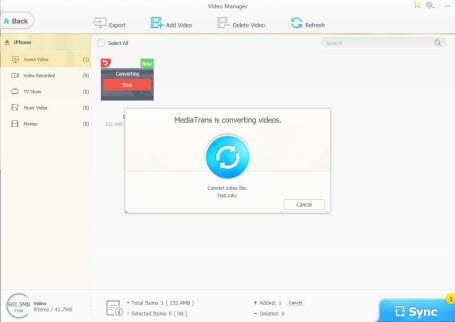
Step 3. You should see "Unsupported format" warning and a "Convert" button on the thumbnail. Click the "Convert" button on the thumbnail to start converting video to iPhone friendly format.
Step 4: Click "Sync" button at the bottom to transfer the video to your iPhone.














