Top Discord Video Compressor to Compress Videos to 8MB for Discord
A lot of people complain that the Discord 8MB file size limit is way too small. You can't even send a 30 second iPhone recorded video, can't send a 10 minutes speech recorded from phones or cameras. Upgrading to the paid Discord Nitro unlocks the 8MB limit to 50MB. No matter you are using Discord or Nitro plan, you have to compress video size for sending via Discord from time to time. Here are top 10 free video compressors for Discord to reduce large file size to 8MB for sending on Discord.
Free Discord Video Compressor - Reduce Video Size from GB to 8MB for Discord
Get Winxvideo AI, high recommended by 10,000 Discord users, to shrink video size to smaller than 8MB for Discord.
- Reduce video size up to 90% off (compress 100MB to 8MB) for Discord thanks to advanced compression algorithms.
- Change codec formats, cut/trim videos, resize video frame, lower resolution/frame rate/bit rate, etc. for smaller size.
- No noticeable quality loss with the built-in HQ engine and de-interlacing engine.
- Blazing fast compression speed with the support for hardware acceleration.
- Support a wide range of video formats, such as MP4, MKV, FLV, WMV, MOV, M4V, H.264, HEVC, and more.
Top 10 Free Video Compressor for Discord
- Part 1. Top 5 Desktop Free Discord Video Compressor
- #1. Winxvideo AI
- #2. Handbrake
- #3. Compressor
- #4. Freemake Video Converter
- #5. Any Video Converter
- Part 2. Top 5 Free Online Video Compressor for Discord
- #1. 8mbvideo
- #2. VEED.IO
- #3. FreeConvert
- #4. CompressVideo.io
- #5. Online Convert
- Part 3. Video Tutorial: Compress 100MB Video to 8MB for Discord
- Part 4. FAQs about Free Discord Videos Compressor
Part 1. Top 1 Video File Compressor for Discord - Winxvideo AI
Features Overview: Winxvideo AI is a professional video compressor for Discord. It can compress videos from GB under 8MB for sending to Discord with 47x faster speed than online tools. High-quality engine and optimized algorithms make the quality lossless. No max 500MB file size limit, you can compress videos 100MB, 1.5GB, 2GB, 4GB, 1TB, and larger for sending to Discord.
Verdit: With simple Discord video compressor toolbox built-in, Winxvideo AI has the ability to trim unwanted footage, lower down video bit rate, resolution, convert video to other format, and offer many other ways to easily compress video files from 100MB, even 1.5GB to 8MB for Discord. Since it's a desktop video file compressor for discord, Winxvideo AI requires software download process. Follow guide below to get started.
For mobile users, go to Discord video compressor app for mobile.
How to Compress Videos from GB to 8MB for Discord with WinX
Step 1: Free download the video compressor for discord, install it, then run the program on your device.
Step 2: Click the "+Video" button on the main window and choose the video you'd like to compress to load. The load process can complete immediately. The tool supports 8K, 4K, 1080P HD, 720p, MP4, MKV, MOV, AVI, HEVC, VP9, H.264, HEVC, and more.
Step 3. Choose the way you want to reduce video file size to 8MB for uploading to Discord. To compress video, you can choose a more efficient video codec like HEVC, cut video length, lower video audio bitrate, etc.
1. Choose an efficient video and audio codec format for a smaller size, for example, convert 4K H.264 to H.265. Once the video is loaded successfully, an Output Profile window shows up, choose HEVC (H.264 has better compatibility), and click the OK button to close the window.
Tips: Discord supported video audio formats - MP4, MOV, Webm, MP3, OGG, WAV.
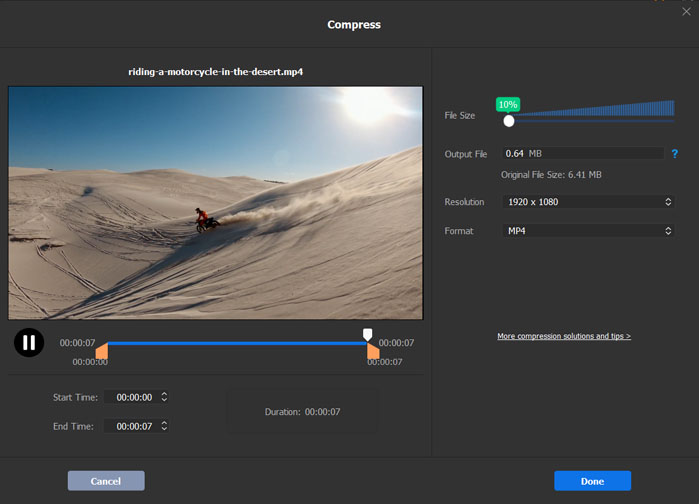
2. Shorten video length and cut out unwanted parts to reduce video size without losing quality for Discord. Click the Edit button under the video info section, click the Trim button to enable trimming function. Select "Enable Trim", drag the slider to the video section you want. Click the Done button to save the trimming.
3. Lower down video bitrate. On the video info window of the video compressor for Discord, click on the gear-shaped Settings button and video audio parameters setting window pops up. Decrease video bitrate to get smaller file size for Discord. If you don't know what bitrate you should change to, lower down video resolution. Converting video resolution will changing bitrate.
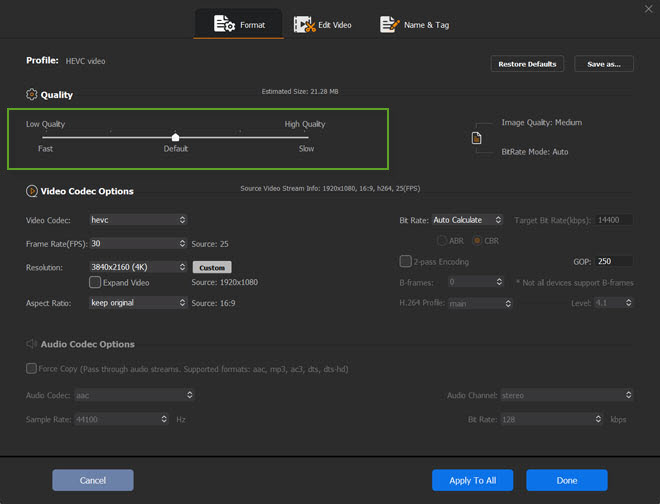
Step 4: Click the RUN button to begin compressing video file size for sending to Discord. The video compression speed also depends on your computer hardware configuration.
#2. Top 2 Free Video Compressor for Discord - Handbrake
Features Overview: Handbrake is a highly recommended open-source video converter that can work as a free Discord video file compressor. There are a lot of features that allows for video file compression for Discord. Video size can be compressed by lowering down video quality (video bitrate and framerate) and re-sizing. Re-sizing the video makes it smaller in the number of pixels. Known as a video transcoder, video conversion is also available on Windows, macOS, and Linux to get reduced video file size for Discord.
Verdit: Discord video file compression process is fast and stable. But a beginner may feel puzzled about the compression process and settings of Handbrake. It may take a while for users to get used to the program. If you want to compress a video larger than 100MB to 8MB for Discord, the video file Compressor for Discord may disappoint you because of its low compression efficiency. Use the gudie below to get started.
-- Visit Free Open Source Discord Video File Compressor - HandBrake
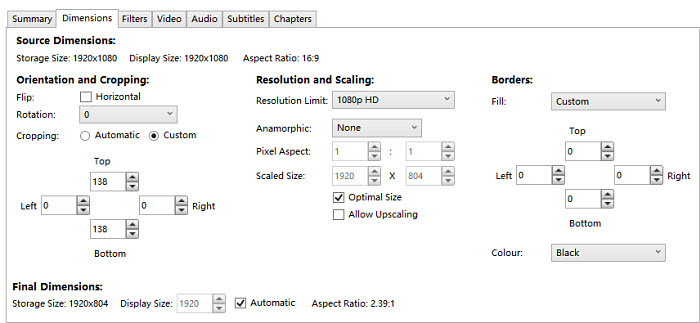
How to Compress Videos for Discord Free using Handbrake
Step 1: Download and install Handbrake on your computer. Open the free Discord video compressor program. Click the Open Source button to load the video you want to compress, choose the video file, and click Open.
Step 2: Choose a folder to save your compressed video for Discord by clicking Browse... Rename the file and click Save.
Step 3: Choose MP4 video file format and H.264 (x264) video codec format for Discord. Under Encoder Options, choose the High Profile, set Framerate and Average Bitrate (5,000-10,000). Choose Turbo first-pass to speed up the video compression process for Discord.
Step 4: Click the Dimensions button to get more options to adjust the video frame size and resolution for a smaller file size.
Step 5: When you finish the video compression settings, click the Start button at the top menu bar to start compressing video size for Discord.
#3. Top 3 Discord Video Compressor for macOS - Compressor
Features Overview: Compressor is a Discord video compressor for macOS, which is available on Mac App Store. Integrated with Final Cut Pro and Motion, Compressor makes video file size smaller for Discord by changing output settings, lowering down video quality, and converting video formats. The new version of Compressor requires macOS Monterey version 12.3 or later.
Verdit: The latest version of the Discord video compressor for macOS has optimized transcoding performance for M1 Max and M1 Ultra on the new Mac Studio. It has high system requirements, the updated version requires macOS Monterey version 12.3 or later. Only two modes for Discord video compression are available: Faster and Slower. The GIF option is wonderful and makes it easy to make video size much smaller for Discord. This feature is hardly found on other free Discord video compressor. It's requires some time to learn how to use the program.
It's a bit complicated to get started. You may need some time and patience to learn how to use the Discord video compressor for macOS(Monterey and later). Here's official detailed Compressor guide.
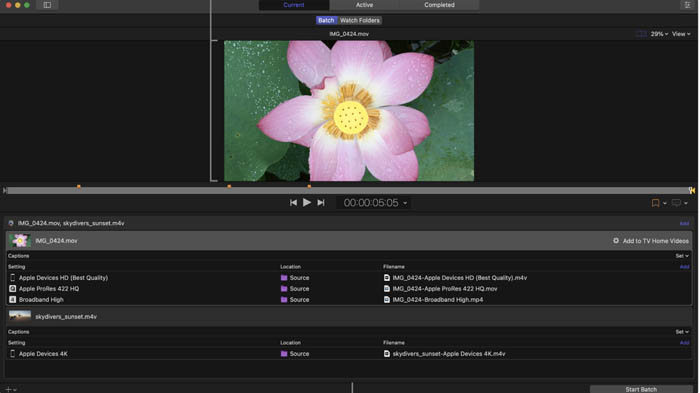
#4. Top 5 Free Discord Video Compressor for Windows - Freemake Video Converter
Features Overview: it is known as a free video converter and can also serve as a free video compressor for Discord. It reduces video files size for Discord via transcoding video formats, cutting, trimming, and lowering down video bitrate/resolution/quality, just like other video converter tools do. The advantages of the free video compressor for Discord include ease of use, good output quality, and acceptable compression ratio. The free video compressor for Discord is available on Windows 11/10 and older.
Verdit: This Discord video compressor tool reduces video file size by adjusting video settings and length without good balance between size and quality. The version 4.1.14 released on January 17, 2022 added support for Windows 11, making it possible to compress video file size for Discord on Windows 11 computer. It is not compatible for macOS, users who are looking for free Discord video compressor for Mac have to switch other programs. To compress HEVC video for Discord, you have to use version 4.1.13 (added support for HEVC codec) and later.
-- Visit Free Discord Video Compressor for Windows - Freemake Video Converter
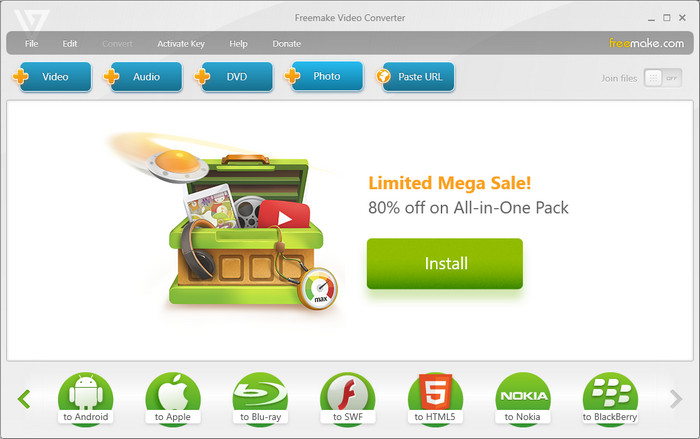
How to Compress Video for Discord on Windows 11/10
Step 1. Free download the free video compressor for Discord on Windows PC. Run the program, click the +Video button and specify a video you'd like to make smaller for Discord.
Step 2. Select an output format, click the size sign, and enter a limit size.
Step 3. Click the OK button to save the setting and hit the Convert button to start reducing video file size for Discord on Windows 11/10 or lower.
#5. Top 5 Free Video Compressor for Discord - Any Video Converter
Features Overview: Any Video Converter serves as a free video compressor for Discord thanks to its video transcoding and editing features. It enables you to convert videos to HEVC format for smaller video files size and to trim/split videos for shorter video length. Video processing performance is enhanced by taking advantage of hardware acceleration. You can easily customize the video codecs, bitrate, frame rate, video/audio quality to compress video file 100MB for Discord.
Verdit: The free video compressor for Discord has a clear interface, with features well displayed, making it quite easy to get started. It supports a wide range of video formats, from H.264 to H.265. For basic video compression, choose a more efficient codec format like HEVC, lower down video bitrate/resolution/quality, trim video length, etc. The disadvantage of this free Discord video compressor is that it includes bundled software. Keep your eyes open while downloading Any Video Converter.
-- Visit Free Video Compressor for Discord - Any Video Converter
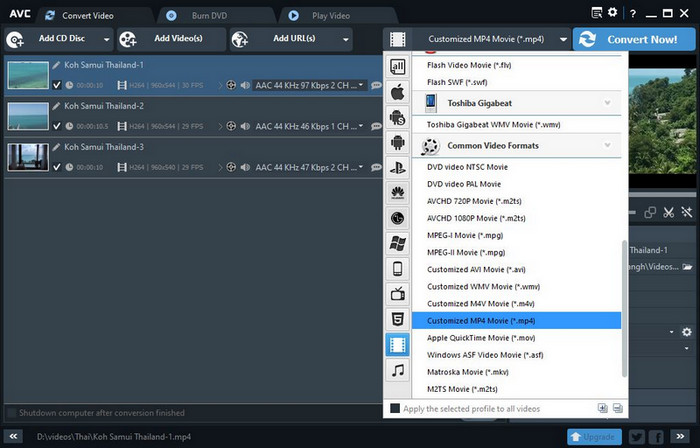
How to Compress Video for Discord Free with Any Video Converter
Step 1. Download the free video compressor for Discord on your computer. Launch the program. Click the Add Video button and select the video you want to compress for Discord.
Step 2. On the profile windows, select an output format. Encoding videos with HEVC codec can output smaller file size.
Step 3. Resize the video, lower down video quality, set the start time and stop time to make video shorter.
Step 4. Click the Convert Now button to start compressing video file size 100MB for Discord.
Part 2. Top 5 Free Online Video Compressor for Discord
#1. Top 1 Free Online 100MB Video Compressor for Discord - 8mbvideo
Features Overview: There are tons of free online video compressor services that can be used to reduce large video file sizes for sending to Discord. 8mbvideo is designed for compressing large videos from 100MB to a few MBs, which is suitable for Discord. The biggest advantages of the Discord 8MB video compressor is it ease of use and high compression ratio (100MB is compressed to 20MB).
Verdit: However, you'd better know that it outputs bad video quality and the video uploading process is very slow. It doesn't offer video or audo parameter settings to tweak for samller Discord video file size. Use the steps below to cut the video size down to smaller than 8MB for sending to Discord. Check for more detailed review of 8MB Video Compressor.
-- Visit Free Discord 8MB Video Compressor - VEED.IO
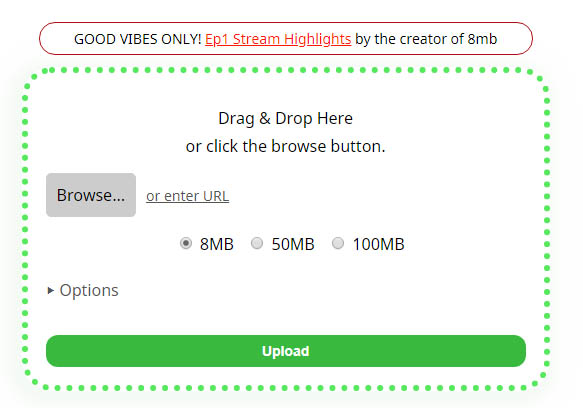
How to Compress Videos to 8MB Free for Discord with 8MB Video
Step 1: Open the 8MB Video Compressor website on your device.
Step 2: Click the Browse button and select a source video to upload. The uploading process is very slow. It took 20 minutes for me to upload a 48MB video.
Step 3 (optional): Click the Options drop-down icon to show more video and audio settings. You can remove all sound to get a raw video for smaller video size, check the Skip the first part and the last part of the video to trim the video. Select Auto-download when done and the compressed video will download to your device automatically without clicking the video URL. You can skip this step if these options are useless for you.
Step 4: Choose the video file size you want. 8mbvideo offers 8MB, 50MB, and 100MB. 8MB is recommended when compressing videos for sending to Discord due to the Discord 8MB file size limit. My 45MB video was reduced down to 5MB.
Step 5: Once the compression process completes, a compressed video link appears. Click the compressed video link, enter the file name, and save it to your device for sending to Discord later.
Summary: if you care about Discord video quality and video compression speed, Winxvideo AI is recommended. 8mbvideo is not a bad choice when you don't want to download desktop software and the video image quality is not important.
#2. Top 2 Free Online Video Compressor for Discord - VEED.IO
Features Overview: VEED.IO is one of the best video compressor Discord, supporting MP4, MOV, MKV, AVI, WMV, and FLV video formats. It works fine in compressing iPhone videos for sending to Discord, Instagram, YouTube, and other social media websites. Free users are allowed to compress videos under 10 minutes for Discord with a watermark. 50MB is the maximum video size the free online Discord video compressor allows. The BASIC plan is pricey - $ 12/month, $144/per user annually.
Verdit: VEED.IO is a clean free Discord video file compressor, which has no ads, no pop-ups. Its interface is better designed than othe similar online services. If you are looking for programs to compress a 100MB video file for Discord for free, however, you'll be disappointed due to the 50MB limit of VEED.IO. It's not cheap to update or subscribe to its advanced version. The uploading process is very slow - it took 30 minutes to upload a 15MB video and 40 minutes to compress a 15MB video for Discord.
-- Visit Free iPhone Video Compressor for Discord - VEED.IO
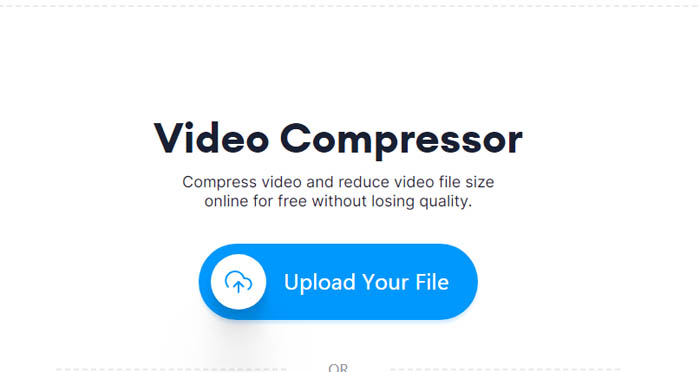
How to Compress Videos for Discord Free Online via VEED.IO
Step 1: Open VEED.IO website. Click the blue-button Upload a File, browse and choose a video you'd like to compress for Discord. Or directly drag and drop video here. You can also upload a video from Dropbox or a video URL. Supported video file types: MP4, MOV, MKV, AVI, WMV, and FLV.
Step 2: The video will start uploading. The uploading process can be very time-consuming.
Step 3: When the video is uploaded successfully, there are compression options, such as compression mode, bitrate, frame rate, compression slider bar (smaller file size or high quality), video resolution. After you've all set, choose to start compression, then download the compressed video file to send to Discord.
#3. Top 3 Free Online 1GB Video Compressor for Discord - FreeConvert
Features Overview: FreeConvert is a also a well-know free online video file compressor for Discord users. It offers easy ways to compress videos for Discord with maximum 1GB video file size for free users. The web-based program can convert video codec format, adjust video quality, video resolution, video bit rate, set file compression ratio for shrinked Discord video file size.
Verdit: Similar to other free online Discord video file compressor, FreeConvet is simple to use. The max 1GB for free is quite generous, meaning you can use the service to compress video over 100MB for Discord. It has all the common disadvantages that online tools have, including slow video compression speed, ads, expensive price tag 1.5 GB ($9.9/month), etc.
-- Visit Free Online 100MB Video Compressor for Discord - FreeConvert
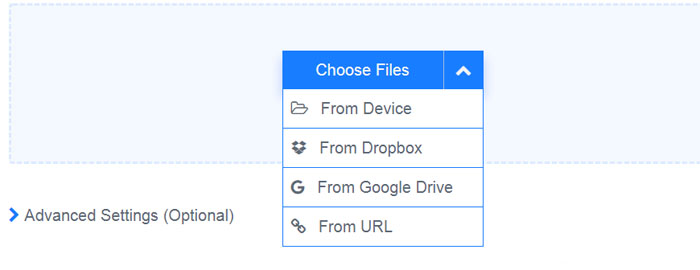
Top Free Online Discord Video Compressor FreeConvert User Guide
Step 1: Go to FreeConvert website. Under the advanced settings, choose video codec (H.264 or H.265), compression method (video file size, video quality, video resolution, video bitrate), targe video size (compression ratio).
Step 2: Click "Choose File" and select a video file to compress for Discord. Choose an output format for the video. Then click Compress Now to process the free video compressor for Discord.
Step 3: When the video compression process completes, click the Download Video button to download the compressed video to your device for Discord.
#4. Top 4 Free Online 100MB Video Compressor for Discord - CompressVideo.io
Features Overview: CompressVideo.io is another free online Discord video file compressor for iPhone Android mobile, Windows, macOS, and other platforms. The tool accepts MP4, MOV, WEBM, MKV, and AVI video files. You can use the tool to compress iPhone videos more than 100MB free for Discord (Max 500MB for free). It has no limits on the number of videos that can be compressed for Discord.
Verdit: There are a log of video compression options that allow users to shrink video file size for Discord, including resizing, reducing the width of a video, audio removal, as well as video format transcoding. Slow video uploading speed is a common drawback of using free online video compressor services for Discord. CompressVideo.io said it could take up to 5 minutes to 50MB video, in fact, it may take much longer time to do the job. The max 500MB free may worth your wait.
-- Visit Free Online Video Compressor for Discord - CompressVideo.io
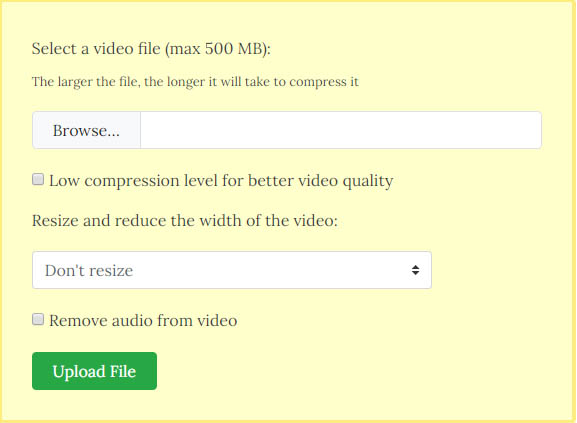
How to Compress Videos to 8MB for Discord with CompressVideo.io
Step 1: Open the free online video compressor for Discord.
Step 2: Click the Browse button and identify a video you'd like to compress for Discord. The larger the source video file, the longer it will take to shrink.
Step 3: Check the box next to the Low compression level for better video quality. This is optional. If you need a smaller video file size, quit the option. Better video quality means a larger video file size. Click the resize drop-down menu to resize your video for uploading to Discord when it's needed.
Step 4: Click the Upload File button to start uploading the video file after the setting is finished. Your video will start uploading to the server of the free video file compressor for Discord. Download the video for Discord when the video is compressed. The compressed video will be removed several hours later.
#5. Top 5 Free Online 200MB Video Compressor for Discord - Online Converter
Features Overview: The Online Converter also works as free online video compressor for Discord. It allows you to upload a video and compress for Discord (max file size 200MB). The estimated source video size is displayed after uploading. Enter the desired video size (8MB) for Discord. It accepts a wide range of video formats, such as MP4, MKV, AVI, FLV, MOV, VOB, MTS, and more. Audio quality option is offered, ranging from 32kbps to 128kbps. Higher audio quality outputs larger file size. You can select No Sound to reduce video file size for Discord.
Verdit: The max video file size the free online video compressor for Discord accepts is 200MB. The desired video size should not be small to avoid the compression failure. You may fail to compress a 100MB video to 8MB for Discord with Online Converter since the tool doesn't support such high compression ratio. The compressed video file for Discord is 30% to 50% of source video file size.
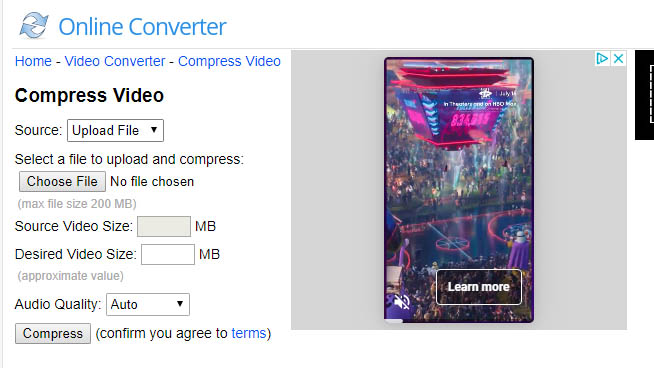
How to Compress Video Free Online for Discord via Online Converter
Step 1. Open Online Converter Compress Video page.
Step 2. Click Choose File button under the Compress Video section, identify a video you'd like to compress for Discord to load. Make sure your video file size is smaller for 200MB if you don't subscribe.
Step 3. You should see the source video file size. Enter your desired video size for Discord, for example, 8MB. Set the Audio Quality.
Step 4. Click the Compress button to start compressing videos to 8MB for Discord.
-- Visit Free Online Video Compressor for Discord - Online ConvertPart 3. Video Tutorial: How to Compress Videos 100MB to 8MB for Discord
With the growing popularity of Discord and Discord game live streaming, the data of searching "Discord video file compressor" follows the growing trend. Discord 8MB limit makes many Discord users, especially mobile iPhone users crazy. 8MB is far from enough for mobile users, for example, 1 minute H.264 750p HD 30fps shot by iPhone is up to 60MB. Forums are flooded with questions like "how to post video more than 8MB to Discord" "what's the best Discord video file compressor for iPhone mobile", and such like. A video tutorial is shared here for Discord users to compress 100MB video to 8MB for Discord.
Part 4. FAQs about Compressing Videos for Discord
Does Discord compress video?
Discord automatically compresses images and videos during uploading to Discord server. When sending videos over 8MB, Discord says "Your file is too powerful". The 8MB limit is only OK for screenshots, GIFs, and not enough for HD videos. In fact, screenshots or videos shot on iPhone can easily exceed 8MB. Discord video compressor is require for Discord users from time to time.
How do you compress a video on Discord?
To compress videos to smaller than 8MB for Discord, you can use video compression tools. There are lots of video compressor for Discord, covering from desktop programs to web-based online software. Winxvideo AI, Handbrake, 8mbvideo are good choices. You can also upload video files larger than 8MB to YouTube, Instagram, or other social media platforms, then share the video link on Discord.
How do you upload a video on 8MB on Discord without Nitro?
Updating to Discord Nitro can increase the Discord video file size limit to 50MB, but it seems to be not worthy. To post a video larger than 8MB on Discord, or to bypass Discord 8MB file size limit, you can use a video compressor for Discord like Winxvideo AI, 8mbvideo. You can also upload the video to Google Drive, Dropbox, or other cloud storage service, and share the video link of the uploaded video file and send to Discord. Here's another commonly used way to send video larger than 8MB - zip the video file and upload to Discord. The viewer can unzip the video file you share.
How long is an 8MB video?
It depends on the video format, bit rate, frame rate, and also on resolution. 8MB roughly equals 35.6 seconds of 1, 800 kbps 720p HD-quality video. While 1 minute H.264 750p HD 30fps shot by iPhone takes 60MB. If you upload a video larger than 8MB, you'll get an error message. If you subscribe to Discord Nitro, you can upload a video up to 50MB. Many Discord users who use iPhone needs to compress iPhone videos for Discord.
How do I compress a video on Discord mobile?
To compress a video on Discord mobiles such as iPhone or Android mobile devices, you can trim unwanted parts of the video or shot the video in lower resolution. Most mobile devices offer some basic video trimming options. This is the easiest way to compress video over 800MB for Discord on mobile devices. The above-mentioned free online video file compressor also works on mobile for Discord. Video compressor mobile app for iPhone Android helps too to shrink video file size for uploading to Discord.
Is 8MB video trustworthy?
8MB is born to help Discord users to compress videos to 8MB for posting to Discord. The free limited online Discord video file compressor is trustworthy. It's safe to use. No adware or malware is hiding behind the 8MB video site. The video you upload to the 8MB video site for compression will be deleted after the video compression process completes.





















