Bypass DVD Region Code: Convert DVD to Region Free on PC/Mac
 Mike Rule
Mike Rule
Updated on
I travel a lot, so I bought many movies from other areas. Now my problem is that I can't change the region code on the DVD player after five changes. Can I remove the region code from my DVDs so that I can get rid of region errors when playing DVDs?
The region code on the DVD determines where you can play the disc. To play it, your DVD player must be set to the same region. That's why we can't play region 2 DVDs in the USA. Well, can we remove the region code from DVDs or can we bypass the DVD region code? This tutorial will show you how to change the DVD region code for the USA, Europe, Australia, Japan, etc. in either NTSC or PAL, and how to change the DVD region code.
Convert DVD Region Codes without Changing Region Code on DVD Player
DVD drives allow you to change the region code up to five times. After reaching the region change limit, the DVD drive becomes locked and you can no longer play a foreign DVD. In this case, you can remove the region from a DVD for an infinite number of times using:
WinX DVD Ripper - [100% free and safe] Remove all region codes from DVDs on Windows (11/10) and Mac in 3 steps. Remove region codes 1, 2, 3, 4, 5, 6 and convert regional DVDs to region-free MP4, MOV, AVI, WMV, 350+ profiles without quality loss. Easily bypass DVD region codes, UOPs, RCE, Disney X-project DRM, Sony ARccOS, and other encryptions. Play regional DVDs on any DVD player without the 5 maximum DVD region change limit.
Part 1. How to Manually Change DVD Region on DVD Player, Windows, Mac, or PS4?
Although it is not possible to kill region codes on DVD players and other hardware, you can modify the region code of the DVD player or drive to match the code on the DVD; if not, you'll receive the wrong region error when playing DVDs. It makes it easy to watch a foreign movie DVD on a computer. Let's take a look at how to change DVD region codes on DVD player, Windows, Mac, and game consoles. . We'll also demonstrate how to unlock the region code on your standalone DVD player and PS4.
 You can only change the DVD region code of a PC, Mac, DVD player, console, or other device 5 times. Once you reach the maximum DVD drive region change limit, the region code will be locked as the last code you set, even if you reinstall the operating system. So change the region code on DVD drives carefully.
You can only change the DVD region code of a PC, Mac, DVD player, console, or other device 5 times. Once you reach the maximum DVD drive region change limit, the region code will be locked as the last code you set, even if you reinstall the operating system. So change the region code on DVD drives carefully.
 To obtain a fresh region code after five modifications, the DVD/CDROM drive must be replaced. It's important to note that most warranties do not cover the cost of replacing the device's drive.
To obtain a fresh region code after five modifications, the DVD/CDROM drive must be replaced. It's important to note that most warranties do not cover the cost of replacing the device's drive.
1. How to change the DVD drive region code in Windows (11/10)
To change the DVD region code on Windows 11/10 PCs, try the following steps:
Step 1. Open File Explorer and find the DVD drive.
Step 2. Right-click the DVD drive and move to Properties.
Step 3. Click the Hardware tab and select the DVD drive. Hit the Properties button in the Device Properties panel.
Step 4. Click the DVD Region tab and change the region code to what you need. Click OK.
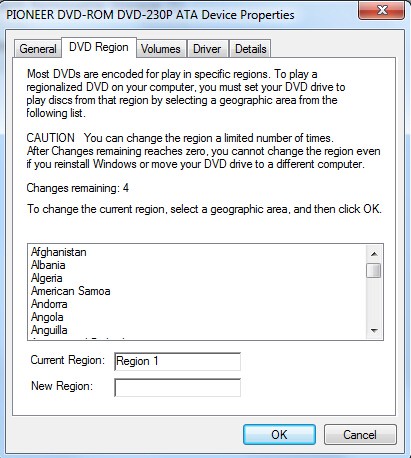
2. How to Change the Region Code of a DVD Drive in a Mac
When you play a DVD for the first time on a Mac, the region code of the DVD drive on the Mac is automatically set. Once you insert a DVD with a region code that doesn't match the current DVD drive, it will ask you whether you want to change the region code. Then you can simply choose to "Change Region to" region 2, region 1, or the region you need. After that, click "Set Drive Region" to confirm the change.
Learn more about how to change DVD drive region in macOS (Sonoma)
3. How to change the region code on a DVD player
To change the region code on a standalone DVD player, try the following steps:
Step 1. Turn on your DVD player. Take your disc out of it.
Step 2. Then click the Start button and choose Control Panel. Find System and Maintenance and choose Device Manager.
Step 3. Next, press 3 1 4 1 5 9 on the remote control. After that, you should see CODE or FF on your TV screen. Now, you should enter the desired region code. For example, if you want to change your DVD player's region code to 0, just enter 0 on your remote.
Step 4. Press PAUSE again on the remote.
Step 5. Once you finish changing the DVD region code on the DVD player, turn it off.
4. How to change DVD region code on the PS4/PS5/PSP
Insert a DVD into the PS4, PS5, or PSP. If the DVD's region code is different from that of your PS4/PS5/PSP, it will pop up a message saying, "To play this DVD, change the DVD region code of the PS4." Now, just click "Next" to come to the screen where you can convert the DVD region code.
What if you have reached the 5 limits and don't want to replace the DVD drive to get a different region? You can convert the region code DVD to a video file with region code removal. There is no limit or extra cost.
Part 2. How to Bypass DVD Region Code and Convert Regional DVDs to Region Free?
Ripping and copying regional DVDs is the best way to avoid resetting a PC's DVD drive's counter and to play foreign region-coded DVDs without limits. WinX DVD Ripper is the best free DVD region converter to convert all DVDs region-free:
- Convert DVD to region free: it will unlock all DVD region codes and unlocks any regional DVD. It can remove regional-playback control (RPC), Region-code Enhanced (RCE), UOPs, RCE, Disney X-project DRM, and other encryptions.
- Change region codes on DVD: As a DVD region killer, it changes regions 1-6 to region 0. The output file is region free and you can play it on any DVD player without worrying about region issues.
- Convert regional DVDs to MP4: It can convert region-locked DVDs to AVI, MP4, H.264, HEVC, MPEG, WMV, MOV, etc. Users can then transfer the region-free movies onto a memory stick, hard drive, USB, or play on Android, iPad, iPhone, Apple TV, PSP, and more.
How to Remove DVD Region Codes and Avoid the DVD Drive Region Change Limit?
Warm-up: Download and install the DVD region converter on your Windows (11/10) PC or Mac.
Step 1. Insert a region 1/2/3/4/5/6 DVD into your DVD-ROM, launch the software, and click the "DVD Disc" button. It will remove the DVD region codes or other copy protections and find the main movie title automatically.
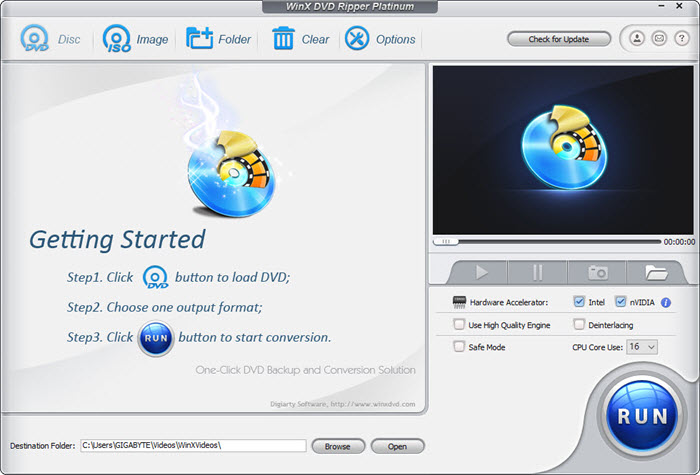
Step 2. Choose an output format according to your needs. It's a good option to convert regional DVDs to MP4 for playback on mobile devices, laptops, TVs, etc.
The DVD region converter has 350+ built-in profiles, so you can convert the region code DVD to general mobile/tablet video, PC video or Mac video. You can also try the main title content copy, which is one of the fastest solutions to copy and save the region (2) DVD with selected audio/video tracks as an MPEG2 digital file without quality loss on image and sound.

Step 3. Change the Destination Folder to an easy-to-find folder on your computer. If you select to convert the DVD to region-free ISO image or MPG format, make sure the output folder has enough free space. Try to avoid saving it on Disk C.
Step 4. Hit the RUN button and start to convert the region code DVD. Once finished, the DVD video is totally region free and you can play it on any device without resetting the region codes.
Note: Enable the Safe Mode box on the software's interface if you are unable to convert a regional DVD. It is specifically made to guarantee a seamless converting procedure and prevent any potential ripping problems. Next, give the DVD conversion another go.
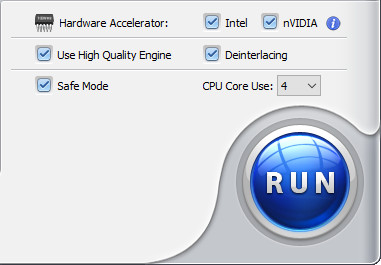
Disclaimer: Digiarty Software does not advocate converting region-locked DVDs for any commercial purpose and suggests referring to the DVD copyright laws in your country before doing so.
[YouTube Video Tutorial] How to Convert Region Code DVDs
Option 2. Conert Region Code DVD with VideoByte BD-DVD Ripper
VideoByte BD-DVD Ripper is a paid Blu-ray and DVD ripper. It's able to help users bypass DVD region codes and various other encryptions. You can also use it to convert regional DVDs to DRM-free MP4, MOV, MKV, and other formats as you need. So you can convert region 2/4 to region 1 DVD player. Below is how to change DVD region code with this ripper:
Step 1. Download the BD-DVD Ripper and insert the DVD into your computer's disc drive.
Step 2. Click the + icon to load the source regional DVD. It will ignore all the region codes on the DVD and find the correct movie title.
Step 3. Select an output format. You can convert the region code DVD to MP4 or other format as you need.
Step 4. Next, click "Rip All" to start converting. It also supports GPU acceleration so after a while, you can find a region free file in the output folder.

Option 3. Conert Region Code DVD with Handbrake
Handbrake itself is not a DVD region killer as it doesn't support DVDs with any type of copy protection. With the aid of libdvdcss, it can be transformed into DVD region free software, though. The library performs an excellent job of removing region code and CSS from a DVD, even if it might not be able to remove more intricate encryption techniques. Put another way, you must first have libdvdcss in order to utilize Handbrake as a DVD region-killing program. (Downloading libdvdcss on your computer might be a bit tricky and error-prone, especially if you're using macOS. Follow this guide on how to install libdvdcss for Handbrake)
The region will be unlocked by libdvdcss when you import a foreign DVD into Handbrake. After that, you utilize Handbrake just like you would any other non-protected DVD. With Handbrake, you may convert the regional DVD to MP4 or MKV. In addition, there are a tonne of parameters to modify the output video's quality, crop, trim, add subtitles, and more. Additionally, GPU encoders are available to speed up the entire DVD region unlocking procedure.
Step 1. After you install libdvdcss and Handbrake, insert the regional DVD into your computer's disc drive.
Step 2. Open Handbrake and load the DVD. The libdvdcss library will work in the background to help Handbrake remove the region code and access the DVD data.
Step 3. Select a ripping preset such as Fast 480p30 or Fast 576p25 and choose an output format under Summary. You can convert a regional DVD to MP4 or MKV using Handbrake.
Step 4. Click Start Encode to change the region code for your DVD ripper.
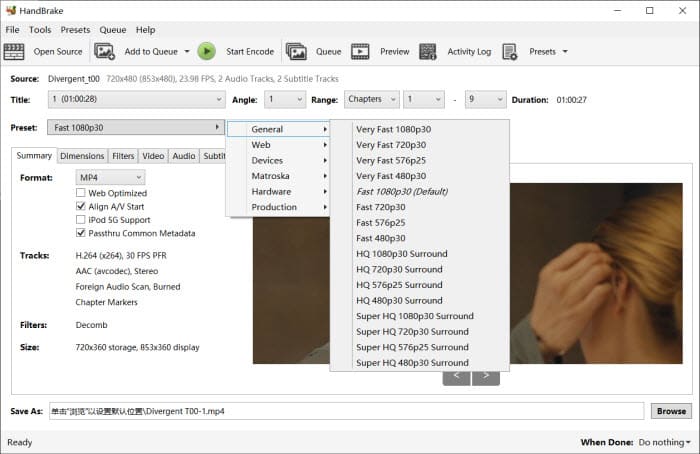
Option 4. Unlock DVD Region Codes with MakeMKV
MakeMKV transcodes DVD and Blu-ray discs to MKV with most information like all video/audio tracks, chapters of original disc/video source. It's able to tackle encrypted DVDs and kill all region codes, CSS and other protections.
This DVD region free software allows you to select single or multiple/all chapters to convert. The minimum title length (in 120 seconds by default) can be modified to skip some disturbed chapters. Also, the stream service is pushed out enabling you to instantly stream selected item to various players/devices without conversion. It released a free beta version with time-limited functionality in 60 days. This beta version can fully support DVD and Blu-ray.
MakeMKV only outputs MKV making some users have to use video converter to get a resulting file with other formats. Its interface is not so easy-to-understand so beginners may need a guide before using it. But, working as a DVD region killer, it becomes one of the best alternatives for some free DVD rippers (for example HandBrake) which cannot rip copy-protected DVDs.
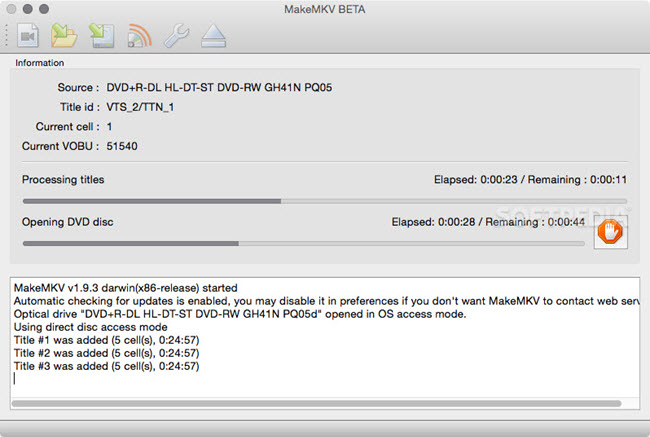
Option 5. Remove DVD Region Codes with DVD Decrypter
DVD Decrypter is a famous DVD ripper for copy-protected DVDs, which can kill DVD region codes and other copy protections, including CSS, user operation prohibition, Macrovision content protect and more. It easily convert a region code encrypted DVD to a region-free copy.
DVD disc and main title will be automatically detected after you insert one into DVD drive. Then, you just need to set destination and click the "DVD to HD" image button to start DVD copy process. By default, DVD copy protection removal options have been checked for every mode (File, IFO, ISO Read and ISO Write). You can open Settings dialogue box under Tools and check and reset decryption options. You can also manually set region code with this DVD region killer. Click Tools > IFO > Region Path and then make one IFO file region free or transfer it to other regions (1/2/3/4/5/6 and special 7/8).
Unfortunately, this region free DVD software had stopped developing in 2005 for legal issue. Therefore, it cannot well handle copy protections on newly released DVDs. And, there is no official support for you to fix various errors (for example failed to set data for "DVDDecrypterPlayDVDMovieOnArrival") or bugs.
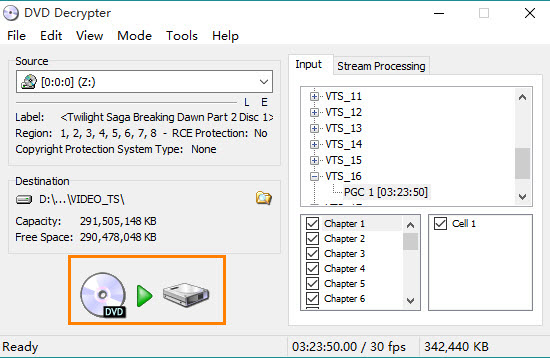
Option 6. Convert Region Code DVDs with AnyDVD HD
AnyDVD HD is a DVD region unlock software that allows you to decrypt and remove copy protection from DVDs and Blu-ray discs. To be specific, it's able to unlock DVD region codes, user operation prohibitions (UOPs), and parental restrictions. It also allows you to adjust the display frequency of your monitor for both NTSC and PAL displays.
This DVD region killer works in the background and help other DVD/Blu-ray backup software or players access the contents of DVDs or Blu-ray discs from different countries. Therefore, users can watch movies from different regions on your computer without having to worry about region codes. In addition to the region codes, it can also help disable forced subtitles, forced delays, no-skip marks, and other unwanted parts of the DVD.
Overall, AnyDVD HD is a powerful DVD region decrypter that provides flexibility and convenience for individuals who want to watch DVDs and Blu-ray discs from different regions without restrictions.
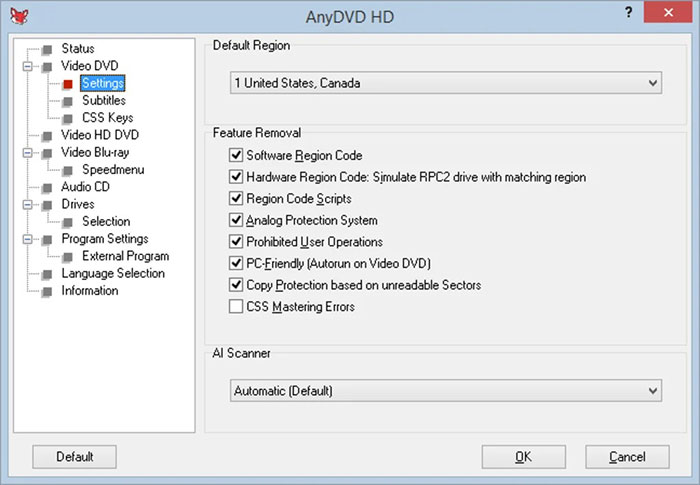
Part 3. How to Unlock DVD Region Code by Hacking
After you reach the 5 times of DVDdrive region change limit, you can also circumvent the 5x change limit imposed on a computer's DVD drive. Here are a few ways that you can try:
Option 1. You can also convert the DVD region code of your DVD player to region-free by using region hacks. If someone has shared a region hack for your DVD player, you can then try to remove the region codes of your DVD player. People usually share region hacks on forums such as Videohelp. The region hacks and processes are different based on DVD players from different manufacturers and models. Below we share the steps to convert the DVD region code to the universal region on LG BP250.
- Download the LG-Multi-Region.ZIP file from https://www.avforums.com/threads/make-lg-bp125-dvd-player-region-free.1717812/page-4#post-26159056
- Extract the image file "LG-Multi-Region.iso" from the Zip Archive and burn the file to CDR.
- Insert the burned disc into your LG BD250 and turn the DVD player off and on. Then you will see a black screen with blue borders appear with text: Region Management Test Mode.
- Now you can press the new region number(0-6) on your remote to change the DVD region code. You're suggested to press 0 and convert the DVD region code to region-free. Then PRESS the PAUSE key to exit.
 For more tips on how to kill DVD region codes on DVD player, check here.
For more tips on how to kill DVD region codes on DVD player, check here.
 Not all DVD players can be hacked. You may need to wait until an owner of your DVD player finds and shares a region hack.
Not all DVD players can be hacked. You may need to wait until an owner of your DVD player finds and shares a region hack.
Option 2. Check for a firmware update for your DVD drive. Check if there is a firmware update available for your DVD drive. Manufacturers sometimes release updates that can increase the number of region changes allowed. Visit the manufacturer's website or contact their customer support to find out if there are any updates available for your specific DVD drive model.
Option 3. Use DVD region bypass software. If a firmware update is not available or does not solve the issue, you can try using DVD region bypass software. There are several software options available that can help you bypass the region lock on your DVD drive, such as AnyDVD. These programs remove or change the region codes on the DVD in the background, allowing it to be played on any region-locked drive. You can search online for DVD region bypass software and choose one that suits your needs.
Option 4. Use a region-free DVD drive/player. If you frequently need to change regions or play DVDs from different regions, investing in an external multiple-region DVD drive can be a convenient solution. So you can freely play foreign DVDs and don't need to change dvd region code of your DVD drive/player anymore. regions without any limitations.
Part 4. What is DVD Region Code?
DVD region code is a digital rights management technique used mainly by the distributors to control DVD content, release date, and price. It defeats many region-locked DVD drives and regular DVD players. When playing a region code encrypted DVD, the DVD player should be set to the same geographic area to make the DVD drive play the DVD encoded for that region. In other words, users should know the exact region and country of the DVD. Otherwise, you will get the wrong region error message.
But it is not the main concern. The limitation on DVD region changing times completely disappoints us. You can change the DVD region code on a DVD player or DVD drive a limited number of times (mostly 5) before it's permanently locked. You cannot change the DVD region after five attempts unless you reinstall Windows or use a different DVD drive.
Here is a list of DVD regions and their ranges of application (countries):
- Region 1 (R1): the U.S.A., U.S. Territories and Canada.
- Region 2 (R2): Europe, Japan, the Middle East, Egypt, South Africa, and Greenland.
- Region 3 (R3): Taiwan, Korea, South Korea, Hong Kong SAR, Macau.
- Region 4 (R4): Mexico, South and Central America, Australia, New Zealand, Pacific Islands, Caribbean
- Region 5 (R5): Russia, Eastern Europe, India, Africa (excluding South Africa), North Korea, Mongolia
- Region 6 (R6): People's Republic of China, Hong Kong SAR

Note: If you try to play a DVD from one region in another, for example, a USA DVD in the UK, it will not play, and a "This disc is not formatted to play in this region" message will appear on the screen.
 Frequently Asked Questions about Region Code
Frequently Asked Questions about Region Code
The region code number is usually printed over a small globe icon on the back of the individual DVD packaging as well as on the disc itself. Check the case of the DVD and find the number above NTSC or PAL. For example, in the picture below, it's a region 1 DVD and can be played on the US players. And Region 0 is an informal term meaning "playable in all regions" and means the DVD will play on any DVD player.
No. Region 2 DVDs can only be played in Europe and other countries that are in region 2, while the USA is in region 1 and can only play a DVD designated region 2 or region 0. If you need to watch a region 2 DVD in the USA, you can change your DVD drive's region code or digitize the DVD.
No, you cannot change a region code from a DVD as DVDs are read only and cannot be altered. However, you may be able to use a DVD ripper to rip the DVD to a region-free video file on your hard drive.
Yes. DVD region code converter programs such as WinX DVD Ripper Platinum can remove region code 1, 2, 3, 4, 5, 6 from the digital copies. You can play region 2 DVDs on region 1 DVD players freely.
In fact, while you can convert a DVD from region 2 to region free for region 1 DVD players, the region code protection method on physical discs is reserved. You can't change the region on a DVD from region 2 to 1. However, you can choose to change the region of a DVD drive from region 2 to 1.
Yes. If you don't want to convert region-coded DVDs to region-free files, you can rely on multi-region DVDs to play DVDs from different countries. A region-free DVD player can range in price from $30.00 to several hundred dollars.
Yes, DVDs can be region locked. Region code is used to restrict the playback of DVDs to specific geographic regions. DVDs are divided into different regions, and each region has a specific code assigned to it. The purpose of region locking is to control the distribution and viewing of DVDs across different countries or regions.
When a DVD is region locked, it means that it can only be played on DVD players or drives that are designed for that specific region. For example, if you have a DVD that is coded for Region 2, you can't play it on a region 1 DVD player, namely in the US, unless the player is region-free or multi-region. In this case, you need to either convert region 2 dvd for region 1 DVD player, or change the region of the dvd drive.










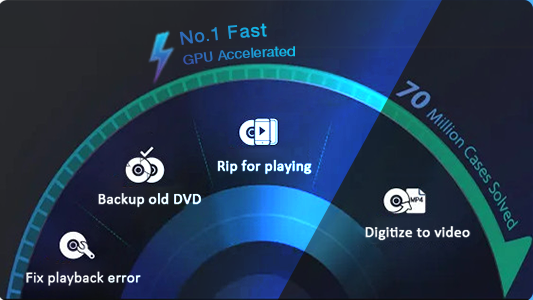
 Free Download
Free Download Free Download
Free Download

