How to Fix DVD Decrypter Error: Failed to Set Data for
Fixes for Failed to Set Data for Error: Run as Administrator, Uncheck Boxes Under Registry
Among many other DVD Decrypter not ripping errors, a lot of users report that failed to set data for error will pop up every time when they load or decrypt DVD with DVD Decrypter or when they try to close the program.
Every time I exit DVD Decrypter, it says
Failed to set data for "
I hit ok and then it says
Failed to set data for 'DVDDecrypterPlayDVDMovieOnArrival'
I hit ok and then it says
Failed to set data for "(4 more times)
This occurs every time I exit the program. Anyone know why?
Sometimes Failed to set data for "error will disappear and DVD Decrypter will close after we perform several clicks on the ok button, while sometimes another error message Failed to set data for 'DVDDecrypterPlayDVDMovieOnArrival' will show up after we close Failed to set data for " error.
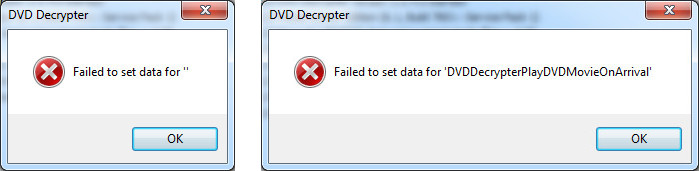
These errors are really annoying, but two simple tricks will keep DVD Decrypter Windows 10/8/7/Vista users from them: run DVD Decrypter as administrator and uncheck all boxes under DVD Decrypter's Registry tab.
Note: DVDDecrypter.com was shut down in 2005, dig out more programs to decrypt protected DVDs.
How to fix failed to set data for error:
- Solution 1. Run DVD Decrypter as Administrator
- Solution 2. Uncheck All Boxes Under DVD Decrypter's Registry Tab
- Solution 3. DVD Decrypter Alternative to Rip DVD Trouble-freely
Solution 1. Run DVD Decrypter as Administrator
Right click on the DVD Decrypter shortcut and then choose "Run as administrator". Then, open DVD Decrypter and then you'll find that failed to set data for error won't pop up when you close the application or do other things. However, you have to repeat it every time you start DVD Decrypter. To get rid of these errors once and for all, you need to right click on the DVD Decrypter shortcut icon, choose "Properties", click "Compatibility" tab, and then check "Run this program as administrator" option.
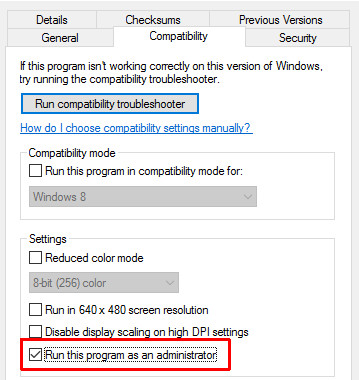
Solution 2. Uncheck All Boxes Under DVD Decrypter's Registry Tab
Open DVD Decrypter, click "Tools", choose "Settings", select "Registry" tab, and then uncheck all the boxes under "Shell Extensions" and "File Associations". Then, you will find failed to set data for errors have disappeared.
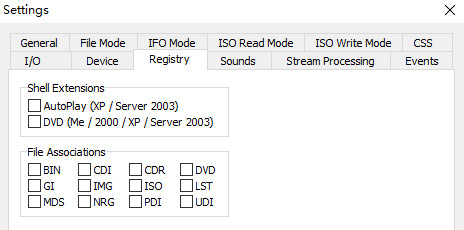
Solution 3. DVD Decrypter Alternative to Rip DVD Trouble-freely
DVD Decrypter is useful in creating backups of DVD-Video structure of DVDs. It can make the copies region free and encryption free. However, it can only remove region codes, Macrovision content protection, CSS, and UOP, and cannot handle DVDs protected by new schemes. So if you have some new DVDs that need to be decrypted and copied to hard drive, you need to turn to an alternative program such as WinX DVD Ripper Platinum.
WinX DVD Ripper Platinum is an intuitive, powerful, hardware-accelerated and up-to-date program that can remove a wide range of old and new copy protections and convert DVD to MP4, AVI, WMV, MOV, ISO file, VIDEO_TS folder, iPhone, iPad, Apple TV, Android, Xbox, PS4, and more (totally 350+ output profiles). In addition to DVD disc, it also allows users to import ISO image and VIDEO_TS folder and then convert them to more popular formats. You can free download this tool to have a try.
How to Rip DVD Using WinX DVD Ripper Platinum without Hassle
Step 1. Download the installation package of the WinX DVD Ripper, follow the wizard to install it. Then insert the disc to the drive. Click "DVD Disc" button to load the DVD movie.
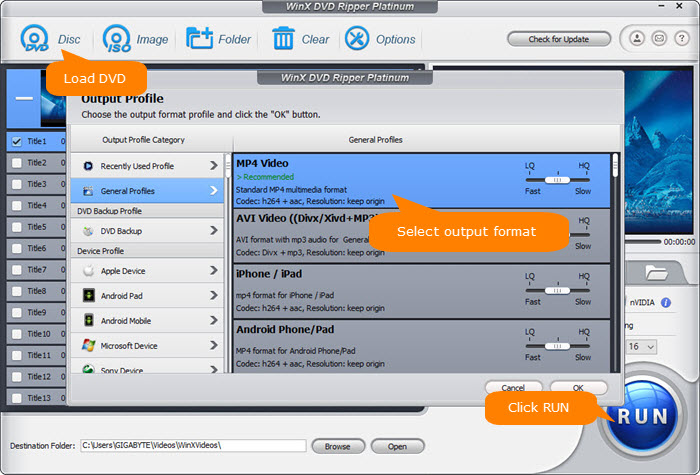
Step 2. As DVD loaded, you can see the main title it selected automatically. What you need to do is to select an output format for the DVD based on your needs, for example, MP4, ISO, MKV or whatever.
Step 3. Make sure the box of Hardware Accerlated is ticked on. Then hit the "RUN" icon to rip DVD without any hassles.
Final Words
The article has outlined two effective methods for resolving the error "DVD Decrypter Failed to set data for." These solutions have been thoroughly tested. Nevertheless, if you wish to handle new DVDs or prevent DVD copy errors, you'll need a substitute for DVD Decrypter. WinX DVD Ripper Platinum emerges as the optimal choice due to its clean interface, high efficiency, and excellent quality. Give it a try today!

















