How to Convert MKV to M2TS AVCHD for Blu-ray Player and PS4
This is a tutorial for converting MKV to M2TS AVCHD video, which helps you convert downloaded 4K/HD MKV video to M2TS AVCHD format, and playable on your Blu-ray player or PS4/PS5. You can use powerful MKV to M2TS AVCHD Converter - Winxvideo AI - which offers you not only impressively fast MKV to M2TS AVCHD converting speed, but also nearly original quality.
The Fastest MKV to AVCHD M2TS Converter
Winxvideo AI is the fastest hardware accelerated video converter to convert MKV to AVCHD on Windows (11/10/8.1/7) and Mac. Its built-in High Quality Engine promises nearly no quality loss during conversion.
If you are a mobile user, please click here.
Table of Contents
Part 1. Why You Need to Convert MKV to M2TS AVCHD?
As an advanced HD video container format, MKV video is widely used on internet for sharing HD contents. Thanks to efficient bandwidth and storage space usage, even WebM video is based on MKV structure. Spontaneously lot huge amount of HD resource you download from Internet is contained in MKV format.
However, currently not all stand-alone Blu-ray Players for PS4/PS5 support MKV video. So you need to convert MKV to M2TS or convert MKV to AVCHD for playback you HD movies in the living room.
Part 2. Minor Differences Between MKV to M2TS and MKV to AVCHD Transcoding
In order to play MKV files on your Blu-ray Player or PS4/5, a simple process of converting MKV to M2TS or MKV to AVCHD must be performed. Though both M2TS and AVCHD video are accepted by stand-alone BD Player, there still lies some minor differences between them.
1. When Convert MKV to AVCHD, you will get DVD-like AVCHD playback experience with chapters and auto-start in PS4.
2. AVCHD video supports multiple streams file. So when you convert MKV to AVCHD, you can still keep all MKV extra features, like multiple language/subtitle tracks.
3. AVCHD video can easily burn to DVD disc for playback on Blu-ray Player or PS4.
Part 3. How to Convert MKV to M2TS AVCHD on Windows 10?
Winxvideo AI is component of converting your MKV video to M2TS AVCHD format for playback MKV video on Blu-ray Player and PS4. Here is step-by-step MKV to M2TS AVCHD conversion guide.
Step 1. load your target MKV file
you can import your MKV source by clicking "+ Video" button, or dragging MKV video into this MKV to M2TS AVCHD Convert control panel.
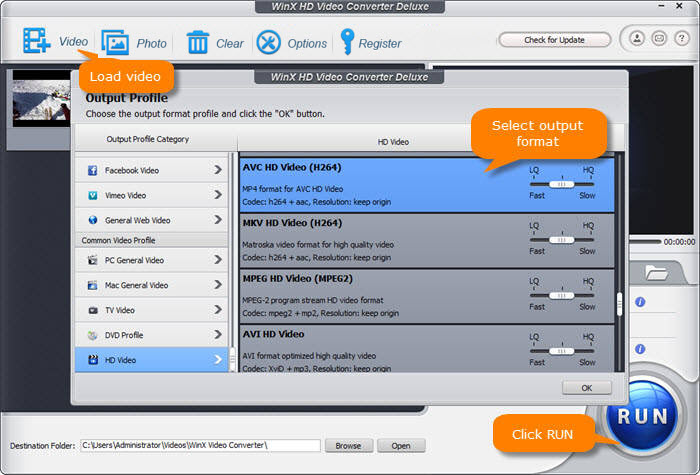
Step 2. Select output format, preset settings and set the destination
you can locate MKV to M2TS option by following: HD Video > AVC HD Video (H264). And Browse button will help you set the destination of output M2TS AVCHD video effortlessly. To open converted file folder, just click Open table (otherwise, you can choose MKV to PS4 directly). After output video choosing, you can click the small setting icon to adjust the video audio parameters as you like.
Step 3. Begin Converting MKV to M2TS AVCHD
right click RUN button to get your MKV to M2TS AVCHD Conversion started. Winxvideo AI fully supports Intel/NVIDIA/AMD hardware acceleration, Multi-core CPU (i3, i5, i7), and armed with Hyper Threading Technology (Converting MKV to M2TS AVCHD by multi threads at the same time, speed up the conversion timely). That is why Winxvideo AI can be the fastest solution in the current market.




















