How to Convert VOB to DivX on Windows (10)/Mac Without Quality Loss
"I have ripped 25 DVDs and would like to make 1 DivX file for each DVD. What is the best way to accomplish this? Do I have to merge the multiple VOBs from each DVD first, then convert? Or is there software that will do this automatically? I can't seem to find anything. Preferably something with batch capabilities is out there?" -- VideoHelp Forum
VOB files are normally saved in the VIDEO_TS folder at the root of a DVD. There're always multiple VOB files in a DVD, with large file size. Moreover, VOB isn't supported by most media players and video editors due to its limited compatibility and possible copy protections. So for easy access and storage, some people want to convert VOB to DivX which can deliver incredible video quality while maintaining a small file size and has broader compatibility. Well, how to convert VOB files to DivX fast?
First of all, you need to download a VOB to DivX converter.
If you're a PC user working on Windows 10 or lower, WinX DVD Ripper Platinum is a nice choice. Besides, it arrives with a Mac version. This tool allows you to convert VOB files in DVD to a single DivX file at super fast speed without compromising to video audio quality.
- Fast conversion speed. This should be contributed to the application of Intel QSV and NVIDIA (CUDA) NVENC based hardware acceleration, Multi-core CPU, Super Encode Engine based on MMX- SSE & 3DNow! and Hyper-threading.
- Lossless quality. Built-in High Quality Engine and "Yadif Double Frames" De-interlacing Engine ensure no quality loss during conversion.
- Support VOB files in virtually any DVD, including 99-title DVD, workout DVD and Japanese adult DVD.
How to Convert VOB to DivX on PC/Mac?
Assume that you've downloaded and installed VOB to DivX converter on your computer, and then you are only three steps away from getting a DivX file.
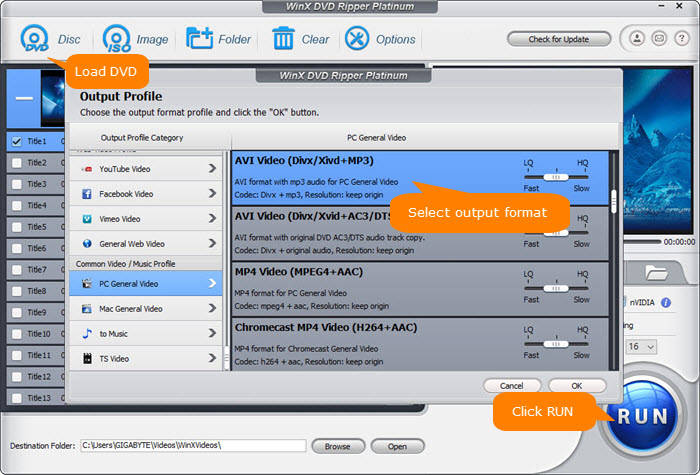
Step 1. Launch the converter and load source VOB files.
You can click on + Folder button at the top menu bar to select and load the VIDEO_TS folder which contains VOB files you need to convert. That is to say, you don't need to select VOB files one by one or merge multiple VOBs in advance. What is worth mentioning is that it is able to select correct main title spontaneously. Certainly, you can manually choose a different one.
Step 2. Choose DivX as output.
After loading VOB files, it will display Output Profile panel automatically. Then, you should select General Profiles and choose AVI Video (DivX/Xvid + MP3). By default, it will choose DivX as the video codec. For experienced users, they can click the gear-like icon to adjust video audio parameters like bit rate. To trim, crop, expand, or add external subtitles, simply get access to Edit. The DVD ripper can also convert VOB to FLV and many other formats.
Step 3. Convert VOB to DivX now.
Then, we come to the last step - click on RUN button to get VOB to DivX conversion started.
Disclaimer: Digiarty Software does not advocate ripping copy-protected DVDs for any commercial purpose and suggests referring to the DVD copyright laws in your countries before doing so. Still have some trouble about how to convert VOB to DivX with WinX DVD Ripper Platinum? Please feel free to Mail Us >>
Learn More about WinX DVD Ripper Platinum
Besides converting VOB to DivX, it can do many great things. It is available to bypass various DVD copy protections like CSS, RCE, UOPs, Sony ArccOS and Disney X-project DRM, and convert DVDs to any popular multimedia format or device quickly and easily.
Related External Source from Wiki:
• VOB: VOB (Video Object) is the container format in DVD-Video media. VOB can contain digital video, digital audio, subtitles, DVD menus and navigation contents multiplexed together into a stream form...
• DivX: DivX is a brand of video codec products developed by DivX, LLC. The DivX codec is notable for its ability to compress lengthy video segments into small sizes while maintaining relatively high visual quality...
















