Posted by Donna Peng - |
Contact Author
Open ISO on DVD Decrypter to Extract VOB or Create VIDEO_TS
 When you can't open ISO with DVD Decypter, click here: The solution most recommended by us [85%]
When you can't open ISO with DVD Decypter, click here: The solution most recommended by us [85%]
You can Open ISO on DVD Decrypter by Mounting ISO in a Virtual Drive
DVD Decrypter is available to decrypt and copy DVD disc to VIDEO_TS folder or ISO image file and also write ISO file back to DVD-R / DVD-RW / DVD+R / DVD+RW / DVD+R DL / DVD-RAM media. It is already functional for a free software application, but some users still wonder if DVD Decrypter can import and open ISO file for converting to VIDEO_TS folder and VOB file.
" I downloaded an ISO file and tried to extract the VOB files with DVD Decrypter. But I couldn't seem to open the ISO file with DVD Decrypter."
Actually, DVD Decrypter can only load ISO file for burning to DVD and cannot open ISO file for extracting VOB or other files. But there's a workaround that can help you do this job, namely mounting ISO file in a virtual drive. This way DVD Decrypter will think it is a DVD in a real DVD drive.
Related: DVD Decrypter can't rip DVDs
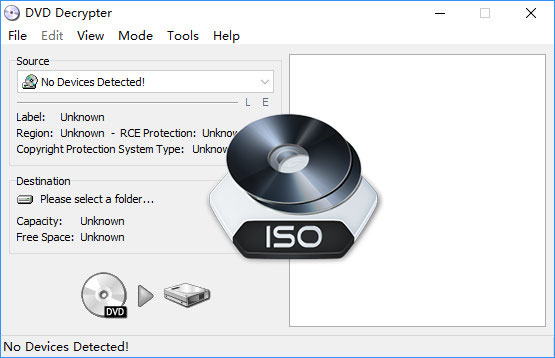
How to Open ISO on DVD Decrypter - Mount ISO Image as a Virtual Drive
It is easy to mount ISO image file into a virtual DVD drive. You just need to download and install the clean WinX DVD Copy Pro and then you can perform this task for free.
Step 1. Open WinX DVD Copy Pro and locate ISO Mounter in the left sidebar.
Step 2. Click Browse to load the ISO file.
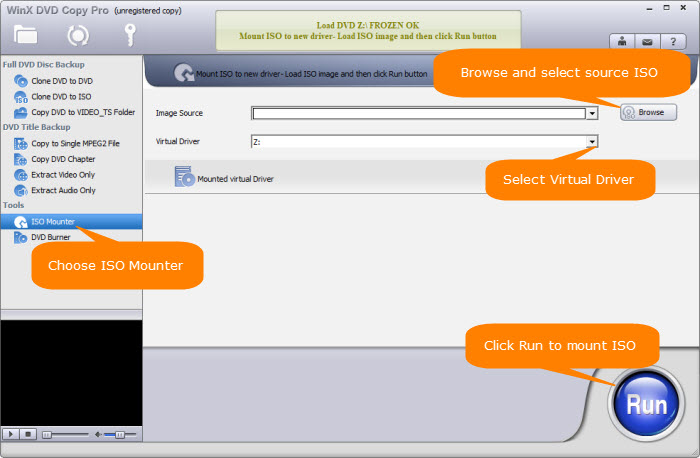
Step 3. Click the drop-down menu of Virtual Driver to select one, such as Z:
Step 4. Hit Run and click >> in the pop-up small window, and then ISO will be mounted into selected virtual drive immediately.
Now open DVD Decrypter, and you'll find that the virtual drive which ISO file is mounted in has been detected and showed under Source. And now, you can convert ISO to VOB or VIDEO_TS folder with DVD Decrypter. However, DVD Decrypter doesn't allow you to export files in MP4, AVI, and other mainstream formats. If you want to convert DVD/ISO/VIDEO_TS folder to those popular formats, try the DVD Decrypter alternative - WinX DVD Ripper Platinum.
WinX DVD Ripper Platinum - Decrypt and rip DVD/ISO/VIDEO_TS folder to common formats
- Supported input: DVD disc, ISO image, VIDEO_TS folder.
- Supported output: ISO image, VIDEO_TS folder, MPG, MP4, AVI, WMV, MOV, MP3, etc.
- Remove region restrictions, CSS, RCE, UOP, APS, Sony ArccOS, Disney X-Project, and more encryptions.
- Rip a DVD within 5 minutes only by utilizing hardware acceleration, multi-core CPU, and Hyper-threading.
 Download WinX DVD Ripper Platinum for Windows
Download WinX DVD Ripper Platinum for Windows  to rip DVD/ISO/VIDEO_TS
to rip DVD/ISO/VIDEO_TS
 Download WinX DVD Ripper for Mac
Download WinX DVD Ripper for Mac  to rip DVD/ISO/VIDEO_TS
to rip DVD/ISO/VIDEO_TS
WinX DVD Ripper Platinum is not only powerful than DVD Decrypter, but also is more intuitive and easier to use. Now let's take a look at how to use WinX DVD Ripper Platinum to convert DVD, ISO, and VIDEO_TS folder.
Step 1. Open WinX DVD Ripper Platinum. If you want to digitize DVD, you should insert target disc into DVD drive and click the DVD Disc button on the ripper to load the disc. To convert ISO image or VIDEO_TS folder, simply click ISO Image or Folder button to import file.
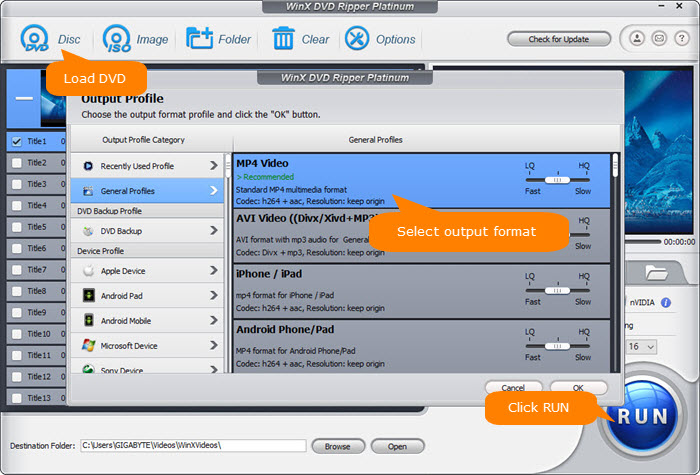
Step 2. Choose an output format profile from Output Profile panel. You can choose a video profile (e.g., MP4 Video) or a device profile (e.g., iPhone Xs/Max, XR).
Step 3. Hit RUN to begin decrypting and ripping. Once done, the resulting file will be saved into the destination folder.
Disclaimer: Digiarty Software does not advocate ripping commercial DVDs for any illegal purpose. You're suggested to refer to the DVD copyright laws in your country before doing so.














