Sony DVD Player Troubleshooting: Solve No Picture Only Sound Error
Owners of Sony DVD Player experiences difficulty playing a disc and are plagued with errors, for example, stuck on loading, won't read disc, or says No Disc, Cannot Play (This) Disc, etc, among which, Sony DVD player no picture only sound is the most dreaded one. Below are the 4 typical cases.
- Just get sound but no picture when I use an HDMI connection.
- Sony DVD player has no picture on the TV when connected to a A/V device.
- There's no picture from the player and the TV screen is completely black or flashes.
- The picture from the DVD does not show on the TV screen.
The reasons behind the problem can be the HMDI cable, bad connection between TV and the source device, incorrect video input, dirty laser or disc itself. Sound complicated and end up with failure even you perform a factory reset? Before the transition to a head scratching, try the troubleshooting steps to fix your Sony DVD player no picture only sound error and get your DVD played on your TV or other mobiles correctly.
Troubleshooting Steps: Fix Sony DVD Player Not Showing Picture on TV
Attention:
- Inappropriate video signal utilized between TV and Sony DVD player has too much to do with no picture issue. Just make sure you select the same type of video signal (either progressive or interlaced) on TV as that on DVD player. For example, you have to set the Sony DVD player to output 480i signal if your TV is unable to display 480p DVD. Or else, it will cause DVD interlacing issue.
- Even if the Sony DVD player shows picture and sound finally, the picture quality of the DVD contents played on the screen such as an HDTV will be poor due to the bad scaling up. Why and how to solve DVD bad quality on HDTV >>
- Sony DVD player won't promise full screen playback of DVD contents on TV because of improper aspect ratio on television set, cable box, and most likely, the DVD itself that use, e.g. 2.35:1 ratio. As a result, you can see black or grey bars above and below the TV screen. Check what to do when DVD not playing full screen >>
- Improper playback of DVD discs through Sony DVD player will shortening the life of drive.
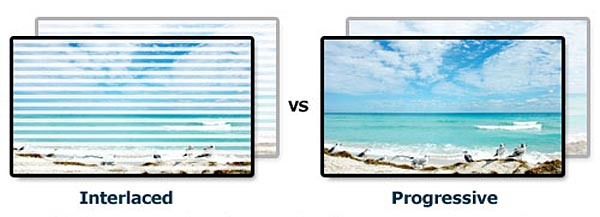
The Once-and-for-All Solution: Digitize and Play DVD without Sony DVD Player/Disc Drive
Rather than spending much time and effort in troubleshooting the issue but in vain, why not trying a powerful DVD ripper such as WinX DVD Ripper Platinum to digitize DVD in such a way to put an end to the no picture with Sony DVD player, interlaced image, poor picture quality, and black bars during the DVD playback. With it, you can fast backup and rip DVDs to formats suitable for playing on TVs, gaming systems, mobiles, media players and so on without using Sony DVD player or disc drive anymore.
WinX DVD Ripper Platinum - Fast Backup and Rip DVD to Fix Any TV Screen with Intact Quality
- Rip a full DVD as short as 5 minutes with hardware acceleration accelerated.
- Convert DVD to MP4, MOV, AVI, etc for HDTVs, Xbox, PS5, iPhone, iPad, Android.
- Enhance image quality by upscaling DVD to 720p/1080p, adjust codec, bitrate, framerate and more. Built in High Quality Engine!
- Crop DVD ratio to 16:9 to fit wide screen TV and any other screens.
- Support any old or new discs, new releases, TV series, damaged and unplayable DVDs.
For Windows and Mac only. If you are a mobile user, please click here.
After you downloaded the program, follow the wizad steps to install it and rip DVD to HDTV with the steps below.
Step 1. Insert DVD. Launch the program and click "DVD Disc"button. Your DVD will be loaded in seconds with the right main title selected automantically.
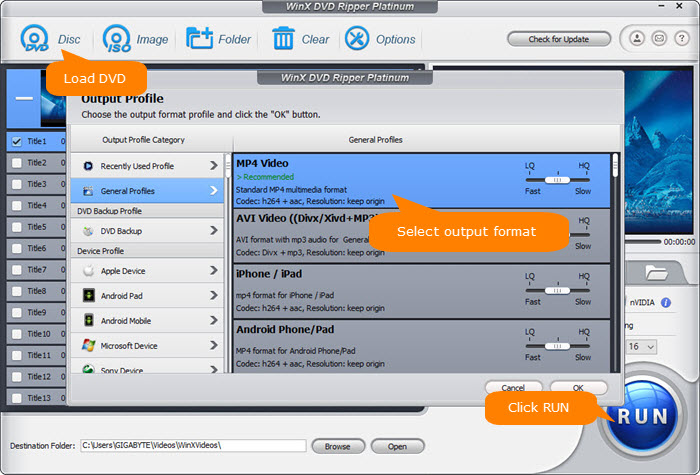
Step 2. Choose an output format. After DVD imported, there's a popup window with 350+ preset profiles available for your choice. You're suggested to convert DVD to MP4 for better compatibility on TV, as well as other devices like iPhone, iPad, Xbox One, PS4, Android etc.
Optional: For a high-quality DVD playback on your HDTV without interlacing or any other quality issue, you can do the following tweaks by clicking the gear-shaped icon on the main interface.
- Adjust and scale up the video resolution from 480p to 720.
- Up the bitrate to 5000kbps.
- Keep the frame rate unchanged.
- Change the aspect ratio to 16:9 to remove the black bars on your HDTV.
- Enable Use High Quality Engine and Deinterlacing to maximize the output quality and remove interlacing, if your TV is able to display the progressive signal.
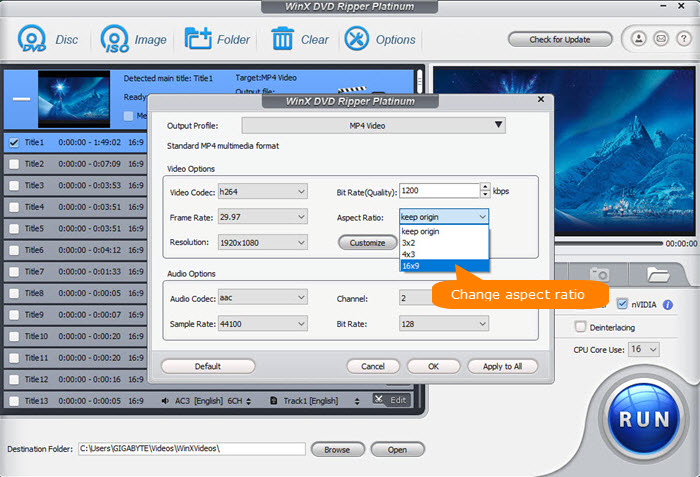
Step 3. Click RUN and start to convert DVD to MP4. Then you can play the content on your TV using USB without the need of Sony DVD player or disc drive anymore.
Disclaimer: This post involved in DVD ripping is to help users out of Sony DVD player no picture only sound problem. The software company doesn't advocate any ripping for illegal use. Please consult the DVD copyright law in your country before you rip any commercial DVD.
















