Rip DVD VOB to MP4 with HandBrake No Aspect Ratio Distorted Issue
Does Handbrake work with VOB files? Yes. Here's a guide on how to convert VOB to MP4 with Handbrake. Note that Handbrake doesn't support encrypted Video_TS VOB files. If you have distorted aspect ratio issue when converting multiple VOB to one MP4 in Handbrake, scroll down to find more troubleshooting tips. Getting a solid HandBrake alternative to convert encrypted and homemade VOB files to MP4 with the right aspect ratio is also recommended.
Convert Multiple VOB to MP4 without Distorted Aspect Ratio Issue
Use the best HandBrake alternative - WinX DVD Ripper Platinum [Strongest and Fastest DVD Ripper]
- Rip DVD VOB files in VIDEO_TS folder to MP4 with original aspect ratio kept, no change to original settings.
- Rip home-made & commercial DVDs encrypted by CSS, region code, RCE, UOP, Sony ArccOS, Disney DRM, etc.
- Rip DVD disc/VIDEO_TS folder/ISO to MP4, AVI, WMV, MOV, AVCHD, FLV, MKV, iPhone iPad, Android, PS5, Xbox, etc.
Table of Contents
Part 1. How to Convert Multiple VOB to One MP4 using HandBrake
Handbrake can convert multiple VOB to single MP4 on Mac, Windows, and Linux. Steps are quite the same with converting DVDs to MP4 in Handbrake. Follow steps below to learn how to Handbrake to convert VOB to MP4.
Step 1. Launch Handbrake on your computer. Click on the Source button and select Folder (Batch Scan).
Step 2. Locate and select the VIDEO_TS folder that contains the VOB files and choose Select Folder.
Step 3. Choose the correct title. Click the Title drop-down icon to display all the available titles and select the right title to convert.
Step 4. Click on the Browse button and select a folder to store the converted MP4 file from VOB.
Step 5. Click the Start Encode button at the top to start converting VOB to MP4 in Handbrake.
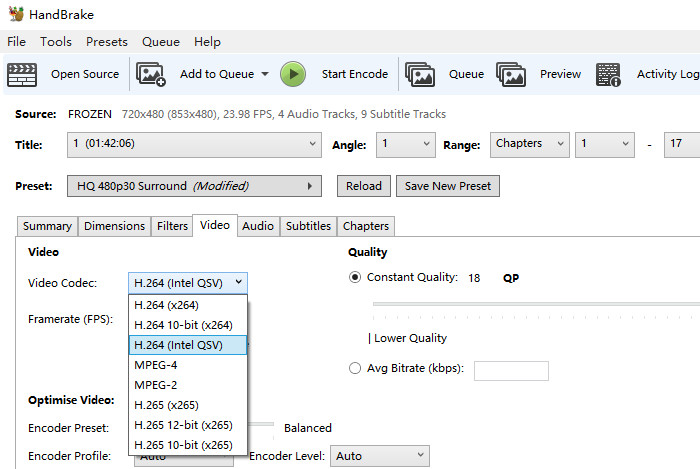
Recommended HandBrake VOB to MP4 Settings
- General - Video codec: H.264 (x264); Encoder Profile: High
- HQ 480p30 Surround - Framerate: 30 (Peak Framerate); Constant Quality: 18-20 RF; Encoder Preset: Slow; Encoder Level: 3.1
Check for more detailed HandBrake settings for DVD to MP4.
Part 2. How to Solve HandBrake VOB to MP4 Aspect Ratio Distorted
After converting multiple VOB to one MP4 file, some users found the aspect ratio was distorted. Distorted aspect ratio in HandBrake VOB to MP4 conversion is a common problem. Below is a typical case. If you are running to distorted aspect ratio problem after converting VOB to MP4 in HandBrake, try the following troubleshooting tips.
"I am not masterful at using Handbrake so I don't know much about it yet. I've ripped 720x480 VOBs using DVD Decrypter and I'm now trying to convert these huge VOBs into more size-friendly MP4s. However, when I check "Keep Aspect Ratio", it locks the dimensions to 720x304."
Solution 1: Modify Anamorphic Setting
Change your settings from "Anamorphic: None" to "Anamorphic: Strict". Then the output video will strictly follow with the original file size. If the output resolution still has problem, the trouble-maker may be DVD Decrypter.
Solution 2: Manually Set Frame Size as Original
When encoding from DVD or a VIDEO_TS folder, HandBrake would spot the mismatch (2.37:1 stream vs. 1.78:1 container) and would defer to the container's setting. If you use "Anamorphic: None", disable "Keep Aspect Ratio" (since the reported PAR is wrong) and manually set the frame size to 720x480.

Solution 3: Get a HandBrake Alternative (High Recommended)
Whenever you feel curious and want to try HandBrake alternative, then Google "best HandBrake alternative", and WinX DVD Ripper Platinum will be the answer. This versatile DVD ripping software is available to rip VOB files in DVD VIDEO_TS folder to high-quality MP4 AVI and other popular formats (MOV, WMV, FLV, 3GP etc.) without distorting aspect ratio. Additionally, it also allows you to change aspect ratio and other parameters freely according to you needs and edit videos by trimming, cropping, etc.
If you still have any Handbrake problems in converting VOB file, you can resort to other VOB to MP4 converters >>
Part 3. Solve DVD VOB to MP4 Distorted Aspect Ratio Issue with HandBrake Alternative
In the following, let's learn how to use this best HandBrake alternative - WinX DVD Ripper Platinum to convert DVD VOB to MP4 while remaining original aspect ratio without distorting issue. Above all, we should download and install this HandBrake alternative on our computer.
Step 1. Launch WinX DVD Ripper Platinum and next click + Folder button to import VIDEO_TS folder which stores DVD VOB files into this program.
Step 2. After Output Profile window pops up, select MP4 Video (Codec: h264+aac, Resolution: keep origin) under General Profiles category as output with original aspect ratio.
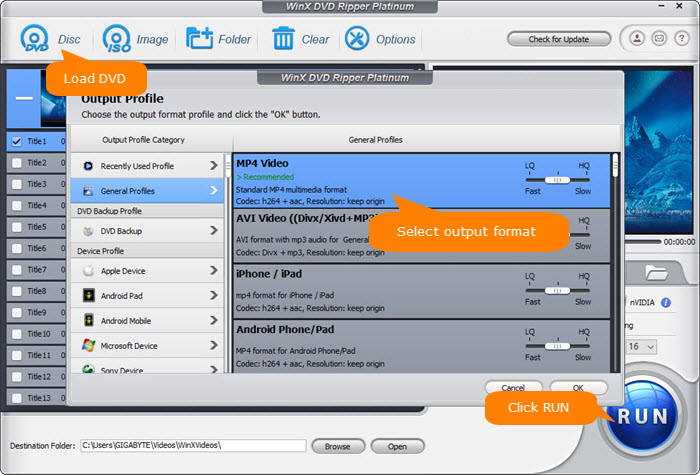
Step 3. Click RUN button to start converting DVD VOB files to MP4.
Tip: If necessary, you can click Edit button to crop image for manually aspect ratio setting. Otherwise, you can directly go to setting panel to modify aspect ratio.





















