How to Create GIF from Video in MP4, MOV, WMV, AVI
The video to GIF converter you need to create high-quality animated GIF pictures.
GIF, acronym of Graphics Interchange Format, is widely used on the internet because it is small in size, loaded fast, easy to convey the message, etc. In addition to image, video can also be converted to funny animated GIF. Keep on reading and you will get an easy way to convert MP4, MOV, WMV, AVI or other videos/movies to GIF. Once done, you can post self-made GIF to Twitter, Facebook, Instagram, Imgur, Reddit, WordPress blog, newsletter, or somewhere else to share with your friends.
Above all, you need to download a video to GIF converter

Winxvideo AI is a good choice, because it supports converting almost any video to high-quality GIF, such as MP4 to GIF, MOV to GIF, AVI to GIF, MKV to GIF, and H.265 to GIF. Unique level-3 hardware acceleration powered by Intel/NVIDIA/AMD and High Quality Engine make it work fast and output HD GIF.
Why we don't use free online video to GIF creator? - 10 Reasons
- Free online GIF makers often set maximum file size which is easily exceeded.
- There's no trim option to cut off unwanted video segment.
- Such tool is always lack of options to adjust frame rate, image size, etc.
- You may have to sign up before you can use the GIF maker.
- It takes longer time to complete upload and further tasks because it relies heavily on network.
- Supported input formats are limited to one or only a few.
- It isn't allowed to convert video to GIF in batch.
- Watermark will be embedded unless you upgrade to pro plan.
- It is unstable and could be down because of server or internet connectivity issue.
- The page may be ad-supported.
How to Convert Video to GIF?
If you have downloaded and installed the GIF maker, simply follow the steps below to make GIF animations from YouTube videos, iPhone videos, Android videos, GoPro action camera videos, DJI drone videos, etc.
Step 1. Load the video(s) you want to turn into GIF.
Start up VideoProc and choose Video. Then, click + Video button at the top left corner to select source video(s) or simply drag and drop it/them into main screen. You're allowed to import one or more files at once. Our example here is converting a MP4 video to GIF.
Step 2. Set for your GIF.
Locate ToolBox at the bottom bar, locate GIF, and then double click on this option to open Video to GIF window. Now, you should do several things.

1. Specify which video part you want to convert to GIF. To do this, you can move the sliders under preview window or input start and end time directly.
2. Set loop time (forever, 1, 2, 5, 10, 30), image size (keep original, 320x240, 480x320, 640x480, 720x480, 960x640, 1280x720, 1920x1080), duration and frame delay. To convert video to looping GIF, make sure Forever is chosen.
Once finished, click Done.
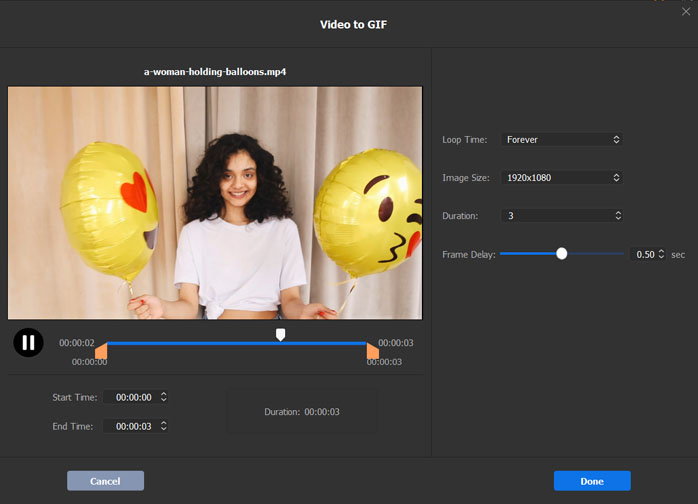
Step 3. Begin converting video to animated GIF.
Simply hit RUN button, then we should see this video to GIF generator working immediately. With NVIDIA-, Intel-, AMD-powered hardware accelerator, this GIF creator will export your dynamic picture with thousands of colors per frame at super fast speed.
Winxvideo AI is more than a video to GIF maker
- Convert videos among nearly all video formats, MKV to MP4, H.265 to H.264, MP4 to AVI for instance.
- Convert DVD/ISO/CDR file/VIDEO_TS folder to popular file formats.
- Extract audio from video, and convert audio to audio as MP3, AAC, M4R, FLAC, etc.
- Edit videos: merge, trim, crop, split, cut, deshake, denoise, rotate, add watermark/subtitle, apply special effect/filter, and so on.
- Download videos/music from 1000+ sites such as YouTube, download playlists/channels.
- Record screen activities, record webcam video, record screen and facecam at the same time.





















