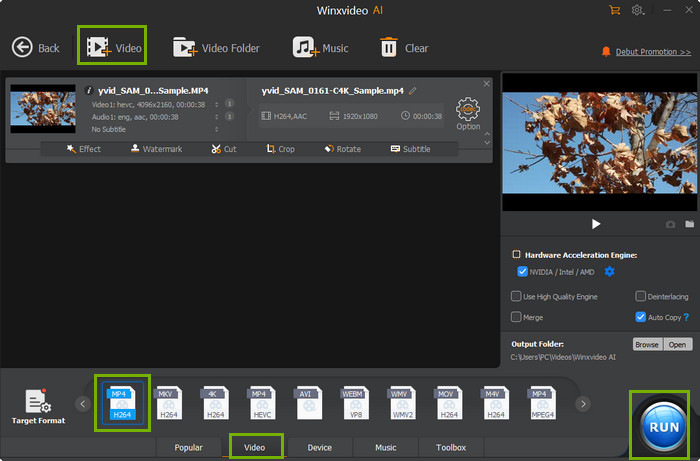How to Solve "Some File Refused to be Converted by HandBrake" Error
Handbrake users are allowed to choose DVD, DVD image, DVD VOB files, MPEG-TS, Matroska, AVI, MPEG-4 and more as input. Handbrake cannot at present encode from DRM-encrypted videos purchased from iTunes or found on DVD or Blu-Ray discs. However, if VLC Media Player (64 bit version) is installed under a Unix-based system, encrypted DVDs can be read as well.
Somehow due to there are numerous video codecs available in the current market, you cannot ensure all you video sources are supported by Handbrake. If occasionally you get an error message saying: "some file refused to be converted by HandBrake", which means your source video file is not supported by Handbrake.

Best HandBrake Alternative to Convert Any Videos
Winxvideo AI is the best HandBrake alternative that can convert AV1, HEVC, MP4, MOV, MTS, AVCHD, AVI, WMV, and almost all your videos without errors. It is stronger and easier than HandBrake.
Why Handbrake Refuses to Support These Files, and How to Solve It?
Cause 1: It is possibly because that your Handbrake is lack of correct video/audio codec for that conversion. When you want to convert to MP4, MKV or M4V container formats from Handbrake unsupported format, then you need search online to get proper codecs for the conversion. Otherwise, you can give Handbrake alternative a try.
Cause 2: The video is corrupted or otherwise damaged. Try to play it with a player to check if the file is OK.
Cause 3: The video is in advanced codecs like AV1 or HEVC, which requires more power to decode or encode. When the advanced video comes in higher resolution like 4K or 8K, Handbrake may freeze and crash, refuse to convert such videos. Then you need a more powerful video converter to deal with those videos.
Ultimate Solution when Handbrake Won't Convert Some Videos
Winxvideo AI builds in 320 video codecs and 50 audio codecs, which greatly enlarges the range of your video conversion and transferring. No matter running macOS Big Sur or Windows 10, or lower OS, you can effortlessly convert between all the 4K/HD/SD Videos.
For example, Winxvideo AI fully supports BDAV, TrueHD, M2TS, MTS, MPEG-TS Aduio/Video. You can easily convert Blu-ray M2TS to AVI, BDAV M2TS to MP4 and DVD disc, which is a definitely useful feature when making a digital copy to backup your Blu-ray videos.
Let's check the simple steps to convert videos with Winxvideo AI
Step 1: Free download the best HandBrake alternative on your computer.
Step 2: Click "Add Video" button to load your video to be converted.
Step 3: Choose an output format from the automatically popped up window. For example, MP4 Video (H264+aac).
Step 4: Click "Browse" button to choose an output folder. And tap "RUN" button to start converting videos now.