[Guide] How to Use MakeMKV to Backup DVDs to MKV on Windows 10/11
As one of the best DVD backup solution, MakeMKV can shred some copy protections on DVD disc and copy DVD to MKV. Just follow the tutorial below.
MakeMKV provides a simple solution to decrypt and backup DVD in MKV format. In this post, we will show you how to free backup DVD (to MKV) with MakeMKV on Windows 10/11. To declare in advance: the MakeMKV we're using is the Beta version, which is only functional within 30 days after the installment. Then you need to purchase a registration key ($50.00) or re-download the beta version to restart the expiration date.
Ho Search: Latest Free MakeMKV Beta Key/Lifetime Key
Table of Content
Part 1. How to Back up DVDs with MakeMKV on Windows 10/11
To use MakeMKV to back up a DVD on Windows 10/11, go to the official site and download the latest version.
- Latest MakeMKV version: MakeMKV v1.17.2 (10.10.2022 )
- Supported Input: DVD Disc, Blu-ray Disc, ISO image, AVCHD HD Disc
- Supported Windows/Mac OS: Windows XP or later, x86 or x64 | x86 Mac OS X 10.6 or later
- Official download page: http://www.makemkv.com/download/
Step 1: After downloading and installing the MakeMKV package on your Windows 10/11, inserting your DVD disc into DVD-ROM drive, and launch MakeMKV. MakeMKV will recognize the DVD disc automatically and all the info. will show up on the interface. Click the big DVD disc button, MakeMKV will add and analyze all the titles of DVD.
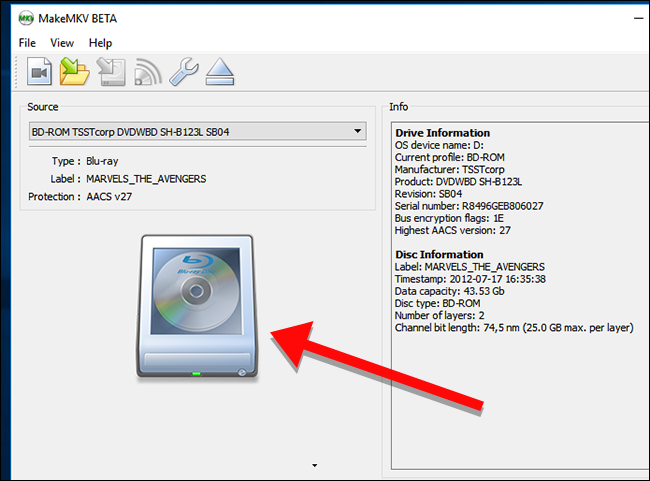
Step 2: Once MakeMKV finishes scanning the DVD, it will shows all the titles and chapters in the disc. User can view all the actions on progress area. Eventually, the most possible right titles will be listed as a tree structure with a MPEG2 video file, several audio and subtitle files in each title. Since not all checked titles need to be backed up, it's advisable to backup the title with relatively larger size.
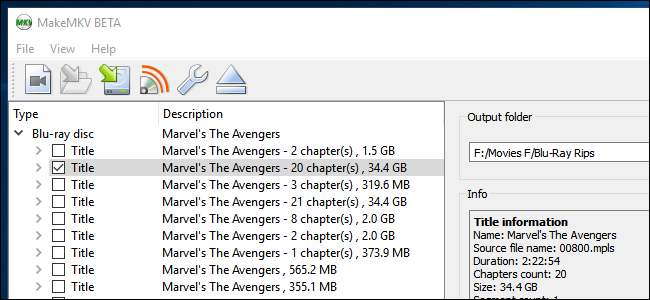
Step 3: Under the "Output folder" section, choose where you would like to save the DVD copy video. As MakeMKV will back up DVDs in MKV format, the output MKV video will take as large as the original DVD. So you need to make sure that the hard drive on your Windows 10/11 PC has enough free space.
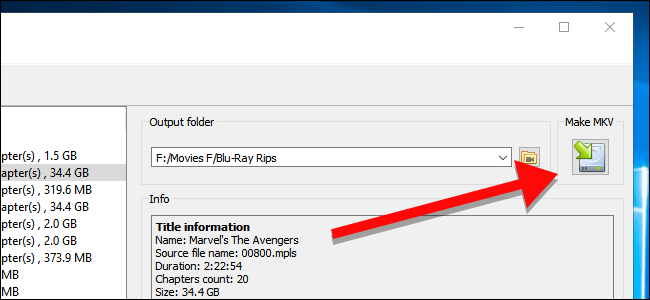
Step 4: Click the "Make MKV" to start backing up the DVD to your Windows 10 PC. Then a window pops up where source DVD name/size, read rate, output file/size, free space, elapsed/remaining DVD backup to MKV time and the operation progress can be viewed. Smartly, the DVD backup to MKV task can also be canceled at any time the orange pause button is clicked.
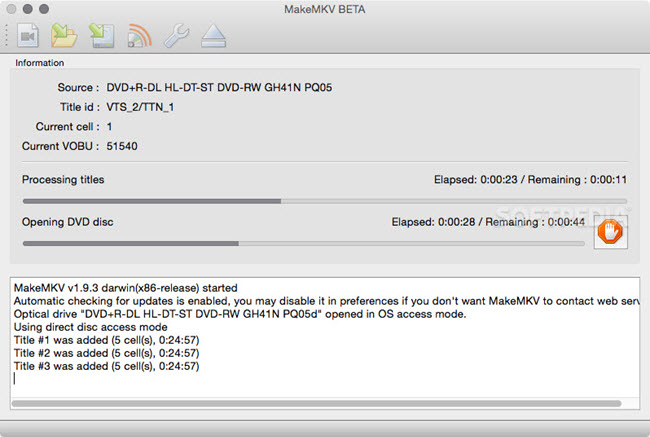
MakeMKV can only back up DVDs with some DVD copy protection schemes including CSS and region code (better than HandBrake). It can't handle copy protections such as Sony ArccOS, UOPs, APS, or Disney X-project DRM. So, when you find the MakeMKV backup DVD on Windows 10/11 greyed out, failed or disabled, it's time to turn to a MakeMKV alternative.
Part 2. Best MakeMKV DVD Backup Alternative Software
WinX DVD Ripper Platinum – the best DVD backup alternative to MakeMKV. It's able to fix MakeMKV DVD backup failure/error on Windows 10/11; Decrypt DVDs protected by region codes, RCE, CSS, Sony ArccOS, UOPs, Disney X-project DRM, etc. AND backup DVD main/full title (the right title checked); Rip DVD to MP4, MOV, WMV, AVI, MP3, iOS, Android devices.
WinX DVD Ripper Platinum mainly rip/backup DVD in 4 ways:
- Main Title Content Copy to a MPG video file (with selected audio/video tracks), Full Title Copy (with all videos, videos and subtitles), 1:1 Clone DVD to ISO Image;
- Rip/Backup DVD to video formats. MP4, MOV, AVI, WMV, FLV, WebM and other mainstream PC/Mac/Web formats are all included.
- Rip/Backup DVD to diversified devices, even the latest iPhone 7/Plus, Galaxy S7 are offered. [Recommend for mobile users]
- Extract audio from DVD for backup in MP3, AAC or AC3.
How to Use Best MakeMKV Alternative to Backup Rip DVD
Compared to MakeMKV, this alternative DVD backup software is easier to operate. Apart from DVD disc and ISO image file, it also supports backup/rip DVD folder to digital file. It can effortlessly kick the copy protection on disk on one side and check the right title content by default. To ensure the DVD backup/ripping on Windows 10 is finished rightly and smoothly, check "Safe Mode" before the DVD conversion.
Step 1: Insert the DVD disc into DVD-ROM and launch WinX DVD Ripper Platinum. Click the "DVD Disc" button to load the DVD content.
Step 2: In the pop-up output profile window, choose DVD Backup and select a DVD backup mode as you need.
Step 3: Click "Browse" button to set a preferred destination folder to store the converted DVD video file.
Step 4: Then hit "RUN" button to start backing up your DVD to Windows 10/11 PC withi this MakeMKV alternative DVD backup software.
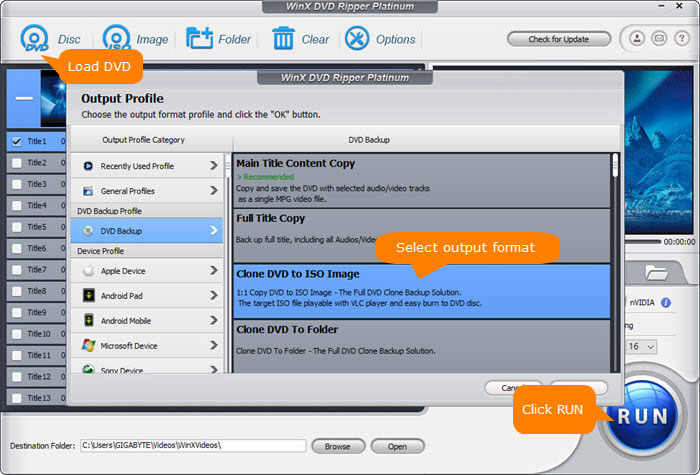
Bonus features of MakeMKV alternative:
- Edit video codec, bit rate, frame rate, aspect ratio, resolution, video codec, channel when ripping DVD to video format.
- Choose/Disable subtitles, add .srt subtitle, choose audio channel, crop/trim video at will.
- Define or open destination folder to save output DVD content; Preview checked title.
- Merge several titles into one; Set video tag; Make full use of multi-core CUP (up-to-8).
Moreover, we will continuously update WinX DVD Ripper Platinum to support any new DVD copy protections. This software is undoubtedly your first choice for DVD backup once your favorite movies are available on DVDs. Kindly to notice that Digiarty Software does not advocate ripping copy-protected DVDs for any commercial purpose and suggests referring to the DVD copyright laws in your countries before doing so.

















