How to Play DVD on iPad, iPad Pro, iPad Air, iPad mini
 Mike Rule
Mike Rule
Updated on
I recently bought an iPad Pro for watching movies on flights. I've already downloaded some movies from iTunes and Amazon Prime. But I also own movies on DVD. I was wondering how to put a DVD movie onto an iPad to play it. I have a USB-C External CD/DVD Drive so can I connect a DVD player to an iPad? What program would I use to import the dvd files into the iPad?
The iPad is a good choice for watching movies due to its combination of a 9.7-inch to 12.9-inch high-quality display, portability, long battery life, and good sound quality. It offers a convenient and enjoyable way to enjoy your favorite films and TV shows, whether you're at home or on the go. So many users want to watch DVD movies on iPad. But how to play DVDs on iPad Pro/Air/mini, is it possible?
Part 1. Is It Possible to Connect an External DVD Player to iPad and Play DVDs?
No, it is impossible to play DVD discs directly on iPad. iPads are not designed to be used with external peripherals. It might be physically possible to get a USB adapter, plug in an external DVD drive, and put in a DVD. However, iPad has no built-in drivers for recognizing the DVD drive or DVD player. No optical drives are supported on iPad or other iOS devices. Even if iPad could recognize it, there is no iPad DVD player app, even the versatile VLC, that can read the "raw" DVD files. iPad can't be used as a monitor for DVD player.
But, this doesn't mean that you can't watch your DVD movies on iPad. The easiest way to do this is to purchase a digital copy from Amazon, Netflix, and the like. However, buying another digital version is not cost-efficient. The preferred method is to convert your DVD to iPad playable format and put the DVD movie onto iPad.
Part 2. Convert DVD to iPad Playable Format
You can obtain a digital copy of your DVD and play it on your iPad whenever and wherever you want by ripping it. If you need to put commercial DVDs onto iPad, you need a DVD ripper that's able to remove the copy protections.
WinX DVD Ripper Platinum is able to rip DVD to iPad Pro/Air/mini, iPhone, Apple TV, iMovie, iTunes, Android tablets/phones, etc. in MP4, MOV, H.264, HEVC, M4V, AVI, 3GP, with preset 420+ profiles. It supports DVDs protected by region codes, RCE, CSS, UOPs, Disney X-project DRM, etc. as well as new/old DVDs, 99-title DVDs, TV shows DVDs, scratched & damaged DVDs.
With its advanced Level-3 Intel/Nvidia/AMD GPU hardware acceleration technology, it's able to rip a full DVD to MP4 format for iPad in just 5 minutes. Additionally, this DVD to iPad ripper incorporates a High-Quality Engine that ensures the best possible output quality, with 98% of the original quality preserved.
Please DO Not use WinX DVD Ripper to rip rental DVDs.
When you finish the installation, now you can follow the steps below to convert DVDs for iPad.
How to Rip DVDs to iPad Supported Formats?
Step 1. Load the Target DVD to WinX DVD Ripper.
Firstly, insert DVD into an internal or external DVD drive. Then, click "DVD Disc" to load the disc to WinX DVD Ripper Platinum.
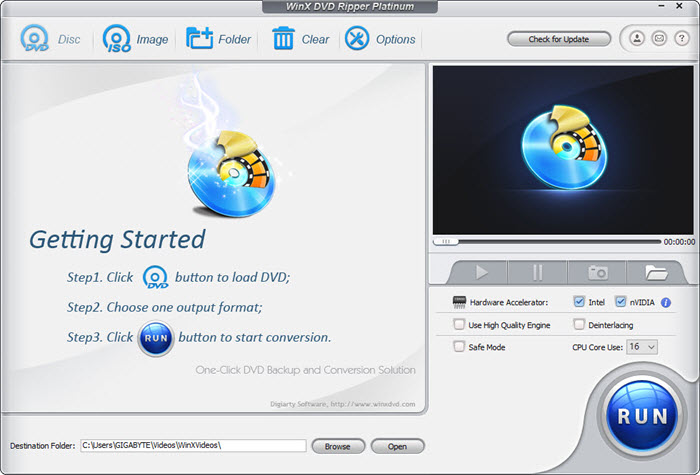
Step 2. Select Output Format that iPad Supports.
To watch DVD on iPad without using an iPad DVD player drive, you can either click "Apple Device" -> "to iPad video" -> then choose an iPad model such as "iPad Pro (H264 or MPEG)" (or other model). You can also go to General Profiles and select an format supported by iPad, such as MP4 Video.
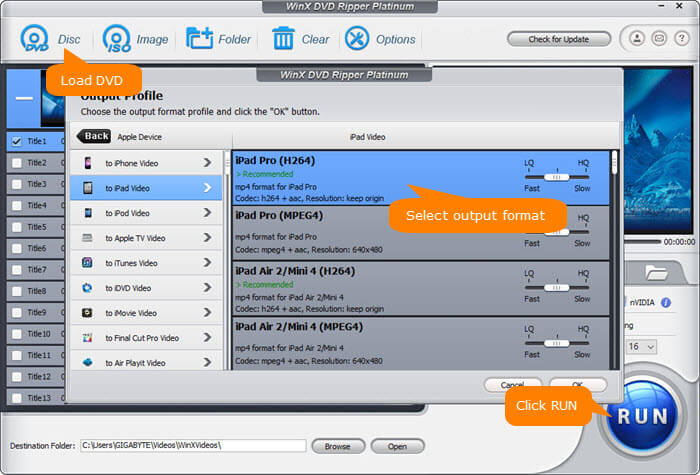
Step 3. Select Destination Folder to save the digital copy.
Click "Browse" button to select the destination folder on your computer to store the ripped DVD video.
Step 4. Beging Converting DVD to iPad
Click "RUN" button to start the DVD to iPad ripping. The ripping process will take several minutes. After the conversion, you can transfer the ripped DVD movie to iPad and play DVD on Apple iPad anywhere you like.
How to Put DVD Movies onto iPad Pro/Air/mini?
Method 1. Use iTunes
- Open iTunes.
- Click File menu, hit Add to Library… and then select the DVD rip file you want to import to iTunes and sync with iPad.
- After you import it into iTunes successfully, you will see it in the films section of iTunes.
- Connect your iPad to computer with a USB cable and sync the movies with your iPad in the usual way. Then, the DVD movie should appear on your iPad and you can play the DVD movie on iPad without using an iPad DVD player.
Method 2. Use WinX MediaTrans
If iTunes doesn't work well, you can also use WinX MediaTrans to transfer the DVD movie to iPad.
 Part 3. FAQs about iPad DVD Playback
Part 3. FAQs about iPad DVD Playback
iPad can't play a DVD via an external DVD player directly. If you want to play a DVD on iPad without converting it, check if the DVD offers a digital code. If not, you can get a digital copy of your movie with "Disc to Digital" from Vudu or purchase a digital copy of the DVD from Amazon, iTunes, etc.
No. Search on Amazon, BestBuy, or elsewhere, there is no DVD player for iPad Pro/Air/mini. This is because iPad is not a computer. There's no DVD player hardware or software for iPad. Even if you can connect a USB DVD player to your iPad using Apple's Lightning to USB Camera Adapter or USB-C to USB Adapter, iPad is not able to recognize it. As such, you'll not be able to directly play CD, DVD or BluRay disc on an iPad directly.
It varies with countries. However, it is fine if you rip a DVD for easier playback on iPad. As it's it's widely considered as legal to make personal copies of media you own for personal use.
Similar to DVD disc, Blu-ray contents can be accessed by iPad only after you rip Blu-ray disc to iPad supported format like MP4. To convert and play d Blu-ray disc on iPad, you will need MakeMKV to convert the Blu-ray disc to MKV, and transcode it to MP4 or MOV for iPad using Handbrake.
No, like iPad, most tablets cannot play DVDs directly because they lack the necessary hardware components. DVDs are a physical media format that requires a DVD drive to read the disc and a compatible software or hardware decoder to play the content. Tablets, including iPad Pro/Air/mini, typically do not have built-in DVD drives, and their operating systems may not include the necessary DVD playback software. However, you can still watch DVDs on a tablet by converting the DVD into MP4 or other digital formats.
After you rip DVDs to digital MP4 or MOV file, you can stream digital copies of DVD to iPad via Apple AirDrop or AirPlay feature. Or you can stream DVDs to iPad after you upload DVD digital copies to Plex media server. Then, you can easily watch your DVD contents on iPad via Plex anywhere anytime.










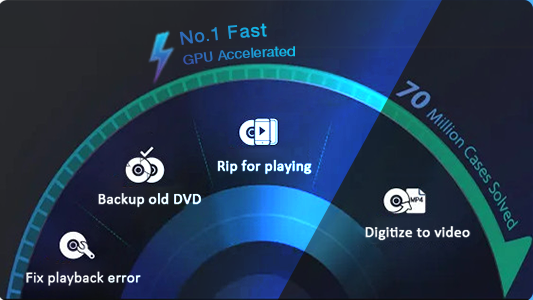
 Free Download
Free Download Free Download
Free Download
