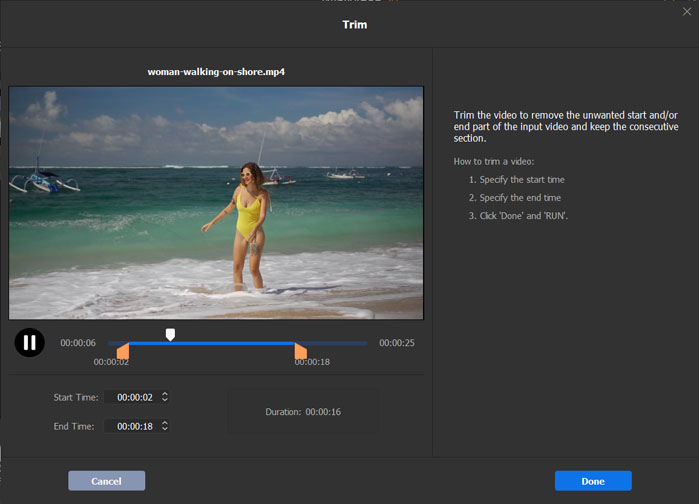Repair Corrupt DJI Video: 5 Tips to Fix DJI (Phantom) Drone Video Can't Play
Q1: I accidentally crashed my DJI drone in a lake and the video files are corrupted. They don't play in VLC or any players. How can I make the video playable? Is there any feasible way to repair the corrupt DJI video?
Q 2: I was in a hurry yesterday and shut down the DJI Mavic drone before hitting the stop recording. The second part of the video is unable to play. Any recovery tool can fix corrupt DJI video?
Q3: Help: Mavic footage won't open on computer.
Q4: I record some videos with my first DJI drone but I can't play back the MP4 video files with Windows Media Player, which is very frustrating. I get this message "Windows Media Player cannot play the file. The Player might not support the file type or might not support the codec that was used to compress the file."
Q5: My 5.4K footage recorded by DJI Air 2S is not playing on my Windows 10 computer with an external 4K display.
Sometimes the recorded DJI drone videos may be corrupted and can't play on media players, PC or Mac. Check the 5 tips below to possibly repair corrupt DJI videos. Also, you can use the best DJI video repair/recovery software to try to repair the broken DJI drone videos.
Top DJI Drone Video Repair Software, Video Editor & Converter – Winxvideo AI
- Repair MP4 file. Trim video clips, crop video to remove unwanted areas, merge multiple videos into one, add external subtitles to video, extract the sound from video as MP3, AAC, etc.
- Convert almost any video from one format to another. Convert camcorders/drones videos, MKV, HEVC, M2TS, AVCHD, MOD, MP4, H.264, AVI, MPEG, WMV, MOV, VOB, FLV, RMVB, etc. at ultrafast speed.
- Tweak DJI MOV/MP4 video codec, resolution, frame rate, aspect ratio to perfectly fit YouTube, Instagram, Facebook video uploading specs.
Table of Contents
Part 1: 5 Tips to Repair Corrupt/Broken DJI Phantom Drone MP4 Video Files
The DJI drone videos turn out to be corrupted may be caused by these situations: Shut off the DJI drone camera accidently while the video is still recording; The drone is suddenly crashed; The transfer of DJI drone video is unexpectedly interrupted; etc.
To tackle the corrupted DJI drone MP4 videos, we calculate 5 tips and possible solutions here.
- Check if it is the memory card problem. Try to insert the SD card to another card reader or another computer.
- Plug the SD card back to the DJI drone camera and power on the DJI (Phantom/Mavic/Inspire/Spark) and wait for about 30 seconds. Next time, remember to hit stopping recording first and then shut down the drone.
- Switch to another video player. Popular free media players include 5KPlayer (Windows & Mac), VLC Media Player (Windows, Mac), GOM Media Player (Windows only), KMPlayer (Windows only), SMPlayer (Windows & Linux), RealPlayer, etc.
- If your computer is old, then it may not support 4K drone video playing. Try to record drone videos in lower resolutions like 1080p, 720p, or upgrade your computer/buy a new one. You can also convert and compress 4K to 1080p, 720p, etc. with a top video converter for Windows (10) and Mac.
- Try to fix DJI (Phantom) drone video can't play issue by using the professional DJI video fixer tool "djifix.exe". Download the djifix file from "djifix.live555.com" and follow the guide in that page and input command line (djifix name-of-video-file-to-repair-including-any-.MP4-or-.MOV-filename-suffix). Just have a try.
Part 2: Top 10 DJI Drone Corrupt Video Repair Software for Windows (10) and Mac
If the above 5 tips doesn't work in repairing DJI drone broken videos, turning to a professional DJI Drone video repair tool may be the only way out. DJI Phantom/Mavic/Inspire/Spark drone cameras record video in MP4 (H.264). You can find some (MP4) video repair tools for Windows and Mac online which may be helpful in fixing corrupt DJI Drone MP4 videos.
You may try these 10 best video repair software:
- Winxvideo AI
- Stellar Phoenix Video Repair
- Video Repair Software
- VLC Media Player [Check how to repair video with VLC]
- Digital Video Repair
- MP4 Video Recovery Tool
- Get My Videos Back
- Repair Video Master
- File Repair
- Grau GmbH Video Repair Software
Part 3: Best DJI Phantom Drone Video Repair Software to Repair DJI Videos
Winxvideo AI is one of the most popular video converter, video editor, and video free downloader for Windows (10). If you want to repair, edit the recorded MP4 videos from DJI Phantom/Mavic/Inspire/Spark drone cameras or convert DJI drone videos, Winxvideo AI is top recommended. Check what it can do.
It can be used as a DJI drone video editor, so that you can easily repair DJI MOV/MP4 videos through cutting off the unplayable parts of video. Cropping, expanding, merging, subtitling video can also be easily applied to better customize your DJI footage. This DJI drone video repair software is also available to convert all popular videos to any format and devices, such as MOV to MP4, MKV to FLV, H.264 to HEVC, or vice versa.
 Free download and install the best DJI video fixer, editor and converter – Winxvideo AI – on Windows 10/8/7, etc. and follow the simple steps below to repair, edit and convert DJI drone videos.
Free download and install the best DJI video fixer, editor and converter – Winxvideo AI – on Windows 10/8/7, etc. and follow the simple steps below to repair, edit and convert DJI drone videos.
Step 1: Import the DJI drone video
Launch Winxvideo AI and click "+Video" button to select and load the DJI drone video (with damaged clips).
Step 2: Repair, convert and edit the DJI drone camera video
Choose an output profile like MP4 (other 370+ V/A codecs and 420+ device profiles are provided). Then click "Edit" icon and tap "Trim". Click "Enable Trim" to set the Start Time and End Time, or drag the slide bar directly to cut and abandon the corrupted video clips.
Step 3: Save the DJI drone video
Specify a target folder to store the output video and hit "RUN" to start repairing the corrupted DJI drone video file.
In the end, if nothing helps in fixing corrupt DJI drone videos and you don't want to trim the corrupted video, you may also choose to format the SD card and record the DJI drone videos again.