[Fixed] Video Not Be Decoded When Playing DVD in Windows DVD Player
"I purchase Windows DVD Player for my Windows 10 computer. But it can't play any of my DVDs and says, Error: video could not be decoded. How can I fix this issue?"
Windows DVD Player receives many complaints about not working problems on Windows 10. "Video could not be decoded" is an unexpected error which involves users into DVD playback failure. It's a speculation that required codec missing causes this DVD decoding problem from the message. In fact, DVD won't play on Windows 10 is caused by various reasons, such as outdated drivers, corrupted hardware and so on.
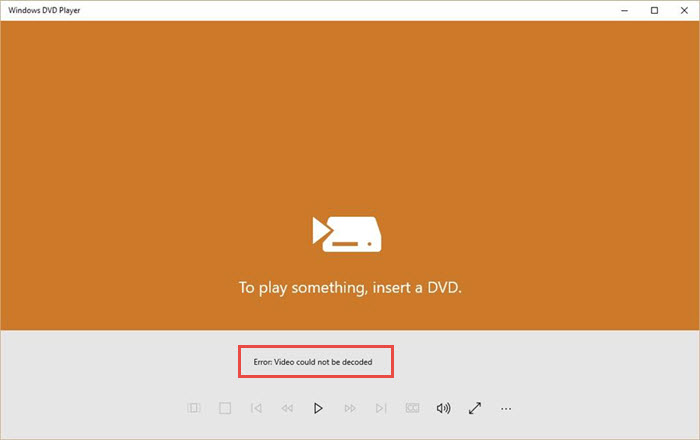
Well now, let's get how to fix DVD video not being decoded issue on Windows 10.
Table of Contents
Fix 1. Restart Computer
Reboot is a quick fix to refresh your programs and remove unpredicted issues. Restart computer and you may have Windows DVD Player worked normally. But if it doesn't, try the following solutions.
Fix 2. Reinstall DVD Driver
- Open Device Manager.
- Expand DVD/CD-ROM Drives. Right click DVD drive > Uninstall.
- Restart computer and the drive will be automatically reinstalled.
Fix 3. Update Display Driver
Besides DVD drive, outdated display drive may also result in "video could not be decoded" issue in Windows DVD Player. Update it and get the trouble solved.
- Open Device Manager.
- Expand Display Adaptor.
- Right click the adaptor and select Update driver.
Fix 4. Install DVD Codec
Generally, DVD video is encoded in MPEG-2 format. To play DVD content, DVD codec or MEPG-2 codec should be installed on computer. There’re lots of codec packs including MPEG-2 codec available for Windows 10. Media Player Codec Pack is one recommendation. You can search it from reliable software download sites, for example CNET, and then download the latest version on your computer.
Fix 5. Rip DVD to Digital
If "video could not be decoded" error still persists after you have tried all above solutions, it is highly suggested to rip DVD to MP4 or other compatible formats for successfully playing the DVD content on Windows 10.
WinX DVD Ripper Platinum is a helpful tool which enables users to digitize DVDs with ease. Built in 350+ profiles, it can convert DVD to virtually all mainstream formats (MP4, AVI, WMV, MOV, FLV etc.), devices, websites and more. In order to deliver the best DVD ripping performance, it utilizes level-3 hardware acceleration tech to speed up DVD decoding/processing and deliver lossless quality.
- Convert DVD to digital for computer, device and websites in only 3 steps.
- Support all types of DVDs: homemade, old/scratched, new movies, workout discs and so on.
- Provide adjustable parameters and editing tools for a better playback effect on various devices.
Please DO Not use WinX DVD Ripper to rip rental DVDs.
After this WinX DVD Ripper is well installed on Windows 10 PC, rip DVD step-by-step.
Step 1. Launch WinX DVD Ripper Platinum and click DVD Disc to load DVD.
Step 2. Output Profile window pops up. Select the format natively supported by Windows 10, like MP4, as output format, and then click OK.
Please note that: main title is automatically detected and selected for later ripping. If you would like to rip other title, please select manually.
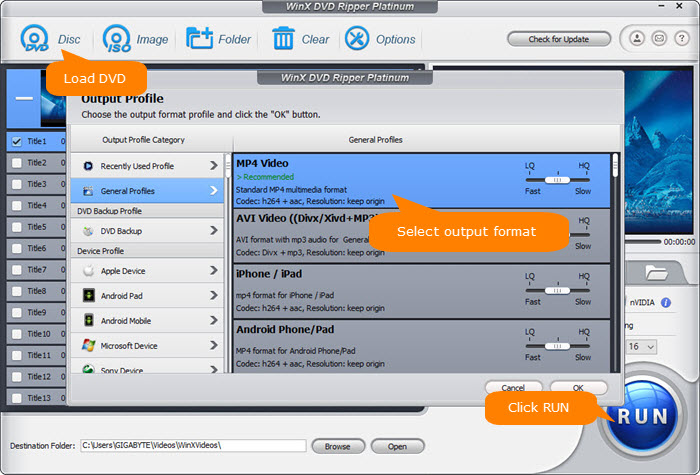
Step 3. Click Browse button to set a new destination folder. At last, click RUN to start ripping.
Disclaimer: Digiarty Software does not advocate ripping copy-protected DVDs for any commercial purpose and suggests referring to the DVD copyright laws in your countries before doing so.
Watch video tutorial on how to play DVD on Windows 10
Final Words:
A digital file copied from DVD disc can be well played in many Windows 10 media players and you can fully escape from "Video could not be decoded" or any other errors brought by Windows DVD Player. WinX DVD Ripper Platinum, this Windows-based DVD ripping software, is powerful to digitize DVDs. It is very friendly for beginners. You can quickly get started with it without any guess work.

















