What Is Xvid Codec? How to Free Download Xvid Codec on Windows 10?
Xvid is developed as an open-source project following the MPEG-4 video coding standard. Although it is not as widely used as DivX codec, Xvid video is usually playable in DVD players that support the DivX format since it is fully complaint with the same MPEG-4 compression standard.
The video codec is primarily designed for Windows operating systems. Generally, if the needed Xvid codec is missing you will receive an error message that Windows Media Player is unable to download an appropriate Xvid decompressor. Here in this post you will learn what is Xvid codec, how to free download Xvid codec and play video encoded in Xvid codec for Windows 10/11 flawlessly.
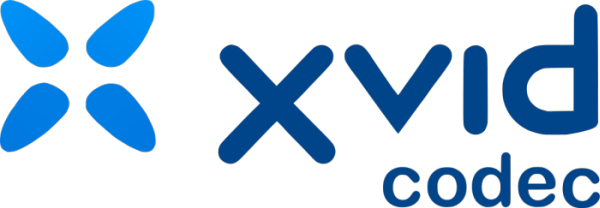
Table of Contents
Part 1. What Is Xvid Codec?
DivX codec is an open-source compression codec based on MPEG-4 ISO format. Like many other MPEG-4 formats, XviD can be played with certain MPEG-4 compatible, stand-alone DVD/DivX/XviD players. Origin wise, Xvid was born from DivX.
Original DivX codec was not developed from the scratch, but was just a hacked version of Microsoft MPEG-4 Version 3 video codec. This version, best known as DivX v3.11 alpha (which was the last official version of the hacked codec), quickly became ridiculously popular among video freaks all over the world. After its success, group of people, most notably the hacker behind the DivX codec, started developing a legal version of the codec which would be a real codec instead of basic hack of existing Microsoft codec.
They launched an open source project, dubbed as Project Mayo (also known as Open-DivX) to develop this codec. After a while the codec matured, but the original developers wanted to push it further and started a company called DivX-Networks which started developing its own closed source version, based on the work of the Project Mayo. Eventually this closed source code was released as DivX 4 (since then, we've seen this closed source version to develop further and currently, the latest version of the codec is called DivX 6.0). Now, open source guys didn't want to abandon the work of the Project Mayo and they continued to develop the codec further and the XviD was born.
XviD encoded files can be written to a CD or DVD and played in a DivX compatible DVD player. However, XviD can optionally encode video with advanced features that most DivX Certified set-top players do not support. Files encoded with global motion compensation, Qpel, MPEG quantization, multiple B-frames or files that exceed the VBV limitations may not play back properly on DivX Certified hardware devices.
Misconceptions of Xvid Codec for for Windows 10/11
Prior to cutting to the chase of Xvid codec for for Windows 10/11 free download, let's see the most easily confusing concepts of the video codec:
1. Xvid is a video format.
Xvid is not a video format but a codec, or say, a program for compressing to and decompressing from the MPEG-4 ASP format. Any video encoded with Xvid is termed "MPEG-4 ASP video"- not "Xvid video" - and can therefore be decoded with all MPEG-4 ASP compliant decoder. This includes a large number of media players and decoders, in particular all the ones based on the free/open source libavcodec library from FFmpeg[2]
2. Xvid codec is rarely seen.
Indeed, Xvid codec exists universally. It is worth noting that the file extension of Xvid video is .mp4 or .avi, not .xvid. You are unlikely aware of it if an MP4 video is Xvid encoded. However, not all media players can play an Xvid encoded video natively. In order to solve such "certain xvid encoded video will not play" problem, people fall into two groups: one prefers to downloading Xvid Codec; the other tends to converting Xvid video to a more compatible file.
See also: Free Download Xvid codecs for Mac
Part 2. How to Free Download Xvid Codec on Windows (10/11)
Not all codecs require extra download for your media player (e.g. VLC and Windows Media Player), video editor or screen recorder (such as CamStudio) on Windows (10) PC, especially not for the common ones, but Xvid Codec is kind of special. The first flock who stick to downloading Xvid Codec on for Windows 10/11 for successful playback on their original, default or say, familiar player hardware or software, have their reasons – Xvid codec does have its strengths:
- Xvid is open source for everyone. It is clean and has no virus or ad-ware.
- Xvid Codec is strong in compression. Through it, a video can be compressed at a ratio of 200:1 or more compared to uncompressed video. For example, it can compress an AVI file from 50MB to 40MB within a minute. Its excellent compression ability not only saves space on the hard disk of computer and makes the transmission of video over a network speedy.
- Xvid video can be accepted by TVs or DVD/BD players.
How to Download Xvid Codec on Windows (10/11)?
Xvid codec is available to download and install for free. In order to free download Xvid Codec on Windows 10/11 or Windows 7 safely, you are suggested to go to the official site of Xvid. Similarly, some trustworthy online download sites, such as download.cnet.com, softonic.com, are also providing the free Xvid codec download options.
- Free download Xvid codec on Windows 10/11/7. You can download Xvid codec on Linux as well.
- Latest Version: 1.3.7, released in December 2019. The newest version also supports DivX, 3IVX, and MPEG-4 format files.
- File size: 11.57 mb. Please note that the file size of Xvid codec may vary slightly depending on the version and your operating system.
Note: In order to use the downloaded Xvid codec without any playback error, please make sure to have DirectX software and a compatible media player such as VLC, Windows Media Player 6.4 or higher.

Common Problems with Downloading Xvid Codec on Windows 10/11 and How to Fix?
- Error opening file for wring.
- Detect file failed, code 5.
- Installer corrupted or incomplete.
- Xvid.dll freezes/crashes and causes windows explorer to close.
Xvid installation problems can be put down to the lack of privileges to install the Xvid codec, problematic downloading process that causes corrupted or incomplete file installation, or outdated Xivd codec. You can troubleshoot the error by following the steps below:
- Check if you have xvid.ax file installed on your system, if not, make sure you have the privileges to download and install Xvid codec.
- Close all the other programs before installing Xvid codec.
- Re-download the installation file.
- Install the latest version of the Xvid codec v3.1.7, when you get a problem with xvid.dll.
If you deem the installation of Xvid video codec too fussy, you just get a free all-in-one media player that can play Xvid and any other videos without installing any codec by your own.
Best Alternative to Xvid codec for flawless Xvid playback that Needs NO Codec - 5KPlayer
5KPlayer will help you play Xvid encoded MP4 videos on PC or Mac without the need of installing an Xvid codec. Better still, this Xvid video codec alternative almost plays everything and does more than you think – All For Free!
- Play videos in any formats like MP4, AVI, MOV, etc and any resolution.
- Play any audios, DVDs and radios perfectly.
- Download online videos and music; AirPlay stream audio video.
Part 3. How to Convert Xvid Video on Windows 10/11 for Flexibly Playback?
The second group of folks believes that Xvid video is not that common than other encoded videos. For example, they may turn to Matroska (MKV) format when it comes to high definition, because Xvid is "lossy" compression. Besides, the compression feature is not compatible with all video formats. When attempting at compressing an MP4 file using Xvid codec, user may get an error. Complaints often go around like the interface of Xvid codec is not instructive and inspired.
From Wikipedia: Files encoded with global motion compensation, Qpel, MPEG quantization, multiple B-frames or files that exceed the Video buffering verifier limitations may not play back properly on DivX Certified hardware devices.
For all the reasons above or some other factors to consider, some may ask "how do I convert Xvid to MP4". The question is somewhat amphibolous. The outcome of Xvid encoded video, from what we've said, is MP4 video. But if you aim to make the MP4 video friendlier with iPhone, iPad, Android smartphone, Xbox, PSP and more devices, or to convert Xvid to AVI, you can rely on a free video converter – Winxvideo AI.
Convert Xvid to MP4 and Make Xvid Videos Playable with Winxvideo AI!
- Convert video format and codec, like Xvid, DivX, HEVC, H.264, AVI, MP4, MKV, MOV, H.264, WMV and more.
- Convert video resolution 4K, 1080p, 720p, 480p, etc. and enhance video quality with AI upscaling, stabilization, and interpolation.
- Change aspect ratio among 1:1, 4:3 and 16:9, crop, trim, merge videos.
- Compress video to be 90% smaller. 47X faster and no quality loss.
Guide - How to Convert Xvid Video on Windows 10/11 Using Free Video Converter
Preparation: get the Xvid video on HDD; download and install Winxvideo AI.
Step 1. Open the software, click Video Converter on the main interface. Next, click "+Video" and browse in your computer to add the source video.
Step 2. On the Target Format bar on the bottom, choose an output format. It allows you to convert Xvid video to PC/Mac general videos, DVD videos, HD videos, web videos, YouTube/Facebook/Vimeo videos, etc., or enable you to playback Xvid video on different devices such as iPhone and iPad.
Step 3. Strike the round "Run" button and start converting the Xvid codec encoded video to any format you want.
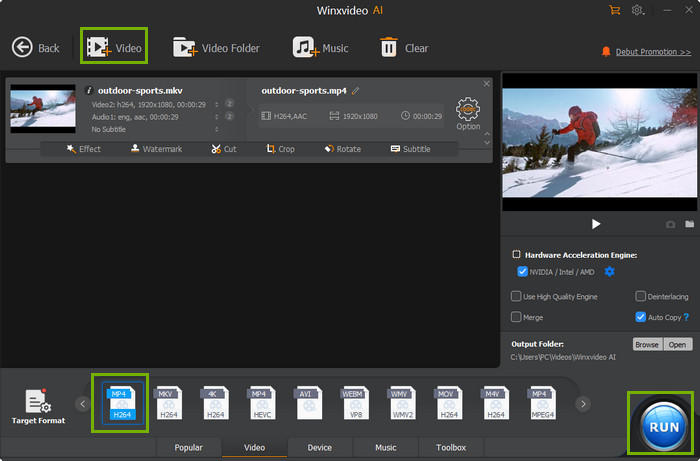
Video Tutorial: How to Convert Xvid AVI Files to MP4 Format
Related External Source
1. Convert MP4 to DivX: How to Convert MP4 to DivX (.avi) on Windows 10
2. Xvid from wiki: Xvid encoded files can be written to a CD or DVD and played in some (but not all) DivX compatible DVD players and media players.




















