How to Convert AVCHD Videos to iPhone for Playback
AVCHD video picture you see on iPhone looks pretty and outstanding. Even you enlarged the image size, it is still crisp and sharp. Images in AVCHD format movie videos are stunning at almost any angle. That's because the display's pixel density is so high, your eye is unable to distinguish individual AVCHD video pixels. It's a pity AVCHD cannot playback on iPhone natively! You are not allowed to share your funny, amusing and inventive HD recordings with your family or friends through iPhone device. You need to convert AVCHD to iPhone supported video formats such as MP4 H.264, MOV, M4V, etc. Here's how to do that.
Free Download AVCHD Video Converter for iPhone
A professional AVCHD to iPhone Converter program like Winxvideo AI is required to do the task. The AVCHD video converter can transcode AVCHD to iPhone supported formats with nearly original quality and the fastest converting speed thanks to GPU acceleration and HQ Engine. Follow the guide below to fast convert AVCHD M2TS/MTS videos recorded by (Sony, Panasonic, Canon etc.) camcorders to iPhone 12/11/Xs/Xr or previous models with crisp images/hi-fi audios for flexible playback.
For Windows and Mac only. If you are a mobile user, please click here.
How to Convert AVCHD to iPhone 12/11/XS/XR or Earlier
Step 1 - Load your source AVCHD Video
you can import your AVCHD/MTS file(s) by clicking "Video Converter""+ Video" button. And for bringing you more convenience, Winxvideo AI also allows you drag the AVCHD files into the instruction panel directly.
With the support of converting multi-track HD videos (like BDAV, M2TS, MKV, as well as AVCHD/MTS), Winxvideo AI allows you to convert AVCHD to iPhone with specific audio/video track. If necessary, select the desired track before the next step.
Step 2 - Preset the setting to convert AVCHD to iPhone
Move to the bottom of the window. Click "Device" tab and select "iPhone H264" as output format. And, you can convert AVCHD to a certain iPhone model. Click "Target Format" to get access to all output profiles. Go to "Apple Device" > "to iPhone Video" > and then select your model (from the latest iPhone 12 to iPhone 6/7). Click "Done" to save the preset and close the window.
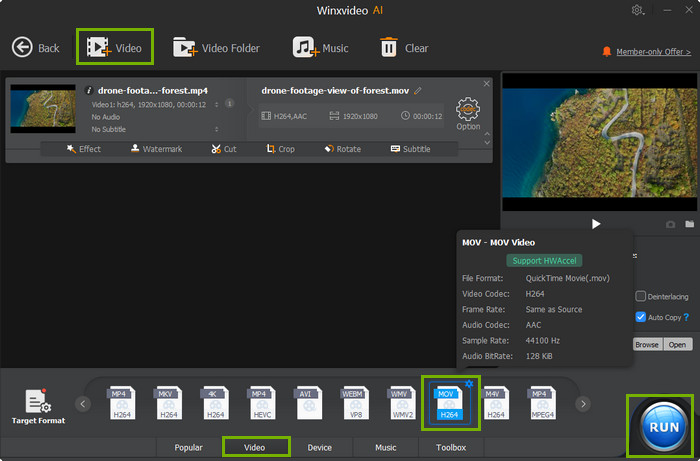
Step 3 - Start AVCHD to iPhone conversion
After learned the instructions above and get all presetting done, you can click "Browse" to set the destination folder. Then, click "RUN" to convert your AVCHD file(s) to iPhone.
Tips Maybe Useful:
How to improve quality of resulting file?
As for your recorded HD AVCHD video from HD camcorders maybe not always as ideal as you thought, so before converting AVCHD to iPhone, you can enhance the output video quality by enabling options below.
- Deinterlacing enables you to convert AVCHD video from interlacing to progessive scanning.
- High Quality helps preserve original HD qualtiy.
How to accelerate AVCHD to iPhone converting?
This AVCHD video converter for iPhone will automatically enable Hardware Acceleration to make full use of your GPUs (Intel, NVIDIA or AMD) to speed up video encoding, decoding and processing. Therefore, you can enjoy the fastest conversion speed while getting an output file with lossless quality.
[People Also Ask] Convert AVCHD to iPhone
Can iPhone play AVCHD
No, iPhone doesn't support AVCHD video format natively. To play AVCHD on iPhone, you have to transcode AVCHD video format to iPhone compatible format such as MP4 H.264, MOV, M4V, etc. Some video transfer tool can also change AVCHD video formats to iPhone accepted formats. Check our guide on "how to play AVCHD on iPhone" for more detailed information.
How do I open AVCHD on iPhone
You can not diretly open AVCHD on iPhone. iPhone doens't support AVCHD video format and fails to recognize AVCHD format. To open and play AVCHD video files, try converting AVCHD to iPhone accepted formats.
How to convert AVCHD to MP4
Use the above recommended AVCHD video converter to change AVCHD to MP4. High quality and fast speed can be guaranteed. If the AVCHD video size is small, online video converter is also a way to go. Online AVCHD video converter has max 100MB-200MB file size limit, ads, and redirects. Video converting speed is slow.




















