[5 Ways] How to Convert VOB to MOV on Windows & Mac
You may have a great many DVD movies in VOB format on your computer. It's quite easy to enjoy them at home with the right media player. While if you want to view VOB with iPhone or Android on the move or edit VOB on video editing software like Final Cut Pro or iMovie, you will be told "no". How to turn a no-no into yes? This article will show you 5 easy ways to convert VOB to MOV format to make it compatible.
How to Convert VOB to MOV
#1. Use Winxvideo AI
- Best for: Those who seek for easy and quick video conversion.
- Our ratings: ★★★★☆
- Available on: macOS & Windows
Winxvideo AI is a decent video converter that allows users to convert VOB to MOV and other Apple product compatible formats easily. It supports over 420 profiles, giving you a choice to convert video to the mainstream formats or directly to your desired devices to play VOB files easily. Better yet, thanks to the built-in hardware acceleration tech and high-quality engine, you can fulfill the VOB to MOV H.264/HEVC at 47x real-time faster speed and the highest possible quality.
Let's check the easy steps to convert VOB to MOV:
Step 1: Launch the program on your computer, click Video Converter. Then drag and drop to import your VOB files to it.
Step 2: Go "General Profiles" to select "MOV Video" as the output format. Then click on "OK" button to make your choice applied.
Step 3: Click on the "Browse" button to specify the output folder path. Then tap the blue "RUN" button to convert VOB to MOV immediately.
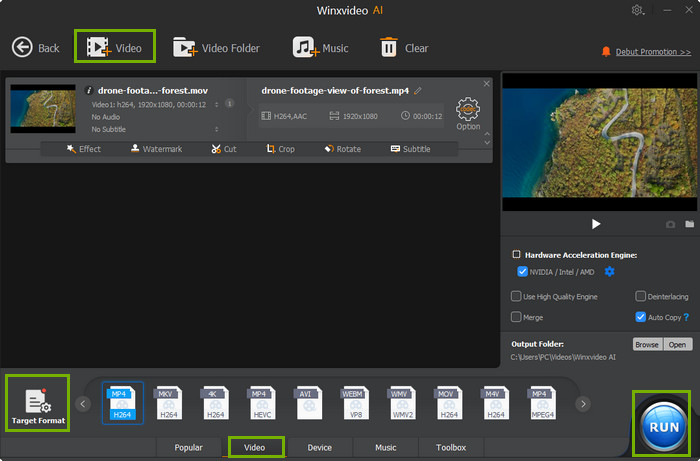
#2. Try QuickTime Player
- Best for: Someone who don't want to install an extra program.
- Our ratings: ★★★★☆
- Available on: macOS & Windows
QuickTime Player is another universal choice to convert VOB to MOV on Mac and Windows. As users' ultimate purpose is to play the VOB files, QuickTime is nice option. If they import the VOB video but failed to play on QuickTime Player, it offers another option - convert VOB to QuickTime Player compatible formats like MOV. You don't need turn to another program. Actually, QuickTime Player is more powerful than it looks. By using it, you can convert a video file to MP3, convert a video format from one to another, create a screencast and so on. Here is how to convert a VOB file to MOV format.
Step 1: Open QuickTime Player app on your Mac.
Step 2: Click File > Open File, select the VOB file you want to convert, and click Open.
Step 3: Select File > Export as.
Step 4: Choose an resolution option from the Export menu.
Step 5: Enter a name for the exported MOV file and choose a saving location.
Step 6: Click Save.
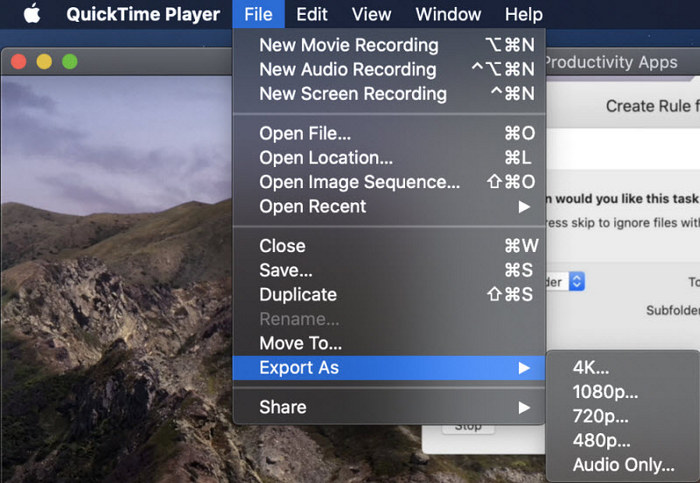
#3. Use MPEG StreamClip
- Best for: Green hands who don't want to experience a leraning curve.
- Our ratings: ★★★☆☆
- Available on: macOS & Windows
MPEG StreamClip is a free yet reliable video converter that supports VOB to MOV conversion. Don't be limited by its name, it's not only capable of converting MPEG files, but also a large number of formats on Windows and Mac, including VOB, PS, M2P, MOD, VRO, DAT, MOV, DV, AVI, MP4, TS etc. You can use MPEG Streamclip to open and play most movie formats, edit them through cut, copy, paste, and trim, set In/Out points and convert them into muxed or demuxed files, or export them to QuickTime, AVI, DV and MPEG-4 files with more than professional quality.
Now learn how to convert VOB to MOV with MPEG StreamClip. Take Mac version as an example:
Step 1: Open your VOB files with MPEG StreamClip on your Mac.
Step 2: Click File, then Export to QuickTime .
Step 3: Adjust the resolution, frame rate, codec, bitrate etc. if necessary. Click OK when you're done.
Step 4: When a dialog opens, select a desired file location.
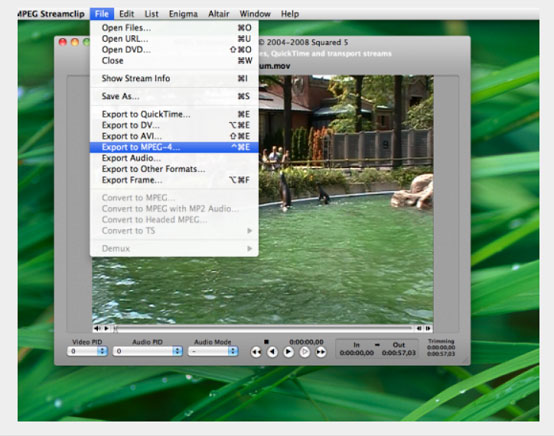
#4. Use CloudConvert
- Best for: Those who don't want to install any third-party programs or plugins.
- Our ratings: ★★☆☆☆
- Available on: Any platforms based on browsers
CloudConvert is a web-based video converter that allows users to convert between 200+ formats, including VOB to MOV. It has been trusted by millions of users and processed billions of video files since it was found. No one except the user himself can access the video file. Thus CloudConvert has a nice data security. Besides, you can also customize your video by adjusting resolution, frame rate, bitrate, codec or trimming, adding subtitle. Better yet, it outputs the highest possible quality videos after conversion. The only downside may be the file size limit (max 200MB) of input video for free accounts, which may be not enough for VOB movies. Anyway, it's a choice indeed.
Step 1: Go to cloudconvert VOB to MOV Converter page. Click the red Select File button. Choose the source VOB file to load. The loading process may take a few minutes. (P.s. the free account is limited with 25 conversions per day).
Step 2: Click the Convert File button after the source video is loaded. The video file will start uploading for conversion. The uploading process can be time consuming, as it all depends on the Internet speed.
Step 3: Download the converted MOV video file to your computer.
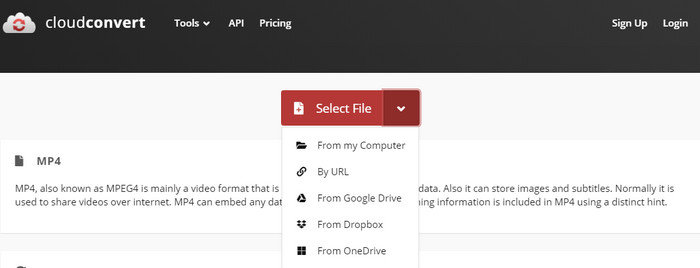
#5. Try FreeConvert
- Best for: Those who don't want to install any third-party programs or plugins.
- Our ratings: ★★☆☆☆
- Available on: Any platforms based on browsers
FreeConvert is another popular online video converter for VOB to MOV conversion. Similar to CloudConvert, FreeConvert doesn't require you to install any other programs and plugins. You can easily convert VOB to MOV by visiting to its official site through the web browser. Additionally, even though FreeConvert still has video file size limit, the max file size limit goes up to 1GB, which is enough for VOB files ripped from DVD discs or saved from torrent sites. Now follow the quick guide for VOB to MOV conversion.
Step 1: Click the "Choose Files" button to select your VOB files.
Step 2: Click the "Convert to MOV" button to start the conversion.
Step 3: When the status change to "Done" click the "Download MOV" button
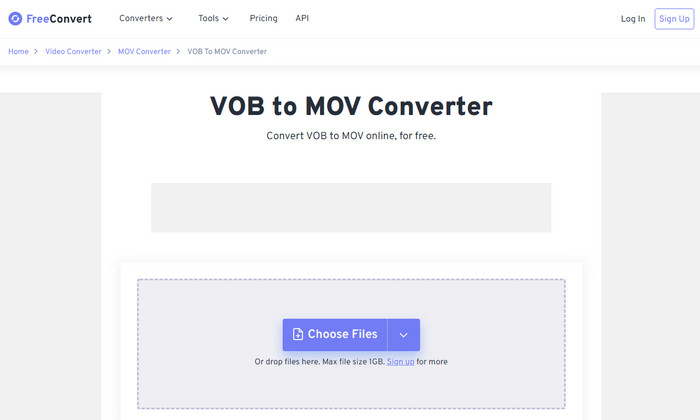
To the Conclusion
All of these five VOB to MOV free converters excel in free converting VOB file to MOV. But they're targeting different people. If you're seeking for a reliable, easy and fast conversion, WinX could be the solid choice. It could help you convert VOB movie to MOV stably and quickly with lossless quality due to cutting-edge hardware acceleration and High-quality engine.





















