How to Copy DVD on/to Windows 10/11 While Keeping Original Quality
The ultimate guide to copy DVD on Windows 10
This article will show you how to copy DVD on Windows 10 with WinX DVD Copy Pro. This tool is dedicated to cloning DVDs, both non-copyright and copy-protected discs included, to new blank DVDs, VIDEO_TS folders, or ISO image files with original quality and full data preserved.
Make preparations:
1. Download and install WinX DVD Copy Pro. It is fully compatible with 32 bit and 64 bit Windows 10, as well as lower versions, such as Windows 8 and Windows 7. Next, open this Windows 10 compatible DVD copy software and you will find multiple DVD backup modes listed on the left side bar. Which one to choose depends on your own needs.
2. Connect your external DVD drive to computer if your computer isn't equipped with a workable built-in DVD drive.
3. Insert target DVD to DVD drive.
4. A blank DVD-/+R (DL), DVD-/+RW (DL), or DVD RAM if you want to copy DVD to DVD.
How to Copy DVD to DVD on Windows 10
First of all, choose "Clone DVD to DVD", so that you can copy DVD to a new blank DVD with intact data and lossless quality.
Scenario 1. When you have two DVD drives:
Step 1. Insert the source DVD and blank DVD. Then both should be selected under Source DVD and Target DVD Burner respectively.
Step 2. Keep "Remove DVD region code", "Remove UOPs", "Remove CSS encryption" and "Check Disney's fake" checked if you're copying a commercial and encrypted DVD.
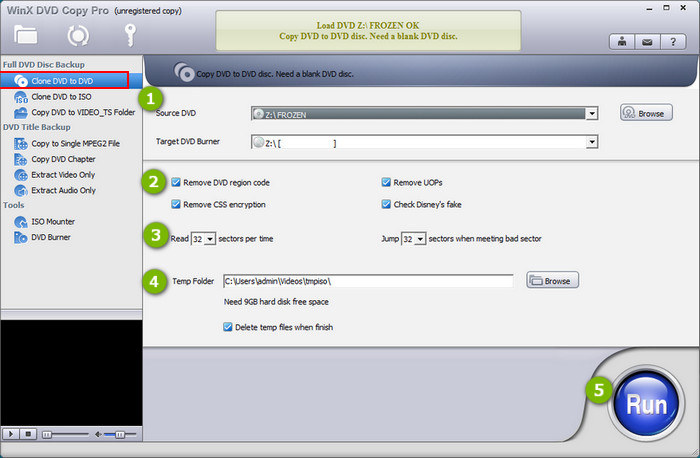
Step 3. Specify how many sectors should be read per time and jumped when meeting bad sector. You can keep the default value - 32, or choose another one (1, 16, 48, 64).
Step 4. Browse and select a temp folder that has at least 9GB free space to store temporary files.
Step 5. Hit "Run" and it will begin copying DVD to the new blank disc on your Windows 10 computer.
Scenario 2. When you have only one DVD drive:
Step 1. Insert the source DVD and you should see it under Source DVD.
Step 2. Keep "Remove DVD region code", "Remove UOPs", "Remove CSS encryption" and "Check Disney's fake" checked if you're copying an encrypted DVD.
Step 3. Specify how many sectors should be read per time and jumped when meeting bad sector. You can keep the default value - 32, or choose a lower or higher value.
Step 4. Browse and select a temp folder that has at least 9GB free space to store temporary files.
Step 5. Hit "Run" and it will begin copying DVD to ISO image and save it to temp folder. You'll be presented with a message saying The DVD has been backed up to hard disc. Please insert a blank DL DVD disc to xxx and press "Burn" button.
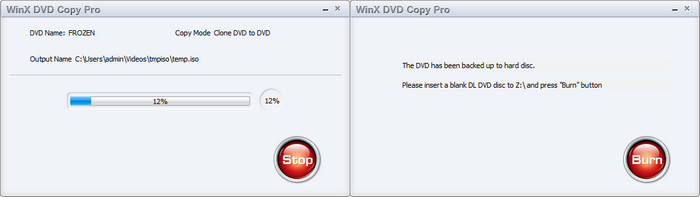
Step 6. Take out the source DVD and insert your blank DVD.
Step 7. Click "Burn" button to begin copying ISO file to the blank disc.
How to Copy DVD to ISO or VIDEO_TS Folder on Windows 10
If you want to 1:1 copy DVD to hard drive, you should do as the following steps.
Step 1. Choose "Clone DVD to ISO" or "Copy DVD to VIDEO_TS Folder".
Step 2. Browse and select source DVD it target DVD isn't detected.
Step 3. Specify a path to save the ISO file or the VIDEO_TS folder created from DVD.
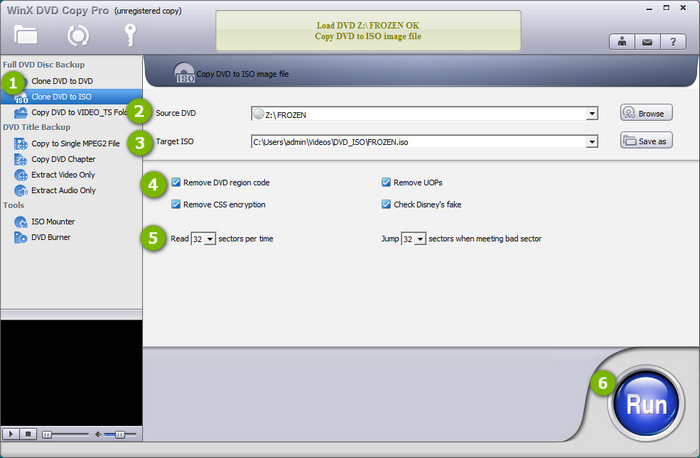
Step 4. Keep "Remove DVD region code", "Remove UOPs", "Remove CSS encryption" and "Check Disney's fake" checked if you're copying an encrypted DVD.
Step 5. Specify how many sectors should be read per time and jumped when meeting bad sector. You can keep the default value - 32, or choose a lower or higher value.
Step 6. Hit the "Run" button at the bottom right corner to begin copying DVD to ISO or VIDEO_TS folder on Windows 10.
Note:
▶ What is VIDEO_TS folder: Video_TS folder contains all the DVD video data. In the folder, you'll find three kinds of files, namely IFO, BUP, and VOB. IFO files store control and playback information for the entire DVD. BUPs are only backups of IFOs. VOB files contain the menus and videos for DVD titles.
▶ What is ISO image: An ISO image is a disk image of an optical disc. In other words, it is an archive file that contains everything that would be written to an optical disc, sector by sector, including the optical disc file system. Learn more about ISO image on Wikipedia>>
What else Can WinX DVD Copy Pro Do?
Apart from 1:1 copy DVD to DVD/ISO/VIDEO_TS folder on Windows 10, WinX DVD Copy Pro offers other backup modes including copying main title to a single MPEG2 file, copying desired DVD chapter(s), and extracting video or audio only. Additionally, it is bundled with two useful tools: ISO Mounter - mount ISO to a virtual driver, and DVD Burner - burn ISO or DVD folder to DVD disc.





















