HandBrake Tutorial - How to Use HandBrake to Backup DVDs
There are many reasons for backing your DVD collection up: to protect your DVDs from an unexpected problem, like scratches or severe damage, to keep DVDs well organized, to name a few. Handbrake is a nice free program for the work if your DVDs are not copy-protected (for encrypted DVDs, we recommend you to use WinX DVD Ripper Platinum). Follow our tutorial to learn how to use HandBrake to rip and backup DVDs.
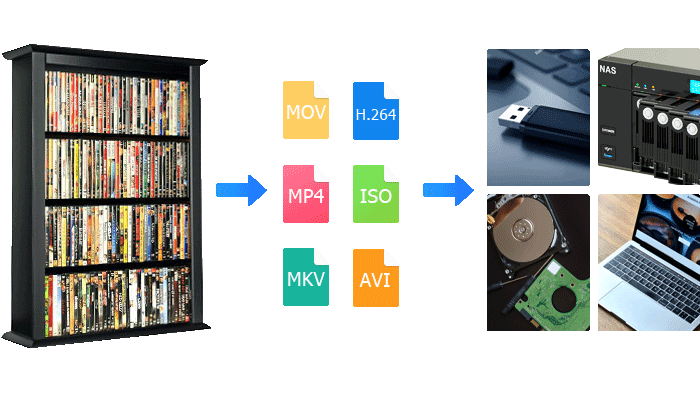
How to Backup DVD Collection with HandBrake
Step 1: Insert the DVD you'd like to backup in your optical drive. Launch HandBrake and open your source file. Click Open Source button on the toolbar and select the DVD to open on the screen. Wait for a few seconds or longer while the freeware reads the disc.
Step 2: Select a title. DVDs have multiple titles. HanBrake may show up to 99 titles on some Disney movies on DVDs and it picks out the wrong title. Select the title you want to backup by clicking the Title drop-down icon. The title length should match the movie length.
Step 3: Choose a preset. Select a preset based on how you use the output DVD copies. HandBrake includes tons of presets. Some use the MP4 container format and some MKV. The MP4 format is recommended since it is broadly compatible across various types of devices and programs. The preset you select also influences DVD encoding speed. Super HQ is slower than HQ. Learn more about HandBrake Custom presets on HandBrake official site.
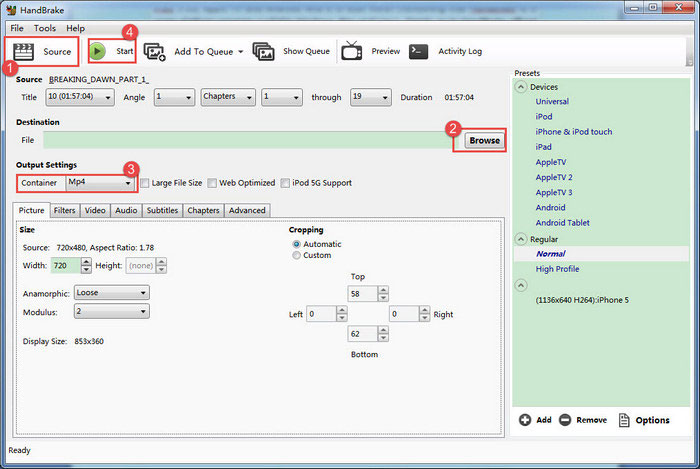
Step 4: Adjust HandBrake settings. You can use the default setting for DVD backup, or customize it. You can learn more about best HandBrake settings for backing up DVDs to MP4.
Step 5: Choose a destination. Click the Browse button to select a location to save the output DVD file.
Step 6: Start processing DVD backup. Click the Start button on the toolbar to start processing DVDs.
Note:
1. HandBrake doesn't support copy-protected DVDs. Most commercial DVDs come with built-in copy-protection systems. Typical protection schemes include Region Code, CSS, APS, Disney X-Project, etc. It's often impossible to make a backup copy of new releases using HandBrake.
2. HandBrake only enables you to backup DVDs to MKV and MP4 digital video format with options to choose quality. It doesn't support copying DVDs to ISO image, TS-folder, or other backup modes.
If HandBrake fails to meet your DVD backup needs, You can try WinX DVD Ripper Platinum as alternative to HandBrake.
Disclaimer: Digiarty Software does not advocate ripping commercial DVDs for any illegal purpose. You're suggested to refer to the DVD copyright laws in your country before doing so.
Free download WinX DVD Ripper Platinum to Get More DVD Backup Features
Decrypt and backup DVDs encrypted with Region Code, CSS, Disney X-Project 99-title DRM, Sony ARccOS, and other copy protection schemas.
Support a wide range of DVDs, such as new releases, TV shows on DVDs, classic movies, Japanese DVDs.
Copy DVDs to a hard drive, NAS, Cloud, USB flash drive, laptops, and more.
Backup DVDs to ISO Image, Video_TS folder, MP4, AVI, MOV, HEVC, etc. copy the full title or main title.
Keep 1:1 original quality of DVDs with options to adjust video sound quality.
Process DVDs with 5x faster speed than HandBrake thanks to Level-3 hardware acceleration.
Please DO NOT use WinX DVD Ripper to rip rental DVDs.
For Windows and Mac only. If you are a mobile user, please click here

















