How to Rip and Upload DVD Library to Cloud Storage Device or iCloud
"I want to backup my DVD movies to cloud for playback on my Samsung TV, tablet, so that I don't have to dig out my DVDs."
With the dramatic reduction of DVD players and disc drives, it's time to digitize DVDs to free them from the shiny silver prisons for more flexible playback. Saving DVD digital copies to cloud services can make your DVD movies and TV shows accessible through Internet on any screens anywhere anytime. Uploading DVD to cloud also keeps you from troubles like disc loss, scratch, damage, declutters your room and saves your local storage space.
Nevertheless, you cannot directly upload DVD to cloud service, whether it's Dropbox, Google Drive, OneDrive, Amazon Cloud or Apple iCloud. The proper solution is to rip DVD to cloud-friendly format with a DVD ripper and then upload the DVD movie library to cloud for later streaming to Chromecast, TV, Roku, Plex, etc.
Best Tool to Convert DVD Movies for Cloud Storage Backup
WinX DVD Ripper Platinum - Fast rip DVDs to digital formats supported by cloud (Dropbox, iCloud, Google Drive, Amazon Cloud, OneDrive, etc.).
- Digitize DVD to MP4 (H.264/HEVC), MOV, AVI, MKV etc. for saving on cloud, or external hard drive to watch on PC, TV, phone, tablet, etc.
- Store DVD movies in cloud storage with 100% quality in MPEG-2 file and ISO image.
- 5X faster to rip a full DVD to MP4 for iCloud or other cloud storage with GPU hardware acceleration tech.
- Copy any DVD to cloud storage, including old DVDs, new releases, 99-title DVD, AACS 2.0 DVD, DVD with playlist obfuscation, bad sector/damaged disc.
If you're now reading this page on a mobile device, you can click here to get the download link.
Please DO NOT use WinX DVD Ripper Platinum to rip rental DVDs.
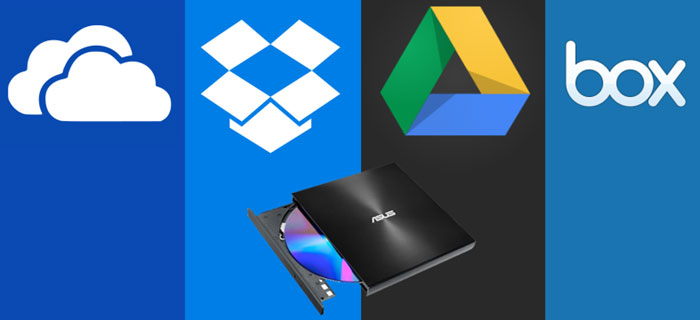
Notice: Cloud storage services are well-suited for basic file backup and synchronization tasks, but their features are often more restricted. By incorporating cloud storage into a Plex setup, users can create highly customized home theater experiences with a wider range of possibilities.
How to Upload DVD to Cloud?
Step 1. How to Rip DVD Movies to Cloud Storage Device (Network Disk) with DVD Ripper?
WinX DVD Ripper Platinum is the best DVD to cloud ripper in the market which is able to rip any copy-protected DVDs. It's the best choice to if you need to save your entire DVD collection to the cloud as it can rip a DVD to MP4 in 5 minutes. You can use it to convert DVDs to any format for iCloud, Dropbox, Google Drive, Amazon Cloud, OneDrive, and more. The following how-to guide on Windows PC can be taken for reference:
Preparation: Download and install the DVD to cloud converter on your computer.
Step 1. Load the DVD you want to upload to cloud.
Launch the DVD ripping software, click "DVD Disc" on the interface, and you can add any of your discs. More surprisingly, you are allowed to directly rip DVD folder or ISO image from your hard drive to the cloud/iCloud supported format.
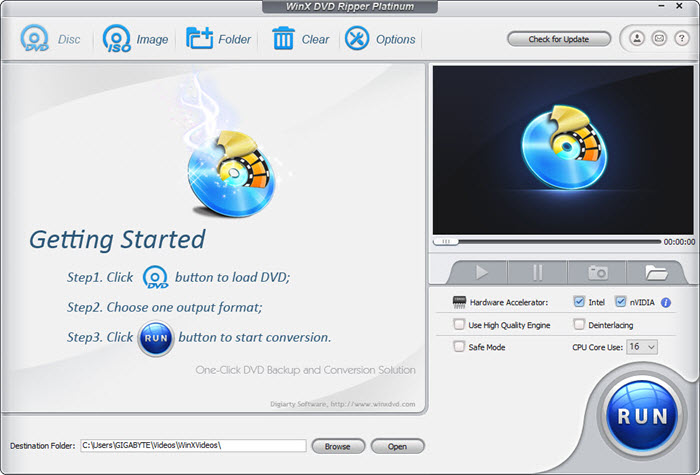
Step 2. Choose a proper output format for cloud storage.
Select an output format to rip your DVD for your cloud storage service. If you're not sure which format that you can rip the DVD movie for the cloud storage, below are almost all the mainstream video and audio formats supported by different cloud services.
Cloud storage service |
Supported Video Formats |
Supported Audio Formats |
Google Drive |
WebM, .MPEG4, .3GPP, .MOV, .AVI, .MPEGPS, .WMV, .FLV, .ogg |
MP3, MPEG, WAV, .ogg, .opus |
Dropbox |
.mp4, .mov, .mkv, .mpeg, .mpg, .mts, .avi, .dv, .3gp, .asf, m2ts, .webm, .vob, .wmv. |
.aac, .aif, .aiff, .flac, .m4a, .mp3, .wav |
Amazon Cloud |
MP4, QuickTime, AVI, MTS, MPG, ASF, WMV, Flash, HEIF, HEVC, and OGG. |
MP3, MP4, FLAC, OGA, OGG, and WAV |
Microsoft OneDrive |
3G2, 3GP, ASF, BMP, HEVC, M2TS, M4V, MOV, MP4, MP4V, MTS, TS, WMV |
MP3. AC3 is not supported |
iCloud |
MP4, MOV |
AAC, MP3, FLAC, AC3 |
As each cloud storage service supports several formats, you may want to know which is the best format to store DVD digitally and put the movie library to the cloud. Below are some recommendations you can consider:
- If the quantity of DVD movies to be saved is large, try to choose the output format with comparatively low quality (for small output size), and oppositely, choose the high quality.
- If you desire to play the converted DVDs on Apple TV, iPad, iPhone Samsung table, PS5, Xbox One and any of other portable device, you can choose directly from the device profile listed in the "Output Profile Category" that envelops 350+ profiles.
- For general uses, MP4 in "General Profiles" is recommended, as it strikes the best balance between file size and output quality. Generally, a ripped movie is around 1-1.4GB in size, 80% smaller than the original DVD movie, and to the naked eyes, it's highly unlikely to distinguish the difference between the original movie and the re-encoded video, thanks to its unique level-3 hardware acceleration and the high quality engine.
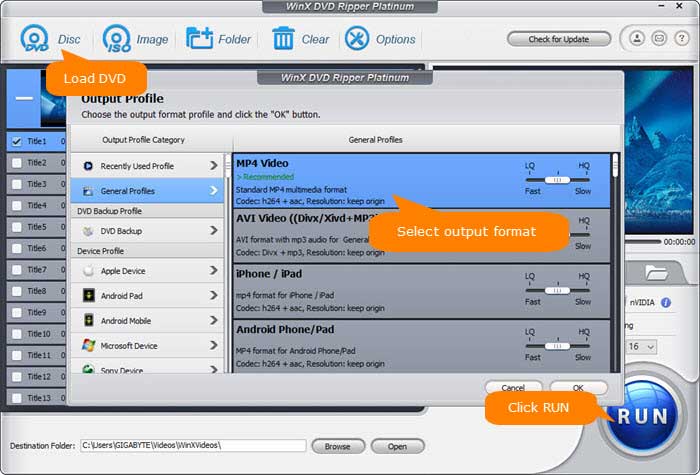
Step 3. Define the output directory.
Optionally, you can browse to choose any location on your computer disk as the destination to save the output files.
Step 4. Ready for DVD to Cloud Storage ripping.
Just click "RUN" button to start ripping the movie DVD to the digital file accepted by your cloud storage device.
Disclaimer: Digiarty Software does not advocate ripping copy-protected DVDs for any commercial purpose and suggests referring to the DVD copyright laws in your countries before doing so.
Step 2. How to Store Converted DVD Movies to Cloud Storage Device?
Once being converted to digital files, your DVD rips can be transferred to the cloud service, and streamed later for different uses.The steps of uploading DVD movies to Amazon Cloud, OneDrive, iCloud, Box, Google Drive etc. go the similar with Dropbox. Just follow the on-screen wizard to save dvd digital copies to your favorite cloud service.
1. How to upload DVD movies to iCloud
Step 1. Select and open the iCloud Drive app on your Mac or PC.
Step 2. Log in to your iCloud account with your account name and password.
Step 3. Click on the "Photos" icon. Click on the "Upload" button and select the DVD movies you want to upload from your selected folder. Or you can simply drag the ripped DVD movie to iCloud Drive from your Mac or PC desktop.
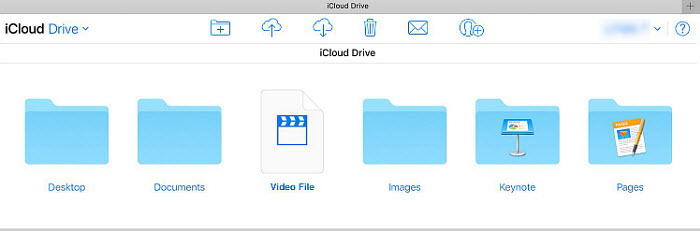
2. How to upload DVD movies to Dropbox
Step 1. Navigate to Dropbox site and log in your account.
Step 2. Click the "Upload files" button. Then you can find a window pop up, click "Choose Files".
Step 3. Choose the converted DVD files and click "Open" to upload to the Dropbox.
Note: The total movie size should be less than 50GB if you upload the movies through your web browser. In another word, you can just upload around 30-40 DVD rips to dropbox.com at a time. Find detailed solution to upload DVD to Dropbox here >>
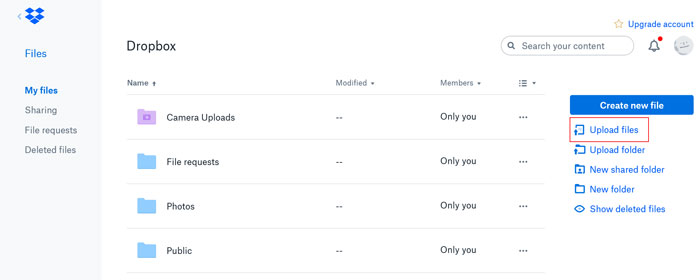
3. How to upload DVD movies to Google Drive
Step 1. Navigate to drive.google.com and log in your account.
Step 2. Click the + New button and click File upload or Folder upload if you are going to upload the whole rips.
Step 3. Choose the converted DVD files and click "Open" to upload to the Dropbox. There isn't any daily or monthly upload limit. And the maximum size per file is large and won't pose any problem at all. Detailed DVD to Google drive storing & uploading guide >>
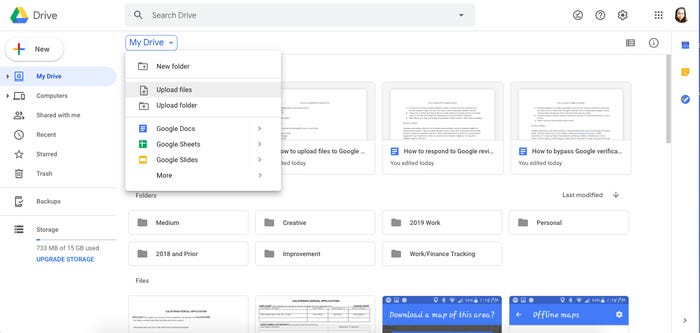
4. How to upload DVD movies to Amazon Cloud
Step 1. Go to Amazon Cloud Drive website and log in.
Step 2. Click the Upload button at the top left side and click the File where you can select the movie files you want to upload > click OK.
Step 3. Choose the path to save the file. You can either select an existing folder or create a new one. Then the movie can be uploaded to Amazon drive, depending on your internet speed. Check the detailed guide here.
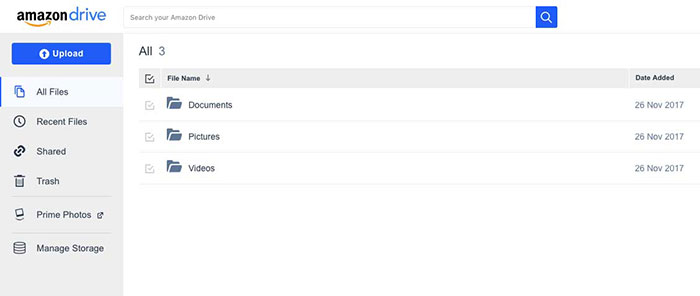
5. How to upload DVD movies to OneDrive
Step 1. Open OneDrive website, login in with your Microsoft account, and then browse to the location where you want to add the DVD movies.
Step 2. Click Upload.
Step 3. Select the DVD movies you want to upload and then select Open. It will start to store DVD movies in the cloud.
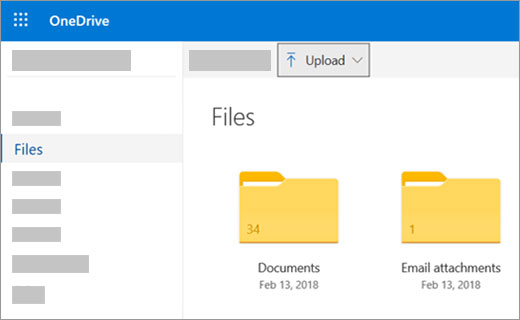
After the storing DVD movies in the cloud, you can play the files directly online (but the Network speed is a deciding factor), and download them to local disks. Outstandingly, cloud service makes movies, music and photos more portable. Only if you have an online account, you can use the movies on your home PC, work PC and portable PC, stream it to an app, Chromecast, Smart TV, Roku player or a set-top box.















 Free download Windows version
Free download Windows version

