How to Free Convert M2TS to MP4 Losslessly?
If you are a shutterbug, you may be familar with .M2TS video files since there are many HD camcorders like Sony, Panasonic, Canon, etc. record videos in M2TS video format. It's certainly excellent as M2TS (AVCHD video) provides high quality video footage. But it's not all good. There are situations that you need to convert M2TS to MP4:
- Your device or media player is not supported to play M2TS videos.
- The M2TS video takes up too much storage space.
- You failed to upload the M2TS video files to YouTube or share it on social media directly.
Based on the facts, we provide several M2TS to MP4 converters to help you make your M2TS videos more compatible.
Best Free M2TS to MP4 Converter | No Quality Loss, Fast Speed
Winxvideo AI is a 4K video converter to remux M2TS to MP4 on Windows 10/11/Mac with 1:1 original quality if the input and output video codec keep the same. It also lets you convert any video to MOV, M4V, H.264, H.265, AVI, MKV, iPhone, iPad, Apple TV, Android, any other formats or devices as you need.
Top 5 Ways to Convert Video from M2TS to MP4:
Way 1. Convert/Remux M2TS to MP4 with Winxvideo AI Losslessly
Winxvideo AI is a solid video converter to process any video conversion task. It's coming to help you:
- Remux M2TS to MP4 at 1:1 intact quality if you tick Auto Copy mode to copy M2TS (H264) to MP4 (H264) or M2TS (HEVC) to MP4 (HEVC).
- Convert any video to iPhone, iPad, Android smartphones, Apple TV, Xbox, PS5/4, YouTube, Facebook, and more.
- Fulfill the M2TS to MP4 video conversion at 47x real-time faster with the support of GPU acceleration.
- Free edit M2TS video (trim, crop, merge, add subtitle...) and customize video parameters (resolution, aspect ratio, frame rate...).
How to Convert/Copy M2TS to MP4 Free on Windows and Mac?
Step 1: Free download the M2TS converter and install it on your computer. Then click "Add Video" or drag-n'-drop to import your M2TS video to Winxvideo AI.
Step 2: Choose MP4 as output format from the automatically pop up window. Here you have several choices for MP4 container, namely MP4 Video in H.264, HEVC, or MPEG-4 codec. MP4 Video H.264 is most recommended since it has wide compatibility and also high quality.
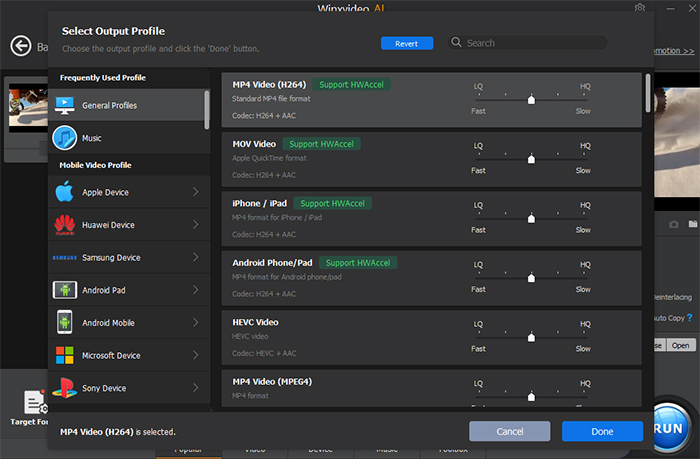
Optional: to ensure a 1:1 copy of M2TS to MP4 without transcoding, manually tick "Auto Copy" option at the lower right corner of the main home. This will auto copy the input video/audio file datas from M2TS to MP4 container format without video codec conversion. By the way, the hardware accelerator (next to Auto Copy) will be auto ticked to further expedite M2TS to MP4 remuxing speed, again 5X faster than any competitor if your computer supports one of GPU hardware acceleration techs (Intel QSV, AMD or Nvidia) as well.
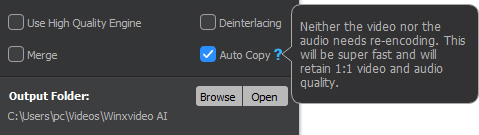
Step 3: Click Settings button to adjust video resolution, frame rate, bit rate, aspect ratio, audio if necessary.
Step 4: Click "Browse" button to choose a destination folder and tap RUN button to starting converting M2TS to MP4 immediately.
Way 2. Free Convert M2TS to MP4 Using VLC Media Player
You may download VLC media player to play M2TS video files on your computer. But do you know that VLC can also handle well on video conversion. It's able to convert M2TS video files into MP4 and other formats. To convert M2TS videos on VLC, follow the steps below:
Step 1: Navigate to VLC official site to download VLC and install it on your computer. Open it and click "Media" on toolbar, choose "Convert/Save" option. Then add the M2TS video(s) you want to convert in the newly popped up window.
Step 2: Now click "Convert/Save" to enter a new window, and click on the drop-down list of "Profile" menu to choose MP4 as output format. You're also available to click "Browse" to set the destination of your output folder.
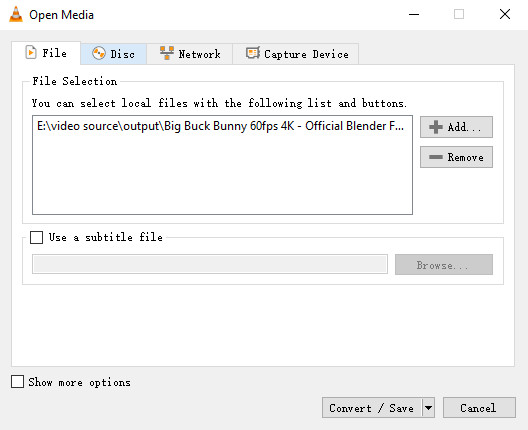
Step 3: When you're ready, click "Start" to launch the M2TS to MP4 conversion.
Note: VLC can adjust your M2TS video resolution, quality, bit rate and frame rate, but it lacks basic video editing features like trim/cut, split, merge, adjust video saturation/brightness, etc.
Way 3. Convert M2TS Video to MP4 Free by HandBrake
As an open-source and free video converter, HanddBrake is also widely used to convert M2TS to MP4 or MKV format in H.264, HEVC, VP9, VP8, DTS codec etc. Also, even it's quite critical on video conversion speed, HandBrake has a great improvement on the converting speed with the support of hardware acceleration tech. Now let's check how to convert M2TS files to MP4 on Windows 10 and macOS with HandBrake.
Step 1: Run HandBrake on your computer. And click "Source" at the top left corner of the main interface to open it, or click the "Browse" button to find your file to convert.
Step 2: In the Output Settings section, choose MP4 as the output format. After that, adjust your output video settings by clicking the proper tab on the bottom of the interface. For example, if you want to customize the picture settings, just click the picture settings icon.

Unlike WinX with Auto Copy mode to ensure 1:1 M2TS to MP4 copy, Handbrake has no such lossless M2TS to MP4 remuxing mode. Yet, it has Constant Quality setting to let you take full control on your output video quality. From the following picture, you can see the Constant Quality setting where lower values correspond to higher quality. Generally speaking, RF 20 is adequate for DVD and RF 22 is a good place to start when processing HD Blu-ray M2TS quality video at 1080p, 2K or even 4K Ultra HD. Thus, you can also make a delicate balance between output MP4 quality and file size.
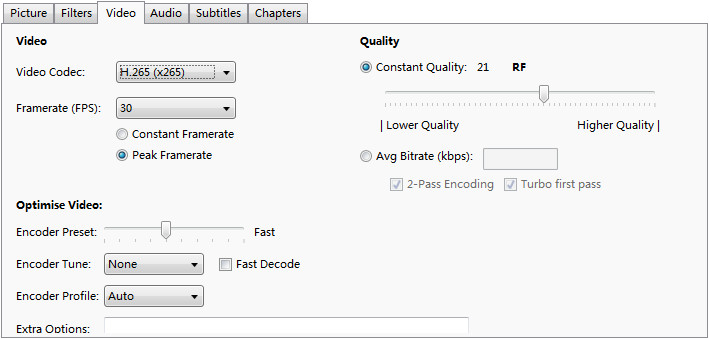
Step 3: Finally, click the "Start" button to convert MTS/M2TS videos with your HandBrake. If you want to convert multiple M2TS to MP4 at once, you can repeat the above steps and add more files to the converting queue by clicking the "Add to Queue" button.
Way 4. Convert M2TS to MP4 Free with FFmpeg
Many users choose FFMPEG to convert M2TS to MP4 on Windows 10. No matter which platform you're running, be it Windows, MacOS or Linux, you're able to accomplish the M2TS to MP4 conversion with simple command lines. Some people may think it difficult to use a command line as soon as they hear it. But that's not the case. It can be super easy to transcode M2TS to MP4 with FFMPEG.
All you should do is to type in this command on your computer: ffmpeg -i input.m2ts -vcodec libx264 -crf 20 -acodec ac3 -vf "yadif" output.mp4

Way 5. Convert M2TS to MP4 Online Free with Convert.Files
Online video converters are also widely chosen for converting M2TS to MP4. We all know that using online M2TS converter, you don't have to install any third-party software or plugins to convert M2TS video files to MP4. Definitely, it's convenient. But there are also some limits for online video converters, for example, it depends more on network bandwidth, and there are file size limit for your input video, usually no more tban 100MB.
Anyway, take Convert.Files as an example, here are easy steps to convert M2TS to MP4 with it.
Step 1: Navigate to Convert.Files (https://www.convertfiles.com/). Click "Browse" button to import your target M2TS video to upload.
Step 2: Choose MP4 as the destination format. Convert.Files supports more than 300 formats. You can also choose any other format if you need.
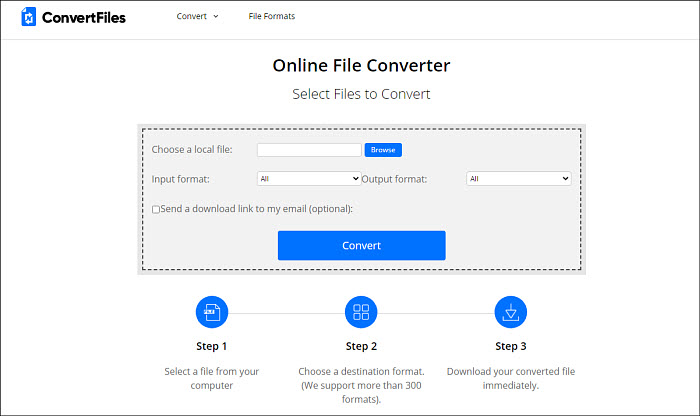
Step 3: Click "Convert" button to start converting now. When you're done, download your converted video immediately.
Convenience and no-installation feature makes this online converter service mark. Yet, the lack of user customization, workflow and end quality all fall flat on its face when compared to other M2TS to MP4 converter tools. To crown it all, it's quite impossible to get constantly upgraded to catch up with these helpful features in short time. Therefore, if you're high demanding on M2TS video editing and resulting MP4 quality, you'd better choose Winxvideo AI, followed by Handbrake (with Constant Quality setting).
Frequently Asked Questions
1. What's M2TS?
It is the file extension used by the MPEG-2 Transport Stream container format on Blu-ray and AVCHD (Sony HD format). M2TS files are recorded through AVCHD camcorders like Canon, Panasonic, and HDR-Sr xx series of devices from Sony.
2. Is M2TS better than MP4?
It's hard to say. Each format has its own advantages and disadvantages. For example, M2TS owns higher quality but larger file size and narrower compatibility. While MP4 enjoys better compatibility, smaller size but lower quality. Here is a detailed comparison table of M2TS vs MP4.
Items |
M2TS |
MP4 |
File extension |
.m2ts, .mts, .ts, .m2t |
.mp4 |
Video & Audio codec |
Video codec: MPEG-2, H.264, H.265 |
Video codec: H.264, H.265, MPEG-4, others |
Compatibility |
Compatible with only a few players and applications like VLC, Windows Media Player, Picture Motion Browser, and others. |
Compatible with almost all types of portable players, smartphones, and other devices. |
File Size |
HD quality videos make file size over-large. |
Being a compressed file, its size is small. |
Video Quality |
Highest resolution videos are recorded in this format by popular camcorders. |
Video quality is not as high as M2TS. |
3. How do I play an M2TS file?
Blu ray player is designed to play M2TS videos natively. While there are many media players that are also available for M2TS video playback, such as VLC media player, 5KPlayer, Windows Media Player and SMplayer etc.





















