How to Play DVDs with Nintendo Switch?
Can Nintendo Switch play DVDs? No, officially it can't, at least for now. Does Nintendo Switch Play DVDs in the Future? Yes, it does. But the date is not confirmed.
Despite the fact Nintendo Switch doesn't have a disc drive to input DVD disc so as to play physical DVD movies, you can make use of a DVD ripper to rip and convert DVD discs to digital video format for SD card and USB storage, and then play the contents with a media player to enjoy any DVD movies on Nintendo Switch. According to Kempf, the creator of VLC media player, mentioned last year that VLC was under development to come to Switch and PlayStation 4, so VLC in theory will be the best and most possible choice to help play DVD media on Nintendo Switch.
Hence, this guide is a preparation for copying DVD media files to an USB storage and SD card for playback once VLC for Nintendo Switch is available. Plus, some other possible ways are also introduced.
How to Play DVDs with Nintendo Switch?
Method 1. Play DVDs on Nintendo Switch with VLC – Future Plan
The Switch actually can play media files, but disappointedly the official media playing software is not existent as present. VLC media player is the first and only DVD media player said to support Nintendo Switch someday so as to make it possible to play DVD files directly from SD card and USB storage. Though the release date hasn’t yet been confirmed, you can first learn to rip DVD discs to MP4 MKV AVI etc. video files to USB flash drive and SD card with WinX DVD Ripper Platinum.
WinX DVD Ripper Platinum is a top-notch DVD converting and backup tool to help copy DVD discs to MP4 for USB drive, SD card, iPhone, Android, Mac, PC and TV. With wide support for different DVDs, it helps digitize encrypted DVDs, regional DVDs, new DVDs, homemade DVDs, scratched DVDs, 99-title DVDs, bad sector DVDs etc. to videos for easier playback with future version of VLC DVD player.
Step 1. Click the "Free Download" button above to download WinX DVD Ripper Platinum, install and launch it on your computer.
Step 2. Insert your DVD disc into your computer's disc drive, and then click on the "Disc" button on the main UI of WinX DVD Ripper Platinum to load your DVD.
Step 3. Choose an output format, like MP4. Then hit "Run" to start ripping DVD.
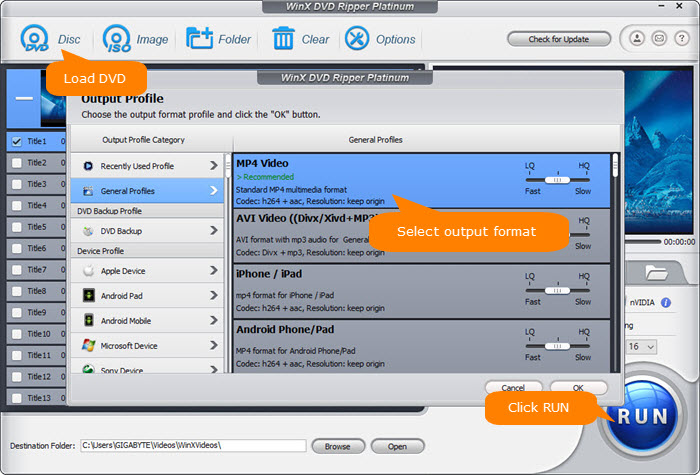
Step 4. Once finishing the above process, simply import the digitized DVD files into your SD card or USB flash drive for playback with VLC media player later.
Method 2. Play DVDs on Nintendo Switch via Homebrew App – Unsafe
Homebrew app is another possible solution to play DVD discs with Nintendo Switch, as some netizens explained. It is a way that hacks your Nintendo Switch and then enable DVD playback. It may work for some versions of Switch, however it goes against Nintendo’s terms of service and may result in a ban. The ban will prevent you from accessing the official servers and this will affect you to download games, so it is not recommended.
Method 3. Watch DVD Movies via YouTube/Hulu App on Nintendo Switch
Though Nintendo Switch highlights its gaming system, it adds YouTube and Hulu apps for people to watch the online streaming contents. The YouTube Movies provides a variety of channels that have licensed movies offered for free, so if you want to watch some DVD discs on Nintendo Switch with the same titles, you can simply browse the listing on YouTube and find the ones you are interested in. This is an indirect way but it indeed helps a lot when you want enjoy movies and videos on Nintendo Switch.
Frequently Asked Questions about DVD Playback on Nintendo Switch
1. What to use instead of a Switch to Play DVDs?
If you are desperate to play your DVDs when Switch is unable to meet your need, you can turn to DVD player for help. Here you can check the best portable DVD player for your kids to buy.
2. How to Connect Switch to the DVD Player?
If your kids need multiplayer games while driving, you can connect the Nintendo Switch to a DVD player to change the display. Here are the steps. Open the cover on the back of the game system.
- Connect the charger to the upper socket and the HDMI cable.
- Connect the other side of the HDMI cable to the player.
- Select TV mode and remove the left and right handles once the controller is installed on the host.
- Place the host in the center of the gaming system, and insert into the Dock from above slowly.
- Then the host screen disappears.
- Turn on the player and set the input mode to HDMI. Change the internal resolution of the DVD player if it is abnormal.
Note: Unlike the Xbox One and PS4, the Switch does not play DVDs or Blu-Ray discs, so you can't watch movies on the road. If you have a lot of movie collections on DVD discs, you can digitize them beforehand and then watch the media files on Nintendo Switch.

















