3 Best Free Open Source Video Upscalers for Windows/Mac/Linux
 Mike Rule
Mike Rule
Updated on
With the rise of AI-powered video upscaling, more users are looking to enhance old or low-resolution footage. While paid software is available, many prefer free alternatives, fueling interest in open-source solutions.
A recent Reddit discussion highlighted this trend. One user, who had obtained an AI-upscaled TV series, was searching for a free, open-source tool to upscale another show.
In this article, we’ll explore some of the most popular open-source video upscalers, including Real-ESRGAN, Waifu2x Extension GUI, and Video2X. We'll guide you through their usage, discuss their strengths and weaknesses, and help you choose the right one for your needs.
Top 3 Free Open Source Video Upscalers
1. Real-ESRGAN
Real-ESRGAN (Enhanced Super-Resolution Generative Adversarial Networks) is one of the most well-known open-source AI upscalers. It builds upon the original ESRGAN model and improves its ability to upscale real-world images and videos while preserving details and reducing artifacts.
Unlike traditional upscaling methods that simply enlarge an image, Real-ESRGAN uses deep learning to reconstruct finer details, making it especially useful for restoring old videos, anime, and low-resolution footage.
How to Use Real-ESRGAN for Video Upscaling
Real-ESRGAN is an open-source AI-powered video upscaling tool that can significantly enhance the resolution of old or low-quality videos. Here's how to use it for video upscaling, step by step.
Step 1. Download Real-ESRGAN Precompiled Version
First, you need to download the precompiled version of Real-ESRGAN based on your operating system.
- macOS Users: Download realesrgan-ncnn-vulkan-20220424-macos.zip
- Windows Users: Download realesrgan-ncnn-vulkan-20220424-windows.zip
- Linux Users: Download realesrgan-ncnn-vulkan-20220424-ubuntu.zip
You can find these files under the Assets section of the Real-ESRGAN GitHub Releases page.
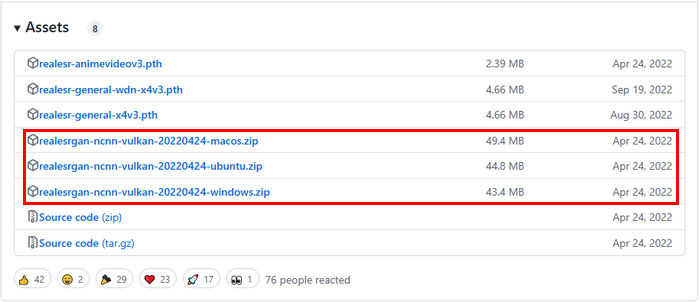
Step 2. Extract the Files
After downloading the appropriate .zip file, extract it to a folder on your computer. You will find the executable file realesrgan-ncnn-vulkan.exe (Windows) or realesrgan-ncnn-vulkan (macOS/Linux).
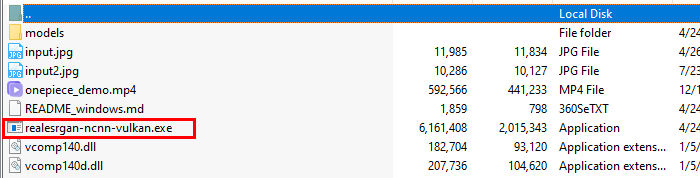
Step 3. Prepare Your Video Files
Make sure the video you want to upscale is accessible in your file system. Real-ESRGAN works by processing video frames individually, so ensure your video is in a supported format (commonly MP4 or MKV).
Step 4. Open the Command Line Interface
- Windows: Open Command Prompt or PowerShell.
- macOS/Linux: Open Terminal.
Step 5. Run Real-ESRGAN Command
Navigate to the folder where you extracted Real-ESRGAN and use the following command structure to upscale your video:
On Windows:
realesrgan-ncnn-vulkan.exe -i path_to_input_video.mp4 -o path_to_output_video.mp4 -s 2
On macOS/Linux:
./realesrgan-ncnn-vulkan -i path_to_input_video.mp4 -o path_to_output_video.mp4 -s 2
Note:
- -i specifies the input video file path.
- -o specifies the output file path.
- -s sets the scale factor (e.g., -s 2 for doubling the resolution, -s 4 for quadrupling).
You can adjust the scale factor based on how much you want to upscale the video.
Step 6. Wait for Processing to Complete
Real-ESRGAN will now process each frame of the video and upscale it according to the scale factor you selected. Depending on the size of the video and your computer’s processing power, this may take some time.
Step 7. Check the Output
Once the process is finished, check the output folder for your upscaled video. You should see a noticeable improvement in resolution and quality.
Pros and Cons of Real-ESRGAN
- Free and Open-Source: Real-ESRGAN is completely free to use and open-source, making it an excellent choice for budget-conscious users.
- AI-Powered: It leverages advanced AI to upscale videos, preserving detail and texture.
- Customizable: Users can choose different scale factors (e.g., 2x, 4x) based on the desired output.
- Command-Line Interface: The tool relies on a command-line interface, which may be challenging for users unfamiliar with terminal commands.
- Processing Time: Depending on the video length and your system’s performance, upscaling can take a significant amount of time.
- Limited User Interface: There’s no graphical user interface (GUI) for easy drag-and-drop functionality, which may be a drawback for beginners.
Who Should Use Real-ESRGAN?
Real-ESRGAN is a great option for those who want high-quality AI upscaling without paying for commercial software. However, it requires some technical knowledge to use effectively. If you’re comfortable using command-line tools and FFmpeg, this is one of the best open-source options available.
2. Waifu2x Extension GUI
Waifu2x Extension GUI is another popular open-source tool for upscaling images and videos, built upon the original Waifu2x AI model. It is designed to enhance low-resolution videos and images with a focus on preserving details while reducing noise. The tool is particularly favored for its ease of use, as it provides a graphical user interface (GUI), making it more accessible for users who prefer not to work with command-line interfaces.
How to Use Waifu2x for Video Upscaling?
Step 1. Download and Install Waifu2x Extension GUI
To get started with Waifu2x Extension GUI, follow these steps:
- Go to the Waifu2x Extension GUI GitHub page.
- Download latest build: https://github.com/AaronFeng753/Waifu2x-Extension-GUI/releases/latest
- Scroll down to Assets section and then download Waifu2x-Extension-GUI-v3.123.01-Win64.7z
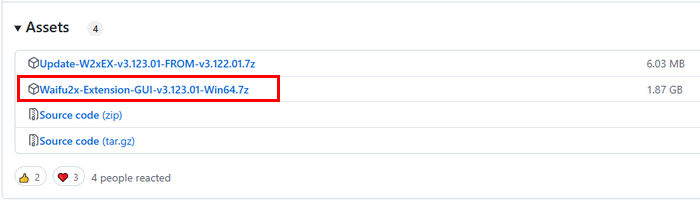
Step 2. Extract and Install
Once the download is complete, extract the .7z file to a folder of your choice. Inside, you'll find the executable file (Waifu2x-Extension-GUI.exe for Windows). Then, you need to double-click the .exe file to run the program.
Step 3. Upscaling Your Video
Once you've launched the GUI, follow these steps to upscale your video:
- Drag and drop the video you want to upscale into the program.
- Set Scale ratio and adjust other settings based on your own needs.
- Once you have chosen your settings, click the Start button to begin the upscaling process. Then you just need to wait for processing to complete.
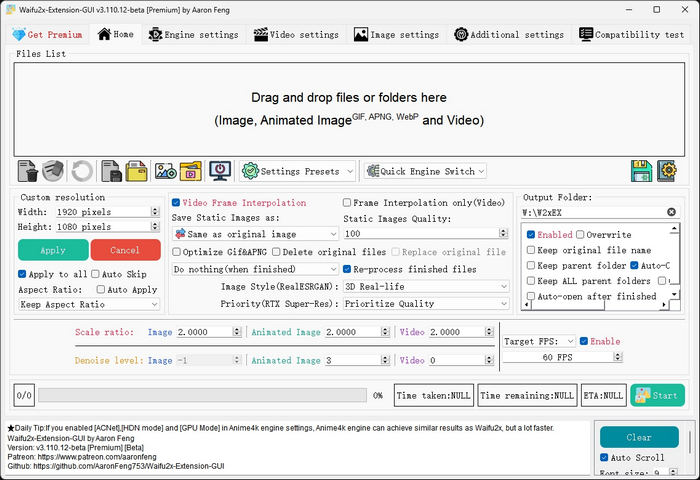
Once the process is complete, go to the output directory you selected earlier, and check for your upscaled video.
Pros and Cons of Waifu2x
- User-Friendly GUI: Unlike Real-ESRGAN, which requires command-line knowledge, Waifu2x Extension GUI provides a graphical interface, making it easy to use for beginners.
- Flexible and Customizable: Supports multiple built-in algorithms and works seamlessly with 2D anime, everyday photos, and videos. Offers a wide range of customizable settings for tailored upscaling.
- Free and Open-Source: Like Real-ESRGAN, Waifu2x Extension GUI is open-source, and you can use it at no cost.
- Limited to Windows: Although there are community builds for macOS and Linux, the official version primarily supports Windows. Users on other platforms may need to search for alternative solutions.
- Slower Processing for Videos: Although it works well for images, upscaling full-length videos can be slower compared to specialized video upscaling tools like Winxvideo AI. You might need to upscale videos frame by frame.
- Less Powerful AI Models: While the tool works great for anime and illustrations, its AI models may not be as sophisticated or effective for realistic footage compared to more advanced alternatives.
Who Should Use Waifu2x?
Waifu2x Extension GUI is a great option for users who want a simple, graphical interface for upscaling images and videos without delving into complex command-line tools. It's particularly useful for anime-style media but can also be applied to a variety of content, depending on your upscaling needs.
Video2X
Video2X is an open-source video upscaling tool that leverages AI-driven algorithms to enhance low-resolution videos, GIFs, and images. It supports multiple upscaling engines, including Waifu2X, Anime4K, Real-ESRGAN, and SRMD, making it a versatile choice for users looking to improve video quality for free. Designed primarily for Windows and Linux, Video2X provides a command-line and GUI-based interface, making it accessible to both beginners and advanced users.
How to Use Video2X for Video Upscaling
Step 1. Download and install Video2X
Depending on your operating system and preference, choose the appropriate version from the official GitHub releases page .
Windows Users:
- video2x-qt6-windows-amd64-installer.exe: Recommended for most users. Comes with an installer and a GUI for easy operation.
- video2x-qt6-windows-amd64.zip: A portable version without installation, just unzip and run.
- video2x-windows-amd64.zip: Command-line version for advanced users, no graphical interface.
Linux Users:
- Video2X-x86_64.AppImage: Standalone executable for Linux, no installation required. Just make it executable and run.
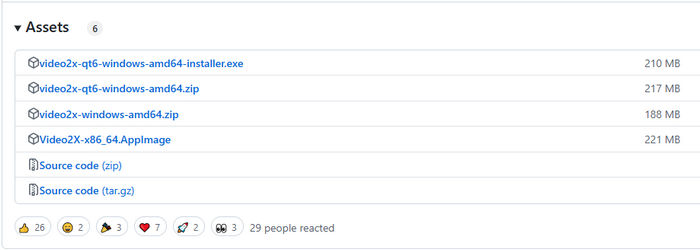
If you downloaded the installer (exe for Windows), follow the installation wizard. If you chose the portable or Linux AppImage version, extract or set executable permissions as needed. Additionally, make sure you have FFmpeg installed, as Video2X relies on it for video processing.
Step 2. Run Video2X and specify settings.
Once installed or extracted, launch the software. If you’re using the GUI version, simply load your video, choose an upscaling model such as Waifu2x, Real-ESRGAN, or Anime4K, and adjust settings like output resolution and format.

If you're using the command-line version, you’ll need to configure parameters manually before running the process.
Once you finish the settings, start upscaling video.
After starting the upscaling, Video2X will process your footage using GPU acceleration (if available), though the speed will depend on your hardware and chosen model.
Step 3. Check the output.
Once the upscaling process is done, review the upscaled video and fine-tune settings if necessary for better results.
Pros and Cons of Video2X
- Completely Free & Open-Source: No paid features or watermarks.
- Multiple AI Models: Supports Waifu2X, Real-ESRGAN, Anime4K, and more.
- Batch Processing: Allows upscaling multiple files at once.
- Cross-Platform Support: Works on Windows and Linux.
- No Native macOS Support: Requires workarounds to run on Mac.
- High GPU Usage: Needs a powerful graphics card for smooth processing.
- Complexity for Beginners: The command-line interface may be challenging for new users.
Who Should Use Video2x?
Video2X is a solid choice for those looking for a free, open-source upscaler with decent flexibility. However, users should be prepared for some initial setup and tweaking to achieve the best results.
Tired of the Complexity of Open-Source Tools? Try an Easier Solution
While open-source video upscalers provide impressive results, they often come with steep learning curves. Many require command-line operations, manual model selection, and fine-tuning settings, making them difficult for beginners. Additionally, running these tools efficiently often demands high-end hardware and extensive trial and error to achieve the best results.
If you're looking for a hassle-free alternative that delivers high-quality upscaling without the complexity, Winxvideo AI is the perfect solution.
Key Features of Winxvideo AI
- No Command Line Required – A simple, intuitive interface that anyone can use.
- 4 AI Models – Tailored for different types of videos to achieve the best results.
- Multiple Upscaling Options – Choose from 2x, 3x, or 4x scaling, or manually set a custom resolution.
- High Quality & Fast Mode – Balance between quality and speed based on your needs.
- All-in-One AI Video Toolkit – More than just an upscaler, Winxvideo AI can also stabilize shaky footage, boost FPS, convert and compress videos, edit recordings, and even download online content.
How to Use Winxvideo AI for Video Upscaling
Step 1. Download and install Winxvideo AI on your computer.
Step 2. Select Video AI and then click Add Video button to import your low-resolution video into the software.
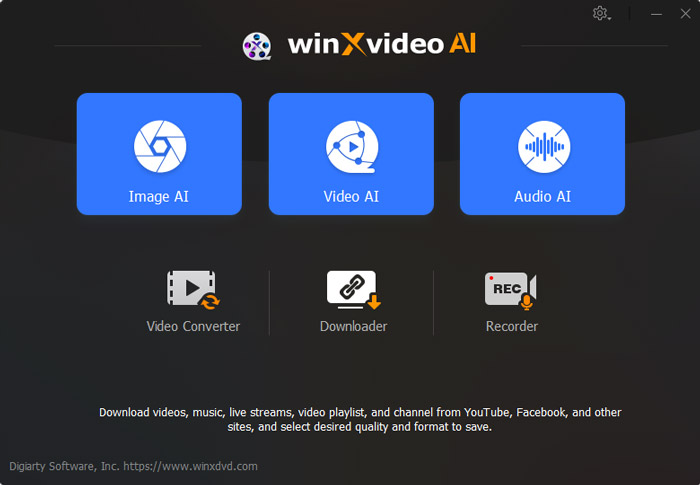
Step 3. Choose an AI model and set the desired upscaling factor/resolution.
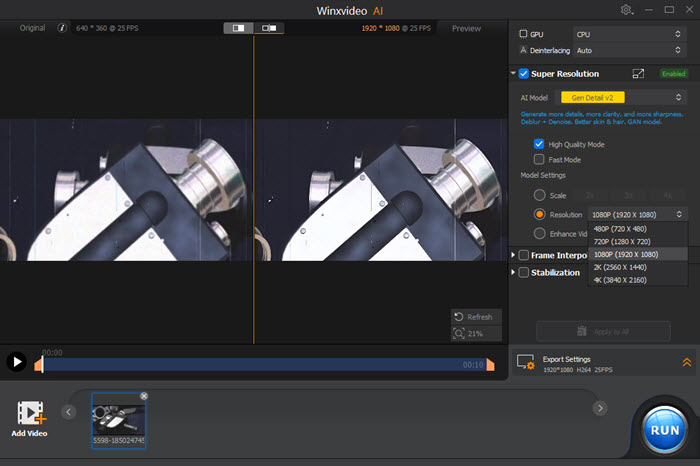
Step 4. Click RUN button to start the upscaling process and let the AI do the work.
With Winxvideo AI, you get professional-grade video enhancement without the complexity of open-source tools. Whether you're upscaling old footage or improving modern content, it’s the perfect all-in-one AI solution.














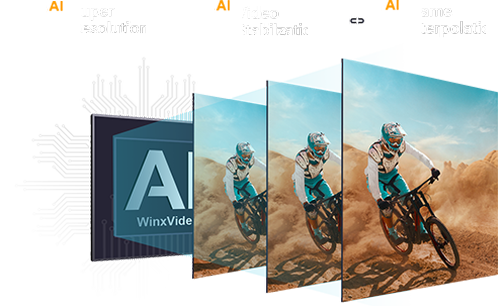
 Free Download
Free Download Free Download
Free Download
