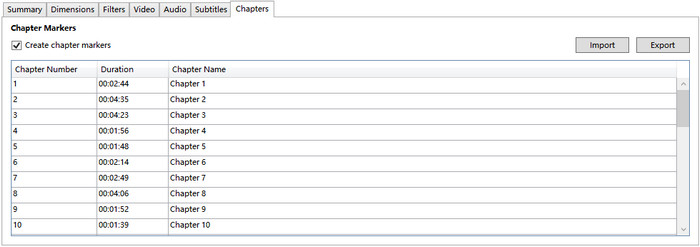Fix HandBrake Chapters Out of Order, Missing, and More
HandBrake is a powerful video transcoder and offers many options. Of course, it also means that you will have a learning curve. You need to learn what does an option mean, should you use it or not, how to use it, and how to fix a certain error. In this article we'll help HandBrake users learn how to manage chapters. We’ll discuss the most frequently asked questions regarding chapters.
Table of Contents
Question 1. Why Does HandBrake Rip DVD with Chapters Out of Order?
"I just ripped a movie with HandBrake and tried playing it. They chapters are out of order." Chapters in wrong order is a very common issue. It usually happens on DVDs with structure protection scheme. Scrambled chapter order is one of the structural obfuscations the studios use to protect their DVD discs. There are multiple titles of approximately the same duration on the disc, and only one is the real movie with correct order. HandBrake usually can't find the correct title. If you let HandBrake choose a wrong title to rip, you will get out-of-sequence chapters. To get rid of this issue, you need to find the correctly ordered title.
The easy way to find out the correct tile is to open the DVD up in a DVD player and start the movie. Wait until after the movie intro and right click and look under title to see which title is playing and that is the one you need to choose in HandBrake. Now, try to rip it again with HandBrake, and see if chapters are still in wrong order or not.
Or alternatively, you can use a dedicated DVD ripper which can find the correct title for you, such as WinX DVD Ripper. This tool can bypass various DVD copy protection schemes, including structure protection, CSS, region code, RCE, UOPs, APS, Sony ARccOS, and more. After you import DVD into WinX DVD Ripper, even a 99-title DVD, it will automatically detect the right title for you. WinX DVD Ripper is better than HandBrake in many aspects, such as decrypting capability, output profiles, ripping speed, and output quality. You can free download it to have a try!
Question 2. How to Use HandBrake to Rip DVD with Chapters into Separate Files?
By default, HandBrake will rip DVD with chapters in one file. But sometimes, we need to rip DVD to individual chapters. Well, how to do this? Some people suggest writing a short shell script to loop through calling HandBrake for each chapter. But this is a little bit complicated. Can we rip DVD with chapters as separate files without using a script? Yes. Here we go.
Step 1. Open HandBrake and load the DVD you need to rip.
Step 2. Click Tools -> Preferences -> Output Files and then set the File Format as {source}-{title}-{chapters}. This way HandBrake will automatically give a unique name for each chapter.
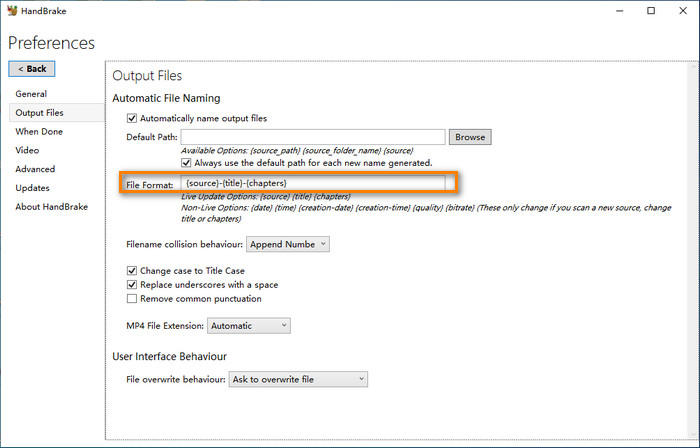
Step 3. Select the title that covers the needed chapters. Then, move to Range and select and add each chapter to the queue. Set the range from chapter 1 to 1 and hit Add to Queue, set the range from chapter 2 to 2 and hit Add to Queue, set the range from chapter 3 to 3… Once you have added all the need chapters into the queue, you can click Queue to verify if all chapters are added correctly.
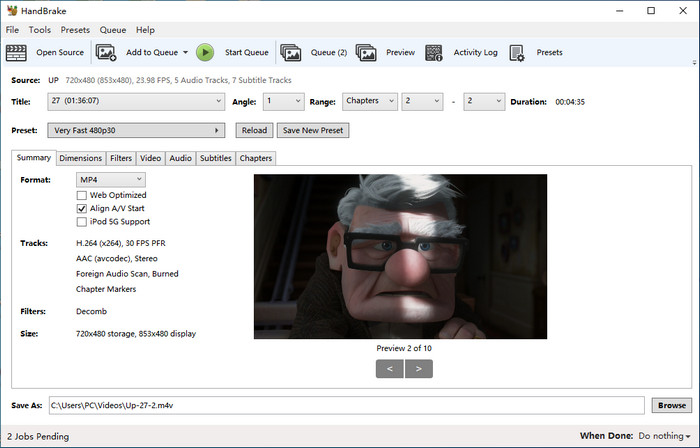
Step 4. Specify a preset.
Step 5. Click the Browse button at the bottom right to specify destination folder.
Step 6. Click Start Queue button to begin ripping DVD. Once done, check your destination folder and you'll find the chapters are saved as separate files.
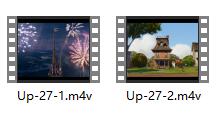
Question 3. How to Fix Some or All Chapters Missing in HandBrake?
Some users reported that HandBrake couldn't read all chapters or could only detect the first chapter. When you experience HandBrake not showing all chapters error, you can try:
- Update HandBrake to the latest version.
- Install libdvdcss for HandBrake.
- Try a HandBrake alternative.
Question 4. Can You Use HandBrake to Add Chapters to MKV or MP4 Video?
No. HandBrake doesn't allow creating and adding chapters to a video. On HandBrake, there is a Chapters tab where you will find chapter markers checkbox and a list of detected chapters. You can import, export, and change the chapters' name.