How to View iPhone Photos on PC Without iTunes
Before start, the truth you need to know is that iTunes lets you access iPhone photos on PC and can allow you to sync photo folders to iPhone, but it cannot get photos off iPhone. To be specific, iTunes can't help you transfer photos from iPhone to PC, and if you use iTunes to transfer a photo folder from PC to iPhone, iTunes can't delete it from your iPhone any more, you must find another way to delete it.
To steer by all the iTunes annoyance, many people are resorting to other solutions to access iPhone photos on Windows PC, and most of them speak highly of an easy-to-use program named WinX MediaTrans, which allows users to access and manage iPhone iPad photos on PC with ease and transfer photos from iPhone to Windows 11/10/8/7 at a lightning speed without WiFi.
View and Transfer iPhone Photos to PC Without iTunes
Best iPhone Transfer Software - WinX MediaTrans. Take world's No.1 fast iPhone photo transfer software to offload iPhone photos to PC/Mac.
- Access and offload iPhone photos to Windows 10/8/7/Vista in seconds.
- View iPhone HEIC photos on PC, convert HEIC photo to JPG.
- Transfer music/videos between computer and iPhone with no data loss.
Ways to View iPhone Photos on PC
View iPhone Photos on PC with WinX MediaTrans – Best iPhone Photo Manager
To help user to know more about WinX MediaTrans, the No.1 fast iPhone transfer software, here we list its main features.
1. View iPhone photos folders on PC and get photos off iPhone
WinX MediaTrans enables users to easily access and view iPhone photos on Windows 11/10/8/7 and transfer precious photos/pictures from iPhone to computer at fastest speed, so as to free up more vacant space for users' iPhone. 1000 photos can be transferred in about 1 minute.
Unique: The latest version supports viewing iPhone HEIC/HEIF photos, exporting and converting iPhone/iPad HEIC/HEIF photos to JPG on Windows (10) PC for easy viewing.
2. Transfer video between PC and iPhone and auto convert video
WinX MediaTrans allows users to easily transfer videos from PC to iPhone together with auto converting any video to MP4 and auto rotating video for iPhone full screen playback with no quality loss or data loss. Exporting iPhone 4K/HD videos movies to computer is also an easy task with it. 1GB video can be transferred in 1 minute.
3. Transfer and manage iPhone music on PC
This top iPhone manager helps users to sync music from computer to iPhone or get music off iPhone without data loss of your iPhone. It also helps manage and edit iPhone songs, playlists or artists information.
4. View iPhone photos on PC and make iPhone as a flash drive
WinX MediaTrans can make your iPhone as a flash drive to store any kind of file, incl. Docs, PDFs, Excels and many more with ease, in case you don't have a USB at hand.
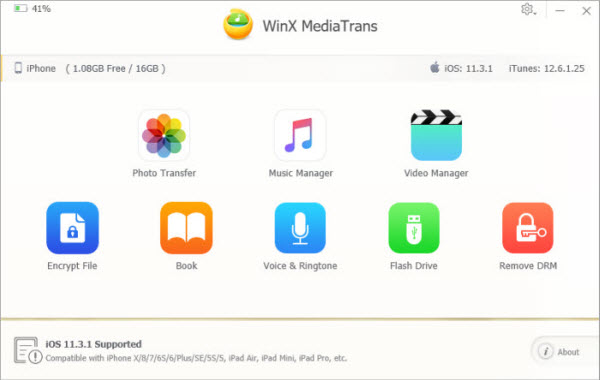
How to View iPhone Photos on PC and Get Photos off iPhone Without iTunes
WinX MediaTrans allows users to access iPhone photos on PC without iTunes and transfer photos from iPhone 16/Pro/Max and elder modules, to Windows 11/10/8/7 without WiFi.
Free download and install WinX MediaTrans now on your (Windows 10) PC and follow the 3 simple steps below to access and export iPhone photos to PC hard drive.
Step 1: Connect iPhone with PC.
Open WinX MediaTrans and connect your iPhone with Windows PC via USB cable. (Related: How to Fix iPhone Not Connecting to Computer)
Click "Photo Transfer" button on the main interface to step into the photo transfer interface.
Step 2: Access iPhone photos on PC.
Here you can see this program has accessed and displayed all iPhone photos/pictures in the window. You can choose to group and view the iPhone photos by day, month and year. Double click photo to preview its original image.
Step 3: Get Photos off iPhone.
Select the photos you'd like to transfer from iPhone to PC. You can choose to transfer one photo, a batch of photos or all iPhone photos to PC. Click "Export" button to start offloading iPhone photos to PC hard drive. Then you can use iPhone to take more beautiful pictures.
Tip: You can click "Export HEIC to JPG" to export and convert HEIC photos to JPG format on Windodws (10/11) PC.
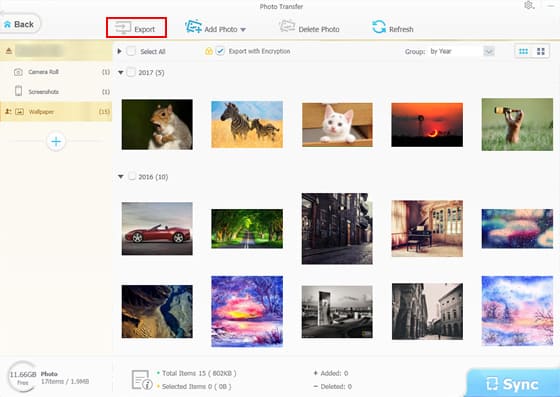
Part 3. How to View iPhone Photos on Windows PC with A USB Cable
You can directly connect your iPhone to a PC with a USB cable and view your iPhone photos on Windows PC without iTunes. Here's how to do it.
Step 1. Connect your iPhone to your PC with a USB cable.
Step 2. Turn your iPhone on and unlock it.
Step 3. On your PC, click the Start button and select Photos. The Photos app will open.
Step 4. Select Import > From a USB device. Choose the iPhone photos you want to view and transfer to PC. During the process, you can view your iPhone photos on PC.
















