Top 12 HEIC Image Viewer for Free Opening HEIC on Windows 10
Q 1: An HEIC (.heic) photo isn't opening on my Windows PC. Help!
Q 2: When can Windows 10 add support for HEIC format pictures? I can't open my new iPhone photos on Windows 10 PC.
To view HEIC files on Windows, you'll need to update your operating system to Windows 10 version 18.09 or later. Then, install the HEIF Image Extensions tool from the Microsoft Store. To preserve video capabilities in HEIC files, you'll also need to purchase the HEVC Video Extensions tool. After installing both, you can open HEIC files directly in the Photos app.
In this post, you can check what systems and apps can support HEIC file, which is the best HEIC file viewer for Windows (10/11), how to easily view and open HEIC photos in Windows (10) PC, how to convert HEIC to JPG, and how to avoid your iPhone saving photos in HEIC format, etc.
Best HEIC Viewer, HEIC to JPG Converter for Windows (10/11)
- Flawlessly open and view HEIC photos on Windows 10/11. Convert HEIC to JPG or PNG at your willing.
- Bulk transfer photos, music, videos, TV shows, iTunes purchases, eBooks, audiobooks from iPhone to PC or vice versa.
- Remove DRM and convert protected video to MP4, HEVC to H264, audio to MP3.
- Encrypt your iPhone photos/videos on PC with password to protect your privacy.
Table of Content
Part 1. Top 12 HEIC Image Viewer for Windows 10
#1. HEIF Image Extensions
The HEIF Image Extensions is a popular way to view HEIC photos on Windows 10. It's designed to read and open HEIF/HEIC image (.heic or .heif) format. You can get the HEIC viewer extensions to Windows PC and open HEIC images with the Photos app, the Windows 10 default image viewing app. No other codecs are required to open and view HEIC images anymore. Go to the Microsoft Store app and get the extensions for free. The specific steps goes to:
Step 1. Locate your HEIC file and double-click on it to open it.
Step 2. Right-click your HEIC image and select "Open With > Photos" if the file doesn't default open with Photos app before.
Step 3. Free download the HEIF Image Extension > click the "Download and install it now" link to get it for free from the Microsoft Store.
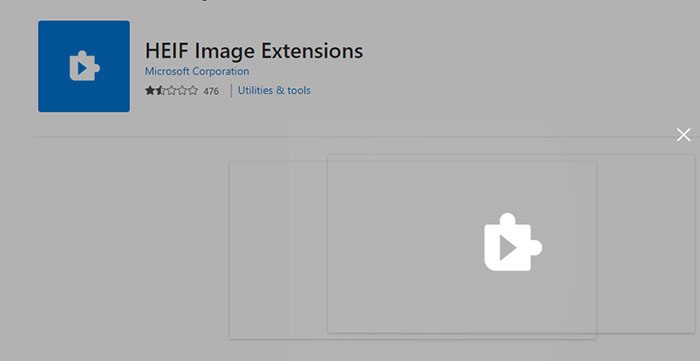
Step 4. When you're asked if you want to switch apps, select "Yes," > tap "Install" to download and install the HEIF Image Extensions.
Step 5. Once installed, you can eventually view HEIC files in the Photos app like other modern image formats JPG, PNG, and File Explorer will generate thumbnails for your HEIC image files.
Using HEIF image extensions is the primary choice. Yet, each coin has two sides. There are still tons of complaints about the HEIC image viewer extensions for Windows 10. The extension doesn't work and fails to open a single HEIC picture. It seems to be a bug and Microsoft doesn't fix it.
#2. WinX MediaTrans
Although HEIC isn't natively supported by Windows system, you can easily open and view HEIC iPhone photos on Windows (10) PC by using WinX MediaTrans. WinX MediaTrans, as the best Windows (10) HEIC viewer and HEIC to JPG converter, enables you to flawlessly open HEIC files on Windows (10) PC and view HEIC on Windows with no hassle, as well as allows you to export and convert iPhone HEIC photos to JPG format.
Aside from viewing HEIC and converting HEIC to JPG, WinX MediaTrans also acts as the best iTunes alternative for Windows (10/11), capable of transferring photos, music, videos, movies, eBooks, ringtones and many more from Windows/Mac to iPhone iPad or in reverse at ultrafast speed without any data loss.
The tool is remarked as best HEIC viewer, HEIC to JPG converter, PC-iPhone/iPad transfer software, video to MP4 converter, audio converter, DRM remover, iPhone ringtone maker/music editor, eBook converter, iPhone USB mounter, etc.
Free download and install WinX MediaTrans (100% secure) on Windows 11/10/8/7, etc. and follow the guide below to open and view HEIC photos on Windows computer, and easily convert HEIC to JPG if you need.
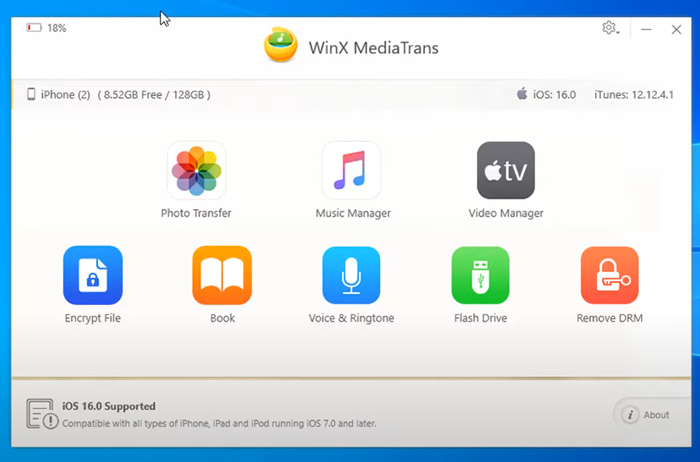
#3. HEIC Image Viewer, Converter
The HEIC Image Viewer & Converter is available on Microsoft App Store. It’s simple to use the HEIC viewer for Windows 10/11 – it supports viewing HEIC images via drag and drop, with all details accessible. HEIC photos can also open in the file explorer on Windows 10 PC. The HEIC comes with a built-in HEIC image converter, letting users convert HEIC to MPG, PNG, BMP, PDF, and other image formats for viewing, editing, or sharing.
The HEIC viewer for Windows 10 is not as intuitive as it claims. It doesn’t allow users to view picture folders without moving them to the program first. Messages keep popping up, asking users to give feedback. You can only view HEIC photos on Windows 10 one by one. Bulk viewing and converting are not supported.
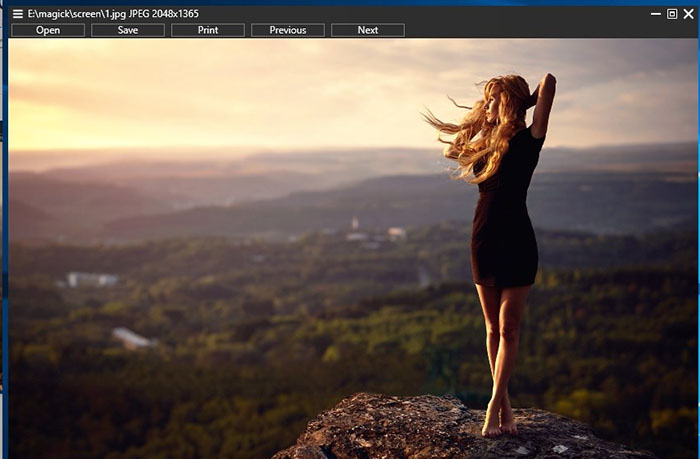
#4. HEIC Viewer, Print and Convert
It’s another top-ranked HEIC viewer for Windows 10 that can be downloaded from Microsoft App Store. Similar to the above-mentioned app, it allows users to view HEIC photos easily on Windows 10 via drag and drop. You can also convert HEIC to JPG, PNG, TIFF, BMP, GIF, and PDF. Besides, it works as a simple HEIC image editor, enabling you to rotate, flip, pan, and zoom images.
It’s not truly free. You have to pay $1.99 to save HEIC images as JPG. The app is just a free HEIC viewer for Windows 10. It might be difficult to uninstall the HEIC viewer from Windows 10 if you are tired of the program.
Also read: how to open and view WebP image files
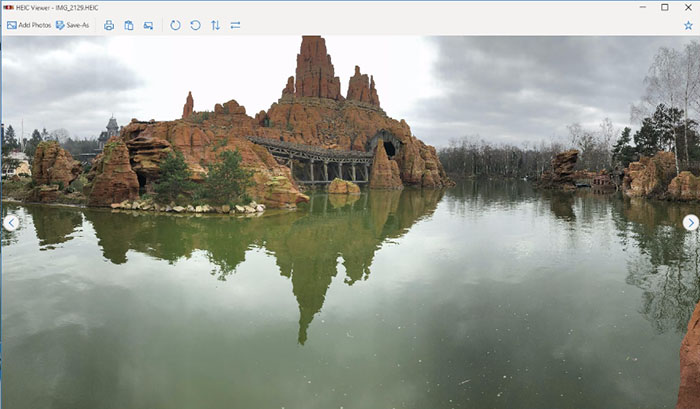
#5. HEIC Image Viewer
The HEIC Image Viewer works on Windows 10/11/8/7. It’s easy to navigate and totally free, with no tricks inside. The app is a great alternative to the paid Windows HEIC Extension and gets many positive reviews on the app store. If you only need to open and view HEIC/HEIF images, the app is a nice choice. If the ability to convert HEIC to JPG image format is required, you have to resort to other more powerful HEIC image viewer apps for Windows 10.
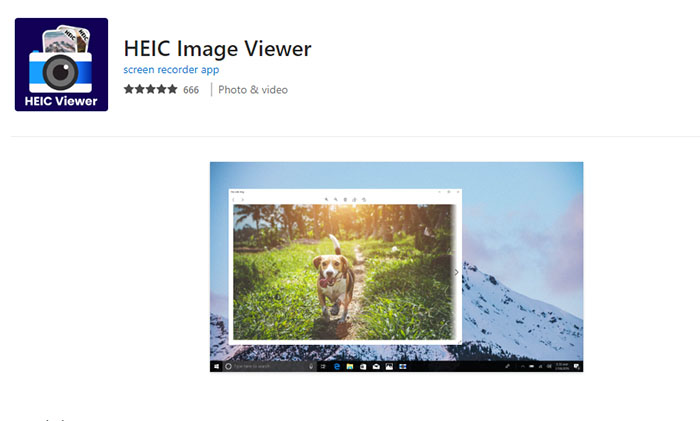
#6. Google Photos
HEIC image format is well supported by Google Photos. You can open and view HEIC images when browsing Google Photos gallery on Windows 10 PC. The HEIC image viewer for Windows 10 can also convert HEIC to JPG format. The maximum photo file size you can upload to Google Photos is 200MB. Photos you upload are stored in full resolution at original quality.
To open and view HEIC photos on Windows 10 via Google Photos, open the browser on your PC, and log in with your Google account. Specify the photos and find the HEIC image you want to view, open the photo in the preview mode. Then you can see the preview on the screen, and preview the HEIC photos with the HEIC viewer for Windows 10.
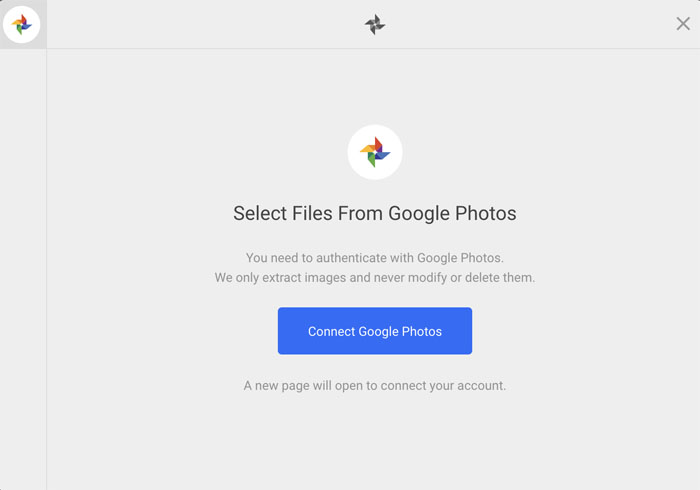
#7. Dropbox
Similar to Google Photos and other photo backup services, Dropbox can serve as a HEIC image viewer for Windows 10 and convert HEIC to JPG format. The camera upload feature from Google Photos can be used to upload your HEIC photos to Dropbox and save them in JPG format. It's quite easy to do the job.
Open the Dropbox app or its website on your PC, tap the person icon tap the gear icon, select Camera Uploads, and select Save HEIC Photos as then your HEIC image files will upload to Dropbox in JPG format. This enables you to open and view HEIC image files on Windows 10 and other non-Apple devices freely.
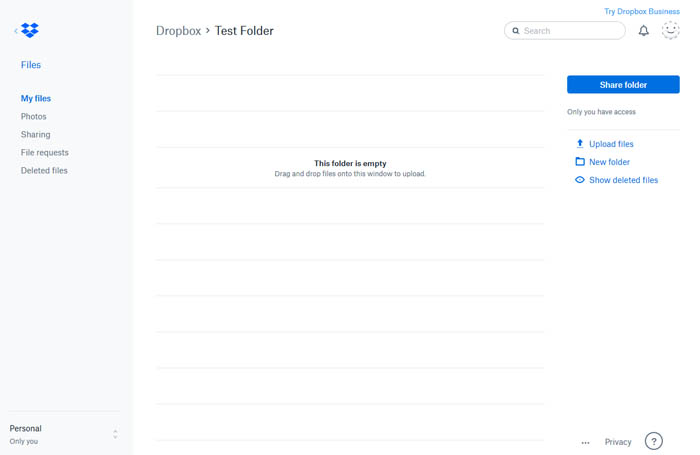
#8. HEIF Utility
HEIF Utility is an open-source HEIC viewer for Windows 10/7 to free download. It's designed to open, view, and convert HEIC images on Windows. It helps display HEIC photos' thumbnails in File Explorer on Windows. You can also check image information such as file info, lens info, and GPS info using HEIF Utility for Windows 10.
The latest version of the HEIC image file viewer for Windows 10 was released in 2018 and lacked an update due to the popularity of HEIF Image Extensions developed by Microsoft. You can free download the open-source HEIC image viewer for Windows 10 from Github or liuziangexit HEIF Utility's official website.
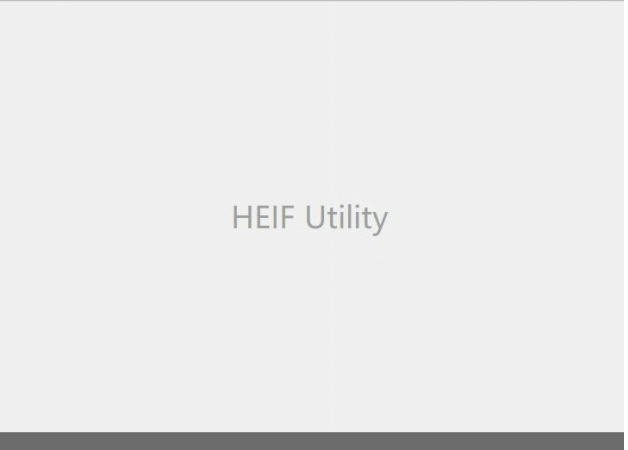
#9. Adobe Lightroom
Adobe Lightroom is a professional photo editing program that can be used as a HEIC file viewer for Windows 10. Adobe Lightroom CC 1.5/Lightroom Classic CC 7.5 and later supports HEIC image files. With the installation of Adobe Lightroom, you are free to open, view, and edit HEIC photos on Windows 10. You can set Adobe Lightroom as the default photo viewer on Windows PC.
Free download the HEIC file viewer and editor for Windows 10 and install it. Go to Start > Settings > Apps > Default Apps, and select Adobe Lightroom under Photo viewer as the default image viewer program. Now, select the HEIC file to open on Windows 10. Adobe Lightroom will open the HEIC image quickly.
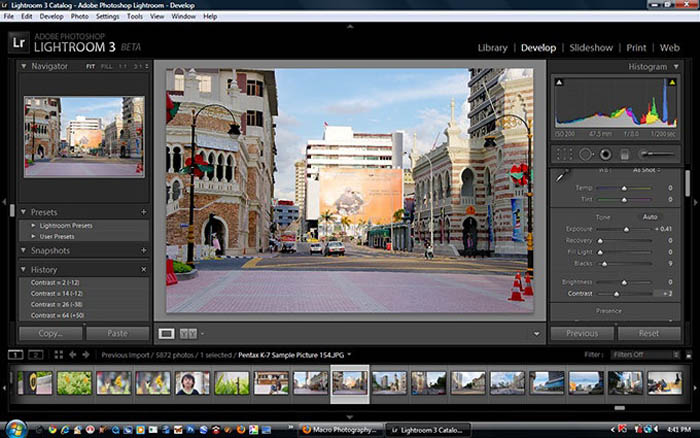
#10. XnView MP/Classic
XnView is a photo viewer and editor for Windows 10 that supports HEIC image file format perfectly. The HEIC viewer for Windows 10 is highly praised for its fast loading speed and wider options than Windows 10 photo viewer. The photo editing features seem quite straightforward and useful. It allows you to view and edit HEIC image files on Windows 10 with a low CPU.
Batch HEIC to JPG conversion gets stuck occasionally. Be careful when you install the HEIC file viewer on Windows 10. The installer comes with adware, making it easy to download other malware. The malware can hijack your browser and search engines. You have to remove it and restore your home page from the internet settings.
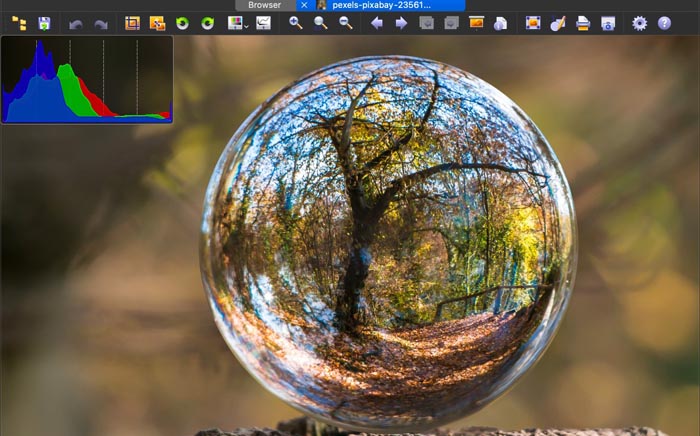
#11. Real HEIC File Viewer
You can free get this HEIC image viewer app in Microsoft app store and directly view HEIC HEIF pictures on your Windows 10. Just open one HEIC photo, and then you can browse your HEIC image in that folder using the left arrow and the right arrow key on your keyboard. With Real HEIC File Viewer, you can also save HEIC as JPG, JPEG, PNG, or BMP. This Windows 10 free HEIC file viewer app also lets you free view and convert SFW (Seattle Fileworks and Photoworks) image if needed.
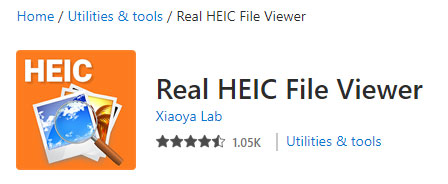
#12. IrFanView
Most HEIC image viewer apps don't support 32-bit version for your Windows PC now. But this one is different. If you're running on Windows 10 lower OS, you can still choose the 32-bit version. For Windows 10 or Windows 11, you choose 64-bit version for this heic file viewer of course. After installation, you can then free open HEIC image and use IrFanView to view your HEIC HEIF images. Please note that this freeware is for non-commercial purpose. Use its image viewing and Unicode for personal usage please.

Part 2. How to Free Convert HEIC to JPG for Viewing on Windows 10
There are umpteen ways to convert HEIC HEIF to JPG image format on Windows 10. Here we single out top 6 ways to convert image format from HEIC to JPG without costing any nickle. Find the way to convert your HEIC photos to JPG formt on Windows 10.
Way 1. How to Open and View HEIC File on Windows 10 with Photos App
Photos app is the default HEIC file viewer for Windows 10. You can open and view HEIC image files in the Photos app with third party help - HEIF Image Extension. Yes, HEIF Image Extension is required. Unfortunately, many users reported that the photos app is not displaying all the HEIC images and image folders. Use the following steps to open and view HEIC files in Photos App on Windows 10.
Step 1. Find the HEIC file you want to open and view on Windows 10 with File Explorer. Right-click the HEIC image, select Open with, and choose Photos.
Step 2. A message showing "The HEIF Image Extension is required to display this file" when the HEIC file opens. Click Download and install the HEIC viewer for Windows 10. Go to the Microsoft Store and get the tool. Once it's installed, shut down the Microsoft Store app.
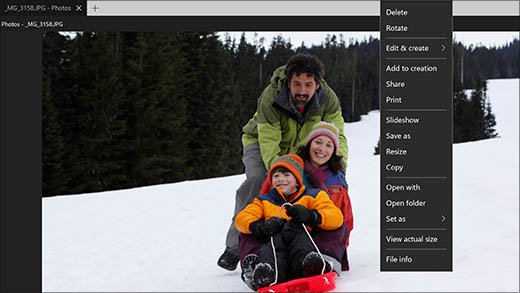
Step 3. Locate the HEIC image you want to open and view in File Explorer, double-click the HEIC file. Now you should open and view HEIC file in the Photos app on Windows 10.
Way 2. How to Open and View HEIC Images on Windows 10 with Paint
Microsoft Paint is also a good way to open and view HEIC files on Windows 10, requiring no extra third party help or plugins(HEIF Image Extension is needed, though). It converts HEIC to JPG and make the HIEC viewable freely. It's easy enough to do it in Paint tool. If you receive error message "Paint cannot read this file. This is not a valid bitmap file, or its format is currently supported", try the Photos app to open and view HEIC on Windows 10.
Step 1. Locate the HEIC file you'd like to convert to JPG in File Explorer and right-click the HEIC image. Next, click Open with and select Paint. Your HEIC image will open in Paint with the HEIF plugin installed.
Step 2. Click File in the Paint app and mouse over Save as. Select the format you want to convert the HEIC image to. JPG is recommended for its wide compatibility.
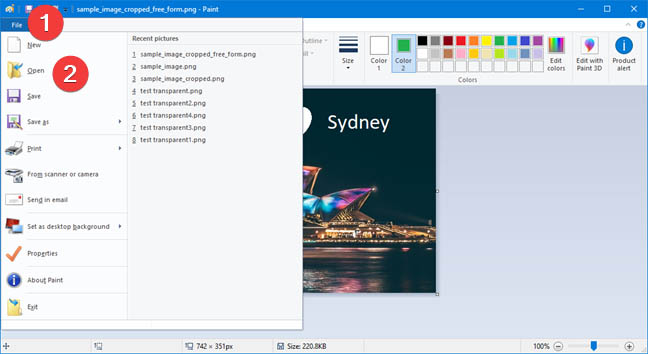
Step 3. Select the place you want to store the converted HIEC image in the Save As dialogue box. Enter the file name, then click Save. Now, you can open and view HEIC images on Windows 10 hassle freely.
Note: Different from other images programs, you cannot drag and drop the HEIC images into a second image with the Paint app. You can only open one HEIC image file at a time on Windows 10.
Way 3. How to Open and View HEIC Files on Windows (10) with WinX MediaTrans
WinX MediaTrans is a comprehensive tool for managing iPhone photo collections. It helps you open, view HEIC photos, organize, and edit images for iPhone. The software also helps you flip, delete, transfer, add HEIC images and convert HEIC images to JPG format. Though it's a desktop program, it's very easy to start.
Step 1. Launch WinX MediaTrans and connect your iPhone with PC via USB cable.
Step 2. Click "Photo Transfer" button. You can see all your iPhone photos are displayed in this plate. Double click one photo in HEIC extension and WinX MediaTrans can then open and preview this HEIC photo on Windows (10/11) PC.
How to Convert HEIC to JPG on Windows 10 with WinX MediaTrans
Step 1. Run WinX MediaTrans and plug-in iPhone into computer via USB cable.
Step 2. Click "Photo Transfer" on the main interface. Select the iPhone HEIC photos, and then click the "Export" down-arrow icon and click "Export HEIC to JPG" option to rightly transfer iPhone HEIC photos to PC and convert HEIC to JPG in the meanwhile in a flash.
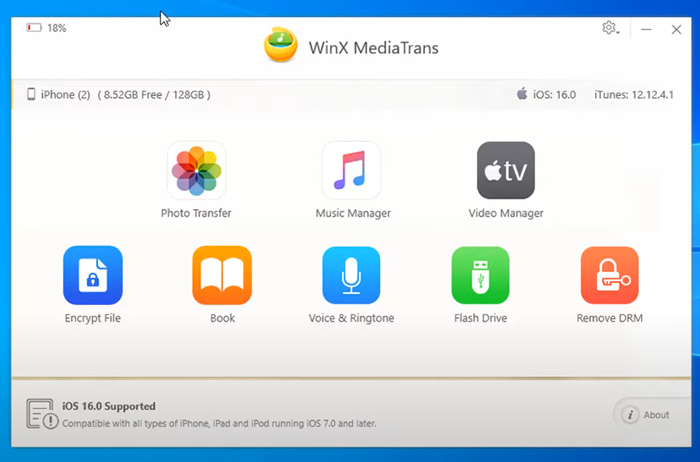
After that, you can open, view and edit the converted JPG images with more programs and devices.
Way 4. How to Open and View HEIC File with File Viewer Plus
File Viewer Plus is a file viewer application that supports hundreds of file formats, including images, videos, PDFs, office documents. You can try File Viewer Plus free to open and view HEIC images on Windows 10 occasionally. It is $49.99 for full features without limits. If you run into a connection error while using File Viewer Plus to open HEIC images, the software was not able to connect to its activation server. Please Verify that you have an Internet connection.
Step 1. Open the website of the HEIC mage viewer. Click on the Try Free button, download, and install the tool on your Windows PC.
Step 2. Open the File Viewer Plus application.
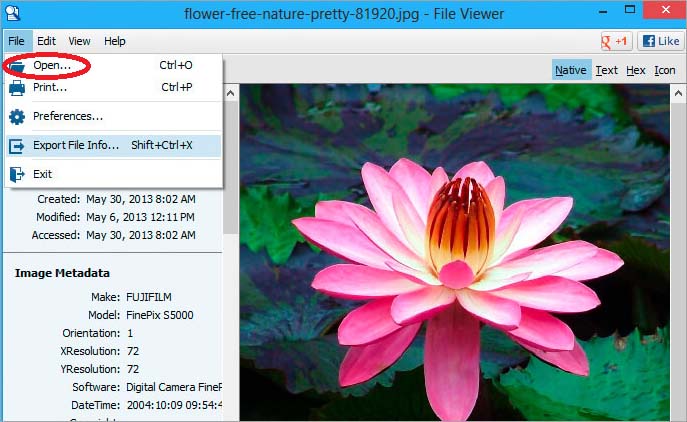
Step 3. Click on the File button at the top menu bar.
Step 4. Select Open from the drop-down list. Locate the HEIC image file on your PC and open it. Now, you are able to open and view HEIC file on Windows 10.
Way 5. How to Open and View HEIC File in Dropbox on Windows 10
Cloud services like Dropbox supports previewing the file users upload. You can open and view HEIC image files in Dropbox on Windows 10 if you have Dropbox account. Here's how to do it in Dropbox. It's similar to open and view HEIC image files in other services, such as Google Drive, Google Photos.
Step 1. Open Dropbox app or go to its website, then log in with your Dropbox account. Click on upload and locate your HEIC image files you want to open.
Step 2. Upload the HEIC image from your Windows PC to Dropbox.
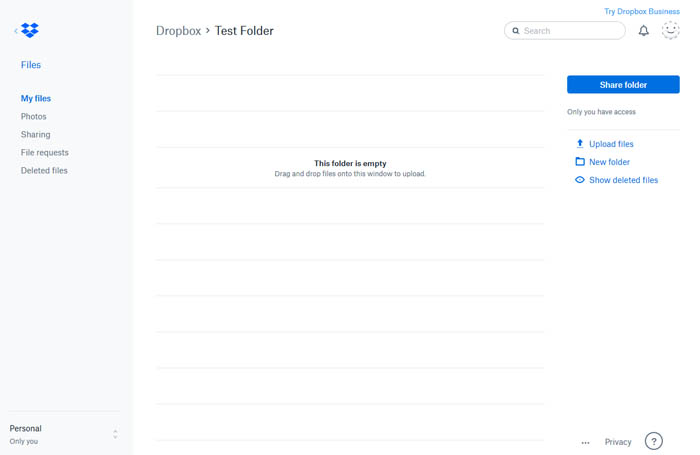
Step 3. Select the HEIC image and click the eye icon to open and preview the HEIC image on Windows 10.
Way 6. How to Open and Convert HEIC to JPG Online Free?
Needless to install any software or image codec, you can free convert heic to jpg image format online using HEICtoJPG.com, which enables you to upload up to 5 heic pictures at a time. This online heic to jpg converter claims to convert heic to jpg without harming quality. Visually speaking, the output image quality is lossless. Yet, honestly speaking, it would definitely sacrifice certain quality, not much.
Moreover, if you have a large number of heic images for converting, you can consider to upgrade to its Pro version - JPEGmini Pro without limits on image quantity. Speed improvement of course.
Step 1. head to heictojpg.com and tap the "+" plus icon to load your heic image.
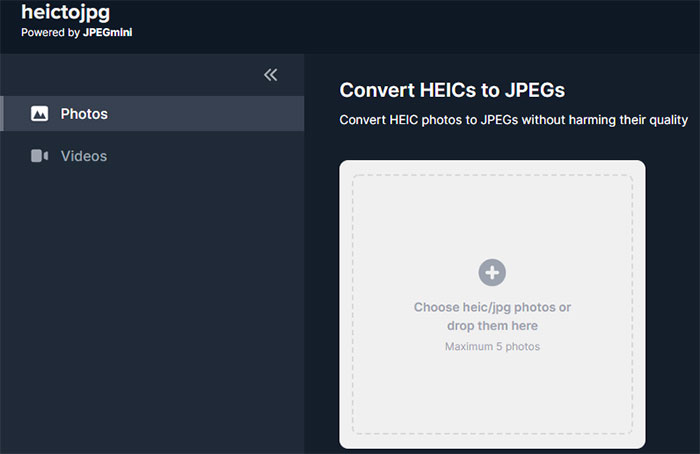
Step 2. Your heic image will be automatically converted to JPG format during photo uploading process. When the uploading process is done, your heic image will become jpg already (shown as below).
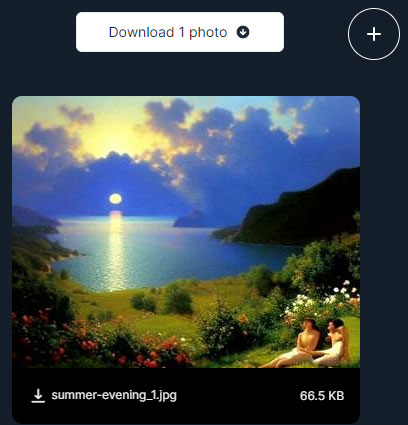
Step 3. Tap the "Download 1 photo" icon to begin downloading the converted heic image to your Windows 10/11. It has already converted into jpg format and displayed with file size, too. Now you can use Photos app to open and view heic pictures on Windows PC without any issue.
Part 3. How to Stop iPhone Saving Photos in HEIC Format
Follow the below steps to turn off saving photos on iPhone as HEIC/HEIF format:
Step 1. Turn on your iPhone and open the Settings app -> Scroll down to find Camera.
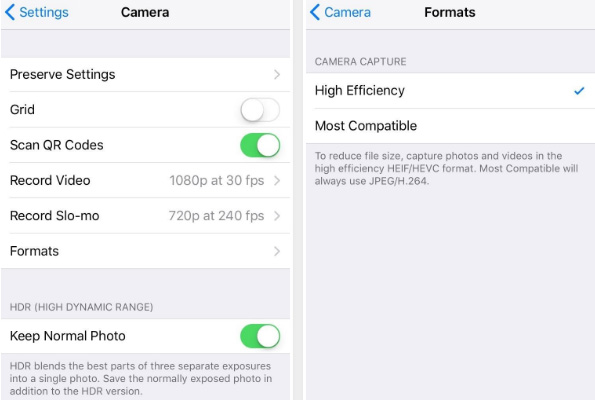
Step 2. Tap Camera and then tap on Formats -> You can see High Efficiency is selected by default. Click Most Compatible option and your iPhone will capture photos saved in JPEG format.
Part 4. FAQs about HEIC Viewer on Windows 10
1. What is HEIC?
HEIC or HEIF, short for High Efficiency Image File Format, is an image file format for individual images and image sequences. It was originally developed by the Moving Picture Experts Group (MPEG).
Apple added support for HEIC/HEIF in iOS 11 and macOS High Sierra which are released in September 2017. It is designed to optimize iPhone iPad storage, since HEIC format compresses photos more efficiently and only takes half the space of JPEG with the same image quality. By default, iOS 11 devices with A9 and newer processors will capture images using HEIC compression with extension .heic instead of .jpg.
2. HEIC advantages and disadvantages
HEIC can store multiple photos in one file, and supports transparency, 16-bit color and storing image edits.
Though capturing photos in HEIC can save much space of iPhone iPad, right now many devices, operating systems, or applications are not compatible with HEIC yet. Many photo editors like Photoshop, Windows own Photos app cannot open and view HEIC picture.
3. Why Can't Windows Open HEIC Files?
Windows doesn't natively support the HEIC (High Efficiency Image Format) file format, which is commonly used by Apple devices like iPhones and iPads. This is because HEIC is a relatively new format and hasn't been widely adopted by Windows.
4. What devices can view and open HEIC?
To open HEIC files, your device must run in a HEIC supported system and have a HEIC viewer application.Up to now, iOS 11 and macOS Mojave/High Sierra or later support viewing and opening HEIC (.heic) photos, while all Windows systems, iOS 10 or lower, macOS Sierra (10.12) or lower, all Android devices and most photo applications cannot view or open HEIC photos.
5. What is the best HEIC viewer for Windows 10?
WinX MediaTrans is the best HEIC viewer for Windows 10/11. It offers hassle free way to open and view HEIC photos. With a built-in image format convert, it allows users to convert HEIC to JPG. The tool helps transfer photos between iPhone and computer and organize/manage photos. You can free download the best HEIC viewer for Widows 11/10/8/7.
Still have some trouble about how to open and view HEIC on Windows (10) or convert HEIC to JPG? Please feel free to Mail Us >>
















