WinX DVD Ripper Platinum
Rip a full DVD to MP4 (H.264/HEVC) in 5 mins. Backup DVD collection to hard drive, USB, etc with original quality. GPU Accelerated.
- DVD to MP4
- Support old/new/99-title DVD
- 1:1 copy DVD
- Full GPU acceleration
The majority of us read digital books and magazines on our mobile devices via apps such as iBooks, Kindle, Zinio and Newsstand. iBooks app seems to be the only channel for iOS users to find, download, purchase and read e-books.
The answer to what e-book formats are supported by iBooks is easy to be searched online. You can Google and Wikipedia it and know that only EPUB (.epub) and PDF (.pdf) e-book formats are mainly supported by this Apple-only app (plus, iBooks Author Format, simply IBA, generated from the iBooks Author tool is also supported by iBook). But there are many questions derived from iBooks format, and the answers to them are substantially confusing. This page is in the ultimate goal of giving clear answers to such questions and providing the most useful solutions, if possible.
# Question 1: How to Add E-books to iBooks without Purchasing?
There are several ways to add content to iBooks without having to buying:
1. Download free e-books for iPhone/iPad from iBooks Store provided by Apple iTunes, or other iOS compatible free e-book search and download apps from third-party developers. This is a good way to get copyright-free e-books from iOS devices directly, but the source is limited.
2. Add PDF to iBooks: In the case that you've already have a bunch of PDF e-books in your hard drive, you can transfer them to iBooks without iTunes using the following method:

# Question 2: Which Is the Best iBooks Format: EPUB vs PDF
As mentioned above, EPUB and PDF are the iBooks formats (which are also used for Google Books on Android). They are two different things serving different purposes:
EPUB is a great e-book file format for a minimally formatted or unformatted book. The images are resizable in proportion according to the screen/window for iPhone or iPad. EPUB is more text-focused and less formatting and appearance emphasized.
Pros: EPUB is reflowable, so it's more mobile friendly and reading friendly. Moreover, it is superb for uploading, sharing and book publishing/selling.

PDF, short for Portable Document Format is a completely fixed file format used to present documents in a manner independent of application software, hardware, and operating systems. It supports a mix of graphics, tables, charts, photographs and so on. PDF books can't be uploaded to any of the mainstream commercial e-book retailer sites. Its biggest characteristic lies in that it will look exactly the same on any device without changing the size or proportion.
Pros: PDF is born to print, so it's the best choice for printing. Also, you can show someone exactly what a particular document looks like without changing the pagination.
# Question 3: Does iBooks Formats Supported by Android?
Android is more open for media formats, including e-book formats. Different Android devices will have different e-book format supports. Generally speaking, EPUB and PDF iBooks formats can be accepted by overwhelming majority of Android eReaders.
Many people want to install iBooks on Android or read the files existing in iBooks on Android devices. Nice try! But the outcome will be somewhat disappointing.
First of all, Android OS has its own e-book apps such as Google Play Books and Kindle that work perfectly.
Secondly, and the most importantly, iBooks is the app only for Apple devices.
Last but not the least, it's safe to say most files purchased from iBooks are DRM protected, that can't be read on non-Apple devices or with other iTunes account.
However, with the assistant of WinX MediaTrans, you can transfer non-DRM e-book files from iPhone/iPad to Android.
>> Show me how to transfer e-books from iOS to Android


# Question 4: How Can I read iBooks on My Kindle?
Does iBooks Formats Supported by Kindle? Some part yes, but some part no. Kindle supports PDF, TXT, Mobi and AZW e-book formats, but it excludes the open-source EPUB e-book format.
For DRM protected books, you need to bypass the limitation using some tools. But it's easy to convert the DRM-free iBooks (or say, open books) to Amazon Kindle compatible formats by using some eBook converter software, such as WinX MediaTrans.
WinX MediaTrans will make iBooks format more compatible with other devices, such as to convert EPUB to PDF for printing, convert EPUB to TXT in plain text for downsizing, and also convert EPUB to HTML for Kindle. Best of all, it provides two-way e-book transfer and sync between iPhone/iPad and PC.
To manage e-books, you should make sure that iTunes is installed on your PC or Mac, and then download and install WinX MediaTrans on that too.
How to Convert iBooks Formats?
1. Open the .exe file of WinX MediaTrans, plug-in your iPhone or iPad.
2. Launch iTunes, click Settings -> Preferences > Devices, check "Prevent iPods, iPHones, iPads from syncing automatically", click OK, and click "I got it" on the interface of the iBooks manager. This operation will prevent your device from data loss by automatic iTunes syncing.
3. Tap "Book", wait for loading, and choose any items from "iBooks", "All books", "Books (EPUB) or other folder(s).
4. Pull download "Export" button, and click "Export EPUB book to PDF" or any other you need.
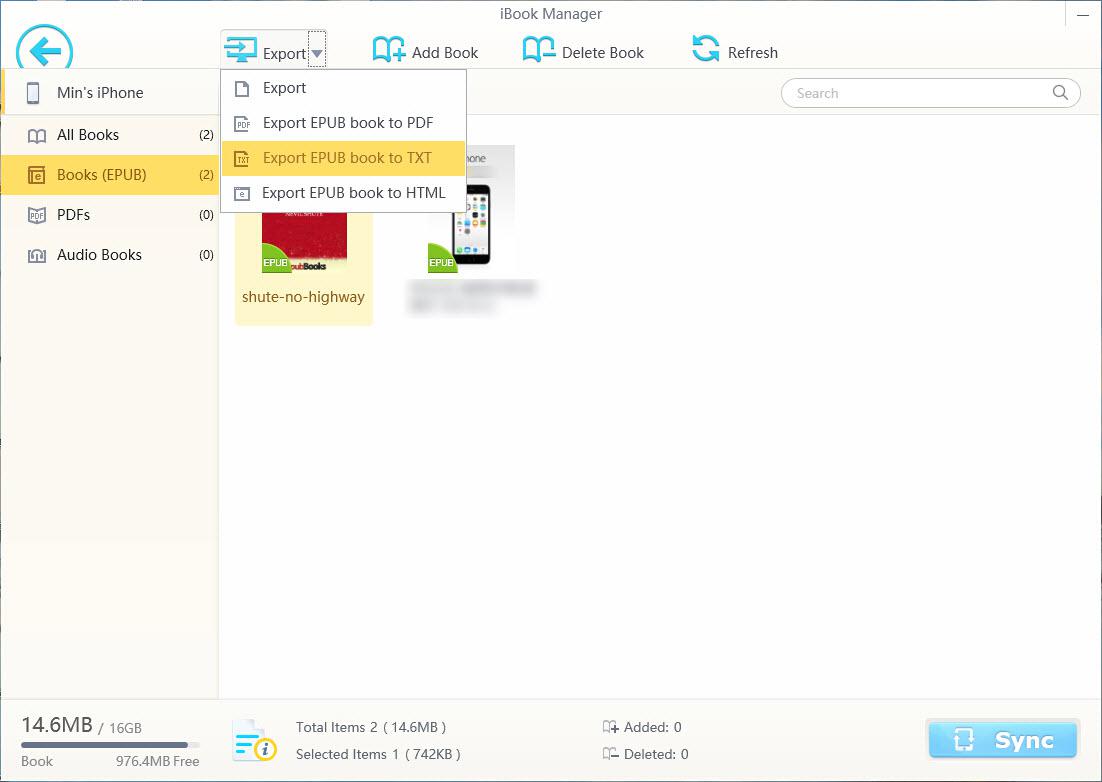
1. Launch iTunes, open the .exe file of WinX MediaTrans and plug-in your iPhone or iPad to your computer.
2. Click "Book" on the software interface; choose any e-book files in any folder listed on the left.
3. Click "Export" button. You can export the e-books directly or convert them first before syncing. In either way, you can transfer E-books from iOS device to your Windows PC. Then you can un-plug this device and close WinX MediaTrans.
4. On Windows PC, select the e-books and add them to Android using a USB cable that is connected to your Android device.
In this way, you can read DRM-free iBooks files on Android devices.
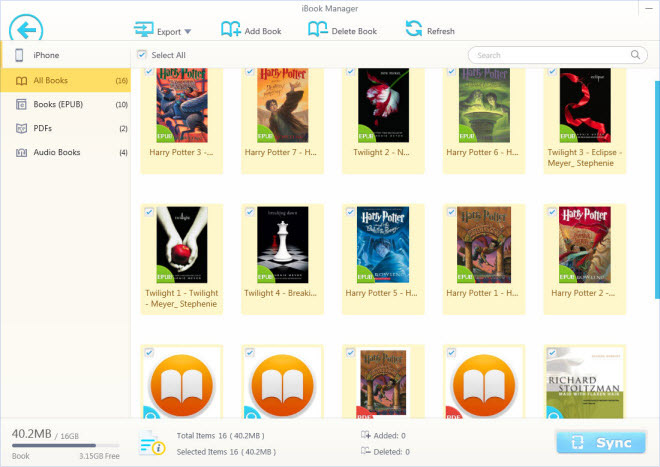
1. Launch iTunes, open the .exe file of WinX MediaTrans and plug-in your iPhone or iPad to your computer.
2. Click "Book" button on the main interface to step into the iBooks manager window.
3. Tap "Add Book", browse in your computer, choose any e-books in formats of .epub, .pdf and .mp3.
4. Hit "Sync" button and start adding e-books from your computer or external hard drive connected to your computer to your iPhone/iPad/iPod.
If you think the post useful, please kindly share it!
Transfer eBooks (EPUBs, PDFs) to iPad from Windows (10) PC Without iTunes
Learn how to easily transfer eBooks to iPad without iTunes. WinX MediaTrans can transfer EPUBs, PDFs downloaded or purchased from Windows (10) PC to iPad Pro 2, Air 2, Mini 4, etc. at fastest speed.
Easiest Way to Transfer iBooks to Android for Free
Easiest way to transfer iBooks to Android for free. Learn how to convert EPUB or iBooks files to Android supported eBook formats to read iBooks on Android devices with ease.
Top 3 Free iPhone (7) Ringtone Makers for Windows
Forget the default iPhone ringtones! Now find out your favorite song, cut your favorite part down, and make it as your new ringtone with one of the free iPhone ringtone makers!

 Will You Upgrade to iPhone 16
Will You Upgrade to iPhone 16