WinX DVD Ripper Platinum
Rip a full DVD to MP4 (H.264/HEVC) in 5 mins. Backup DVD collection to hard drive, USB, etc with original quality. GPU Accelerated.
- DVD to MP4
- Support old/new/99-title DVD
- 1:1 copy DVD
- Full GPU acceleration
Reasons to save PDF to iPhone are varied. Book lovers prefer to read books to kill time on a long bus/train journey; business men and teachers may need to carry materials to meeting/class for a presentation; and more. Actually, someone has a big e-book library collecting thousands of PDFs on hard drive but fails to get an effortless way for adding desired ones to iPhone. In this article, we will discuss how to transfer PDF to iPhone from computer in a simple, fast and safe way.
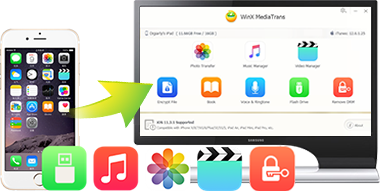
Take Full Advantage of - WinX MediaTrans
Fast transfer PDFs and other eBooks (like EPUBs, audio books) from computer to iPhone (X/8/7 etc.) or vice versa. No data loss!Some beginners try to sync PDF to iPhone with iTunes but have no idea of how to realize this task without a guide. First of all, you should make sure that iBooks app has been installed on your iPhone. Secondly, add PDF files to iTunes Books Library. Thirdly, connect iPhone to computer and hit the device icon in iTunes. Fourthly, select Books option under Summary on the left side bar. Finally, check Sync Books and then hit Apply.
Yes, iTunes can help us transfer PDF to iPhone in a convenient way, but we should catch your attention that books can be only synced from single iTunes library so that the existing books will be removed if you want to import PDFs from a different computer. In order to keep all PDFs from any computer and seek for a simpler way to transfer PDF to iPhone without guesswork, most people turn to use third-party PDF transfer software.
WinX MediaTrans is user-friendly and professional iPhone file transfer software capable of transferring PDFs to iPhone in a few clicks. It has a modern interface with well organized modules and buttons leading you to quickly understand how to use it. You can easily add one or multiple PDFs and sync them to iPhone. Besides PDF, it can also save EPUB and Audio Books to iPhone from computer. This iPhone PDF transfer software is fully compatible with devices running on iOS 26 or lower, including almost all models of iPhone can be supported.
Step 1. Download and install WinX MediaTrans on Windows (10) PC. Mac version is available for Mac computers.
Step 2. Plug in iPhone to your PC and Launch WinX MediaTrans. If the connection succeeds, main interface with function modules will pop up automatically.
Step 3. Click Book module to enter the page where lists all e-books in your iPhone. Select PDFs on the left sidebar and then click Add Book button to browse PDF files on your computer. Also, you can directly drag and drop wanted PDF books from hard drive to the page. See List of iBooks Formats >>
Step 4. Hit Sync button on the bottom to transfer added PDFs to iPhone.
Tip: You can cancel the added file by clicking "x" symbol on PDF before syncing.
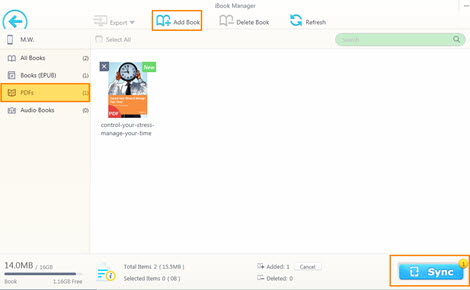
Still have some trouble about how to transfer PDF to iPhone from computer? Please feel free to Mail Us >>

Transfer e-books, music, ringtones from iPhone, iPad, iPod and vice versa as well as manage/edit music.

Transfer videos between iPhone, iPad, iPod and PC with smooth playback. No worry about incompatibility problem.

Batch transfer and backup photos from iPhone iPad iPod to PC with no quality compression.

Turn iPhone, iPad, iPod as Flash Drive to store any file: Word, Excel, PDF, PPT etc. without trouble.
How to Add PDF to iBooks in iPhone iPad
Wonder how to add PDF to iBooks app on iPhone ? This is a detailed guide on how to add PDF files to iPhone iPad iBooks for reading on the go.
Top 10 Free eBooks Download Sites
Over the internet, we can explore millions of eBooks in any genre. But where is the best place for free eBooks downloads? Check the best 10 free eBooks download sites.
Where and How to Download Free eBooks to iPhone iPad
Try to download free eBooks for iPhone iPad? This article will round up top 3 free eBook download sites and explain how to download and transfer eBooks to iPhone iPad for movable reading.

 Will You Upgrade to iPhone 17
Will You Upgrade to iPhone 17