WinX DVD Ripper Platinum
Rip a full DVD to MP4 (H.264/HEVC) in 5 mins. Backup DVD collection to hard drive, USB, etc with original quality. GPU Accelerated.
- DVD to MP4
- Support old/new/99-title DVD
- 1:1 copy DVD
- Full GPU acceleration
We need to transfer iPhone data, when we:
* want to backup files on iPhone to PC or Mac, in case data loss due to upgrading to latest iOS firmware, jailbreaking iPhone, deleting accidentally, etc;
* buy a new iPhone and need to transfer data from old iPhone to new iPhone;
* switch to an Android phone and need to transfer data from iPhone to Android.
If you are in one of the situations, it is not bad to follow this article to learn how to transfer data from iPhone to PC, iPhone to iPhone, and iPhone to Android with a piece of simple iPhone data transfer software.
WinX MediaTrans is multifunctional data transfer software, featuring the ability to transfer pictures, music, videos/movies, voice memos, eBooks, iTunes U and more from iPhone to PC, and transfer various multimedia files from PC to iPhone. All iPhone models including iPhone 16/Pro/Max are supported. Not only available for iPhone file transfer, it is also designed for iPad file transfer and iPod file transfer.
This tool is 100% clean, free from any adware, malware, spyware and the like. Moreover, it comes with intuitive and modern user interface, allowing users to finish transfer without guesswork. Last but not the least, it is much easier than iTunes and iCloud, thus any one can handle it effortlessly.
Now free download this iPhone data transfer software to Windows 10, 8.1, 8, 7 or Vista PC, or its Mac edition. After finishing download and installation, you can jump to
* How to transfer data from iPhone to PC/Mac
* How to transfer data from iPhone to iPhone, iPad, iPod
* How to transfer data from iPhone to Android
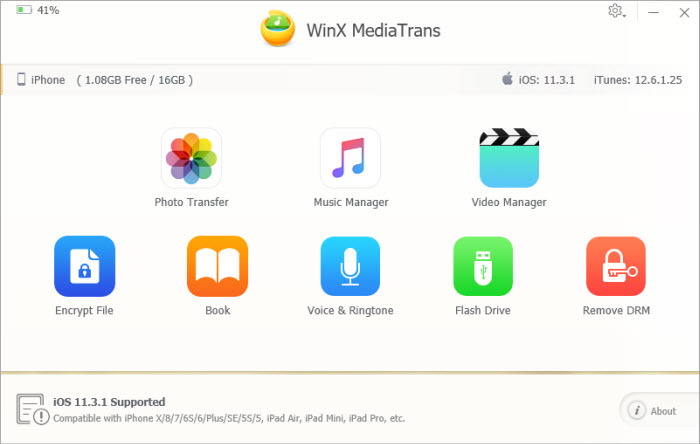
Here, let's take Windows edition as an example to show how to transfer iPhone data to computer, laptop.
Step 1. Launch WinX MediaTrans and connect your iPhone to computer.
Double click MediaTrans icon to get it started. Then, you should plug iPhone into your computer via a USB cable. Transfer task relies on USB cable, thus it can be done even if your iPhone can't connect to WiFi. One more thing, you are supposed to disable auto sync in iTunes before any further when you first use this iPhone data transfer app.
Step 2. Select target data you want to transfer from iPhone to PC.

click "Photo Transfer" module -> select all or some photos -> drag and drop to a folder of computer, or tap "Export" in the top to start transferring pictures from iPhone to PC.
>> Check detailed guide of how to transfer photos from iPhone to PC

hit "Music Manager" in main UI -> select all or some songs -> drag and drop to a folder of computer directly, or tap "Export" in the top to begin transferring iPhone music to PC.
>> Check detailed guide of how to transfer music from iPhone to computer
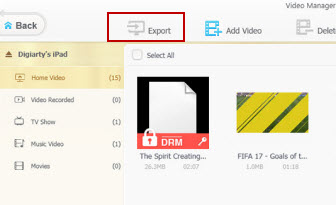
hit "Video" in main UI -> select all or some video clips -> drag and drop to a folder of computer directly, or tap "Export" in the top to process iPhone video data to PC transfer.
>> Check detailed guide of how to transfer videos from iPhone to PC
MediaTrans is a fast iPhone data transfer tool, thus it will finish the backup in short time. Once finished, it will pop up the output folder automatically.
If you want to transfer data from an old iPhone to a new iPhone, or to other iOS devices, you should do as follows.
Step 1. Transfer data of old iPhone to PC following the tutorial we explained above.
Step 2. Run WinX MediaTrans, plug in the new iPhone, and then transfer data from old iPhone to new iPhone.
Transfer music to new iPhone: hit "Music Manager" in main UI -> press "Add Music" to select music of old iPhone that is stored in this computer -> tap "Sync" to transfer music from computer to iPhone.
Transfer video to new iPhone: hit "Video" in main UI -> press "Add Video" to load videos of old iPhone that are saved in this computer -> tap "Sync" to transfer videos from computer to iPhone. (Note: you're not allowed to add videos to "Video Recorded" and "Movies" groups.)
With WinX MediaTrans, it is easy to transfer iPhone data to Android, say, Samsung Galaxy S10.
Step 1. Transfer data of iPhone to PC following the tutorial we explained above.
Step 2. Connect Android to the PC which stores the iPhone data, and then copy the iPhone data to Android by Ctrl +c and Ctrl+v.
If you need all-in-one iPhone data transfer software, WinX MediaTrans is worth a try! It is lightweight, easy-to-use, and can transfer videos, music, eBooks, photo files and more for iPhone, iPad and iPod quickly. Obviously, it is a great iTunes alternative. Just download the free edition to have a try!
Still have some trouble about how to transfer iPhone photos, videos and music? Please feel free to Mail Us >>
Please feel free to share this tutorial if you think it is helpful!
iPhone Transfer Software
You can free transfer many files from iPhone to PC and PC to iPhone with WinX MediaTrans. Supported files include photos, music, e-books, ringtones, voice memos, iTunes U, Podcast and so on.
5 Best Mobile Photo Manager/Management App & Software Review
Best photo manager for mobile devices must help you organize, backup/transfer/copy the hundreds of photos in convenient, safe way and also with fast speed. Here we round up top photo management app and software to meet various needs.

 Will You Upgrade to iPhone 16
Will You Upgrade to iPhone 16