[Tips and Solutions] iTunes Not Recognizing iPad on Windows
8 tips and solutions to solve iTunes not recognizing iPad (Pro/Air) on Windows (7/8/10/11).
People are asking online:
- Why is my iPad Pro not showing up in iTunes? My computer is running on Windows 10.
- How do I get my iPad Air 2 to connect to iTunes on Windows PC?
- How can I make my iTunes recognize my iPad when connecting to a Windows computer?
- With iTunes installed on Windows 10, but it doesn't detect my iPad, how to fix iTunes not detecting iPad?
- I upgraded to Windows 10 and found out that iTunes not recognizing my iPad now, why?
If iTunes doesn't recognize your iPad when you connect iPad with Windows (7/8/10/11) PC via USB cable, hope these 8 tips and solutions below can offer some help to resolve the issue.
Top 1 iTunes Alternative for Windows to Sync File from/to iPad
Rescue iTunes on Windows PC - WinX MediaTrans
- Fast sync music, videos, photos, iBooks to iPad/iPhone or vise versa.
- Make iTunes movies/music/audio books playable on non-Apple devices.
- Auto convert video to MP4, audio to AAC/MP3. Without data loss.
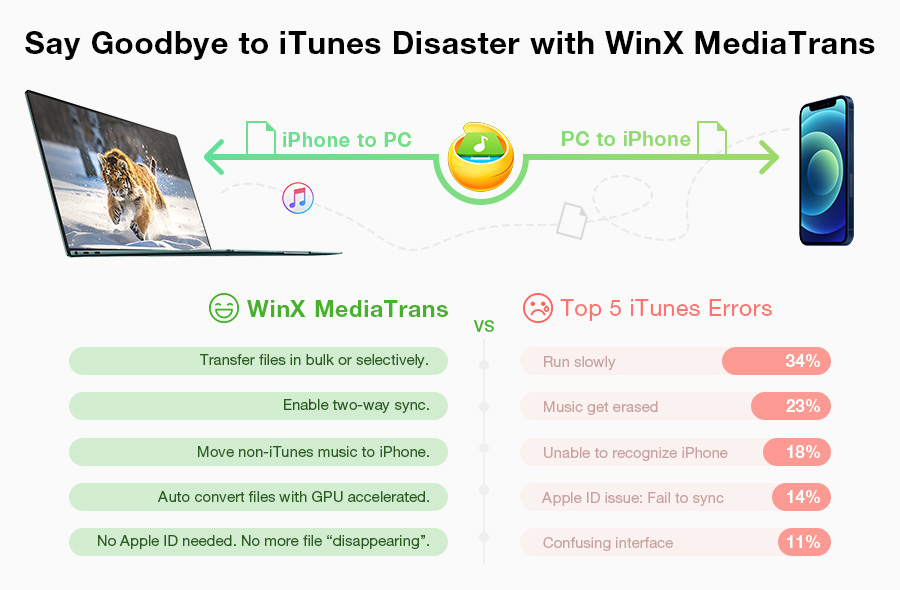
Fixes to iTunes Not Recognizing iPad
- 1. Try some general fixes to iTunes not recognizing iPad
- 2. Uninstall iTunes and reinstall it
- 3. Check whether you have installed all Windows updates
- 4. Make sure your iPad trusts your computer
- 5. Try to reinstall iTunes or update Apple mobile device USB driver
- 6. Disable security software and the like
- 7. Contact Apple support for help
- 8. Try iTunes alternative for syncing data between iPad and PC
Solution 1. Try some general fixes to iTunes not recognizing iPad
If you are suffering iPad not showing up in Windows 10/11 computer, there are some basic steps you can take:
- Close iTunes and launch it again.
- Reboot your iPad. Restart the computer as well.
- Try to connect your iPad to a different USB port on computer.
- Change a USB cable. Borrow the Apple device USB cable from friends and try to connect again.
If all of the basic measures don't work, then continue to try solutions below to fix iPad not recognized by iTunes problem.
Solution 2. Uninstall iTunes and reinstall it
Uninstall iTunes and reinstall. Make sure your iTunes is updated to the latest version (currently iTunes 12.12.3.5). If is a bug issue causing iTunes not recognizing your iPad on Windows 7/8/10/11, then updating iTunes to new version with bug fixes may solve this problem. Besides, some new iPads require newer version of iTunes.
How to update iTunes?
- Open iTunes > Help > Check for Updates to update and install the newest ver.
- Or you can uninstall the old iTunes and download the latest version of iTunes from its official site and install it on Windows 10, if you do not feel troublesome.
The latest iTunes official download site for Windows: https://www.apple.com/itunes/download/
If you meet error when installing the latest version of iTunes on Windows 10, you can check:
https://www.winxdvd.com/ios-android-mobile/itunes-install-error-on-windows-10-fix.htm
Solution 3. Check whether you have installed all Windows updates
Make sure you have installed all Windows updates. Use the following steps to do so:
1) Click Start and type "Windows Update" to check for Windows updates.
2) Press Windows key + I to open Settings window, then click Update & Security > Windows Update. Thus, make sure your computer is up to date with all Windows updates installed.
Solution 4. Make sure your iPad trusts your computer
Make sure your iPad trusts your computer.
When you connect your iPad to a new computer, it will pop up a window asking "Trust This Computer?". If you happen to tap "Don't Trust", then you iPad will not be detected by iTunes.
Disconnect you iPad and connect again to PC, unlock it and tap "Trust".
Solution 5. Try to reinstall iTunes or update Apple mobile device USB driver
iTunes relies on Device Drivers to detect iPad iPhone iPad on Windows computers. If iTunes cannot recognize iPad in Windows 10, most of the times it is because the Apple Mobile Device USB Driver is not installed, outdated or misconfigured. The drivers are installed along with iTunes. Try to reinstall iTunes or update Apple Mobile Device USB Driver.
How to reinstall Apple Mobile Device USB Driver:
Step 1. Connect your iPad with computer and close iTunes if it opens.
Step 2. Click Start menu and search for "Device Manager", or directly press Windows key + R to open Run command.
Step 3. Enter "%ProgramFiles%\Common Files\Apple\Mobile Device Support\Drivers" in the Run window.
Step 4. Then right click or double click on "usbaapl64.inf" or "usbaapl.inf" file to install.
Step 5. Restart your computer and reconnect your iPad. Open iTunes to check if iPad is showing up in iTunes on Windows 10.
How to update Apple Mobile Device USB Driver:
Press Windows key + R --> Enter "devmgmt.msc" in the Run window to open Device Manger --> Find and click "Universal Serial Bus controllers" to check if Apple Mobile Device USB Driver is rightly installed. Or locate and click "Portable Devices", and right click Apple iPad, then choose "Update Driver Software".
Also refer to Apple iTunes not recognizing iPad iPhone iPod guide: https://support.apple.com/en-us/HT204095
In most cases, by reinstalling or updating the Device Driver, it can fix iTunes not recognizing iPad on Windows (10) issue.
Solution 6. Disable security software and the like
If all the above solutions for solving "iPad is not recognized/detected/showed up in iTunes on Windows 10" fail, you may consider it may be caused by software conflicts. Try to temporarily disable security software (antivirus and firewall) to fix this issue. But remember to restart the computer security software after you finished using iTunes. >> How to resolve issues between iTunes and third-party security software
Solution 7. Contact Apple support for help
iTunes still can't detect iPad on Windows 10? Contact Apple support for help. You can connect by phone, chat, email, and more. They'll connect you to an expert to help fix the iTunes not recognizing iPad error quickly. Or contact WinXDVD support team, we'll try our best to see if we can solve the problem.
Solution 8. Try iTunes alternative for syncing data between iPad and PC
In case you have an urgent need to sync music, videos, etc. between iPad and Windows computer and find you can't solve iPad not showing up in iTunes in the end, here is the best iTunes alternative for Windows.
How to Sync Music/Video/Photo If iTunes Doesn't Recognize iPad/iPhone
WinX MediaTrans, best substitute to iTunes compatible with Windows 11/10/8/7, etc. is especially designed to help users to transfer music, videos, photos, iBooks, ringtones, between PC and iPad iPhone iPod and manage Apple iOS devices data. Unlike iTunes, this program is superfast, easy to operate even for novice users, stable and smooth, and won't cause any data loss of your iPhone iPad in the transfer process. Other unique functions incl. turn iTunes movies/music/audio books to DRM-free and export in MP4/MP3; Auto convert almost any video to MP4, audio to MP3 in the PC to iPad/iPhone transfer process, etc. Below is the simple user guide of using this best iTunes alternative for Windows (10) to sync videos from PC to iPad.
Step 1. Run WinX MediaTrans and connect iPad with computer via USB cable. Click Settings in the main UI and check "Auto convert video format to MP4 (H.264)" option, and this will make any video playable on iPad (iPhone).
Step 2. Click "Video Manager" on the main interface. Then click "Add Video" to choose and add videos from Windows 10 computer to the program. (Tip: Movies and Video Recorded column are not allowed to add videos)
Step 3. Hit "Sync" to start transferring videos from Windows PC to iPad Pro/Air 2, etc. at lightning speed without iTunes and with no data loss. 1GB video can be transferred only in about 1 minute.
Still tangled with why iTunes not recognizing iPad on Windows 10? With WinX MediaTrans, you can quit the troublesome iTunes now. This smart handy tool can do all iTunes do and do much better than iTunes.
















