How to Transfer Photos from iPhone/iPad to External Hard Drive
How to get off photos from iPhone/iPad and save to external hard drive?
Portability and improved camera drive iPhone iPad to be preferred gadgets to capture magnificent landscapes, beauty portraits, special moments etc. . Most times, we would like to share great photos on Instagram, Facebook and other SNS, while sometimes we have special needs to transfer photos from iPhone iPad to external hard drive, for example:
"I've tried to transfer images of a friend's wedding onto an external hard drive to share with their family. Apple requires owners to go through iCloud to share their photos but I need an easier way. Please give me some suggestions. Thanks in advance!"
If you have the same experience, read on to get the answer.
Transfer Photos from iPhone/iPad (3rd Party Apps) to External Hard Drive No Limits!
WinX MediaTrans offers the simplest solution without using iTunes!
- Bulk sync and copy photos, HDR pictures, 4K images from iPhone iPad camera roll, 3rd party apps to (external) hard drive
- Also available to move music, iTunes purchases, videos, books, podcast, ringtones, etc, from iPhone iPad to PC/Mac
- Safeguard your iPhone iPad photos with 256-bit AES, 1024-bit RSA, PBKDF2, Argon2 protection to protect your privacy.
What Can We Use to Sync iPhone iPad Pictures to External Hard Drive?
Part 1. Bulk Transfer iOS (4K) Photos to External Hard Drive with WinX MediaTrans
WinX MediaTrans is an easy-to-use app for Windows (11) and Mac (Monterey). You can browse photos by year/month/day and select one or more or all items to export. All photos saved in Camera Roll and other apps can be accessed and transferred. Photos taken in Dark Mode, Smart HDR, Ultra Wide, Wide and Telephoto cameras, 4K, etc. will be transferred without quality loss. And, it delivers a fast speed to load and transfer photos from iPhone iPad to external hard drive without crash during batch transfer. It is fully compatible with iOS 15 and earlier.
Reasons to try:
- Transfer photos from iPhone iPad to PC or vice versa with any (3rd party) app supported. NO.1 Fast speed thanks to GPU HW accel. tech.
- Photo transfer in JPG/PNG/GIF/BMP/TIFF/HEIC (HEIF), shot by dark mode, HDR, slo-mo, time-lapse, portrait mode.
- Manage pictures in day/month/year; transfer photos in batch/selectively.
- Export HEIC to JPEG and protect your personal photos with password. No one can access to them without permission.
Reasons to avoid:
- Need to connect your iPhone iPad to PC/Mac with USB cable, wireless transfer unsupported yet.
How to Backup Photos from iPhone iPad to Hard Drive with WinX?
Step 1. Free download and install WinX MediaTrans on your computer running Windows (10) and Mac (Big Sur) .
Step 2. Plug in your iPhone or iPad and the external hard drive to computer. Launch WinX MediaTrans.
• If the connection succeeds, it will automatically access the device.
• If "Not connected" string still appears on main interface, please check "Fix iPhone Not Connecting to Computer" for a solution.
Step 3. Click the gear icon at the top right corner of interface. Select Settings > Path > Photo. Click the pen icon to define the external hard drive as new destination folder to save photos downloaded from iPhone/iPad.
Step 4. Click Photo Transfer button.
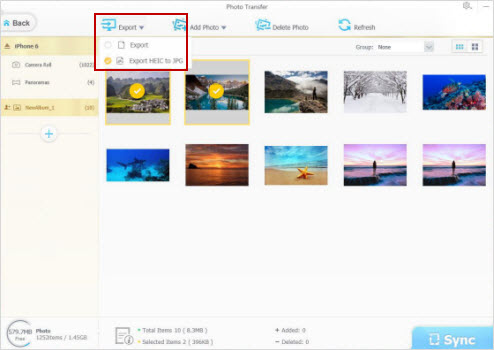
Step 5. Now, you'll be led to the page where all photos. Select photo(s) you want to transfer to external hard drive. Click Export.
Tip: If you try to transfer HEIC photos from iPhone/iPad to external hard drive, you can directly export photos or convert HEIC to JPG for viewing or editing on PC or other devies not supporting HEIC.
Part 2. Move iPhone iPad Pictures Using iCloud Photo Library
Apple recommends iCloud helping users to access iPhone iPad photos on computer. It's quite easy to use but some requirements should be met. Also, it's a double-edged sword, the curate's egg.
Reasons to try:
- Easy to use, wireless transfer, no USB cable needed.
- Sync to all of your Apple devices (that share the same Apple ID) when any photo edit, move or removal happens.
Reasons to avoid:
- All the devices and computer should be connected to Wi-Fi for transferring and your network connection should be strong enough.
- iCloud only gives 5GB free of space only for storage. Pay at least $0.99/month for an upgrade to get larger space.
- It will go into a trouble if you forget Apple ID password.
- iCloud photos not syncing problem may happen unexpectedly.
How to Use iCloud Photo Library to Copy iPad iPhone Images to External Hard Drive?
- Turn on iCloud Photo Library on iPhone iPad: Settings > iCloud > Photos > Switch iCloud Photo Library option to on.
- Log in iCloud with the same Apple ID on computer.
- Now, you can download wanted photos from iCloud to external hard drive.
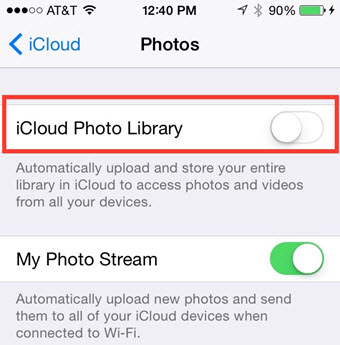
Part 3. Transfer Photos from iPhone iPad to External Hard Drive with Windows Photo Gallery
If you are using Windows 7, once you successfully connect iPhone iPad to PC, AutoPlay dialogue box will appear. Select "Import pictures and videos using Windows" and click "Import". After photos have been downloaded to PC, move them to the external hard drive.
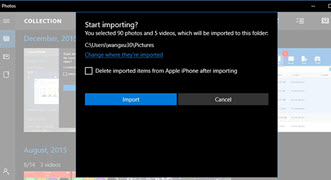
If you are using Windows 11 or 10, plug in iPhone iPad to computer. And then input Photos into search box on toolbar. After the Photos app is launched, hit the top-right button to import. You are allowed to select certain items to import.
Reasons to try:
- Windows PC built-in app, needless to install any software or plug-in.
- Simple to both experts and newbies.
Reasons to avoid:
- Windows AutoPlay can only transfer photos in Camera Roll from iPhone iPad to external hard drive, not including photos saved in other photo apps.
- iPhone may have been connected to iTunes but not showing up on Windows 11/10 leading that no photo is accessed in Photos app.
Still have some trouble about how to transfer photos from iPhone iPad to external hard drive? Please feel free to Mail Us >>
![]() Important Notice:
Important Notice:
Some external drives use FAT32 file system, which puts a file size limit within 4GB. That means you need to transfer photos that are less than 4GB in size. Or else, you may get a "file too large" error. But don't worry, follow the troubleshooting steps to fix file too large for the destination file system error.
















