WinX DVD Ripper Platinum
Rip a full DVD to MP4 (H.264/HEVC) in 5 mins. Backup DVD collection to hard drive, USB, etc with original quality. GPU Accelerated.
- DVD to MP4
- Support old/new/99-title DVD
- 1:1 copy DVD
- Full GPU acceleration
It is an important part to back up data of iPhone/iPad to keep needed information safe. iCloud arrives to make backup a reality empowering you to seamlessly store photos, videos, messages, app data on iDevices. It offers backup restore solution helping get all data backup after updating or buying a new device.
Well, how to restore from iCloud? It is one of the most frequently asked questions by beginners. Here we will share detailed guides of iOS data recovery from iCloud and tips of how to fix common iCloud backup restore errors.
Part 1: How to Guide - Restore from iCloud
Part 2: How to Fix – iCloud Restore Errors
The easiest program to manage and transfer iOS files.

• Turn on your device.
• When it goes to Apps & Data screen, select Restore from iCloud Backup from the option list.
• Next, you will be asked to sign in Apple ID.
• After giving the correct ID and password, recent backups will be listed. Select the most recent one and then tap Restore. Now, the iCloud backup starts restoring to your device.

• At the start, update iOS to the latest version.
Open Settings > General > Software Update. Download and install available newer version following the direction. If you are using the latest version, the message "iOS XXX Your software is up to date" will be shown.
• Next, check your backup.
Back to Settings and open iCloud. Go to Storage > Manage Storage. Tap the device to access to backup info (including last backup date, backup size) and freely choose the data you want to back up.

• Then, reset your device.
Go to Settings > General > Reset. Choose Erase All Content and Settings to switch your device to factory settings.
• Finally, restore from iCloud.
Your device will be set up again. App & Data screen will appear soon. Tap Restore from iCloud Backup and sign in iCloud. There is a list of iCloud backups. Select the recent one and tap Restore.

If you are experiencing that it takes too much time (a few days) to restore from iCloud or get a stuck process, try solutions below.
• Switch to another faster and reliable network.
• Tap Settings > iCloud (without an account signed in) > Backup > Stop Restoring iPhone/iPad.
• Connect iOS device with computer and restore from iTunes backup.

You may find not all data is restored from iCloud after the finish. It may be caused by network interruption during the process, different Apple ID for purchases or disable backup data.
• A stable network is very important. Please use the solidest Wi-Fi to restore from iCloud.
• If you purchase apps, movies, songs using different Apple IDs, please enter correct passwords for each ID. Forget the passwords? You can try to sync the device with computer for restoring if the missing contents are saved in iTunes on PC/Mac.
• Photos and videos in Camera Roll cannot be restored from iCloud because of the turned off Photo Library backup. Go to Setting > iCloud > Storage > Manage Storage. Tap the device and turn on Photo Library option from "CHOOSE DATA TO BACK UP" list.
>> Related: Fix iCloud Photo Not Syncing to PC/Mac
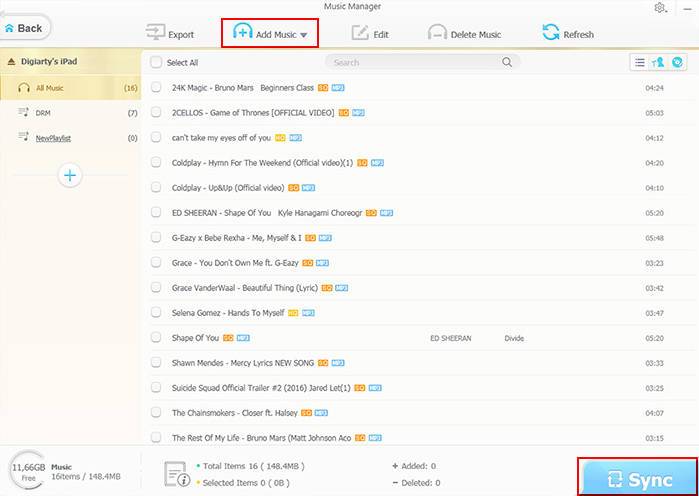
• For media files (photos, videos, music, e-books, ringtones, Voice Memos, iTunes U, Podcasts) which have been backed up on PC/Mac, WinX MediaTrans can easily transfer them back to iPhone/iPad/iPod Touch without quality loss. >> Fix Not Enough iCloud Storage on iPhone iPad
Simple Guide to Restore Music Files to iPhone/iPad using WinX MediaTrans
• Download and install WinX MediaTrans on your Windows (10) PC.
• Connect your device with computer with USB cable. Launch WinX MediaTrans.
• Hit Music Manager button on the main interface. Click Add Music to add songs from backup location into WinX MediaTrans.
• Click Sync button to sync the added music files to your iOS device.

Transfer music, ringtones, Voice Memos, e-books between iDevices and PC/Mac as well as manage music.

Transfer videos between iPhone, iPad, iPod and PC with no worry about video format incompatibility problem.

Batch transfer photos between iPhone/iPad and PC. Create/delete photo albums on/from iPhone with ease.

Turn iPhone, iPad, iPod as Flash Drive to store any file, Word, Excel, PDF, PPT etc. with no trouble.
iCloud Shared Albums: The Ultimate User Guide
This guide covers all about iCloud Shared Albums (iCloud Shared Albums), including what it is, how to use it and how to solve the not working error."

 Will You Upgrade to iPhone 16
Will You Upgrade to iPhone 16