WinX DVD Ripper Platinum
Rip a full DVD to MP4 (H.264/HEVC) in 5 mins. Backup DVD collection to hard drive, USB, etc with original quality. GPU Accelerated.
- DVD to MP4
- Support old/new/99-title DVD
- 1:1 copy DVD
- Full GPU acceleration
Recording videos to capture the special and meaningful moments of your life can make your memories come to life. Sometimes you may want to share the funny, moving, cool videos with family, friends or the world. How to share videos to online media sites for free? What are the best sites to share videos online? How about sharing videos privately? Let's see.

1. Make sure the video format is accepted by the video sharing site. Adjust the video parameters to meet the video uploading requirements of video sharing sites.
2. Cut, crop, merge and edit the video if you need. Edit the recorded video clips to make a cool video to share onto YouTube or other online video sites.
3. If you'd like to share the video online to a social network app only available for mobile devices, you may need to transfer the video from computer to iPhone iPad Android first if the video is located on your computer.
VideoProc, as the best fastest all-in-one video processing software, enables you to convert any video from one format to another, and compress video like converting 4K to 1080p with best output quality.
You can also use VideoProc to cut and merge video clips, crop video to remove unnecessary areas, rotate or flip video, add effects/subtitles/watermark to video, etc.
Many online video sharing sites like YouTube have limits the uploading video. To meet the specific video upload requirements of YouTube or other online video sharing sites, you can use VideoProc to easily change video codec, resolution, frame rate, bit rate, aspect ratio, etc.
As the best all-round video processing software, VideoProc can also convert audio format like M4A to MP3, convert DVD to other format, free download videos/TV shows/MP3 songs from YouTube and 1000+ sites, record computer/iOS screen to make tutorial videos, record webcam video, etc.
You will realize that VideoProc perfectly supports Nvidia/Intel/AMD hardware acceleration, and this is why it can deliver an ultrafast speed in video conversion process and your CPU usage can keep low.
Free download and install VideoProc on Windows 10/8/7 or Mac, and follow the guide below to use VideoProc to convert, edit, adjust video for smoothly sharing video online.
Step 1. Load source video
Run VideoProc and click "Video" option on the main UI. Click "+Video" icon to load source video files from computer.
Step 2. Convert, edit, adjust video
Select MP4 or other desired format as the output based on your need.
Click each video editing icon, e.g. Cut, Crop, Split, Effect, Rotate, Subtitle, to edit the video. For sharing big files, you can use VideoProc to cut needed clips or split the big video into small clips.
You can also click "Toolbox" at the bottom to find more video editing functions like convert video to GIF.
If you click "Codec Option", then you can change output video resolution, frame rate, bit rate, aspect ratio, and more.
Step 3. Save video
When everything is done, you can click "RUN" to start processing the video at superfast speed with hardware acceleration on. And the output video folder will auto pop up once the conversion is finished.
Then you can share the video online like uploading to YouTube, Facebook, Vimeo, etc.
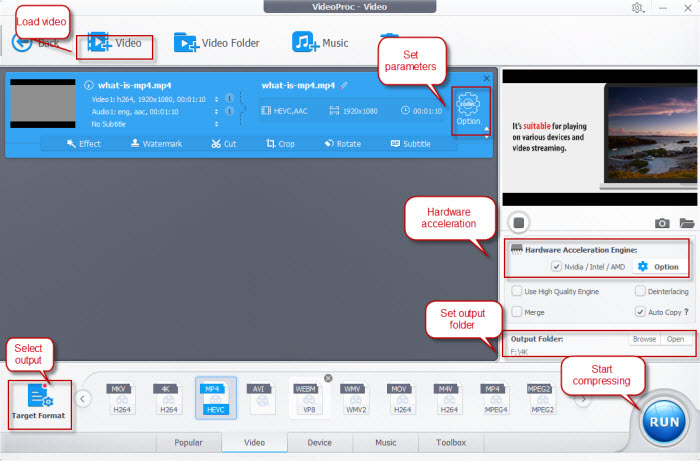
If you'd like to share video online via your iPhone iPad directly, but the video is stored on your computer, you can use WinX MediaTrans – the best iTunes alternative for Windows (10) – to seamlessly sync videos from PC to iPhone iPad without iTunes. On the contrary, you can also use WinX MediaTrans to fast export videos from iPhone iPad to computer for editing/sharing online later.
There are many merits of using WinX MediaTrans to sync video, music, photos, eBooks, etc. between PC and Apple devices. It will not cause any data loss or any quality loss. Besides, WinX MediaTrans is extremely user-friendly, stable and fast. WinX MediaTrans can also convert any video to MP4 in PC-to-iDevice transfer.
Free download and install WinX MediaTrans on Windows 10/8/7 PC to transfer videos from PC to iPhone without iTunes.
Step 1. Connect iPhone with PC
Open WinX MediaTrans. Connect your iPhone or iPad with PC via USB cable.
Then you click "Video Manager" button on the main UI.
Step 2. Add and sync videos to iPhone
Click "Add Video" button to select and add videos into WinX MediaTrans. You can add many videos all at once.
Then click "Sync" button to transfer videos from PC to iPhone or iPad at lightning speed without data loss.
Then you can share videos online on iPhone iPad.
Tip: If you'd like to export videos from iPhone to computer for editing and sharing to online sites, you can select the videos in your iPhone and click "Export" button.
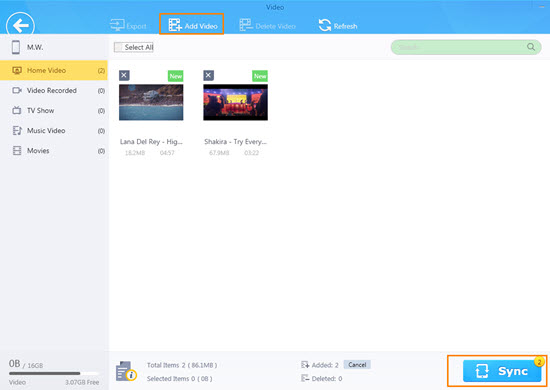
Best (Private) Video Sharing Sites
Here we list some best places/ways to share videos online. You can often share videos online through: YouTube, Facebook, Vimeo, Cloud Storage, Dropbox, Google Dive, One Drive, We-Transfer, etc.
Related external sources:
Best Sites to Share Private Videos and How-to Guide (https://www.makeuseof.com/tag/top-4-sites-to-share-private-home-movies-with-family-friends/)
The 10 Best Places to Share Video Online (https://www.pcworld.com/article/136021/article.html)
WinX MediaTrans [100% Clean and Safe]
> Best iTunes alternative to transfer music/photos/videos/ringtones/iBooks from computer to iPhone or from iPhone to computer with zero data loss. 1GB video can be transferred in about 1 minute.
> Convert iTunes music, movies, audio books into DRM-free MP4/MP3. Auto convert almost any video to MP4 and auto rotate video. Auto convert music file to MP3 or AAC aacepted by iPhone iPad.
> Fully compatible with iPhone, iPad, and other devices. Windows 10/8/7 are perfectly supported.
3 Steps to Transfer DVD to Computer (incl. Windows 10 & Mac Mojave)
3 steps to easily transfer DVD to computer (Windows 10/8/7 PC, Mac Mojave and lower) for DVD content backup and easier playback. Step 1. Run DVD ripper software and import DVD disc. Step 2. Choose output video format. Step 3. Copy and transfer DVD content to PC/Mac computer.
4 Steps to Transfer DVD to Hard Drive on Windows 10/8/7 or Mac
Transfer DVD to hard drive on Windows 10/8/7 or Mac in 4 simple steps with the best fastest DVD ripping software, WinX DVD Ripper Platinum. Any copy-protected DVD supported.

 Will You Upgrade to iPhone 16
Will You Upgrade to iPhone 16